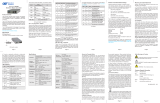the rubber feet to the bottom of the NID to prevent the unit from sliding. Make sure
the unit is placed in a safe, dry and secure location.
To power the unit using the AC/DC adapter, connect the AC/DC adapter to the AC
outlet. Then connect the barrel plug at the end of the wire on the AC/DC adapter
to the 2.5mm DC barrel connector (center-positive) on the chassis. Conrm that
the unit has powered up properly by checking the power status LED located on the
front of the unit.
To power the unit using a DC power source, prepare a power cable using a two-
conductor insulated wire (not supplied) with a 14 AWG gauge minimum. Cut the
power cable to the length required. Strip approximately 3/8 of an inch of insulation
from the power cable wires. Connect the power cables to the unit by fastening the
stripped ends to the DC power connector.
Connect the power wires to the DC power source. The Power LED should indicate
the presence of power.
WARNING: Note the wire colors used in making the positive and negative
connections. Use the same color assignment for the connection at the DC
power source.
NOTE: If mounting with a safety ground attachment, use the safety ground
screw at the rear of the unit.
b. When using a GX/TM2 SFP model (8939N-0), insert the SFP Fiber transceiver into
the Port 1 SFP receptacle on the GX/TM2.
NOTE: The release latch of the SFP Fiber transceiver must be in the closed
position before insertion.
c. Connect an appropriate multimode or single-mode ber cable to the ber port of the
installed module. It is important to ensure that the transmit (Tx) is attached to the
receive side of the device at the other end and the receive (Rx) is attached to the
transmit side. Single-ber (SF) media converter models operate in pairs. The Tx
wavelength must match the Rx wavelength at the other end and the Rx wavelength
must match the Tx wavelength at the other end.
d. Connect the UTP port via a Category 5 cable to a 10BASE-T, 100BASE-TX or
1000BASE-T Ethernet device.
3) CONFIGURE MODULE VIA COMMAND LINE INTERFACE
To access the Command Line Interface (CLI), connect the GX/TM2 RS-232 Console
Port to the COM port of a computer equipped with terminal emulation software such
as HyperTerminal. The Console Port (DCE) is a mini DIN-6 female connector which
can be changed to a DB-9 connector with the included adapter. The GX/TM2 Console
Port is a standard asynchronous serial interface.
Start HyperTerminal and select the correct COM Port in the HyperTerminal “Connect
To:” window. Set the serial port to the following:
Bits Per Second 57,600
Stop Bits 1
Data Bits 8
Parity NONE
Hardware Flow Control NONE
Once connected, press <ENTER> to bring up a command line prompt on the attached
PC.
Switch
Down
(Factory Default)
Up
SW1 AN:
Fiber Auto-Negotiation
Man:
Fiber Manual Negotiation
SW2 AN:
UTP Auto-Negotiation
Man:
UTP Manual
SW3 1000:
UTP 1000Mbps
10-100:
UTP 10-100Mbps
SW4 100:
UTP 100Mbps
10:
UTP 10Mbps
SW5 FDX:
UTP Full-Duplex
HDX:
UTP Half-Duplex
SW6
See Link Mode SelectionSW7
SW8
SW6 SW7 SW8 Link Mode Selection
Down Down Down
Link Segment (LS)
(Factory Default)
Up Down Down Link Propagate (LP)
Down Up Down
Remote Fault Detect + Link
Segment (RFD + LS)
Up Up Down
Remote Fault Detect + Link
Propagate (RFD + LP)
Down Down Up Symmetrical Fault Detect (SFD)
Up Down Up
Asymmetrical Link Propagate
Port 1 to Port 2 (ALP P1-P2)
Down Up Up
Asymmetrical Link Propagate
Port 2 to Port 1 (ALP P2-P1)
Up Up Up Pass Remote Link Fault (PRLF)
Figure B: DIP-Switch Bank 1
SW2 SW3 SW4 SW5 Function
AN 1000 100 or 10 FDX
The UTP port is set to auto-negotiation with the following modes advertised:
1000F, 1000H, 100F, 100H, 10F, 10H
AN 1000 100 or 10 HDX
The UTP port is set to auto-negotiation with the following modes advertised:
1000H, 100F, 100H, 10F, 10H
AN 10-100 100 FDX
The UTP port is set to auto-negotiation with the following modes advertised:
100F, 100H, 10F, 10H
AN 10-100 100 HDX
The UTP port is set to auto-negotiation with the following modes advertised:
100H, 10F, 10H
AN 10-100 10 FDX
The UTP port is set to auto-negotiation with the following modes advertised:
10F, 10H
AN 10-100 10 HDX
The UTP port is set to auto-negotiation with the following modes advertised:
10H
MAN 1000 100 or 10 FDX
The UTP port is set to auto-negotiation with the following modes advertised:
1000F, 1000H, 100F, 100H, 10F, 10H
MAN 1000 100 or 10 HDX
The UTP port is set to auto-negotiation with the following modes advertised:
1000H, 100F, 100H, 10F, 10H
MAN 10-100 100 FDX
The UTP port is set to manual negotiation and is forced to:
100F
MAN 10-100 100 HDX
The UTP port is set to manual negotiation and is forced to:
100H
MAN 10-100 10 FDX
The UTP port is set to manual negotiation and is forced to:
10F
MAN 10-100 10 HDX
The UTP port is set to manual negotiation and is forced to:
10H
Figure C: UTP Conguration Matrix
SW6, SW7, SW8 - LINK MODES
These three DIP-switches congure the link mode settings. It is recommended to have
link modes DOWN (default) during the initial installation. After the circuit has been tested
and operational, congure the module for the desire mode. plication note “iConverter
Link Modes” available on Omnitron’s web site.
2) INSTALL STANDALONE MODULE AND CONNECT CABLES
a. The GX/TM2 Network Interface Device (NID) is available in tabletop and wall-
mounting models. For wall-mounting, attach the NID to a wall, backboard or other
at surfaces. For tabletop installations, place the unit on a at level surface. Attach
Page 2 Page 3