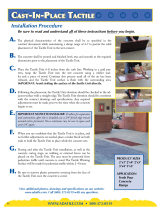5
Screen Adjustment for 120V Screens
1. Remove the cover plate from the 3-button wall switch and
remove the switch from the junction box.
2. Locate small 3-position switch on back of wall switch. See
Figure 5 for 120V screens or Figure 8 for 220/240V screens.
3. To adjust the down limit switch, slide the 3-position switch to
the down position. Press and hold the down button to run
the screen down to the desired stop position. Release the
button to stop the screen. DO NOT PUSH THE STOP
BUTTON.
CAUTION: Do not adjust for more drop than what was
ordered. At least 11/2 wraps of fabric must remain on
the roller. This screen comes standard with 12" black at
the top. See the speciication data sheet for details.
ATTENTION! N'efectuez pas de réglage pour obtenir un
déroulement supérieur à celui commandé. Au moins 1 à
1/2 tour de toile doit être maintenu sur le cylindre. Ce
écran est doté de série d'une bande noire supérieure de
30,5 cm (12 po).
4. When the screen is in the desired down position, slide the
3-position switch to the of (center) position. The down limit
switch is now set.
5. To adjust the up limit switch, slide the 3-position switch to
the up position. Press and hold the up button to run the
screen up to the desired stop position. Release the button to
stop the screen. DO NOT PUSH THE STOP BUTTON.
CAUTION: Adjusting the down limit switch for less drop
by more than 6” can cause the screen surface to lose
proper tensioning.
ATTENTION! Le fait d'ajouter ne déroulez pas trop l'écran
plus de 15 cm (6po) aux interrupteurs de in de course
peut faire perdre la bonne tension à la surface de l'écran.
6. When the screen is in the desired up position, slide the
3-position switch to the of (center) position. The up limit
switch is now set.
7. To test limit switch setting, make sure the 3-position switch is
in the of (center) position. Press and release the up or down
button on the wall switch to operate the screen.
8. Replace switch and cover plate on the wall.
NOTE: If stop button is pressed, the wall switch will reverse
direction. To correct this, press the stop button again. This
will reset the switch. You will have to re-set both the up and
the down limit settings.
IMPORTANT NOTE: The wall switch is REQUIRED to make
any limit switch adjustments, EVEN if a third party control
system is used. Therefore, it is advised to wire the switch or
provide a 4-conductor connection that is accessible.
Screen Adjustment for 220V/240V Screens
If your Tensioned Contour Electrol was ordered as a complete unit, the up and down limits were pre-set by Da-Lite. If your screen
and roller assembly was ordered separately from the case, or if general adjustment is needed, please follow the steps below and
refer to the 120V Wiring Diagram.
1. Locate the wall switch and remove the cover plate from the
wall switch and remove the switch from the junction box.
2. Locate the two tactile buttons on the back of the switch.
They are black round buttons on silver plates. See 120V
Wiring Diagram.
3. To adjust the down limit switch, press and hold the down
tactile button until the LED on the back of the switch turns
solid red. This will put the motor in limit set mode. Turn the
wall switch over and use the down button on the front of the
switch. Press and hold the down button until the desired
down position is reached. If you travel too far down, press
the up button to move the screen upward. If you press and
let go of either the up or down buttons, the motor will do a
small jog in that direction for ine adjustment of the screen.
Once the desired position is reached, turn the switch over;
press and hold the down tactile button until the LED on back
of switch blinks red twice. The down limit is now set.
CAUTION: Do not adjust for more drop than what was
ordered. At least 11/2 wraps of fabric must remain on
the roller. This screen comes standard with 12" black
at the top.
ATTENTION! N'efectuez pas de réglage pour obtenir un
déroulement supérieur à celui commandé. Au moins 1 à
1/2 tour de toile doit être maintenu sur le cylindre. Ce
écran est doté de série d'une bande noire supérieure de
30,5 cm (12 po).
NOTE: If the screen is in limit set mode and no buttons are
pushed for 20 seconds, the LED on the back of the wall
switch will turn of, the motor will return to run mode and no
changes will be saved. If this occurs, return to step 3 for
down limit adjustment or step 4 for up limit adjustment.
4. To adjust the up limit switch, press and hold the up tactile
button until the LED on the back of the switch turns solid
green. This will put the motor in limit set mode. Turn the wall
switch over and use the up button on the front of the switch.
Press and hold the up button until the desired up position is
reached. If you travel too far up, press the down button to
move the screen downward. If you press and let go of either
the up or down buttons, the motor will do a small jog in that
direction for ine adjustment of the screen. Once the desired
position is reached, turn the switch over; press and hold the
up tactile button until the LED on back of switch blinks green
twice. The up limit is now set.
CAUTION: Adjusting the down limit switch for less drop
by more than 6” can cause the screen surface to lose
proper tensioning.
ATTENTION! Le fait d'ajouter ne déroulez pas trop l'écran
plus de 15 cm (6po) aux interrupteurs de in de course
peut faire perdre la bonne tension à la surface de l'écran.
5. To test the limit switch settings, press and release the up or
down buttons on the switch to operate the screen.
6. Replace the switch and cover plate on the wall.
IMPORTANT NOTE: The wall switch is REQUIRED to make
any limit switch adjustments, even if a third party control
system is used. Therefore, it is advised to wire the switch or
provide a 3-conductor connection that is accessible.