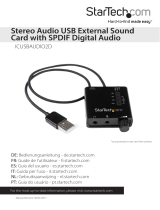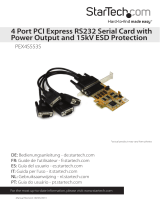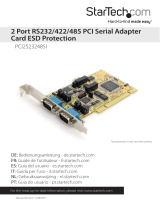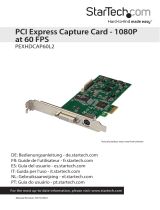Page is loading ...

Manual Revision: 03/13/2014
For the most up-to-date information, please visit: www.startech.com
DE: Bedienungsanleitung - de.startech.com
FR: Guide de l'utilisateur - fr.startech.com
ES: Guía del usuario - es.startech.com
IT: Guida per l'uso - it.startech.com
NL: Gebruiksaanwijzing - nl.startech.com
PT: Guia do usuário - pt.startech.com
PCISOUND5CH2
5.1 Channel PCI Surround Sound Card - 16 bit
*actual product may vary from photos

Instruction Manual
FCC Compliance Statement
This equipment has been tested and found to comply with the limits for a Class B digital
device, pursuant to part 15 of the FCC Rules. These limits are designed to provide reasonable
protection against harmful interference in a residential installation. This equipment generates,
uses and can radiate radio frequency energy and, if not installed and used in accordance with
the instructions, may cause harmful interference to radio communications. However, there
is no guarantee that interference will not occur in a particular installation. If this equipment
does cause harmful interference to radio or television reception, which can be determined by
turning the equipment o and on, the user is encouraged to try to correct the interference by
one or more of the following measures:
• Reorient or relocate the receiving antenna.
• Increase the separation between the equipment and receiver.
• Connect the equipment into an outlet on a circuit dierent from that to which the receiver
is connected.
• Consult the dealer or an experienced radio/TV technician for help.
Use of Trademarks, Registered Trademarks, and other Protected Names and Symbols
This manual may make reference to trademarks, registered trademarks, and other
protected names and/or symbols of third-party companies not related in any way to
StarTech.com. Where they occur these references are for illustrative purposes only and do not
represent an endorsement of a product or service by StarTech.com, or an endorsement of the
product(s) to which this manual applies by the third-party company in question. Regardless
of any direct acknowledgement elsewhere in the body of this document, StarTech.com hereby
acknowledges that all trademarks, registered trademarks, service marks, and other protected
names and/or symbols contained in this manual and related documents are the property of
their respective holders.

Instruction Manual
i
Table of Contents
Introduction ............................................................................................ 1
Packaging Contents ................................................................................................................................. 1
System Requirements ..............................................................................................................................1
Product Overview ..................................................................................2
Internal Headers ........................................................................................................................................ 3
Internal Jumpers ........................................................................................................................................ 3
Installation ..............................................................................................3
Hardware Installation ..............................................................................................................................4
Driver and Software Installation ......................................................................................................... 5
Verifying Installation ................................................................................................................................ 6
Specications .......................................................................................... 7
Technical Support ..................................................................................8
Warranty Information ............................................................................ 8

Instruction Manual
1
Introduction
Packaging Contents
• 1x PCI 5.1 Surround Sound Card
• 1x Low Prole Bracket
• 1x Driver CD
• 1x Instruction Manual
System Requirements
• Available 5V PCI Slot
• Microsoft DirectX® 8.1 or later
• Windows® 8 / 8.1 (32/64bit), 7 (32/64), Vista (32/64), XP (32/64), Windows Server®
2012, 2008 R2, 2003 (32/64), Linux 2.6.x and up (Tested up to 3.5)

Instruction Manual
2
Product Overview
1. Line In: Connect to Tape/CD/DVD player, or other audio sources for output
mixing and/or recording
2. Mic In: Connect to microphone
3. Front-Speaker: Output to speakers with amplier or earphones or audio-in
of home stereo
4. Rear-Speaker: Connect to the rear speakers while four/six channel speaker
mode is enabled
5. Center/Sub-Woofer: Connect to the center speaker and sub-woofer while
six channel speaker mode is enabled
JP1 & JP2

Instruction Manual
3
Pin # Description
1 Left channel signal
2 Left channel ground
3 Right channel ground
4 Right channel signal
Pin # Description
1 Right channel ground
2 Right channel signal
3 Left channel ground
4 Left channel signal
Internal Headers
Note: The header pinout is Pin 1 to Pin 4 from left to right for all headers (6, 7, 8).
6. J1 - Analog CD/IN: Signals: L-G-G-R
7. J2 - Analog CD/IN: Signals: G-R-G-L
Pin # Description
1 Left channel signal
2 Left channel ground
3 Right channel ground
4 Right channel signal
8. J3 - Auxiliary Input: Signals: L-G-G-R.
Internal Jumpers
JP1 & JP2
1-2 close - Center/Bass channel in normal mode
2-3 close - Center/Bass channel in inverse mode
Installation
Note: It is recommended that you remove any previously installed sound cards and drivers
prior to installing this card to avoid any conicts. If previously installed drivers are not
removed, this sound card may not function properly.
If your computer has on-board sound you will need to disable it on the motherboard. For
more information please see your computer’s documentation or contact your computer’s
manufacturer.

Instruction Manual
4
Hardware Installation
WARNING! PCI cards, like all computer equipment, can be severely damaged by static
electricity. Be sure that you are properly grounded before opening your computer case or
touching your PCI card. StarTech.com recommends that you wear an anti-static strap when
installing any computer component. If an anti-static strap is unavailable, discharge yourself
of any static electricity build-up by touching a large grounded metal surface (such as the
computer case) for several seconds. Also be careful to handle the card by its edges and not
the gold connectors.
1. Turn your computer o and any peripherals connected to the computer (i.e. Printers,
external hard drives, etc.). Unplug the power cable from the rear of the power
supply on the back of the computer and disconnect all peripheral devices.
2. Remove the cover from the computer case. See documentation for your computer
system for details.
3. Locate an open PCI slot and remove the metal cover plate on the rear of the
computer case (Refer to documentation for your computer system for details.)
4. Insert the card into the open PCI slot and fasten the bracket to the rear of the case.
NOTE: If installing the card into a low prole desktop system, replacing the
preinstalled standard prole bracket with the included low prole (half height)
installation bracket may be necessary.
5. OPTIONAL To connect an existing CD/DVD drive’s analog audio signal to the sound
card, use an appropriate audio cable (supplied with CD/DVD drive) from the audio
output on the CD/DVD drive to one of the input headers on the card. Connect to the
appropriate header depending on the make of CD/DVD drive.
Header CD/DVD Drive Brand
J1 Sony
J2 Panasonic
J3 Other brands
6. Place the cover back onto the computer case.
7. Insert the power cable into the socket on the power supply and reconnect all other
connectors removed in Step 1.

Instruction Manual
5
3. Otherwise, browse to your CD/DVD drive and open the Setup.exe application located in
the SOUND\CMedia8738 folder to start the installation process.
Driver and Software Installation
Windows
1. Upon starting Windows, if the Found New Hardware wizard appears on the screen, cancel/
close the window and insert the included Driver CD into your CD/DVD drive.
2. If Autoplay is enabled, select the “Open folder to view les” option when the dialog
appears.
4. Follow any on-screen instructions to complete the software installation.
NOTE: You may be prompted to restart your system. Once you have restarted, the
sound card will be ready to use.

Instruction Manual
6
Verifying Installation
Windows
1. Open the Device Manager by right-clicking on Computer, and then select Manage.
In the new Computer Management window, select Device Manager from the left
window panel (For Windows 8, open the Control Panel and select Device Manager).
2. Expand the “Sound, video and game controllers” section. On a successful install, you
should see the following device in the list with no exclamation points or question
marks.

Instruction Manual
7
Specications
Warranty 2 Years
Bus Type PCI v2.2 (5V)
Card Type
Standard prole installed, low-prole
included
Chipset ID C-Media 8738LX
Internal Ports 3 x MPC2 (4 pin; Audio) Male
External Ports 5 x 3.5 mm Mini-Jack (3 Position) Female
Audio Specications Supports 5.1 Channel 16 bit stereo audio
Full Duplex Support Yes
Dimensions 121mm x 19mm x 122mm
Weight 90 g
Compatible Operating Systems
Windows® 8 / 8.1 (32/64bit), 7 (32/64), Vista
(32/64), XP (32/64), Windows Server® 2012,
2008 R2, 2003 (32/64), Linux 2.6.x and up
(Tested up to 3.5)
Operating Temperature 0°C to 50°C (32°F to 122°F)
Storage Temperature -20°C to 60°C (-4°F to 140°F)
Humidity 5~85% RH

Instruction Manual
8
Technical Support
StarTech.com’s lifetime technical support is an integral part of our commitment to
provide industry-leading solutions. If you ever need help with your product, visit
www.startech.com/support and access our comprehensive selection of online tools,
documentation, and downloads.
For the latest drivers/software, please visit www.startech.com/downloads
Warranty Information
This product is backed by a two year warranty.
In addition, StarTech.com warrants its products against defects in materials
and workmanship for the periods noted, following the initial date of purchase.
During this period, the products may be returned for repair, or replacement with
equivalent products at our discretion. The warranty covers parts and labor costs only.
StarTech.com does not warrant its products from defects or damages arising from
misuse, abuse, alteration, or normal wear and tear.
Limitation of Liability
In no event shall the liability of StarTech.com Ltd. and StarTech.com USA LLP (or their
ocers, directors, employees or agents) for any damages (whether direct or indirect,
special, punitive, incidental, consequential, or otherwise), loss of prots, loss of business,
or any pecuniary loss, arising out of or related to the use of the product exceed the
actual price paid for the product. Some states do not allow the exclusion or limitation
of incidental or consequential damages. If such laws apply, the limitations or exclusions
contained in this statement may not apply to you.

Hard-to-nd made easy. At StarTech.com, that isn’t a slogan. It’s a promise.
StarTech.com is your one-stop source for every connectivity part you need. From
the latest technology to legacy products — and all the parts that bridge the old and
new — we can help you nd the parts that connect your solutions.
We make it easy to locate the parts, and we quickly deliver them wherever they need
to go. Just talk to one of our tech advisors or visit our website. You’ll be connected to
the products you need in no time.
Visit www.startech.com for complete information on all StarTech.com products and
to access exclusive resources and time-saving tools.
StarTech.com is an ISO 9001 Registered manufacturer of connectivity and technology
parts. StarTech.com was founded in 1985 and has operations in the United States,
Canada, the United Kingdom and Taiwan servicing a worldwide market.
/