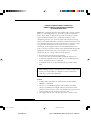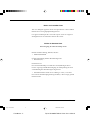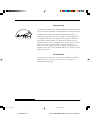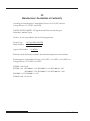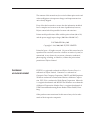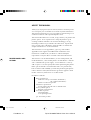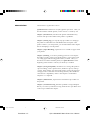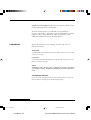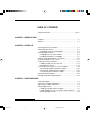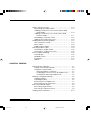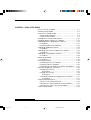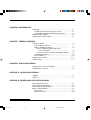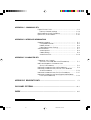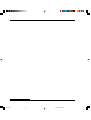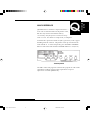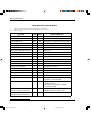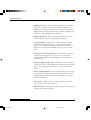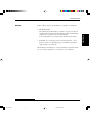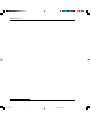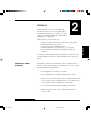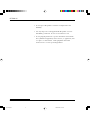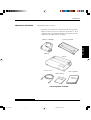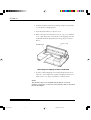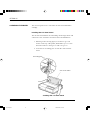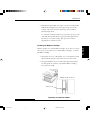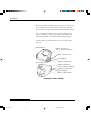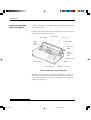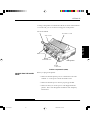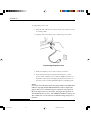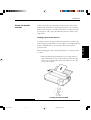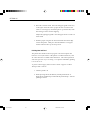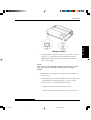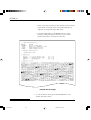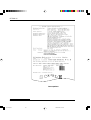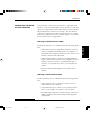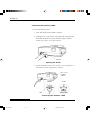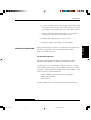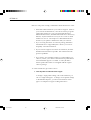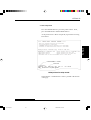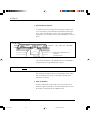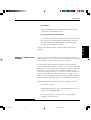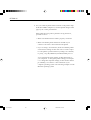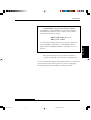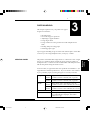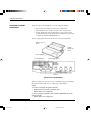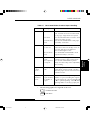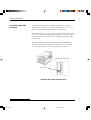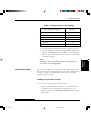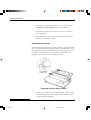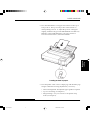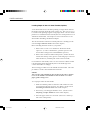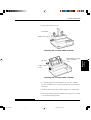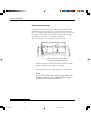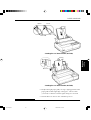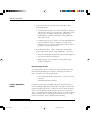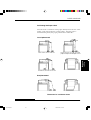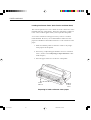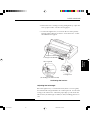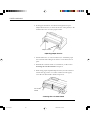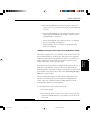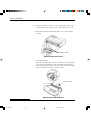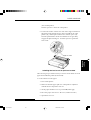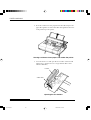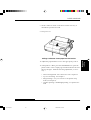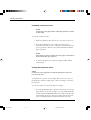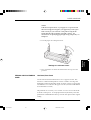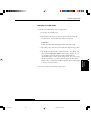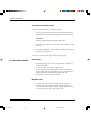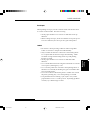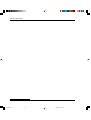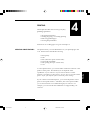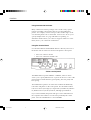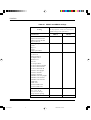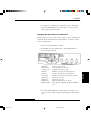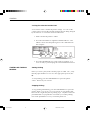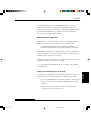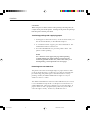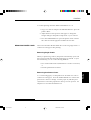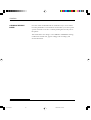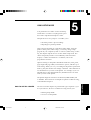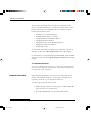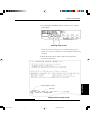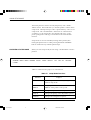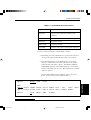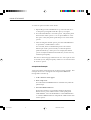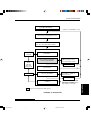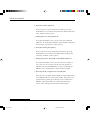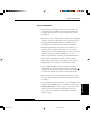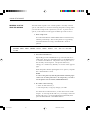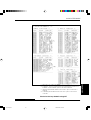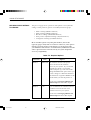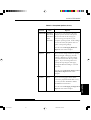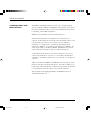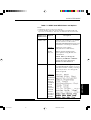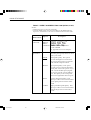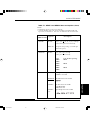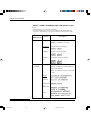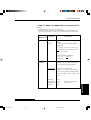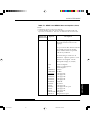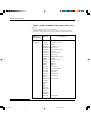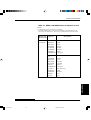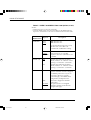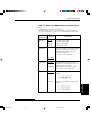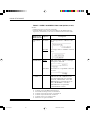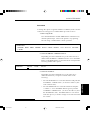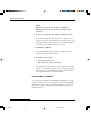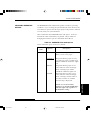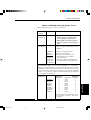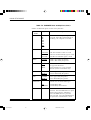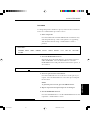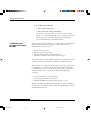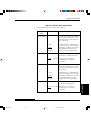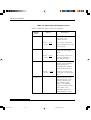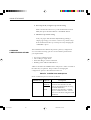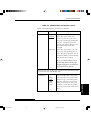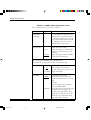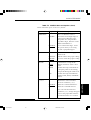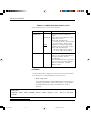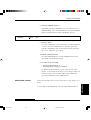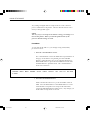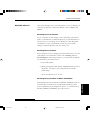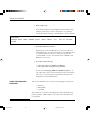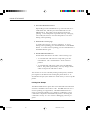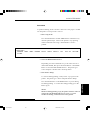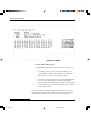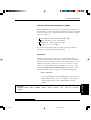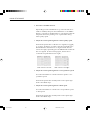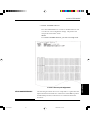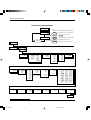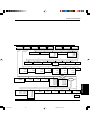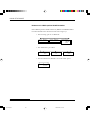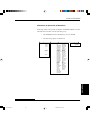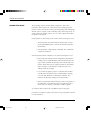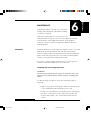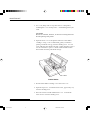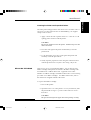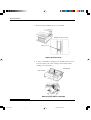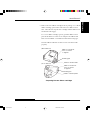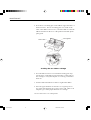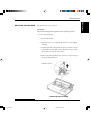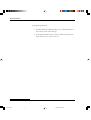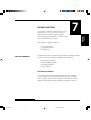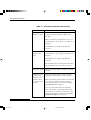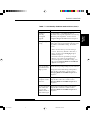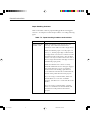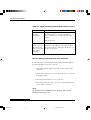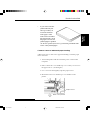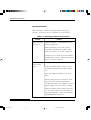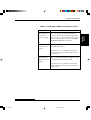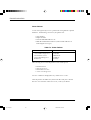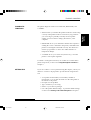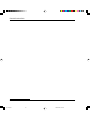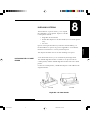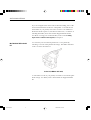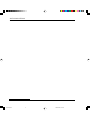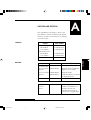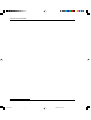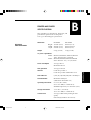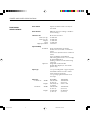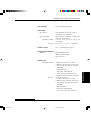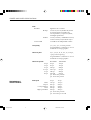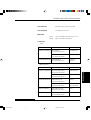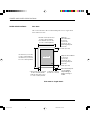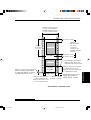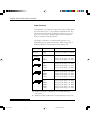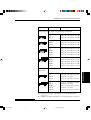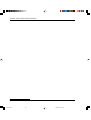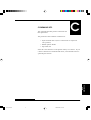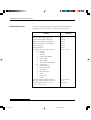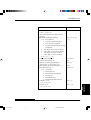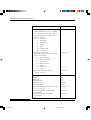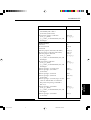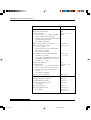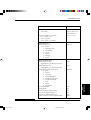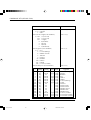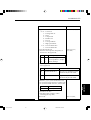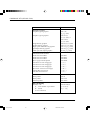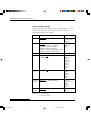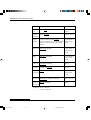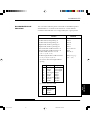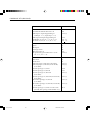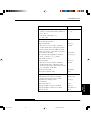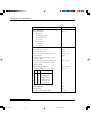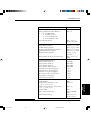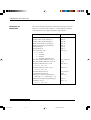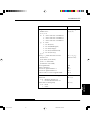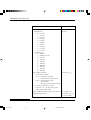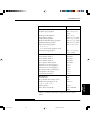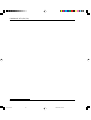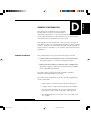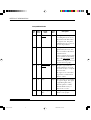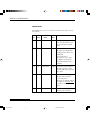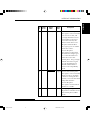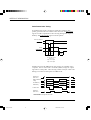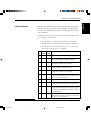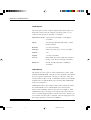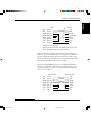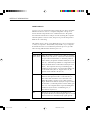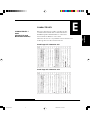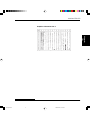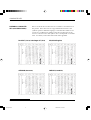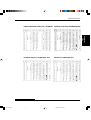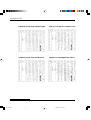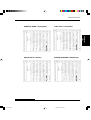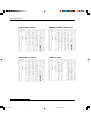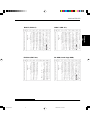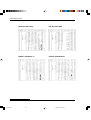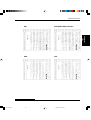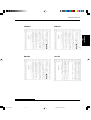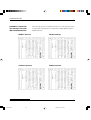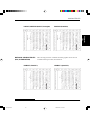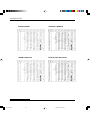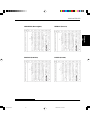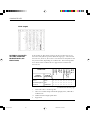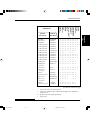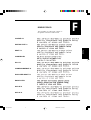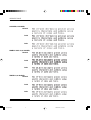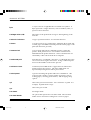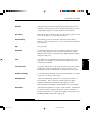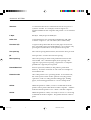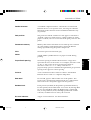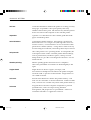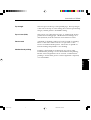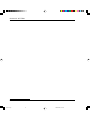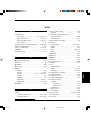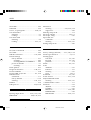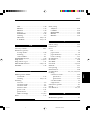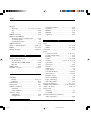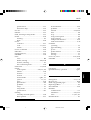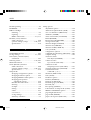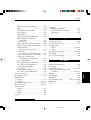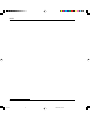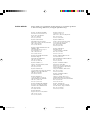##00 Frontcvr 2000.09.20, 1:55 PM1

FUJITSU DL3700 Pro/3800 Pro
DOT MATRIX PRINTER
USER'S MANUAL
#00_0 Cover(2) 2000.09.20, 1:58 PM1

Front Matter –i– Fujitsu DL3800 DOT Matrix Printer User's Manual
User's Manual
i
Federal Communications Commission
Radio Frequency Interference Statement
for United States Users
NOTE: This equipment has been tested and found to comply with the
limits for a Class B digital device, pursuant to Part 15B of the FCC
Rules. These limits are designed to provide reasonable protection
against harmful interference in a residential installation. This
equipment generates, uses, and can radiate radio frequency energy
and, if not installed and used in accordance with the instructions, may
cause harmful interference to radio communications. However, there
is no guarantee that interference will not occur in a particular
installation. If this equipment does cause harmful interference to
radio or television reception, which can be determined by turning the
equipment off and on, the user is encouraged to try to correct the
interference by one or more of the following measure:
• Reorient or relocate the receiving antenna.
• Increase the separation between the equipment and receiver.
• Connect the equipment into an outlet on a circuit different from
that to which the receiver is connected.
• Consult the dealer or an experienced radio/TV technician for
help.
FCC warning: Changes or modifications not expressly approved
by the party responsible for compliance could void the user’s
authority to operate the equipment.
NOTES
1. Testing of this equipment was performed on model number
M33051A or M33061A.
2.. The use of a nonshielded interface cable with the referenced
device is prohibited. The length of the parallel interface cable
must be 3 meters (10 feet) or less. The length of the optional serial
interface cable must be 15 meters (50 feet) or less.
3. The length of the power cord must be 3 meters (10 feet) or less.
#00_1 Front Matter 2000.09.20, 2:00 PM1

Front Matter –ii– Fujitsu DL3800 DOT Matrix Printer User's Manual
User's Manual
ii
Notice for Canadian Users
This class B digital apparatus meets all requirements of the Canadian
Interference-Causing Equipment Regulations.
Cet appareil numérique de la Classe B respecte toutes les exigences
du Règlement sur le matériel brouilleur du Canada.
Notice for German Users
Bescheinigung des Herstellers/Importeurs
Hiermit wird bescheinigt, daß der/die/das
• M33051B/M33061B
in Übereinstimmung mit den Bestimmungen der
• EN 45014 (CE)
funk-entstört ist.
Der Deutschen Bundesport wurde das inverkehrbringen dieses
Gerätes angezeigt und die Berechtigung zur Überprüfung der Serie
auf Einhaltung der Bestimmungen eingeräumt.
• Maschinenlärminformationsverordnung 3. GSGV, 18.01.1991:
Der höchste Schalldruckpegel beträgt 70 dB (A) oder weniger gemäß
EN 27779-1991.
#00_1 Front Matter 2000.09.20, 2:00 PM2

Front Matter –iii– Fujitsu DL3800 DOT Matrix Printer User's Manual
User's Manual
iii
Energy Saving
As an ENERGY STAR® Partner, FUJITSU LIMITED has determined that
this product meets the E
NERGY STAR®
guidelines for energy efficiency.
The International ENERGY STAR® Office Equipment Program is an
international program that promotes energy saving through the use
of computers and other office equipments. The program backs the
development and dissemination of products with functions that
effectively reduce energy consumption. It is an open system in which
business proprietors can participate voluntarily. The targeted
products are office equipment such as computers, displays, printers,
facsimiles, and copiers. Their standards and logos are uniform among
participating nations.
CE Declaration
This product sold in Europe conforms to the standard in accordance
with EC Directives. The copy of “Declaration of Conformity” is
attached in the next page.
#00_1 Front Matter 2000.09.20, 2:00 PM3

User's Manual
iv
CE
Manufacturer's Declaration of Conformity
According to Electromagnetic Compatibility Directive 89/336/EEC and Low
Voltage Directive 73/23/EEC, Annex3B.
FUJITSU ISOTEC LIMITED, 135 Higashinozaki Hobara-machi Date-gun,
Fukushima, 960-0695, Japan
Declares, in sole responsibility, that the following products
Product Type :
DOT MATRIX PRINTER
Model Number : M33051B and M33061B
Approval ID Number :
S1 2050716
Referred to in this declaration, conforms with the following directives and standards;
Electromagnetic Compatibility Directive 89/336/EEC, 92/31/EEC, 93/68/EEC Low
Voltage Directive 73/23/EEC, 93/68/EEC
EN55022 : 1998 Class B
EN55024 : 1998 (IEC61000-4-2 : 1995, IEC61000-4-3 : 1995, IEC61000-4-4 : 1995,
IEC61000-4-5 : 1995, IEC61000-4-6 : 1996, IEC61000-4-11 : 1994)
EN61000-3-2 : 1995, EN61000-3-3 : 1995
EN60950 : 1992 +A1+A2+A3

User's Manual
v
The contents of this manual may be revised without prior notice and
without obligation to incorporate changes and improvements into
units already shipped.
Every effort has been made to ensure that the information included
here is complete and accurate at the time of publication; however,
Fujitsu cannot be held responsible for errors and omissions.
Printer model specifications differ with the print column (80 or 136)
and the power supply input voltage (100-120 or 220-240 VAC).
C147-E042-05EN May 2001
Copyright © 1998, 2000, 2001 FUJITSU LIMITED
Printed in Japan. All rights reserved. No part of this manual may be
reproduced or translated, stored in a database or retrieval system, or
transmitted, in any form or by any means, electronic, mechanical,
photocopying, recording, or otherwise, without the prior written
permission of Fujitsu Limited.
FUJITSU is a registered trademark and Fujitsu Creative Faces is a
trademark of Fujitsu Limited. Centronics is a trademark of
Centronics Data Computer Coporation. IBM PC and IBM Proprinter
XL24E are trademarks of International Business Machines Corpora-
tion. ESC/P2 is a trademark of Seiko Epson Corporation. Microsoft
is a registered trademark and MS-DOS and Windows are trademarks
of Microsoft Corporation. Nimbus Sans is a registered trademark of
URW Unternehmensberatung Karow Rubow Weber GmbH, Ham-
burg.
Other product names mentioned in this manual may also be trade-
marks of their respective companies.
TRADEMARK
ACKNOWLEDGEMENT

Front Matter –vi– Fujitsu DL3800 DOT Matrix Printer User's Manual
User's Manual
vi
ABOUT THIS MANUAL
Thank you for buying the Fujitsu DL3700 Pro/3800 Pro dot matrix printer.
You can expect years of reliable service with very little maintenance.
This manual explains how to use your printer to full advantage. It is
written for both new and experienced printer users.
This manual describes how to install, set up, and use your printer and
printer options. It also explains how to keep the printer in good
working condition and what to do should something go wrong.
Detailed procedures are provided for first-time users. Experienced
users can skip some of the details, using the table of contents and
chapter introductions to locate information.
This manual has several appendixes, a glossary, and an index.
Appendix A lists supplies and additional documentation and
information available from your dealer or authorized Fujitsu
representative. Fujitsu offices are listed at the end of the manual.
This manual covers model DL3700 Pro, an 80-column printer, and
model DL3800 Pro, a 136-column printer. Each model has a 100-120
VAC or 220-240 VAC power supply. A serial interface is a factory
add-on option. You must specify these when purchasing the printer.
Other options include a cut sheet feeder and a color print feature,
both of which can be added by yourself after purchasing the printer.
Unless otherwise stated, the information given here applies to both
models. However, illustrations are of either model.
DL3700 Pro/3800 Pro
Basic specifications
Print line at 10 cpi: 80 columns (DL3700 Pro)
136 columns (DL3800 Pro)
Interface: Centronics parallel
Alternative specification
Power supply: 100–120 VAC or 220–240 VAC
Factory add-on option
RS-232C serial interface
User add-on options
Cut sheet feeder
Color printing feature
cpi: characters per inch
PRINTER MODELS AND
OPTIONS
#00_1 Front Matter 2000.09.20, 2:00 PM6

Front Matter –vii– Fujitsu DL3800 DOT Matrix Printer User's Manual
User's Manual
vii
ORGANIZATION This manual is organized as follows:
Quick Reference summarizes everyday printer operations. After you
become familiar with the printer, use this section as a memory aid.
Chapter 1, Introduction, introduces the printer and identifies key
features and options that enhance the printer’s capabilities.
Chapter 2, Setting Up, gives step-by-step procedures for setting up
the printer for immediate use and identifies the main parts of the
printer. If this is your first printer, you should read the entire chapter
before attempting to use the printer.
Chapter 3, Paper Handling, explains how to load and use paper with
your printer.
Chapter 4, Printing, covers basic printing operations. This chapter
describes everyday operations from the printer’s control panel, such
as loading paper and selecting print features, in detail. After you
become more familiar with the printer, use Quick Reference at the
beginning of the manual to refresh your memory as needed.
Chapter 5, Using Setup Mode, describes how to change the printer’s
optional settings, such as print features, hardware options, and top-
of-form. Most settings only affect print features such as the typestyle
and page format. Note that certain settings directly affect hardware
and software compatibility. Refer to this chapter as indicated in
Chapter 2 or as required.
Chapter 6, Maintenance, explains basic maintenance procedures for
this printer.
Chapter 7, Trouble-Shooting, describes problem-solving techniques.
Before you contact your dealer for help, check the list of problems and
solutions provided in this chapter.
#00_1 Front Matter 2000.09.20, 2:00 PM7

Front Matter –viii– Fujitsu DL3800 DOT Matrix Printer User's Manual
User's Manual
viii
Chapter 8, Installing Options, describes the options available for the
printer and explains how to install them.
At the end of this manual, you will find several appendixes, a
glossary, and an index. Appendix A gives order numbers for printer
supplies, options, and publications. Other appendixes provide
additional technical information about the printer.
Special information, such as warnings, cautions, and notes, are
indicated as follows:
WARNING
A WARNING indicates that personal injury may result if you do not follow
a procedure correctly.
CAUTION
A CAUTION indicates that damage to the printer may result if you do not
follow a procedure correctly.
NOTE
A NOTE provides “how-to” tips or suggestions to help you perform
a procedure correctly. NOTEs are particularly useful for first-time
users.
For Experienced Users:
If you are familiar with this printer or with dot matrix printers in general,
this information will help you use the manual effectively.
CONVENTIONS
#00_1 Front Matter 2000.09.20, 2:00 PM8

Maintenance
User's Manual
ix
TABLE OF CONTENTS
Quick Reference ............................................................ QR–1
CHAPTER 1 INTRODUCTION
Features ........................................................................... 1–1
Options ............................................................................ 1–3
CHAPTER 2 SETTING UP
Selecting a Good Location........................................... 2–1
Unpacking the Printer .................................................... 2–3
Checking Options and Supplies .............................. 2–5
Assembling the Printer.................................................... 2–6
Installing the Cut Sheet Stand .................................. 2–6
Installing the Ribbon Cartridge ................................ 2–7
Getting Acquainted With Your Printer ......................... 2–10
Connecting the Power Cord ........................................ 2–11
Testing the Printer (Offline) ............................................ 2–13
Loading Paper for the Self-Test ................................ 2–13
Printing the Self-Test .................................................. 2–14
Connecting the Printer to Your Computer .................. 2–19
Selecting a Parallel Interface Cable....................... 2–19
Selecting a Serial Interface Cable .......................... 2–19
Connecting the Interface Cable ............................ 2–20
Selecting an Emulation .................................................. 2–21
Printing a Sample Page (Online) .................................. 2–25
CHAPTER 3 PAPER HANDLING
Selecting Paper .............................................................. 3–1
Overview of Paper Operations ..................................... 3–2
Adjusting for Paper Thickness ........................................ 3–4
Using Single Sheets ......................................................... 3–5
Loading a Single Sheet of Paper ............................. 3–5
Loading Paper in the Cut Sheet Feeder (Option)...
3–8
Ejecting Single Sheets ............................................... 3–12
#00_2 TOC 2000.09.20, 2:01 PM9

User's Manual
x
Using Continuous Forms ................................................. 3–12
Positioning the Paper Stack ..................................... 3–13
Loading Continuous Forms (Push Tractor and
Rear Feed) ............................................................ 3–14
Loading Continuous Forms (Pull Tractor and
Bottom Feed) ........................................................ 3–17
Unloading Continuous Forms ................................... 3–22
Tearing Off Continuous Forms .................................. 3–22
Feeding and Positioning Paper .................................... 3–23
Line Feed/Form Feed ................................................ 3–23
Micro Feed ................................................................. 3–24
Load Position Adjust .................................................. 3–24
Switching Paper Types ................................................... 3–24
Switching to Single Sheets ........................................ 3–25
Switching to Continuous Forms ................................ 3–26
Tips on Paper Handling .................................................. 3–26
General Tips ............................................................... 3–26
Multipart Forms .......................................................... 3–26
Envelopes ................................................................... 3–27
Labels .......................................................................... 3–27
CHAPTER 4 PRINTING
Selecting Print Features.................................................. 4–1
Using Commercial Software .................................... 4–2
Using the Control Panel ............................................ 4–2
Selecting MENU1 or MENU2 ................................ 4–3
Changing the menu font to a resident font ..... 4–5
Locking the selected resident font .................... 4–6
Starting or Stopping Printing .......................................... 4–6
Starting Printing .......................................................... 4–6
Stopping Printing ....................................................... 4–6
Resuming from a Paper-Out .................................... 4–7
Resuming from an Area Over .................................. 4–8
Removing Printed Pages ............................................... 4–9
Removing Single Sheets............................................ 4–9
Removing Continuous Forms ................................... 4–9
Clearing the Print Buffer ................................................. 4–10
#00_2 TOC 2000.09.20, 2:01 PM10

Maintenance
User's Manual
xi
CHAPTER 5 USING SETUP MODE
How to Use This Chapter ................................................ 5–1
Entering Setup Mode ..................................................... 5–2
Overview of Setup Mode .............................................. 5–4
Setup Mode Example ............................................... 5–6
Points to Remember.................................................. 5–9
Printing a List of Selected Options ................................ 5–10
Deciding Which Options to Change ........................... 5–12
Changing MENU1 and MENU2 Options ....................... 5–14
Procedure .................................................................. 5–27
Resetting MENU1 and MENU2 .................................. 5–28
Changing Hardware Options ....................................... 5–29
Procedure .................................................................. 5–33
Changing Print Position Adjustment Options .............. 5–34
Procedure .................................................................. 5–37
Changing Configuration Options ................................. 5–38
Procedure .................................................................. 5–42
Exiting and Saving .......................................................... 5–43
Procedure .................................................................. 5–44
Resetting Defaults ........................................................... 5–45
Resetting Power-On Defaults ................................... 5–45
Resetting Factory Defaults ....................................... 5–45
Resetting Factory Defaults in MENU1 and MENU2 ....
5–45
Using the Diagnostic Functions ..................................... 5–46
Printing the Self-Test .................................................. 5–47
Procedure ............................................................. 5–47
Printing Hex Dumps ................................................... 5–48
Procedure ............................................................. 5–49
Checking Vertical Print Alignment (V-ALMNT) ....... 5–51
Procedure ............................................................. 5–51
Setup Mode Reference ................................................. 5–53
DPL24C PLUS ORGANIZATION .................................. 5–54
Differences in IBM Proprinter XL24E Emulation ....... 5–56
Differences in Epson ESC/P2 Emulation .................. 5–57
Online Setup Mode ........................................................ 5–58
#00_2 TOC 2000.09.20, 2:01 PM11

User's Manual
xii
CHAPTER 6 MAINTENANCE
Cleaning .......................................................................... 6–1
Cleaning and Vacuuming the Printer .................... 6–1
Cleaning the Platen and Paper Bail Rollers ........... 6–3
Replacing the Ribbon .................................................... 6–3
Replacing the Print Head .............................................. 6–7
CHAPTER 7 TROUBLE-SHOOTING
Solving Problems ............................................................. 7–1
Print Quality Problems ............................................... 7–1
Paper Handling Problems ......................................... 7–4
Tips for clearing a jammed sheet
from the printer ................................................ 7–6
Common cause of abnormal paper feeding ....
7–7
Operating Problems .................................................. 7–8
Printer Failures ............................................................ 7–10
Diagnostic functions....................................................... 7–11
Getting Help.................................................................... 7–11
CHAPTER 8 INSTALLING OPTIONS
Installing the Cut Sheet Feeder..................................... 8–1
Installing the Color Kit ..................................................... 8–2
APPENDIX A SUPPLIES AND OPTIONS
Supplies ............................................................................ A–1
Options ............................................................................ A–1
APPENDIX B PRINTER AND PAPER SPECIFICATIONS
Physical Specifications ................................................... B–1
Functional Specifications .............................................. B–2
Performance Specifications .......................................... B–4
Paper Specifications ..................................................... B–6
Print Area .................................................................... B–6
Paper Thickness ......................................................... B–8
#00_2 TOC 2000.09.20, 2:01 PM12

Maintenance
User's Manual
xiii
APPENDIX C COMMAND SETS
Fujitsu DPL24C PLUS ........................................................ C–2
Factory Default Settings ........................................... C–14
IBM Proprinter XL24E Emulation ..................................... C–17
Epson ESC/P2 Emulation ................................................ C–22
APPENDIX D INTERFACE INFORMATION
Parallel Interface ............................................................ D–1
Compatible Mode .................................................... D–2
Nibble Mode .............................................................. D–4
Data Transmission Timing .......................................... D–6
Serial Interface ................................................................ D–7
Serial Options ............................................................. D–8
Cable Wiring .............................................................. D–8
Serial Protocols ........................................................... D–10
APPENDIX E CHARACTER SETS
Character Sets 1 and 2
(DPL24C PLUS and IBM␣ XL24E Emulation) ............... E–1
Italic and Graphics Character Sets
(ESC/P2 Emulation) ................................................... E–2
National Character Sets (All Emulations) ..................... E–4
National Character Sets (DPL24C PLUS and IBM
XL24E Emulation) ....................................................... E–14
National Character Sets (ESC/P2 Emulation) .............. E–15
National Character Sets and Supported Resident
Fonts (All Emulations) ................................................ E–18
APPENDIX F RESIDENT FONTS ..................................................................... F–1
GLOSSARY OF TERMS ................................................................................... GL–1
INDEX ............................................................................................................ IN–1
#00_2 TOC 2000.09.20, 2:01 PM13

User's Manual
xiv
#00_2 TOC 2000.09.20, 2:01 PM14

Quick
Reference
QUICK REFERENCE
User's Manual QR-1
QUICK REFERENCE
Quick Reference is written for experienced users —
users who are familiar with how the printer works,
but who may need to refresh their memory
occasionally. Only the printer’s normal (non-setup)
mode is covered. For details on setup mode, see Chapter 5.
Normal mode operation includes everyday operations, such as paper
handling and font selection. The printer comes up in normal mode
when turned on. To enter setup mode, press the FONT and MENU
buttons at the same time while the ONLINE indicator is off (not lit).
Control panel
The table on the next page lists normal mode opeprations with online
and offline conditions and gives the required user response.
Operations are listed alphabetically.
Q
#00_3 Quick Reference 2000.09.20, 2:01 PM1

QUICK REFERENCE
QR-2 User's Manual
Printer Operations (Normal Mode)
√ : Operation can be performed when the printer is in this state.
— : Operation cannot be performed when the printer is in this state.
N/A : Does not apply.
Operation
Clear print buffer
Eject single sheets
Enter normal mode
Enter setup mode
Exit to normal mode
Form feed (forward)
Ignore font commands from CPU
Line feed (forward)
Load paper
Micro feed (backward)
Micro feed (forward)
Place printer offline
Place printer online
Reset power-on defaults
Resume printing after paper end
Save adjusted load positions
Select a font (and pitch)
Select MENU1 or MENU2
Start/stop/resume printing
Self-test printing
Tear off forms
(rear-fed continuous forms only)
Unload paper to park position
(rear-fed continuous forms only)
Required Response
Press LOCK and FONT.
Press LF/FF.
Turn printer on. (Press I on the power switch.)
Press FONT and MENU.
Press ONLINE, then press FONT or MENU.
Press and hold LF/FF until the operation starts.
Press LOCK.
Press LF/FF within three seconds.
Press LOAD.
Press ONLINE and TEAR OFF.
Press ONLINE and LF/FF.
Press ONLINE.
Press ONLINE.
Turn printer off, then on.
Press ONLINE.
Press ONLINE and LOAD.
Press FONT.
Press MENU.
Start: Send print command.
Stop/resume: Press ONLINE.
Start: Turn printer off. Press LF/FF while
turning printer on.
Pause/resume: Press FONT or MENU.
Exit: Press ONLINE.
Press TEAR OFF. Tear off forms, then
press any button to retract forms.
Press LOAD.
Online
—
√
N/A
—
—
√
—
√
√
—
—
√
—
√
—
—
—
—
√
√
√
√
Offline
√
√
N/A
√
√
√
√
√
√
√
√
—
√
√
√
√
√
√
√
√
√
√
#00_3 Quick Reference 2000.09.20, 2:01 PM2

Introduction
1-1
INTRODUCTION
User's Manual
1
INTRODUCTION
Congratulations on purchasing this printer. This
printer is a compact, versatile printer that offers
maximum compatibility with today’s software
packages and personal computers.
The 24-wire print head provides crisp, clear printing for business,
office, and home environments. This printer is also easy to install and
use.
Dot matrix printer
Key printer features and options are listed in the next two sections.
• Software compatibility. This printer, which operates primarily
with the Fujitsu DPL24C PLUS command set, is compatible with
the IBM Proprinter XL24E command set and the Epson ESC/P2
command set.
• Various character sets. As basic character sets, IBM PC character
sets 1 and 2 are available for the Fujitsu DPL24C PLUS command
set and the IBM Proprinter XL24E emulation, and the italic charac-
ter set and graphics character sets 1 and 2 are available for the
Epson ESC/P2 emulation. As national character sets, a total of 57
or 61 national character sets (depending on the emulation), includ-
ing IBM PS/2 character sets, are available.
FEATURES
#01 Chapter 1 2000.09.20, 2:30 PM1

1-2
INTRODUCTION
User's Manual
• Multiple fonts. The printer has nineteen resident fonts: Ten bit-
map fonts — Courier 10, Pica 10, Prestige Elite 12, Boldface PS,
OCR-B 10, OCR-A 10, Correspondence, Compressed, Draft, and
High-speed Draft and nine outline fonts — Timeless, Nimbus Sans,
and Courier, each in upright, italic, and bold.
• High-speed printing. At 10 cpi, print speed ranges from 113 cps
for letter quality to 360 cps for high-speed draft quality.
• Large print buffer. 128K bytes are available in total for storing
input data and downloading fonts. A large input data buffer
allows you to send files to the printer and return to work in your
application. A large download buffer allows you to use custom
fonts.
• 80-column or 136-column print line. 80-column printers print in
landscape mode using letter- or A4- size paper. 136-column
printers print in landscape mode using legal- or standard-size
computer forms.
• Simple switching of paper types. The ability to "park" continuous
forms makes it easy to switch between continuous forms and single
sheets. This switching is possible even for an optional cut sheet
feeder.
• Bottom feeding capability. The tractor unit is removable and can
be converted to push-feed or pull-feed. Installing the tractor unit
on the platen allows the paper to be fed through the slot at the
bottom of the printer.
• Auto tearoff. Continuous forms are fed automatically up to the
tear-off position at the end of each job.
• Maintenance-free. The printer only requires periodic cleaning and
changing of the ribbon cartridge.
#01 Chapter 1 2000.09.20, 2:30 PM2
Page is loading ...
Page is loading ...
Page is loading ...
Page is loading ...
Page is loading ...
Page is loading ...
Page is loading ...
Page is loading ...
Page is loading ...
Page is loading ...
Page is loading ...
Page is loading ...
Page is loading ...
Page is loading ...
Page is loading ...
Page is loading ...
Page is loading ...
Page is loading ...
Page is loading ...
Page is loading ...
Page is loading ...
Page is loading ...
Page is loading ...
Page is loading ...
Page is loading ...
Page is loading ...
Page is loading ...
Page is loading ...
Page is loading ...
Page is loading ...
Page is loading ...
Page is loading ...
Page is loading ...
Page is loading ...
Page is loading ...
Page is loading ...
Page is loading ...
Page is loading ...
Page is loading ...
Page is loading ...
Page is loading ...
Page is loading ...
Page is loading ...
Page is loading ...
Page is loading ...
Page is loading ...
Page is loading ...
Page is loading ...
Page is loading ...
Page is loading ...
Page is loading ...
Page is loading ...
Page is loading ...
Page is loading ...
Page is loading ...
Page is loading ...
Page is loading ...
Page is loading ...
Page is loading ...
Page is loading ...
Page is loading ...
Page is loading ...
Page is loading ...
Page is loading ...
Page is loading ...
Page is loading ...
Page is loading ...
Page is loading ...
Page is loading ...
Page is loading ...
Page is loading ...
Page is loading ...
Page is loading ...
Page is loading ...
Page is loading ...
Page is loading ...
Page is loading ...
Page is loading ...
Page is loading ...
Page is loading ...
Page is loading ...
Page is loading ...
Page is loading ...
Page is loading ...
Page is loading ...
Page is loading ...
Page is loading ...
Page is loading ...
Page is loading ...
Page is loading ...
Page is loading ...
Page is loading ...
Page is loading ...
Page is loading ...
Page is loading ...
Page is loading ...
Page is loading ...
Page is loading ...
Page is loading ...
Page is loading ...
Page is loading ...
Page is loading ...
Page is loading ...
Page is loading ...
Page is loading ...
Page is loading ...
Page is loading ...
Page is loading ...
Page is loading ...
Page is loading ...
Page is loading ...
Page is loading ...
Page is loading ...
Page is loading ...
Page is loading ...
Page is loading ...
Page is loading ...
Page is loading ...
Page is loading ...
Page is loading ...
Page is loading ...
Page is loading ...
Page is loading ...
Page is loading ...
Page is loading ...
Page is loading ...
Page is loading ...
Page is loading ...
Page is loading ...
Page is loading ...
Page is loading ...
Page is loading ...
Page is loading ...
Page is loading ...
Page is loading ...
Page is loading ...
Page is loading ...
Page is loading ...
Page is loading ...
Page is loading ...
Page is loading ...
Page is loading ...
Page is loading ...
Page is loading ...
Page is loading ...
Page is loading ...
Page is loading ...
Page is loading ...
Page is loading ...
Page is loading ...
Page is loading ...
Page is loading ...
Page is loading ...
Page is loading ...
Page is loading ...
Page is loading ...
Page is loading ...
Page is loading ...
Page is loading ...
Page is loading ...
Page is loading ...
Page is loading ...
Page is loading ...
Page is loading ...
Page is loading ...
Page is loading ...
Page is loading ...
Page is loading ...
Page is loading ...
Page is loading ...
Page is loading ...
Page is loading ...
Page is loading ...
Page is loading ...
Page is loading ...
Page is loading ...
Page is loading ...
Page is loading ...
Page is loading ...
Page is loading ...
Page is loading ...
Page is loading ...
Page is loading ...
Page is loading ...
Page is loading ...
Page is loading ...
Page is loading ...
Page is loading ...
Page is loading ...
Page is loading ...
Page is loading ...
Page is loading ...
Page is loading ...
Page is loading ...
Page is loading ...
Page is loading ...
Page is loading ...
Page is loading ...
Page is loading ...
Page is loading ...
Page is loading ...
Page is loading ...
Page is loading ...
Page is loading ...
Page is loading ...
Page is loading ...
Page is loading ...
Page is loading ...
Page is loading ...
Page is loading ...
Page is loading ...
Page is loading ...
Page is loading ...
Page is loading ...
Page is loading ...
Page is loading ...
Page is loading ...
Page is loading ...
Page is loading ...
Page is loading ...
Page is loading ...
Page is loading ...
Page is loading ...
Page is loading ...
Page is loading ...
Page is loading ...
Page is loading ...
Page is loading ...
Page is loading ...
Page is loading ...
Page is loading ...
Page is loading ...
Page is loading ...
Page is loading ...
Page is loading ...
Page is loading ...
Page is loading ...
Page is loading ...
Page is loading ...
Page is loading ...
Page is loading ...
Page is loading ...
-
 1
1
-
 2
2
-
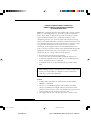 3
3
-
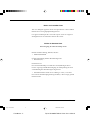 4
4
-
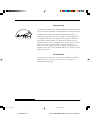 5
5
-
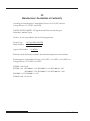 6
6
-
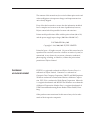 7
7
-
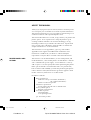 8
8
-
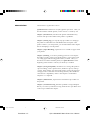 9
9
-
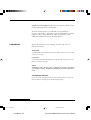 10
10
-
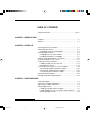 11
11
-
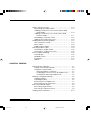 12
12
-
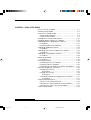 13
13
-
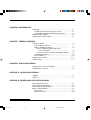 14
14
-
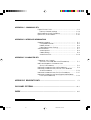 15
15
-
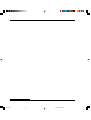 16
16
-
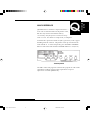 17
17
-
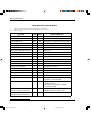 18
18
-
 19
19
-
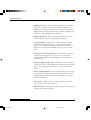 20
20
-
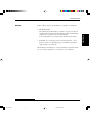 21
21
-
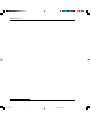 22
22
-
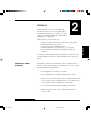 23
23
-
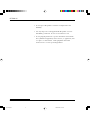 24
24
-
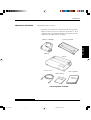 25
25
-
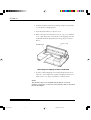 26
26
-
 27
27
-
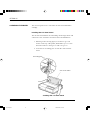 28
28
-
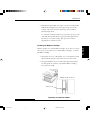 29
29
-
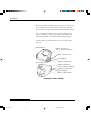 30
30
-
 31
31
-
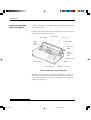 32
32
-
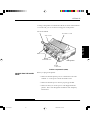 33
33
-
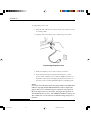 34
34
-
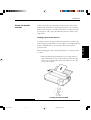 35
35
-
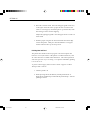 36
36
-
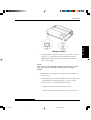 37
37
-
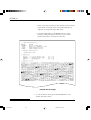 38
38
-
 39
39
-
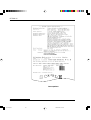 40
40
-
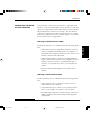 41
41
-
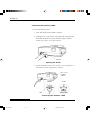 42
42
-
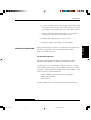 43
43
-
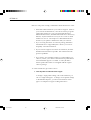 44
44
-
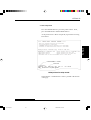 45
45
-
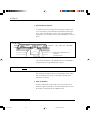 46
46
-
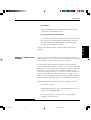 47
47
-
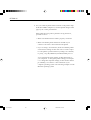 48
48
-
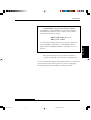 49
49
-
 50
50
-
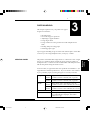 51
51
-
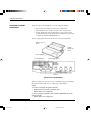 52
52
-
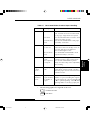 53
53
-
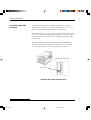 54
54
-
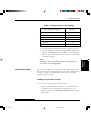 55
55
-
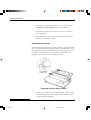 56
56
-
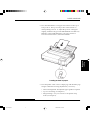 57
57
-
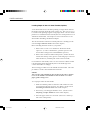 58
58
-
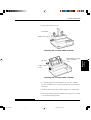 59
59
-
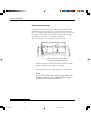 60
60
-
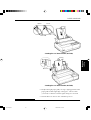 61
61
-
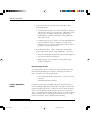 62
62
-
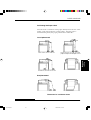 63
63
-
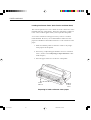 64
64
-
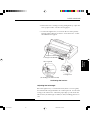 65
65
-
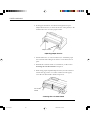 66
66
-
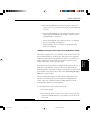 67
67
-
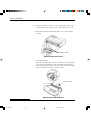 68
68
-
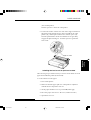 69
69
-
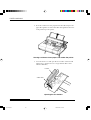 70
70
-
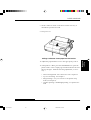 71
71
-
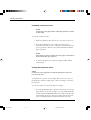 72
72
-
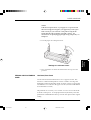 73
73
-
 74
74
-
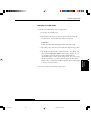 75
75
-
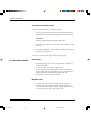 76
76
-
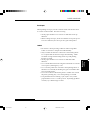 77
77
-
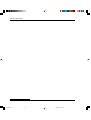 78
78
-
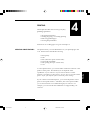 79
79
-
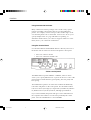 80
80
-
 81
81
-
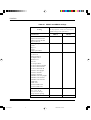 82
82
-
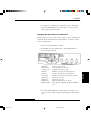 83
83
-
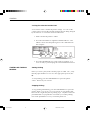 84
84
-
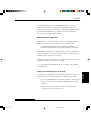 85
85
-
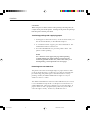 86
86
-
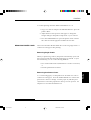 87
87
-
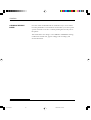 88
88
-
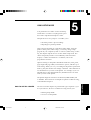 89
89
-
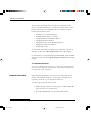 90
90
-
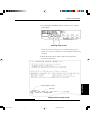 91
91
-
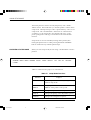 92
92
-
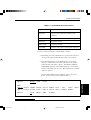 93
93
-
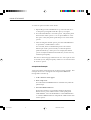 94
94
-
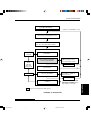 95
95
-
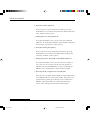 96
96
-
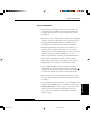 97
97
-
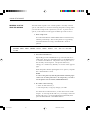 98
98
-
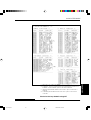 99
99
-
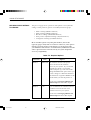 100
100
-
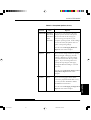 101
101
-
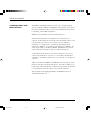 102
102
-
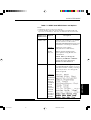 103
103
-
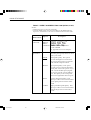 104
104
-
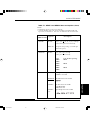 105
105
-
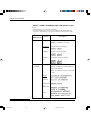 106
106
-
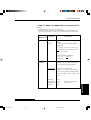 107
107
-
 108
108
-
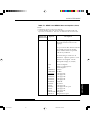 109
109
-
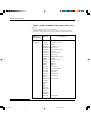 110
110
-
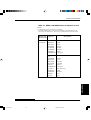 111
111
-
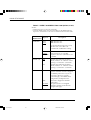 112
112
-
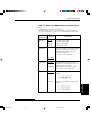 113
113
-
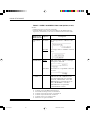 114
114
-
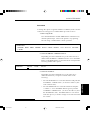 115
115
-
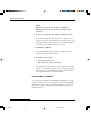 116
116
-
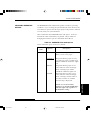 117
117
-
 118
118
-
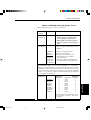 119
119
-
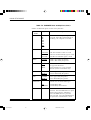 120
120
-
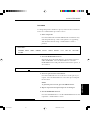 121
121
-
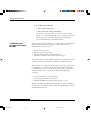 122
122
-
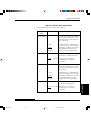 123
123
-
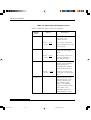 124
124
-
 125
125
-
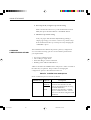 126
126
-
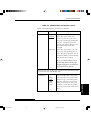 127
127
-
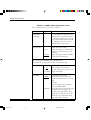 128
128
-
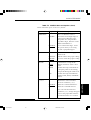 129
129
-
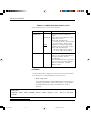 130
130
-
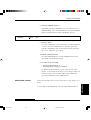 131
131
-
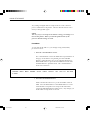 132
132
-
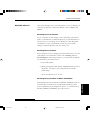 133
133
-
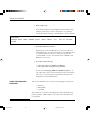 134
134
-
 135
135
-
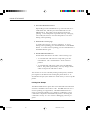 136
136
-
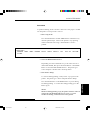 137
137
-
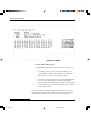 138
138
-
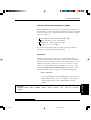 139
139
-
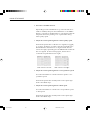 140
140
-
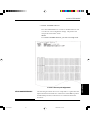 141
141
-
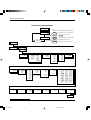 142
142
-
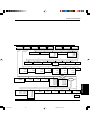 143
143
-
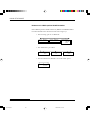 144
144
-
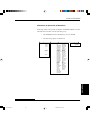 145
145
-
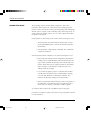 146
146
-
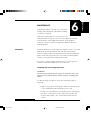 147
147
-
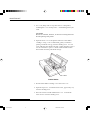 148
148
-
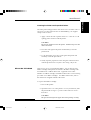 149
149
-
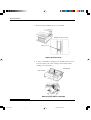 150
150
-
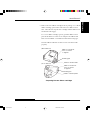 151
151
-
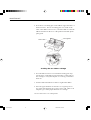 152
152
-
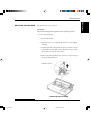 153
153
-
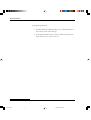 154
154
-
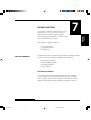 155
155
-
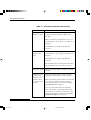 156
156
-
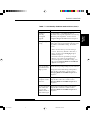 157
157
-
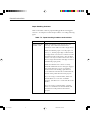 158
158
-
 159
159
-
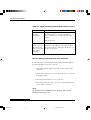 160
160
-
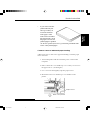 161
161
-
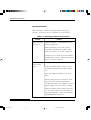 162
162
-
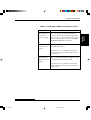 163
163
-
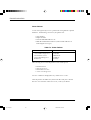 164
164
-
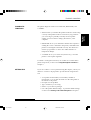 165
165
-
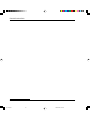 166
166
-
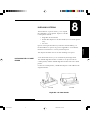 167
167
-
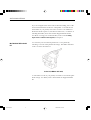 168
168
-
 169
169
-
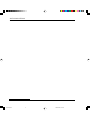 170
170
-
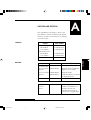 171
171
-
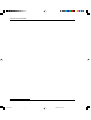 172
172
-
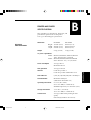 173
173
-
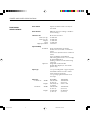 174
174
-
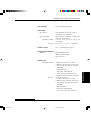 175
175
-
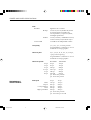 176
176
-
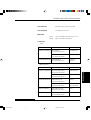 177
177
-
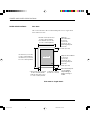 178
178
-
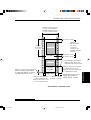 179
179
-
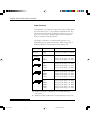 180
180
-
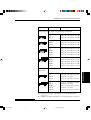 181
181
-
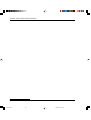 182
182
-
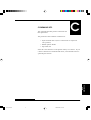 183
183
-
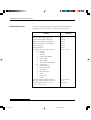 184
184
-
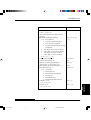 185
185
-
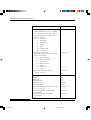 186
186
-
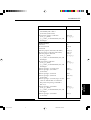 187
187
-
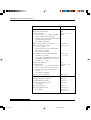 188
188
-
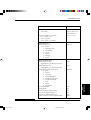 189
189
-
 190
190
-
 191
191
-
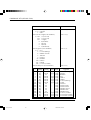 192
192
-
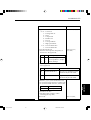 193
193
-
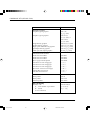 194
194
-
 195
195
-
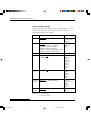 196
196
-
 197
197
-
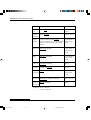 198
198
-
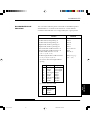 199
199
-
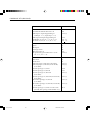 200
200
-
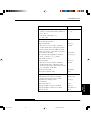 201
201
-
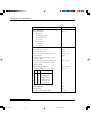 202
202
-
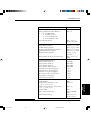 203
203
-
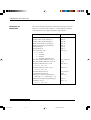 204
204
-
 205
205
-
 206
206
-
 207
207
-
 208
208
-
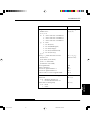 209
209
-
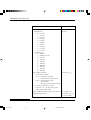 210
210
-
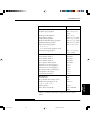 211
211
-
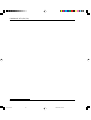 212
212
-
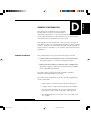 213
213
-
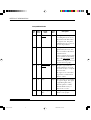 214
214
-
 215
215
-
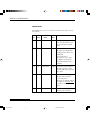 216
216
-
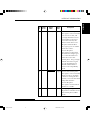 217
217
-
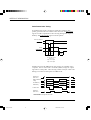 218
218
-
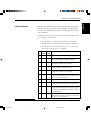 219
219
-
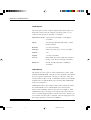 220
220
-
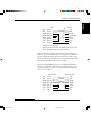 221
221
-
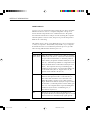 222
222
-
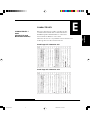 223
223
-
 224
224
-
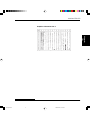 225
225
-
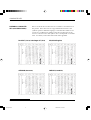 226
226
-
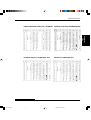 227
227
-
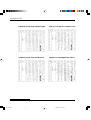 228
228
-
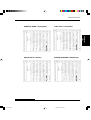 229
229
-
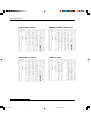 230
230
-
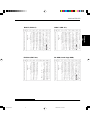 231
231
-
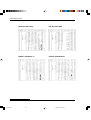 232
232
-
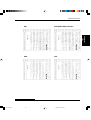 233
233
-
 234
234
-
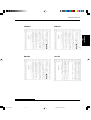 235
235
-
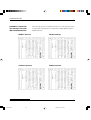 236
236
-
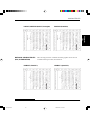 237
237
-
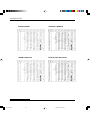 238
238
-
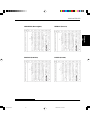 239
239
-
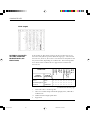 240
240
-
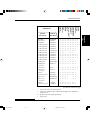 241
241
-
 242
242
-
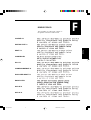 243
243
-
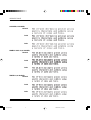 244
244
-
 245
245
-
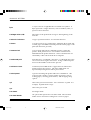 246
246
-
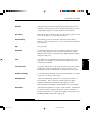 247
247
-
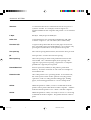 248
248
-
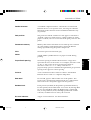 249
249
-
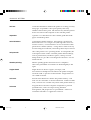 250
250
-
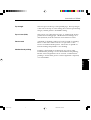 251
251
-
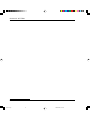 252
252
-
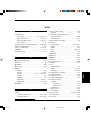 253
253
-
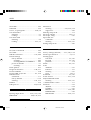 254
254
-
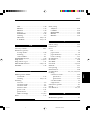 255
255
-
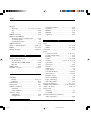 256
256
-
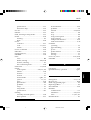 257
257
-
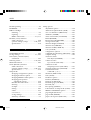 258
258
-
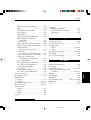 259
259
-
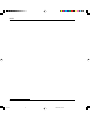 260
260
-
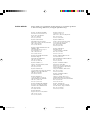 261
261
-
 262
262
Ask a question and I''ll find the answer in the document
Finding information in a document is now easier with AI
Related papers
-
Fujitsu DL3750+/3850+ User manual
-
Fujitsu DL9400 User manual
-
Fujitsu DL700 User manual
-
Fujitsu DL3750+ and DL3850+ Operating instructions
-
Fujitsu DL7400 User manual
-
Fujitsu DL7600 Operating instructions
-
Fujitsu DL7400 User manual
-
Fujitsu KA02038-Y820 User manual
-
Fujitsu 9400 User manual
-
Fujitsu DL6400 User manual