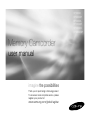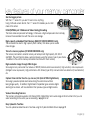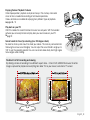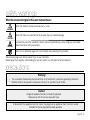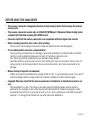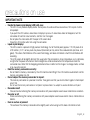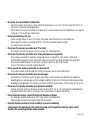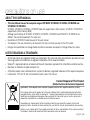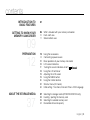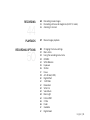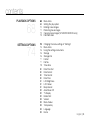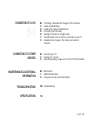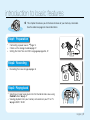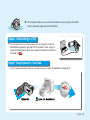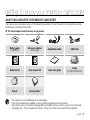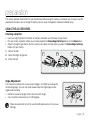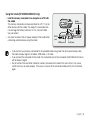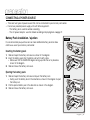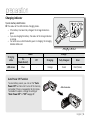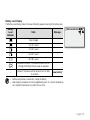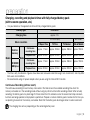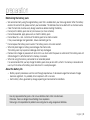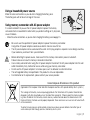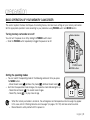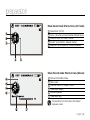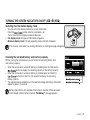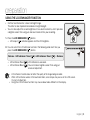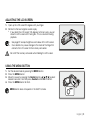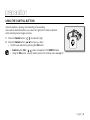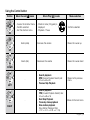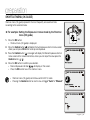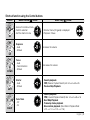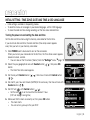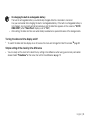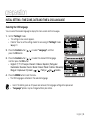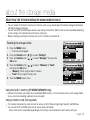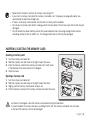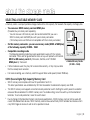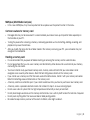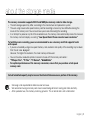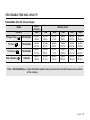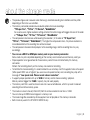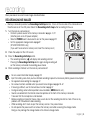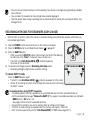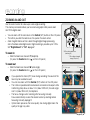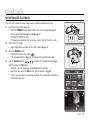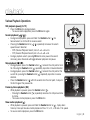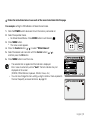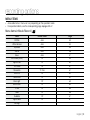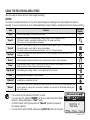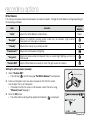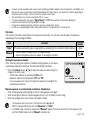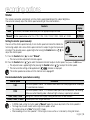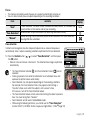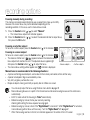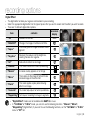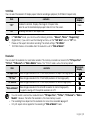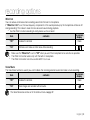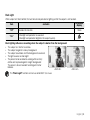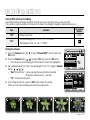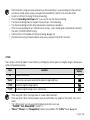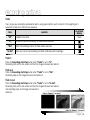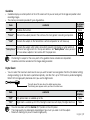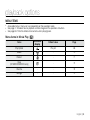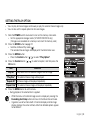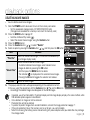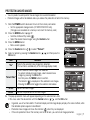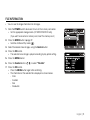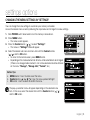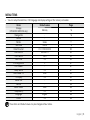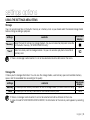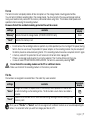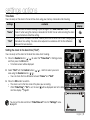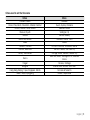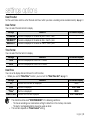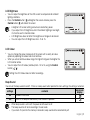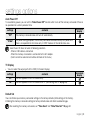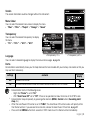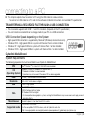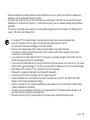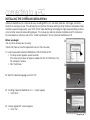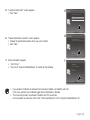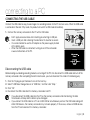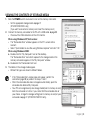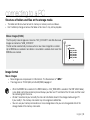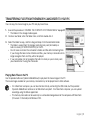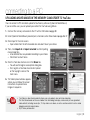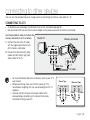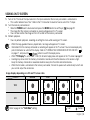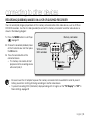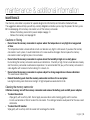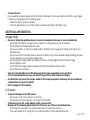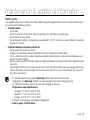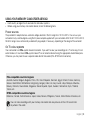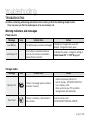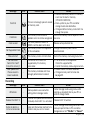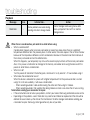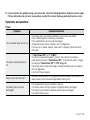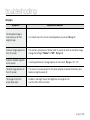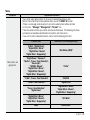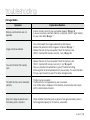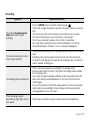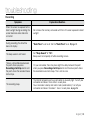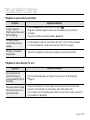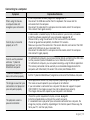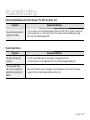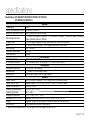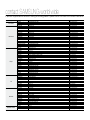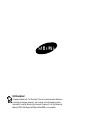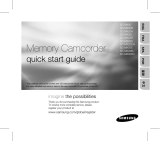imagine the possibilities
Thank you for purchasing a Samsung product.
To receive a more complete service, please
register your product at
www.samsung.com/global/register
Memory Camcorder
user manual
VP-MX20
VP-MX20H
VP-MX20L
VP-MX20R
VP-MX20C
VP-MX20CH

English_ii
key features of your memory camcorder
See the bigger picture
With the 2.7" wide LCD, you don't have to miss anything.
Using 16:9 wide-screen format, the 2.7" wide LCD enables you to catch
more of the action.
H.264 (MPEG4 part 10/Advanced Video Coding) Encoding
The latest video compression technology, H.264 uses a high compression rate to sharply
increase the recordable time with the same size storage.
High-capacity embedded Flash Memory (8GB) (VP-MX20C/MX20CH only)
The camcorder has built-in high capacity flash memory that allows you to record
movie images.
Twice the memory options (VP-MX20C/MX20CH only)
The memory camcorder’s external memory slot accepts both high capacity SD, SDHC
and MMC. Play and transfer videos, quickly and easily using the memory type of your choice.
In addition to this slot the memory camcorder has the built-in flash memory.
High-resolution image through DNIe Engine
Samsung memory camcorder has features of 3DNR (3-dimensional noise reduction), high-sensitivity colour expression
(intelligent colour expression), High performance Anti-Shake (Hyper DIS), and automatic face detection (Face Detection)
etc.
Capture Visions farther than the eye can see (34x Optical/1200x Digital Zoom)
Samsung's powerful optical zoom lenses bring the world closer without
losing image quality. In addition, Digital Zoom Interpolation gives extreme digital
zooming to be clearer, with less distortion than previous types of digital zooms.
Various Recording Features
The memory camcorder supports Anti-Shake (HDIS), Digital Effect and a wide range of other functions that you can
select according to the scene you are recording.
²
pages 52~67
Easy Upload to YouTube
You can upload recorded movie to YouTube using the CyberLink Media Show4.
²
page 92

English_iii
Enjoying Various Playback Features
Unlike tape operation, playback is simple and easy in this memory camcorder
since no time is needed for rewinding or fast forward operations.
Various functions are available for enjoying many different types of playback.
²
pages 68~73
Play back on your PC
USB 2.0 enables the smooth transfer of movies to a computer. With the bundled
software you can easily transfer and play back your own movies on your PC.
²
page 91
Swivel handle for free style shooting (max 180 degree rotate)
No need to stand up and crouch to shoot your videos. This memory camcorder from
Samsung has a new swivel handgrip. You can adjust the swivel handle’s angle up to
180° to suit the recording situation.You can now shoot videos freely from high angles
to low angles while standing.
Flexible 4:3 & 16:9 recording and viewing
By offering a choice of recording in two different aspect ratios - 4:3 and 16:9, SAMSUNG ensures the entire
image is captured for playback on everything from older TVs to your newest, wide-format TV screen.

English_iv
safety warnings
What the icons and signs in this user manual mean :
WARNING
Means that death or serious personal injury is a risk.
CAUTION
Means that there is a potential risk for personal injury or material damage.
CAUTION
To reduce the risk of fire, explosion, electric shock, or personal injury when using your camcorder,
follow these basic safety precautions:
Means hints or referential pages that may be helpful when operating the camcorder.
These warning signs are here to prevent injury to you and others.
Please follow them explicitly. After reading this section, keep it in a safe place for future reference.
precautions
Warning!
This camcorder should always be connected to an AC outlet with a protective grounding connection.
Batteries shall not be exposed to excessive heat such as sunshine, fire or the like.
•
•
Caution
Danger of explosion if battery is incorrectly replaced.
Replace only with the same or equivalent type.
To disconnect the apparatus from the mains, the plug must be pulled out from the mains socket,
therefore the mains plug shall be readily operable.

English_v
BEFORE USING THIS CAMCORDER
This memory camcorder is designed exclusively for high-capacity built-in flash memory and external
memory card.
This memory camcorder records video in H.264/AVC( MPEG4 part 10/Advanced Video Coding) format
compliant with Standard resolution (SD-VIDEO) format.
Please be noted that this memory camcorder is not compatible with other digital video formats.
Before recording important video, make a trial recording.
- Play back your trial recording to make sure the video and audio have been recorded properly.
The recorded contents cannot be compensated for:
- Samsung cannot compensate for any damages caused when recording is not made normally or recorded
contents cannot be played back because of a defect in the memory camcorder, card.
Also, Samsung cannot be responsible for your recorded video and audio.
-
Recorded contents may be lost due to an error when handling this memory camcorder or memory card, etc.
Samsung shall not be held responsible for the loss of recorded contents, and cannot compensate for any
damages.
Make a backup of important recorded data
- Protect your important recorded data by copying the files to a PC. It is recommended to copy it from your PC
to other recording media for storage. Refer to the software installation and USB connection guide.
Copyright: Please be noted that this memory camcorder is intended for an individual consumer’s use
only.
- Data recorded on the card in this memory camcorder using other digital/analogue media or devices is
protected by the copyright act and cannot be used without permission of the owner of copyright, except
for personal enjoyment. Even if you record an event such as a show, performance or exhibition for personal
enjoyment, it is strongly recommended that you obtain permission beforehand.
•
•
•
•
•
•
•

English_vi
precautions on use
IMPORTANT NOTE
Handle the liquid crystal display (LCD) with care:
- The LCD is a very delicate display device: Do not press its surface with excessive force, hit it or prick it with a
sharp object.
- If you push the LCD surface, unevenness in display may occur. If unevenness does not disappear, turn the
camcorder off, wait for a few moments, and then turn it on again.
- Do not place the camcorder with the open LCD screen down.
- Close the LCD monitor when not using the camcorder.
Liquid crystal display:
- The LCD screen is a product of high precision technology. Out of the total pixels (approx. 112,000 pixels of an
LCD monitor ), 0.01% or less pixels may be out (black dots) or may remain lit as coloured dots (red, blue, and
green). This shows the limitations of the current technology, and does not indicate a fault that will interfere with
recording.
- The LCD screen will be slightly dimmer than usual when the camcorder is at low temperature, as in cold areas,
or right after the power is turned on. Normal brightness will be restored when the temperature inside the
camcorder rises. Note that the foregoing phenomena have no effect on the image in a storage media, so there
is no cause for concern.
Hold the memory camcorder correctly:
- Do not hold the memory camcorder by the LCD monitor when lifting it: the LCD monitor could detach and the
memory camcorder may fall.
Do not subject the memory camcorder to impact:
- This memory camcorder is a precision machine. Take great care that you do not strike it against a hard object
or let it fall.
-
Do not use the memory camcorder on a tripod in a place where it is subject to severe vibrations or impact.
No sand or dust!
- Fine sand or dust entering the memory camcorder or AC power adaptor could cause malfunctions or defects.
No water or oil!
- Water or oil entering the memory camcorder or AC power adaptor could cause electric shock, malfunctions or
defects.
Heat on surface of product:
- The surface of the memory camcorder will be slightly warm when using, but this does not indicate a fault.
•
•
•
•
•
•
•

English_vii
Be careful of unusual ambient temperature:
-
Using the memory camcorder in a place where the temperature is over 140°F (40°C) or lower than 32°F (0°C)
may result in abnormal recording/playback.
- Do not leave the memory camcorder on a beach or in a closed vehicle where the temperature is very high for
a long time: This could cause malfunctions.
Do not point directly at the sun:
- If direct sunlight strikes the lens, the memory camcorder could malfunction or a fire could occur.
- Do not leave the memory camcorder with the LCD screen exposed to direct sunlight:
This could cause malfunction.
Do not use the memory camcorder near TV or radio:
- This could cause noise to appear on the TV screen or in radio broadcasts.
Do not use the memory camcorder near strong radio waves or magnetism:
- If the memory camcorder is used near strong radio waves or magnetism, such as near a radio wave
tower or electric appliances, noise could enter video and audio that are being recorded. During playback
of normally recorded video and audio, noise may also be present in picture and sound.
At worst the memory camcorder could malfunction.
Do not expose the memory camcorder to soot or steam:
- Thick soot or steam could damage the memory camcorder case or cause malfunctions.
Do not use the memory camcorder near corrosive gas:
- If the memory camcorder is used in a place where there is dense exhaust gas generated by gasoline or
diesel engines, or corrosive gas such as hydrogen sulphide, the external or internal terminals could corrode,
disabling normal operation, or the battery connection terminals could corrode, so that power will not turn on.
Do not use the memory camcorder near ultrasonic humidifier:
- Calcium and other chemicals dissolved in water could scatter in the air, and white particles could adhere to
the optical head of the memory camcorder, which could cause it to operate abnormally.
Do not clean the memory camcorder body with benzene or thinner:
- The coating of exterior could peel off or the case surface could deteriorate.
- When using a chemical cleaning cloth, follow the instructions.
Keep the memory card out of reach of children to prevent swallowing.
To disconnect the apparatus from the mains, the plug must be pulled out from the mains socket,
therefore the mains plug shall be readily operable.
•
•
•
•
•
•
•
•
•
•

English_viii
precautions on use
ABOUT THIS USER MANUAL
This User Manual covers the complete range of VP-MX20, VP-MX20H, VP-MX20L, VP-MX20R and
VP-MX20C, VP-MX20CH.
VP-MX20, VP-MX20H, VP-MX20L, VP-MX20R does not support built-in flash memory, VP-MX20C, VP-MX20CH
support built-in flash memory (8GB).
Although some features of VP-MX20, VP-MX20H, VP-MX20L, VP-MX20R and VP-MX20C, VP-MX20CH are
different, they are both operated in the same way.
Illustrations of VP-MX20C model are used in this user manual.
The displays in this user manual may not be exactly the same as those you see on the LCD screen.
Designs and specifications of storage media and other accessories are subject to change without any notice.
NOTES REGARDING A TRADEMARK
All the trade names and registered trademarks mentioned in this manual or other documentation provided with your
Samsung product are trademarks or registered trademarks of their respective holders.
Windows
®
is registered trademark or trademark of Microsoft Corporation, registered in the United States and other countries.
Macintosh is trademark of Apple Computer, Inc.
All the other product names mentioned here in may be the trademark or registered trademarks of their respective companies.
Furthermore, “TM” and “R” are not mentioned in each case in this manual.
•
•
•
•
•
•
•
•
•
Correct Disposal of This Product
(Waste Electrical & Electronic Equipment)
(Applicable in the European Union and other European countries with separate collection systems)
This marking shown on the product or its literature, indicates that it should not be disposed with other
household wastes at the end of its working life. To prevent possible harm to the environment or human
health from uncontrolled waste disposal, please separate this from other types of wastes and recycle it
responsibly to promote the sustainable reuse of material resources.
Household users should contact either the retailer where they purchased this product, or their local
government office, for details of where and how they can take this item for environmentally safe recycling.
Business users should contact their supplier and check the terms and conditions of the purchase contract.
This product should not be mixed with other commercial wastes for disposal.

English_03
INTRODUCTION TO
BASIC FEATURES
GETTING TO KNOW YOUR
MEMORY CAMCORDER
09
PREPARATION
12
ABOUT THE STORAGE MEDIA
37
07
09 What's included with your memory camcorder
10 Front & left view
11 Side & bottom view
12 Using the accessories
14 Connecting a power source
22 Basic operation of your memory camcorder
23 LCD screen indicators
27 Turning the screen indicators on/off ( )
28 Using the LCD enhancer
29 Adjusting the LCD screen
29 Using the MENU button
30 Using the Control buttons
32 Shortcut menu (OK Guide)
34 Initial setting : Time Zone, Date and Time & OSD Language
37 Selecting the storage media (VP-MX20C/MX20CH only)
38 Inserting / ejecting the memory card
39 Selecting the suitable memory card
42 Recordable time and capacity
contents

English_04
44 Recording movie images
45 Recording with ease for beginners (EASY Q mode)
46 Zooming In and out
47 Movie Images playback
50 Changing the menu settings
52 Menu items
53 Using the recording menu items
53 iSCENE
54 White Balance
55 Exposure
56 Shutter
57 Focus
59 Anti-Shake (HDIS)
60 Digital Effect
61 16:9 Wide
61 Resolution
62 Wind Cut
62 Voice Mute
63 Back Light
64 Interval REC
65 C.Nite
66 Fader
67 Guideline
67 Digital Zoom
RECORDING
44
PLAYBACK
RECORDING OPTIONS
50

English_05
PLAYBACK OPTIONS
68
SETTINGS OPTIONS
74
68 Menu items
69 Setting the play option
70 Deleting movie images
71 Protecting movie images
72 Copying movie images (VP-MX20C/MX20CH only)
73 File Information
74 Changing the menu settings in "Settings"
75 Menu items
76 Using the settings menu items
76 Storage
76 Storage Info
77 Format
77 File No.
78 Time Zone
80 Date/Time Set
80 Date Format
80 Time Format
80 Date/Time
81 LCD Brightness
81 LCD Colour
81 Beep Sound
82 Auto Power Off
82 TV Display
82 Default Set
83 Version
83 Menu Colour
83 Transparency
83 Language
83 Demo
contents

English_06
84 Transfering a Recorded File through a USB Conection
84 CyberLink MediaShow4
86 Installing the CyberLink MediaShow4
88 Connecting the USB cable
89 Viewing the contents of storage media
91
Transferring files from the memory camcorder to your PC
92
Uploading movie images in the memory camcorder to
YouTube
93 Connecting to a TV
94 Viewing on TV screen
95
Recording (dubbing ) images on a VCR or DVD/HDD recorder
96 Maintenance
97 Additional information
99 Using your memory camcorder abroad
100 Troubleshooting
113
CONNECTING TO A PC
84
CONNECTING TO OTHER
DEVICES
MAINTENANCE & ADDITIONAL
INFORMATION
TROUBLESHOOTING
SPECIFICATIONS

English_07
introduction to basic features
Connecting a power source
²
page 14
Check out the storage media
²
page 37
Setting the Date/Time and OSD Language
²
pages 36, 37
•
•
•
Recording the movie images
²
page 44
•
Step1: Preparation
Step2: Recording
Step3:
Playing back
Selecting an image to play back from the thumbnail index views using
Control button.
²
page 47
Viewing playback from your memory camcorder on your PC or TV
²
pages 88-91, 93-94
•
•
+
This chapter introduces you to the basic features of your memory camcorder.
See the reference pages for more information.
1
2

English_08
You can playback and edit recorded movie by using the CyberLink
MediaShow4 application provided with the product. Also, using the
CyberLink MediaShow4 allows easy upload of recorded movie file to
YouTube ( ).
•
You can upload recorded movie to YouTube using the CyberLink MediaShow4.
²
page 92
•
Step4: Connecting to a PC
Step5: Easy Upload to YouTube
+
This chapter introduces you to the basic features of your memory camcorder.
See the reference pages for more information.
You Tube
Broadcast Yourself
TM
Y
ou Tube
Broadcast Yourself
TM

English_09
WHAT'S INCLUDED WITH YOUR MEMORY CAMCORDER
Your new memory camcorder comes with the following accessories. If any of these items is missing from your box,
call Samsung’s Customer Care Centre.
+
The exact shape of each item may vary by model.
Battery pack
(IA-BP85ST)
AC power adaptor
(AA-E9 type)
Audio/Video Cable USB Cable
Software CD User manual CD Quick start guide
Cradle
(VP-MX20C/MX20CH)
Pouch* Carrying Case*
getting to know your memory camcorder
The contents can vary depending on the sales region.
Parts and accessories are available at your local Samsung dealer and service centre.
The memory card is not included. See page 39 for compatible memory cards for your memory camcorder.
*(Carrying Case) : This is an optional accessory. To buy one, contact your nearest Samsung dealer.
•
•
•
•

English_10
FRONT & LEFT VIEW
Lens open/close switch LCD screen
Internal microphone Built-in speaker
Lens button
MENU button EASY Q button
OK button LCD ENHANCER ( ) button
Control button ( ) Zoom lever (W/T)
Recording start/stop button
5
4
1
2
3
6
7
10
9
8
11
12
13
OPEN
CLOSE
21
4
6
8
9
13
121110
3
5
7

English_11
REAR & BOTTOM VIEW
MODE indicator ( Record ( ) / Player ( )) Recording start/stop button
MODE button Grip belt
AV cable jack Swivel Hand-grip
USB jack (USB) Grip belt hook
DC IN jack (DC IN) Cradle receptacle (VP-MX20C/MX20CH only)
Jack cover Tripod receptacle
Charging indicator (CHG) Memory card /Battery slot cover
POWER switch
9
10
12
11
13
14
15
5
4
1
2
3
6
7
8
getting to know your memory camcorder
10
11
1314
12
15
9
8
4
3
2
1
5
7
6

English_12
preparation
This section provides information that you should know before using this memory camcorder such as how to use the
provided accessories, how to charge the battery, how to setup the operation mode and initialize setup.
USING THE ACCESSORIES
Attaching a Grip Belt
Insert your right hand from the bottom of memory camcorder up to the base of your thumb.
Put your hand in a position where you can easily operate the Recording start/stop button and the Zoom lever.
Adjust the length of grip belt so that the memory camcorder is stable when you press the Recording start/stop
button with your thumb.
1. Detach the belt.
2. Adjust the length of grip belt.
3. Attach the belt.
Angle Adjustment
This memory camcorder has a new swivel handgrip. Its handle turns along with
the shooting angle. You can now shoot videos freely from high angles to low
angles while standing.
Rotate the swivel hand-grip at the most convenient angle.
You can rotate it downward up to 180 degrees.
Please be careful not to turn the swivel handle backward as it may cause
damage.
•
•
•
•
•
1 2 3

English_13
Using the Cradle (VP-MX20C/MX20CH only)
Link the memory camcorder to a computer or a TV with
the cradle
The memory camcorder can be easily linked to a PC, TV or any
other devices with the cradle. This keeps the camcorder safe,
can recharge the battery and links it to TVs, AVs and USBs.
Very convenient.
You have to connect the AC power adaptor to the cradle when
connecting external devices using the cradle.
•
•
If you connect your memory camcorder to the provided cradle using more than one type of output cable,
the order of output signal is as follows: USB cable
AV cable.
If you connect the camcorder to the cradle, the connection jack on the camcorder itself (USB and AV jacks)
will not output a signal.
Do not connect the connection cables to memory camcorder and cradle at the same time, it may cause
conflict and may not work properly. If this occurs, remove all the connected cables and try the connection
again.
•
•
•
DC IN
jack
USB jack
AV jack
Cradle
Receptacle

English_14
CONNECTING A POWER SOURCE
There are two types of power source that can be connected to your memory camcorder.
Do not use provided power supply units with other equipment.
- The battery pack: used for outdoor recording.
- The AC power adaptor : used for indoor recording and playing back.
²
page 21
Battery Pack installation / ejection
It is recommended you purchase one or more additional battery packs to allow
continuous use of your memory camcorder.
Inserting the battery pack
1. Slide and open the battery slot cover as shown in the diagram.
2. Insert the battery pack into the battery slot until it softly clicks.
Make sure that the SAMSUNG logo is facing up while the set is placed as
shown in the diagram.
3. Slide and close the battery slot cover.
Ejecting the battery pack
1. Slide and open the battery slot cover and push the battery lock.
Gently push the battery lock in the direction as shown in the diagram to eject
the battery out.
2. Pull the ejected battery out in the direction as shown in the diagram.
3. Slide and close the battery slot cover.
•
•
•
•
preparation
CAR
D
CA
RD
CA
RD
Insert
Eject
Page is loading ...
Page is loading ...
Page is loading ...
Page is loading ...
Page is loading ...
Page is loading ...
Page is loading ...
Page is loading ...
Page is loading ...
Page is loading ...
Page is loading ...
Page is loading ...
Page is loading ...
Page is loading ...
Page is loading ...
Page is loading ...
Page is loading ...
Page is loading ...
Page is loading ...
Page is loading ...
Page is loading ...
Page is loading ...
Page is loading ...
Page is loading ...
Page is loading ...
Page is loading ...
Page is loading ...
Page is loading ...
Page is loading ...
Page is loading ...
Page is loading ...
Page is loading ...
Page is loading ...
Page is loading ...
Page is loading ...
Page is loading ...
Page is loading ...
Page is loading ...
Page is loading ...
Page is loading ...
Page is loading ...
Page is loading ...
Page is loading ...
Page is loading ...
Page is loading ...
Page is loading ...
Page is loading ...
Page is loading ...
Page is loading ...
Page is loading ...
Page is loading ...
Page is loading ...
Page is loading ...
Page is loading ...
Page is loading ...
Page is loading ...
Page is loading ...
Page is loading ...
Page is loading ...
Page is loading ...
Page is loading ...
Page is loading ...
Page is loading ...
Page is loading ...
Page is loading ...
Page is loading ...
Page is loading ...
Page is loading ...
Page is loading ...
Page is loading ...
Page is loading ...
Page is loading ...
Page is loading ...
Page is loading ...
Page is loading ...
Page is loading ...
Page is loading ...
Page is loading ...
Page is loading ...
Page is loading ...
Page is loading ...
Page is loading ...
Page is loading ...
Page is loading ...
Page is loading ...
Page is loading ...
Page is loading ...
Page is loading ...
Page is loading ...
Page is loading ...
Page is loading ...
Page is loading ...
Page is loading ...
Page is loading ...
Page is loading ...
Page is loading ...
Page is loading ...
Page is loading ...
Page is loading ...
Page is loading ...
Page is loading ...
-
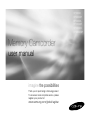 1
1
-
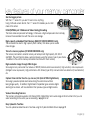 2
2
-
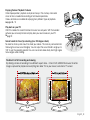 3
3
-
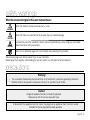 4
4
-
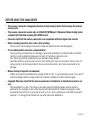 5
5
-
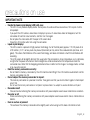 6
6
-
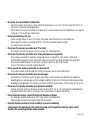 7
7
-
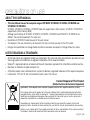 8
8
-
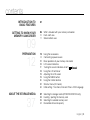 9
9
-
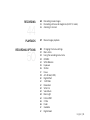 10
10
-
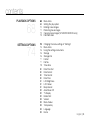 11
11
-
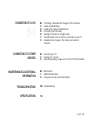 12
12
-
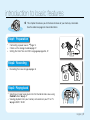 13
13
-
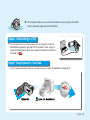 14
14
-
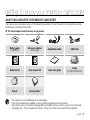 15
15
-
 16
16
-
 17
17
-
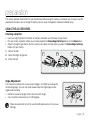 18
18
-
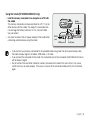 19
19
-
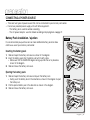 20
20
-
 21
21
-
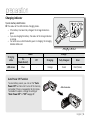 22
22
-
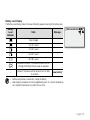 23
23
-
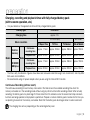 24
24
-
 25
25
-
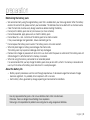 26
26
-
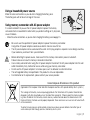 27
27
-
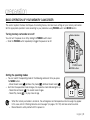 28
28
-
 29
29
-
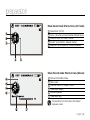 30
30
-
 31
31
-
 32
32
-
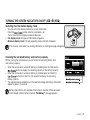 33
33
-
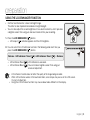 34
34
-
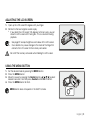 35
35
-
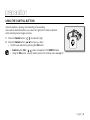 36
36
-
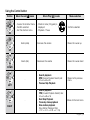 37
37
-
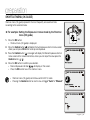 38
38
-
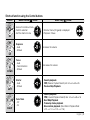 39
39
-
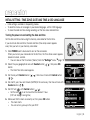 40
40
-
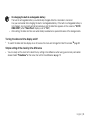 41
41
-
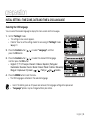 42
42
-
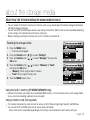 43
43
-
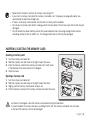 44
44
-
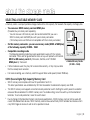 45
45
-
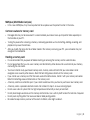 46
46
-
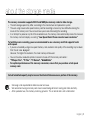 47
47
-
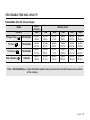 48
48
-
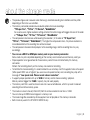 49
49
-
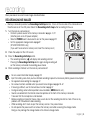 50
50
-
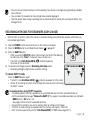 51
51
-
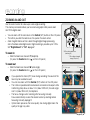 52
52
-
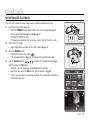 53
53
-
 54
54
-
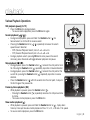 55
55
-
 56
56
-
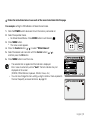 57
57
-
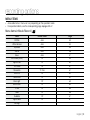 58
58
-
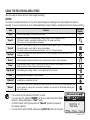 59
59
-
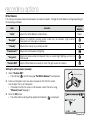 60
60
-
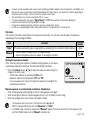 61
61
-
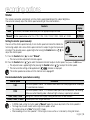 62
62
-
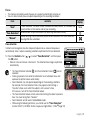 63
63
-
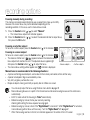 64
64
-
 65
65
-
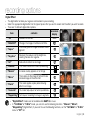 66
66
-
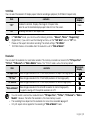 67
67
-
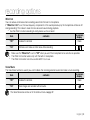 68
68
-
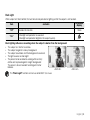 69
69
-
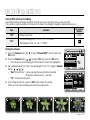 70
70
-
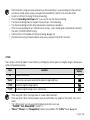 71
71
-
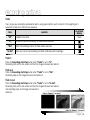 72
72
-
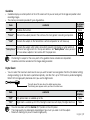 73
73
-
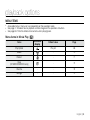 74
74
-
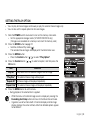 75
75
-
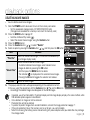 76
76
-
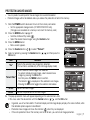 77
77
-
 78
78
-
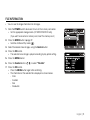 79
79
-
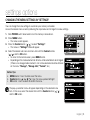 80
80
-
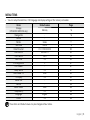 81
81
-
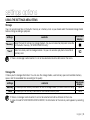 82
82
-
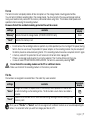 83
83
-
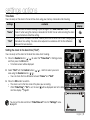 84
84
-
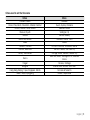 85
85
-
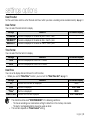 86
86
-
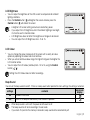 87
87
-
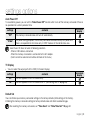 88
88
-
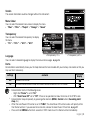 89
89
-
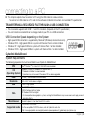 90
90
-
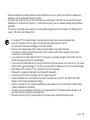 91
91
-
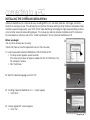 92
92
-
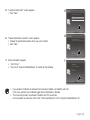 93
93
-
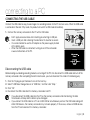 94
94
-
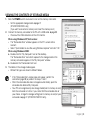 95
95
-
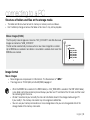 96
96
-
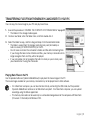 97
97
-
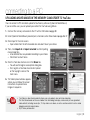 98
98
-
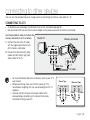 99
99
-
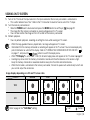 100
100
-
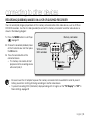 101
101
-
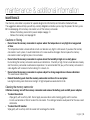 102
102
-
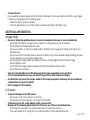 103
103
-
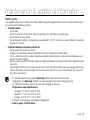 104
104
-
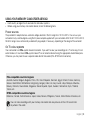 105
105
-
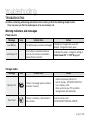 106
106
-
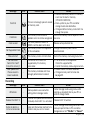 107
107
-
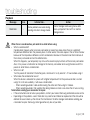 108
108
-
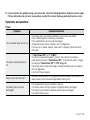 109
109
-
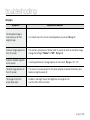 110
110
-
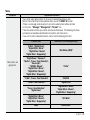 111
111
-
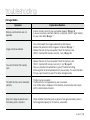 112
112
-
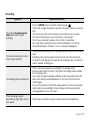 113
113
-
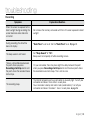 114
114
-
 115
115
-
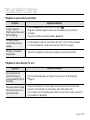 116
116
-
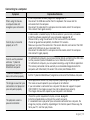 117
117
-
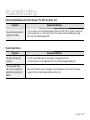 118
118
-
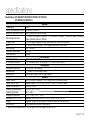 119
119
-
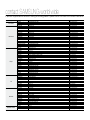 120
120
-
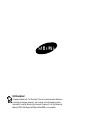 121
121
Ask a question and I''ll find the answer in the document
Finding information in a document is now easier with AI
Related papers
-
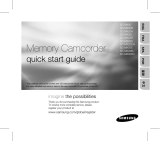 Samsung SC-MX Series User SC-MX20EL User manual
Samsung SC-MX Series User SC-MX20EL User manual
-
Samsung SC-MX20EL User manual
-
Samsung SC-MX20EL User manual
-
Samsung SC-MX25E User manual
-
Samsung VP-HMX20C User manual
-
Samsung SMX-F34BD Owner's manual
-
Samsung SMX-F33BP User manual
-
Samsung SMX-F30(0)/F33(2)/F34(0)LP User manual
-
Samsung SMX-F33(2)RP User manual
-
Samsung VP-HMX20C Quick start guide