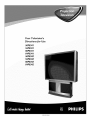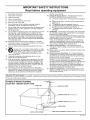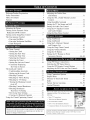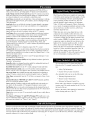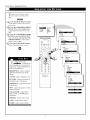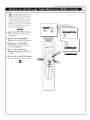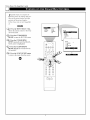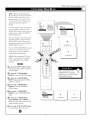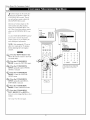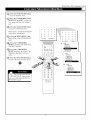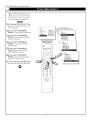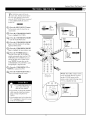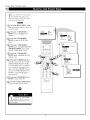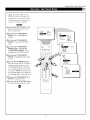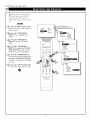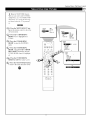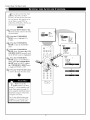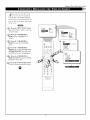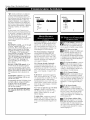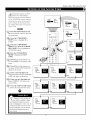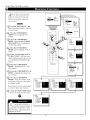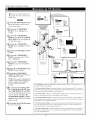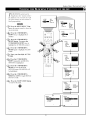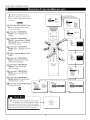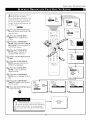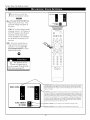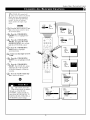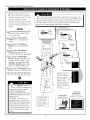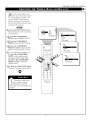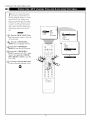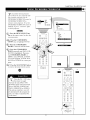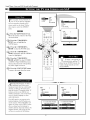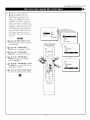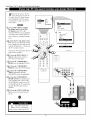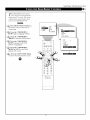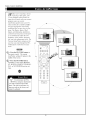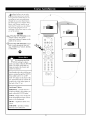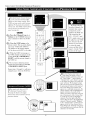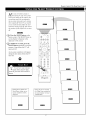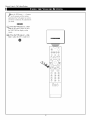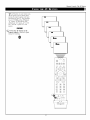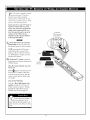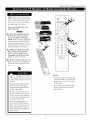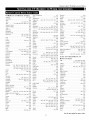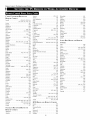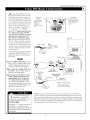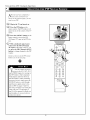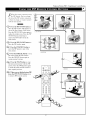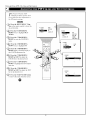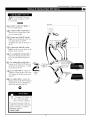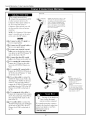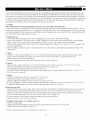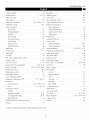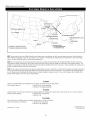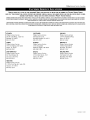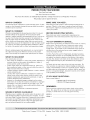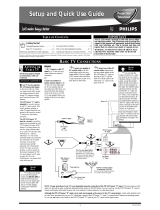Your Television's
Directions for Use
50P8341
55P8341
60P8341
64P8341
50P8342
55P8342
60P8342
64P8342
3135 035 20243

Once your PHILIPS purchase is registered, you're eligible to receive all the privileges of owning a
PHILIPS product. So complete and return the Warranty Registration Card enclosed with your pur-
chase at once. And take advantage of these important benefits.
Congratulations on your purchase,
and welcome to the "family!"
PHILIPS
Dear PHILIPS product owner:
Thank you for your confidence in PHILIPS. You've selected one of the best-built,
ucts available today. And we'll do everything in our power to keep you happy with your purchase
for many years to come.
As a member of the PHILIPS "family," you're entitled to protection by one of the most comprehensive
warranties and outstanding service networks in the industry.
What's more, your purchase guarantees you'll receive all the information and special offers for which
you qualify, plus easy access to accessories from our convenient home shopping network.
And most importantly you can count on our uncompromising commitment to your total satisfaction.
All of this is our way of saying welcome-and thanks for investing in a PHILIPS product.
Sincerely,
Lawrence J. Blanford
President and Chief Executive Officer
P,S.
Remember, to get the most from your PHILIPS
product, you must return your
Warranty Registration Card within 10 days. So
please mail it to us right now!
Know these
safetysymbols
CAUTION: TOREDUCE THE RISK OFELECTRIC SHOCK, DO NOT
REMOVE COVER (ORBACK). NO USER,SERVICEABLE PARTS
INSIDE. REFERSERVIClN6 TOQUALIFIED SERVICE PERSONNEL.
A This "bolt of lightning" indicates uninsulated material within your unit may cause an electri-
cal shock. For the safety of everyone in your household, please do not remove product covering.
,_L The "exclamation point" calls attention to features for which you should read the enclosed
literature closely to prevent operating and maintenance problems.
WARNING: TO PREVENT FIRE OR SHOCK HAZARD, DO NOT EXPOSE THIS EQUIPMENT
TO RAIN OR MOISTURE.
CAUTION: To prevent electric shock, match wide blade of plug to wide slot, and fully insert.
ATTENTION: Pour ¢viter les chocs 61ectriques, introduire la lame Ia plus large de Ia fiche dans la
borne correspondante de Ia prise et pousser jusqu'au fond.

IMPORTANT SAFETY INSTRUCTIONS
Read before operating equipment
1. Read these instructions.
2. Keep these instructions.
3. Heed all warnings.
4. Follow all instructions.
5. Do not use this apparatus near water.
6. Clean only with a dry cloth.
7. Do not block any of the ventilation openings, install in
accordance with the manufacturers instructions.
8. Do not install near any heat sources such as radiators, heat
registers, stoves, or other apparatus (including amplifiers)
that produce heat.
9. Do not defeat the safety purpose of the polarized or ground-
ing-type plug. A polarized plug has two blades with one
wider than the other. A grounding type plug has two blades
and third grounding prong. The wide blade or third prong
are provided for your safety. When the provided plug does
not fit into your outlet, consult an electrician for replacement
of the obsolete outlet.
10. Protect the power cord from being walked on or pinched
particularly at plugs, convenience receptacles, and the point
where they exit from the apparatus.
11. Only use attachments/accessories specified by the manu-
facturer.
12. Use only with a cart, stand, tripod, bracket, or table
specified by the manufacturer, or sold with the app-
aratus. When a cart is used, use caution when
moving the cart/apparatus combination to avoid
injury from tip-over.
13. Unplug this apparatus during lightning storms or when
unused for long periods of time.
14. Refer all servicing to qualified service personnel. Servicing
is required when the apparatus has been damaged in any
way, such as power-supply cord or plug is damaged, liquid
has been spilled or objects have fallen into apparatus, the
apparatus has been exposed to rain or moisture, does not
operate normally, or has been dropped.
15. This product may contain lead and mercury. Disposal of
these materials may be regulated due to environmental con-
siderations. For disposal or recycling information, please
contact your local authorities or the Electronic Industries
Alliance: www.eiae.org
16. Damage Requiring Service - The appliance should be
serviced by qualified service personnel when:
A. The power supply cord or the plug has been damaged;
or
B. Objects have fallen, or liquid has been spilled into the
appliance; or
C. The appliance has been exposed to rain; or
D. The appliance does not appear to operate normally or
exhibits a marked change in performance; or
E. The appliance has been dropped, or the enclosure
damaged.
17. Tilt/Stability -All televisions must comply with recommend-
ed international global safety standards for tilt and stability
properties of its cabinet design.
• Do not compromise these design standards by applying
excessive pull force to the front, or top, of the cabinet which
could ultimately overturn the product.
• Also, do not endanger yourself, or children, by placing
electronic equipment/toys on the top of the cabinet. Such
items could unsuspectingly fall from the top of the set and
cause product damage and/or personal injury.
18. Wall or Ceiling Mounting - The appliance should be
mounted to a wall or ceiling only as recommended by the
man ufacturer.
19. Power Lines - An outdoor antenna should be located away
from power lines.
20. Outdoor Antenna Grounding - If an outside antenna is
connected to the receiver, be sure the antenna system is
grounded so as to provide some protection against voltage
surges and built up static charges.
Section 810 of the National Electric Code, ANSI/NFPA No.
70-1984, provides information with respect to proper
grounding of the mast and supporting structure grounding of
the lead-in wire to an antenna discharge unit, size of
grounding connectors, location of antenna-discharge unit,
connection to grounding electrodes and requirements for
the grounding electrode. See Figure below.
21 Object and Liquid Entry - Care should be taken so that
objects do not fall and liquids are not spilled into the enclo-
sure through openings.
Note to the CATVsystem installer: This reminder is provided to call the CATVsystem installer's attention to Article 820-40 of the NEC that provides
guidelines for proper grounding and, in particular, specifies that the cable ground shall be connectedto the grounding system of the building, asclose
to the point of cable entry as practical.
Example of Antenna Grounding
as per NEC- National Electric Code
GROUNDCLAMP ANTENNALEADINWIRE
ANTENNADISCHARGEUNIT(NECSECTION810-20)
GROUNDING CONDUCTORS (NEC SECTION 810-21)
GROUND CLAMPS
I
T_......._._._....__POWER SERVICEGROUNDINGELECTRODESYSTEM(NECART250,PANTH)
ELECTRICSERVICEEQUIPMENT
3 Rev 3/9/01

Welcome/Product Registration ................ 2
Safety Precautions ......................... 3
Table of Contents ......................... 4
Features ................................. 5
Adjusting the Picture ...................... 6
Turning on the Dynamic Noise
Reduction (DNR) Control .................. 7
Turning on the hnageMax Control ............ 8
The Convergence Control:
• Converge Red/Blue .................... 9
• Converge Multipoint Red/Blue ........ 10-11
•Undo Multipoint ..................... 12
The Timer Control:
• Setting the Clock ..................... 13
• Setting the Start Time ................. 14
• Setting the Stop Time ................. 15
• Selecting the Channel ................. 16
• Selecting the Tuner ................... 17
• Setting the Activate Control ............ 18
• Constantly Displaying
the Time on Screen .................. 19
The AutoLock Control:
• Understanding AutoLock ............... 20
• Setting up the Access Code ............. 21
• Blocking Channels ................... 22
• Blocking by Movie Rating ............. 23
• Blocking by TV Rating ................ 24
• Turning the Blocking Control
on or off .......................... 25
• Blocking Unrated Broadcasts ........... 26
• Blocking Broadcasts
That Have No Rating ................ 27
• Reviewing Your Settings ............... 28
• Clearing All Blocked Channels .......... 29
Using the Closed Captioning Control ......... 30
Adjusting the Treble, Bass,
and Balance ........................... 31
Using the AVL (Audio Volume Leveler)
Control ............................... 32
Using Incredible Surround ................. 33
Setting the TV for Stereo and SAP ........... 34
Setting the Audio Out Control ............... 35
Using the TV Speaker Control
and Audio Outputs ...................... 36
Using the Bass Boost Control ............... 37
Using AutoPicture ........................ 38
Using AutoSound ........................ 39
Using Surf, Alternate Channel,
and Program List ....................... 40
Using the Sleep Timer Control .............. 41
Using the Volume Buttons .................. 42
Using the AV Button ...................... 43
Setting the TV Remote to Work
Accessory Devices ................... 44-48
Using PIP (Basic Connections) .............. 49
Selecting the PIP Signal Source .............. 50
Using the PIP Remote Control Buttons ........ 51
Adjusting the PIP Color and Tint Controls ..... 52
Using Connection Options ............... 53-54
Helpful Hints ........................... 55
Glossary of Television Terms ............... 56
Index .................................. 57
Factory Service Locations ............... 58-59
Limited Warranty ........................ 60
Refer to the simple Setup and Quick L_e Guide
(supplied with your TV) for details on the
following:
• Basic TV Connections
• Television and Remote Operation
• On-screen Menu Controls
• How to Use the Installation Features
• Connection Options for Accessory Devices
AutoLoek, AutoPicrure, AutoSound, ImageMax, and Incredible Surround ale trademalks
of Philips Consumer Electronics Company Copyright ;c, 2001 Philips Consumer
Elecllonies (ompany All lights leserved

Audio/Video Jack Panel allows direct connections with VCRs, DVDs, or
other accessory devices, providing quality TV picture and sound playback.
Audio Volume Leveler (AVL) Control keeps the TV sound at an even level.
Peaks and valleys that occur during program changes or commercial breaks
are reduced, making for a more consistent, comfortable sound.
AutoChron automatically sets the right time of day and maintains it with dig-
ital precision through brownouts, power [hilures, and even Daylight Savings
Time adjustments.
AutoLock allows you to block the viewing of certain channels or progams
with certain ratings if you do not want your children to view inappropriate
materials.
Auto Program scans for all available channels from regular antenna or cable
signals and stores only active broadcast stations in the TV's memory.
AutoPicture allows you to push a button and adapt your television's picture
to various types of programming, such as sports, movies, and multimedia
(games), as well as to the occurrence of a weak broadcast signal.
AutoSound allows you to select from three factory-set controls and a person-
al control that you set according to your own preferences through the on-
screen Sound menu. The three factory-set controls (Voice, Music, and
Theatre) enable you to tailor the TV sound to enhance the particular progam-
ruing you are watching.
Bass Boost increases the low-frequency range of the TV's sound.
Channel Edit allows you to add or delete channels from the list stored in the
TV's memory. Channel Edit makes it easy to limit or expand the number of
channels that are available to you when you press the Channel Scan (+,) but-
tons on your remote control.
Closed Captioning allows the viewer to read TV progam dialoN_e or voice
conversations as on-screen text.
Dynamic Noise Reduction (DNR) can help eliminate broadcast signal noise
("speckles" in the picture).
ImageMax helps you sharpen the picture quality by making dark portions of
the picture darker and lighter portions brighter.
Incredible Surround boosts the TV's sound, making it broader and fuller.
Infrared Remote Control works your TV and other remote-controlled
devices, such as VCRs, DVD players, cable converters, and satellite receivers.
On-screen Menu shows helpful messages and instructions for adjusting or
setting TV feature controls (can be viewed in English, French, or Spanish).
Sleep Timer automatically turns the TV off after a set amount of time of your
choice.
Standard Broadcast (VHF/UHF) or (:able TV (CATV) channel capability
allows for viewing by antenna or cable.
Stereo capability, including a built-in audio amplifier and twin-speaker sys-
tem, allows for the reception ofTV progams broadcast in stereo sound.
Surf Button allows you to easily switch among only the channels that are of
interest to you (the ones that you have pro_ammed into the TV's Surf control
through the on-screen menu).
Timer allows you to set your TV to mm itself on and off once or daily like an
alarm clock.
T_vo Tuners (ANT[enna] "A" and PIPANT[enna] "B") enable you to con-
nect two different broadcast signals to your TV at once. On screen these sig-
nal sources are referred to as "Tuner-A" and "Tuner-B."
This Projection Television is capable of connecting
to both the current analog television signals of today
as well as interfacing with new, upcoming digital
source playback products and devices. This TV
includes multiple signal connectors (Component
Video, S-Video, and Composite Video), which give
you a variety of equipment playback options for dig-
ital set-top boxes, satellite receivers, cable boxes,
and other digital devices.
While there may exist some digital devices with
connections not available on this television, you
should be adequately prepared tbr the vast majority
of products coming onto the digital consumer elec-
tronics' market. NOTE: You should always use the
connection output on digital devices that gives the
highest level of picture quality possible. As listed
above, the Component Video (or Y PB PR) input
delivers the best color and picture reproduction, fol-
lowed by S-Video, and then Composite Video. In
addition to these inputs, your television also
includes the standard 75-ohm cable signal connector
tbr use with antennas or analog cable boxes.
As you unpack your TV, please note that this
DirectionsJbr Use manual contains the tbllow-
ing:
• Safety Tip Intbrmation
• Factory Sela_iceCenter Locations.
Also included with your set are the tbltowing:
• Warranty Registration Card
• Remote Control Transmitter
• Batteries tbr Remote Control Use.
Please take a few minutes to complete your reg-
istration card. The serial number tbr the TV is on
the back of the set.
Refer to the back of this manual for instructions
in the cleaning and care of the TV.
Your new projection television and its packaging contain materials that can be recycled and reused. Specialized companies can
recycle your product to increase the amount of reusable materials and minimize the amounts that need to be properly disposed. The
batteries used by your product should not be thrown away when depleted but should be handed in and disposed of as small chemi-
cal waste. Please find out about the local regulations concerning how to dispose of your old television, batteries, and packaging
materials whenever it is time to replace them.
5

Picture Menu • Adjusting the Picture
_eaclj_lst yore"TT'pict_lrecontro/s,
/ect a charade!andfollow these
steps.
t'-g-ggr_
<_onPress the MENU/SELECT button
the remote control to show the on-
screen menl.1.
<_ Press the CURSOR RING RIGHT.
BRIGHTNESSwill be highlighted and
anadjustmentbarwill be shown to the
right.
a Press the CURSOR RING RIGHT
or LEFT to adjust the BRIGHTNESS
level of the picture. Or press the CUR-
SOR RING DOWN to select another
picture control to adjust.
>Press the STATUS/EXIT button
to
remove the menu from the screen.
When the bar scale
------ I is centered, the
control settings are at normal, mid-
range levels. Picture adjustment con-
trols are described here.
BRIGHTNESS adds or subtracts
light Iiom the darkest part of the
picture.
COLO_adds or eliminates color.
I11111
PICTURE_ilnproves the detail of
the lightest parts of the picture.
SHARPNESS_lnproves the detail
in the picture.
TINT_djusts the picture to obtain
natural skin tones.
COLOR TEMP_ffers NOR-
MAL, COOL, or WARM picture
preferences.
NOl_lAL_eeps whites, white.
COOL makes whites, bluish.
WAI_I makes whites, reddish.
• SOUND COLOR
• FEATURES PICTURE
• INSTALL SHARPNESS
TINT
®®®
®®®
@
Eiltd[ll[ll_._, ._,
• COLOR
• PICTURE
_MADD_Ig_
PICTURE
• BRIGHTNESS
I[llli'
• PICTURE
• SHARPNFSS
PICTURE •
• BRIGHTNESS
• COLOR
I_IHII[!
SHARPNESS
PICTURE •
i I BRIGHTNESS
• COLOR
• PICTURE
• TINT
PICTURE
• BRIGHTNESS
• COLOR
• PICTURE
• SHARPNESS
n
w
PICTURE t
e COLOR
• PICTURE
• SHARPNESS
• TINT
OR
OR
I
lllll[ll!illll_ lu • '"(lI

Picture Menu • The Dynamic Noise Reduction Control
ecause oJ)9oor cable reception or
other difficulties, the picture can
sometimes appear slightly "_peckled"
(an indication of signal noise in the
picture). The DNR (Dynamic Noise
Reduction) control can help eliminate
this t37_eof interference and improve
the qualiO' of the picture.
cffg-ar_
<_ Press the MENU/SELECT but-
ton on the remote to show the on-
screen menu.
<_ Press the CURSOR RING
RIGHT to enter the PICTURE menu.
Press the CURSOR RING
DOWN repeatedly until the DNR
control is highlighted.
Press the (l RSOR RING
RIGHT or LEFT to switch DNR ON
or OFF.
Press the STATUS/EXIT button
to remove the menu fiom the screen.
ll]fl:] l"rJIl]_l
lflN_I r_ll]ll
BRIGHTNESS
• SOUND COLOR
• FEATURES PICTURE
• INSTALL SHARPNESS
TINT
@ @ @
@
®®®
@®®
® ®
PICTURE
• COLOR
• PICTURE
• SHARPNESS
• TINT
PICTURE i
PICTURE
" SHARPNESS
• TINT
• COLORTEMP
i

Picture Menu • The ImageMax Control
ageMax hellas' you sharpen the
icture quality by making dark por-
tions of the picture darker and light
portions of the picture brightel_
Follow these steps to turn Ima,_eMax
Ofl.
Press the MENU/SELECT but-
ton on the remote control to show the
on-screen menu.
<_ Press the CURSOR RING
RIGHT to enter the PICTURE menu.
Press the CURSOR RING
DOWN repeatedly until the IMAGE-
MAX control is highlighted.
Press the CURSOR RING
RIGHT or LEFTto switch be_veen
ON and OFF.
Press the STATUS/EXIT button
to remove the menu from the screen.
II_RRII_[_IIt 113_I]|1
BRIGHTNESS:
• SOUND COLOR
• FEATURES PICTURE
• INSTALL SHARPNESS
TINT
@ @ @
@(g-®
®®®
®®®
®
• TINT
PICTURE
:"SHARPNESS
• TINT
• COLORTEMP
• DNR

Picture Menu • The Convergence Control
le inJluence of magnetic fieI&'
nd changes in the position of the
TV mco, cause screen colors not to
line up ptw_erly. The result on your
TV screen will be red or blue colors
appearing around the e_es' of
images.
If various images on the entire picture
have red outlines', adjust the CON-
VERGE RED control. Then iJ'al_T' red
outlines remain, adjust the MULTI-
POINT RED control.
If various images on the entire picture
have blue outlines, adjust the CON-
VERGE BL UE control. Then iJal_v
blue outlines' remain, adjust the MUL-
TIPOINT BLUE control.
Use the UNDO MULTIPOINT control
if you want to restore the picmre
screen to the wcO, it was beJbre you
made Multipoint adjustments.
NOTE: After turning the TV set on,
allow it to warm up for 15 minutes
before adjusting the Convergence
controls.
Press the MENU/SELECT but-
ton on the remote control to show the
on-screen menu.
Press the CURSOR RING
RIGHT to enter the PICTURE menu.
Press the CURSOR RING
DOWN repeatedly until CONVER-
GENCE is selected.
Press the CURSOR RING
RIGHT to enter the CONVER-
GENCE menu.
Press the CURSOR RING
RIGHT to enter CONVERGE RED
mode.
Press the CURSOR RING
LEFT, RIGHT, UP, or DOWN to
adjust the cross image until the color
outline around it is gone.
)Press the STATUS/EXIT button
to exit the menu fiom the screen.
PICTURE
$ TINT
• COLORTEMP
• DNR
• NAGEMAX
CONVERGERED
CONVERGEBLUE
MULTIPOINTRED
MULTIPOINTBLUE
SAVEBULTIPOINT
PICTURE
CONVERGENCE _,
II!(llklBtl[llffm[_'.,
• CONVERGEBLUE
• BULTIPOINTRED
• BULTIPOINTBLUE
• SAVEBULTIPOINT
,
-_, CONVERGERED
+
,_, CONVERGERED
®®®
® ®
PICTURE
CONVERGENCE
• CONVERGERED
m(3_ll_kTIt_l_l_lm_,ml
• NULIIPOINVRED
• MULIIP01NVBLUE
• SAVENULTIPOINT
+
,,;, CONVERGEBLUE -_, CONVERGEBLUE

Picture Menu • The Convergence Control
various images on the entire pic-
tre have red outlines, adjust the
CONVERGE RED contlvl. Then if
any red outlines remain, adjust the
MULTIPOINT RED control.
Likewise, if various images on the
entire picture have blue outlines,
adjust the CONVERGE BLUE con-
trol. Then i[alLv blue outlines remain,
adjust the MULTIPOINT BLUE con-
trol.
Use the UNDO MULTIPOINT control
(_you want to restore the picture
screen to the woo, it was beJore you
made Multipoint adjustments.
NOTE: After turning the TV set on,
allow it to warm up for 15 minutes
belbre adjusting the Convergence
controls.
cgg_rm
@)Press the MENU/SELECT but-
ton on the remote control to show the
on-screen llqenu.
Press the CURSOR RING
RIGHT to enter the PICTURE menu.
Press the CURSOR RING
DOWN repeatedly until CONVER-
GENCE is selected.
Press the CURSOR RING
RIGHT to enter the CONVER-
GENCE menu.
Press the CURSOR RING
DOWN repeatedly until MULTI-
POINT RED is selected.
Press the CURSOR RING
RIGHT to enter NAVIGATE mode.
Press the CURSOR RING
LEFT, RIGHT, UP, or DOWN to
move to a cross image that has a color
outline.
Go to step 8 on the next pc_qe.
PICTURE
• TINT
• COLORTEBP
• DNR
• IBAGEBAX
0@@00
®®®
®®®
® ®
C0NVERGEReB'7':' ' ;! ii!ii!ii!ii!ii!ii!ii!ii!ii!ii!ii!ii!ii!iiiii!ii i........................................................
CONVERGEBLUE I :iiiiii!ii!i!:i!i!ii!!ii!;_i:iiPICTURE |
BULTIPOINTREDI iiii!i!;i;i!;ii:iiCONVERGENCE. |
BULTIPOINTBLUE _ _!ilili!il I_l[l]_tl[l_lll[|l , /
SAVEMULTIPOINT CONVERGEBLUE |
I MULTIPOINTReB |
MULTIPOINTBLUE |
SAVEMULTIPOINT |
PICTURE
cONVERGENcE
• CONVERGERED
• CONVERGEBLUE
- _[lllllIlll_ll I!ti f
MULTIPOINTBLUE
++;;;]
+ + +
IE EXI: Ilgl _-
NOTE: To display thiee cioss images hiddei1
by the on-scieela text smlplv na_{_ate to file
bo t,om iow a,ld ,he closs i ......... ill be
10

Press the STATUS/EXIT button
to enter the ADJUST mode.
Press the CURSOR RING LEFT,
RIGHT, UP, or DOWN to adjust the
cross image until the color outline is
gone.
<_ Press the STATUS/EXIT button
to return to NAVIGATE mode.
Repeat steps 7 10 until all misaligned
crosses have been adjusted.
Press the MENU/SELECT but-
ton to return to the CONVERGENCE
menu.
Press the CURSOR RING
DOWN repeatedly until SAVE 1VRYL-
TIPOINT is selected.
Press the CURSOR RING
RIGHT to activate the storing of the
Multipoint adjustments you have
made.
Press the STATUS/EXIT button
to remove the menu fioln the screen.
Picture :Menu • The Convergence Control
+ + + + +
+ + + + +
+ + + + +
+ + + + +
++ADJUSTEXIT:NAVIGATE+
I_J[lllII[I]l_llll!II.
®®®
@®®
® ®
ii ii ii i!i!ili`¸¸¸¸¸¸¸¸¸¸¸¸¸¸iiiiiiiiiiiiiiiiiiiiiiiiiiiiiiiiiiiiiiiiiiiiiiiiiiiiiiiiiiiiiiiiiiiiiiiiiiiiiiiiiiiiiiiiiiiiiiiiiiiii ii ii ii ii ii ii ii ii ii ii ii ii ii i i i i i i i i i
7 + 7 + 7
+ + + + +
+ + + + +
+ + + + +
_- _{% _IM/I(;fiTF F'_IT. ,_l/lllqT J,-
PICTURE
CONVERGENCE
• CONVERGERED
• CONVERGEBLUE
BULIIPOINT BLUE
SAVEMULIIPOINT
PICTURE
CONVERGENCE
• CONVERGERED
• CONVERGEBLUE
• MULTIPOINTRED
• MULTIPOINTBLUE
i
ij
PICTURE
CONVERGENCE
• CONVERGERED
• CONVERGEBLUE
• BULTIPOINT RED
• BULTIPOINT BLUE
11

Picture Menu • The Convergence Control
_1te UNDO MUL TIPOINT tlvl
Cfl_
flows you to restore the T_ spie-
rare screen to the wcO' it was beJore
you made 3/hdtipoint adjustments.
@Press the MENU/SELECT but-
ton on the remote control to show the
on-screen 1ylenu.
<_ Press the CURSOR RING
RIGHT to enter the PICTURE menu.
_ Press the CURSOR RING
DOWN repeatedly until CONVER-
GENCE is selected.
@Press the CURSOR RING
RIGHT to enter the CONVER-
GENCE menu.
Press the CURSOR RING
DOWN repeatedly until UNDO
MULTIPOINT is selected.
<_; Press the CURSOR RING
RIGHT to activate the restoring of
the previous picture screen.
<Q_ Press the STATUS/EXIT button
to remove the menu _om the screen.
PICTURE
• IlfllIl] _illlIIl_¿llOh
I TINT
• COLORTEBP
• DNR
• IBAGEBAX
.....il!!ilii ili;
@ @ @
0d_VV
®®®
@®®
®
• BULTIPOINTRED
• BULTIPOINTBLUE
• SAVEMULTIPOINT
PICTURE
CONVERGENCE i
o CONVERGEBLUE
• BULTIPOINTRED
• BULTIPOINTBLUE
• SAVEBULIIPOINT
l PICTURE
CONVERGENCE l
• CONVERGEBLUE
• MULTIPOINTRED
• MULTIPOINTBLUE
• SAVEMULIIPOINT
[llfllIl] I_illllll_l]l_iI _]_t_!111[tl
12

FeaturesMenu• The Timer Control
W
yOsm" television comes with an on-
creen c/ock. During norma/ opera-
#o17,the clock appea1_ o17the screen
when the STATUfTEXIT button ispressed
or f the TIMER DISPLAY control is"
trowed()!'v_
@)Press the MENU/SELECT button
on the remote control to show the on-
screen menu.
Press the CURSOR RING DOWN
twice to highlight FEATURES.
Press the CURSOR RING RIGHT
to enter the FEATURES menu.
Press the CURSOR RING RIGHT
again to shift the display left and high-
light the TIME control.
Press the CURSOR RING RIGHT
again to highlight the time indicator area.
Press the NUMBER buttons to
enter the correct time. If you make a
mistake entering the time, use the CUR-
SOR RING LEFT or RIGHT to move
among the input slots to make correc-
tions. NOTE: Youmay also use the
CURSOR RING UP or DOWN to cycle
through digits to input the time.
<_DOPress the CURSOR RING UP
or
WN to select AM or PM.
rePress the STATUS/EXIT button to
move the menu from the screen.
• For single-digit entries, be
sure to press 0 first and
then the hour nmnber.
• If you'd like, set the clock automati-
cally using the AutoChron/_ature
(page 6, 5'etl_ and Qui& Use
Guide).
• Clock settings may be lost when the
TV is unplugged or when AC power
to the set is interrupted.
• PICTURE TIMER
• SOUND AUTOLORK
PiP
• INSTALL CLOSEDCAP
®®@®
@ ® @
O0
q}@®
@ @
@
TUNERMODE
FEATURES
i
TIMER
• STARTTIME
• STOPTIME
• CHANNEL
• TUNERMODE
NOTE: The TIME (Clock) feature
can be accessed directly by press-
ing the CLOCK button on the
remote control and following steps
5 10 to complete the task.
FEATURES
TIMER
• STARTTIME
• STOPTIME
• CHANNEL
• TUNERMODE
13

Features :Menu • The Timer Control
ou can set the TV to turn itse(f on
t a specific time, just as you
would an alm_m cIocl_ Follow these
steps to set the Start Time.
Press the MENU/SELECT but-
ton on the remote control to show the
on-screen menu.
<_D Press the CURSOR RING
OWN twice to highlight FEA-
TURES.
<_ Press the CURSOR RING
RIGHT to enter the FEATURES
menu.
Press the CURSOR RING
RIGHT again. Then press the CUR-
SOR RING DOWN once to high-
light the START TIME control.
Press the CURSOR RING
RIGHT again to highlight the time
indicator area.
Press the NUMBER buttons
to
enter the correct time. ffyou make a
mistake entering the time, use the
CURSOR RING LEFT or RIGHT to
move among the time input slots to
make corrections. NOTE: You can
also use the CURSOR RING UP or
DOWN to cycle through digits to
input the time.
<_ Press the CURSOR RING UP or
DOWN to select AM or PM.
Press the STATUS/EXIT button to
remove the menu from the screen.
I
• PICTURE TIMER
• SOUND AUTOLORK
_ PiP
• INSTALL CLOSEDCAP
@®®
®
!!i!i!ii!!!!!!!!!!!!!!!i!J!!i!i!i!!ilFEATURES
_ tiMe
AUTOLORK STARTTIME
_il;_ • PIp STOPTIME
• cLOSEDcAP cHANNEL
TUNERMODE
FEATURES
TIMER
• _ 8:01PM
• STARTTIME
• STOPTIME
• CHANNEL
• TUNERMODE
FEATURES
TIMER •
• TIME
•STOP TIME
• CHANNEL
• TUNERMODE
I
FEATURES
TIMER
• TIME
STARTTIME
• STOPTIME
• CHANNEL
• TUNERMODE
I
14

Features :Menu • The Timer Control
'e the START TIME control to
'el the T_ to turn itselfon at a
specific lime (see the previous page).
TheJbllowing steps will guide you in
setting the TV to tmw itse!f o[L
t'-g-_grm
>Press the MENU/SELECT but-
ton on the remote control to show
the on-screen menu.
<_ Press the CURSOR RING
DOWN twice to highlight FEA-
TURES.
@>Press the CURSOR RING
RIGHT to enter the FEATURES
menu.
<_ Press the CURSOR RING
RIGHT again. Then press the
CURSOR RING DOWN twice to
highlight the STOP TIME control.
R Press the CURSOR RING
IGHT to highlight the time indica-
tor area.
Press the NUMBER buttons to
enter the correct time. If you make a
mistake entering the time, use the
CURSOR RING LEFT or RIGHT to
move among the input slots to make
corrections. NOTE: You can also use
the CURSOR RING UP or DOWN to
cycle through digits to input the time.
<_ Press the CURSOR RING UP or
DOWN to select AM or PM.
Press the STATUS/EXIT button
to remove the menu from the screen.
• PICTURE TIBER
• SOUND AUIOLOCK
PIP
• INSTAL[ CLOSEDCAP
00GO0
®®®
IIBE
• AUIOLOCK STARTTIRE
• PiP STOPIIBE
• CLOSEDCAP CHANNEL
TUNERBODE
FCAIURES
TIBER •
I -, 8:02 PB
• STARTTIME
• STOPTIRE
• CHANNEL
• TUNERBODE
I IIBER
] eIIRE
] CHANNEL "
L TUNERBODE .
TIBER
• TIBE
• STARTTIBE
_;a I!gtl] BB
• STOPTIBE
• CHANNEL
• IUNER BBDE
I
15

Features Menu • The Timer Control
y_h u can select a sT_ecific channel
at the television will tune to
when the timer turns the set on.
Follow these steps to select the chan-
nel.
<_ Press the MENU/SELECT but-
ton on the remote control to show the
on-screen menu.
<_ Press the CURSOR RING
DOWN _vice to highlight FEA-
TURES.
<_a Press the CURSOR RING
RIGHT to enter the FEATURES
menu.
>Press the (l RSOR RING
RIGHT. Then press the CURSOR
RING DOWN repeatedly until the
CHANNEL control is highlighted.
Press the NUMBER buttons
to
enter the desired start-up channel. Or
press the CURSOR RING RIGHT
repeatedly to enter the start-up channel
you want.
Press the STATUS/EXIT button
to remove the menu from the screen.
• PICTURE TIBER
• SOUND AUTOLOCK
a pip
• INSTALL CLOSEDCAP
@ @ ®
®®®,
I [_=JN
®
• CLOSEDCAP CHANNEL
TUNERBODE
FEATURES
TIBER
/ "" 8:03 PB
STARTIIBE
STOPIIBE
CHANNEL
lURER BODE
I
i FEATURES
TIBER
• TIBE
• STARTTIBE
• STOPTIBE
TUNERBODE
FEATURES
IIBER
• TIBE
• STARTTIBE
• STOPTIBE
• CHANNEL
• IUNERBODE
16

Features Menu • The Tinier Control
'ing the START TI3dE Jbature,
,ozt can select either TUNER A
(ANT[enna] "A ") or TUNER B (PIP
ANT{enna] "B ") to be the main sig-
nal source when the TV is powered
Ofl.
cffg-gr_
)Press the MENU/SELECT but-
ton on the remote control to show the
on-screen menu.
Press the CURSOR RING
DOWN twice to highlight FEA-
TURES.
Press the CURSOR RING
RIGHT to enter the FEATURES
menu.
Press the CURSOR RING
RIGHT. Then press the CURSOR
RING DOWN repeatedly until the
TUNER MODE control is highlight-
ed.
' T • • _
Press the (l RSOR RING
RIGHT or LEFT to select A or B.
Illlfll!l_Jlli]-- •
Press the STATUS/EXIT button
to remove the menu fiom the screen.
• PICTURE TIMER
• SOUND AUTOLODK
PiP
• INSIALL CLOSEDCAP
ooo
®®®
®®®
!iiii!ii................
FEATURES
TIME
AUTOLOCK STARTTIME
• PiP STOPTIME
• CLOSEDCAP CHANNEL
TUNERMODE
FEATURES
TIMER
/ •, 8:04 PM
STARETIME
STOPTIME
CHANNEL
IUNERMODE
I
FEATURES
TIMER
• TIME
• STARTTIME
• STOPTIME
• CHANNEL
o $
Illlfll[l_[ll_]. • :
17

Features:Menu• The Timer Control
J_eryou have set the Time, Start
Time, Stop Time, and Start
(71annel, you must activate the Timer
Jbr it to operate. Your options are to
set the Timer to work ONCE or
DAILZ Set ACTIVATE to OFF ('/you
don't want to me the Timel_
t'gggr
@;_ Press the MENU/SELECT but-
ton on the remote control to show the
on-screen menu.
)Press the CURSOR RING
DOWN twice to highlight FEA-
TURES.
@)Press the CURSOR RING
RIGHT to enter the FEATURES
menu.
<_NI Press the CURSOR RING
GHT again. Then press the CUR-
SOR RING DOWN repeatedly until
the ACTIVATE control is highlighted.
_Press the CURSOR RING
RIGHT again to set ACTIVATE to
ONCE, press the CURSOR RING
RIGHT again t\_rDAILY, or press
the CURSOR RING RIGHT again
to toggle ACTIVATE to OFF.
_ Press the STATUS/EXIT button
to remove the menu from the screen.
|tl#l|lh_! ,= .€hi
|tllll|lh]l ,_ ,im[I
|tllll|lhil ,= ,_,tll|
Before you set the
TIMER controls, you must
set the TV's clock manually with-
in the Timer menu (see page 13)
or by using the AutoChron feature
described on page 6 of the Setup
and QHick Use Guide.
Try it! After following the steps
onpages 13 19, use your TV to
wake you up like a clock radio.
• PICTURE TIMER
• SOUND AUTOLOCK
PIP
• INSTALL CLOSEDCAP
OGGO0
®®®
(D®®
® ®
FEATURES
lIME
• AUIOLOCK SIARIlIME
• PIp STOPTIME
• CLOSEDCAP CHANNEL
TUNERMODE
FEATURES
TIMER •
I °"
• SIARIlIME
• STOPTIME
• CHANNEL
IUNER MODE
I FEATURES
| TIMER I
/ i STARTTIME
| • STOPTIME
/
| • CHANNEL
OR
iiii!iiiiiiiiiiiiiiiiiiiiiiiiiiiiiiiiiiiiiiiiiiiiiiiiiiiiiiiiiiiiiiiiiiiiiiiiiiiiiiiiiiiiiiiiiiiiiiiiiiiiiii ii i i IIN......
8:00 PM
18

Features Menu • The Timer Control
fier you have set the TVg' clock,
you can ztse your TV to keel) up
with the time. The TIMER DISPLAY
control allows you to permanently dis-
plcO, the time in the upper right corner
of the screen.
cg-g-gr_
Press the MENU/SELECT but-
ton on the remote control to show the
on-screen menu.
<_ Press the CURSOR RING
DOWN twice to highlight FEA-
TURES.
>Press the CURSOR RING
RIGHT to enter the FEATURES
menu.
Press the CURSOR RING
RIGHT again. Then press the CUR-
SOR RING DOWN repeatedly until
the DISPLAY control is highlighted.
Press the CURSOR RING
RIGHT or LEFT to turn the TIMER
DISPLAY ON or OFF.
<_ Press the STATUS/EXIT button
to remove the menu fioln the screen.
• PICTURE TIBER
• SOUND AUTOLOCK
PiP
• INSTALL CLOSEDCAP
J
@ @ @
4:#
®®®
®®®
® ®
FEATURES
TUNERBODE
TIBER
/ "_ 8:06 PB
STARTTIBE
STOPTIME
CHANNEL
TUNERBODE
FEATURES
TIMER I
STOPTIME
• CHANNEL
• TUNERBODE
• ACTIVATE
OR
Illh_l!l' ,. Hill
19

Features Menu * The AutoLock Control
rlT_e AutoLockJeature can help par-
nts censor what their children
watch on TV AutoLock receives con-
tent advisories sent by broadcasters or
other program plvviders. After you
program AutoLock, it can respond to
the content advisories and block pro-
grams that contain content which you
moo, consider objectionable oJ]ensive
language, violence, or sexual situa-
tions.
I_ _O]_l
=,[I_
In this section, you'll learn how to
block channels and plvgrc_mming that
is not rated, is' unrated, or has no rat-
ing. You will also find out how to turn
these blockingJeatures on or off
Following on this pcLqe are brief eaT_la-
nations of AutoLock terms and pro-
gram ratings.
TeFms
BLOCKING control--can be thought
of as the "master switch" for
AutoLock. This control affects the set-
tings you have chosen for blocking
programs according to movie ratings
or TV ratings, or for blocking pro-
grams that have no rating or are unrat-
ed. When the BLOCKING control is
OFF, the blocking or censoring of pro-
grams is disabled. When the BLOCK-
ING control is ON, blocking will
occur according to the settings you
have chosen.
BLOCK UNRATED control--if set
to ON, blocks all unrated progrmns.
Unrated pro_alnlning consists of the
kind of shows that the MPAA (Motion
Picture Association of America) or the
TV broadcasters have chosen not to
rate.
NO RATING control--if set to ON,
blocks all progralrnning with no con-
tent advisory data.
Programlning that has No Rating is not
encoded with any rating inforlnation
from the MPAA or the Parental
Guidelines. Any programlning could
t:atl into this category.
You can also block individual chan-
nels using the BLOCK CHANNEL
control.
AUTOLOCK
MOVIERATING •
• PG
• PG-13
oR
• NC-17
I
G (General Audience)_all ages admitted.
Most parents will find programs that are
rated G to be suitable for chiklren of all
ages. Such programs have little or no vio-
lence, no strong language, and little or no
sexual dialogue or sexual situations.
PG (Parental Guidance Suggested)
contain material that parents may find
unsuitable for younger children. Programs
that are rated PG have one or more of the
following: moderate violence, some sexual
situations, infrequent coarse language, or
some suggestive dialogue.
PG-13 (Parents Strongly Cautioned)-
contain material that parents may find
unsuitable for children under the age of 13.
Progams that are rated PG-13 have one or
more of the following: violence, sexual situ-
ations, coarse language, or suggestive dia-
logue.
R (Restricted) specifically designed for
adults. Anyone under the age of 17 should
view programs that are rated R only with an
acconrpanying parent or adult guardian.
Such programs have one or more of the fol-
lowing: intense violence; intense sexual situ-
ations; strong, coarse language; or intensely
suggestive dialogue.
NC-17 (No one under the age of 17 will be
admitted) should be viewed by adults
only. Progranrs that are rated NC-17 have
graphic violence; explicit sex; or crude,
indecent language.
X (Adults Only)_omain one or more of
the following: very _aphic violence, very
graphic and explicit or indecent sexual acts,
or very coarse and intensely suggestive lan-
guage.
AUTOLOCK
IV RATING •
• IV-Y7
• IV-G
• IV-PG
• 1V-14
TV-Y (All Children)_desLm_ed to be
appropriate for all children, especially
ones ages 2 6. Programs rated TV-Y
ate not expected to frighten younger children.
TV-Y7 (Directed to Older
Children_designed for children ages
7 and older. Pro_ams rated TV-Y7
nray be more appropriate for children who
have acquired the development skills needed
to distinguish between nrake-believe and reali-
ty. Such programs may include mild fantasy
and comic violence (FV).
TV-G (General Audience_most par-
ents will consider prouams that are
rated TV-G to be suitable fbr children
of all ages. Such programs have little or no
violence, no strong language, and little or no
sexual dialo_le or sex_.mlsituations.
T'_PG (Parental Guidance
Suggested)_omain material that pm_
ents may find unsuitable for younger
children. This _pe of progranmaillg has one or
more of the following: moderate violence (V),
some sexual situations (S), infrequent coarse
lan_mge (L), or some suggestive dialogue
(D).
TV-14 (Parents Strongly
Cantioned_omain material that
many parents will find unsuitable _br
children under 14 years of age. Such pro_ams
have one or nrore of the following: intense
violence (V); intense sex_.ml situations (S);
strong, coarse lan_mge (L); or intensely sug-
gestive dialogue (D).
_ V-MA (Mature Audience Only)_
specifically desigmed to be viewed by
adults and therefore may be unsuitable
for chil&en under 17. Such pro_ams have
one or nrore of the following: gaphic violence
(V); explicit sexual situations (S); or crude,
indecent lan_mge (L).
2O
Page is loading ...
Page is loading ...
Page is loading ...
Page is loading ...
Page is loading ...
Page is loading ...
Page is loading ...
Page is loading ...
Page is loading ...
Page is loading ...
Page is loading ...
Page is loading ...
Page is loading ...
Page is loading ...
Page is loading ...
Page is loading ...
Page is loading ...
Page is loading ...
Page is loading ...
Page is loading ...
Page is loading ...
Page is loading ...
Page is loading ...
Page is loading ...
Page is loading ...
Page is loading ...
Page is loading ...
Page is loading ...
Page is loading ...
Page is loading ...
Page is loading ...
Page is loading ...
Page is loading ...
Page is loading ...
Page is loading ...
Page is loading ...
Page is loading ...
Page is loading ...
Page is loading ...
Page is loading ...
-
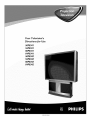 1
1
-
 2
2
-
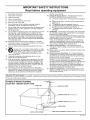 3
3
-
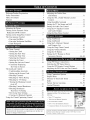 4
4
-
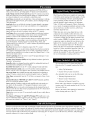 5
5
-
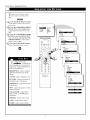 6
6
-
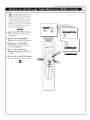 7
7
-
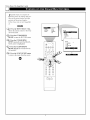 8
8
-
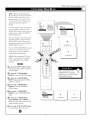 9
9
-
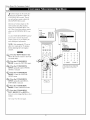 10
10
-
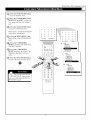 11
11
-
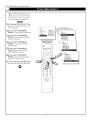 12
12
-
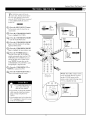 13
13
-
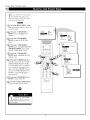 14
14
-
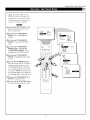 15
15
-
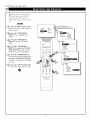 16
16
-
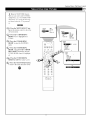 17
17
-
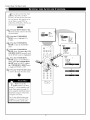 18
18
-
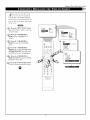 19
19
-
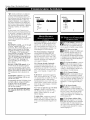 20
20
-
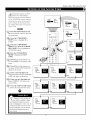 21
21
-
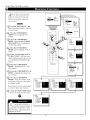 22
22
-
 23
23
-
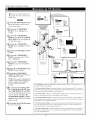 24
24
-
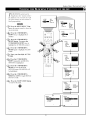 25
25
-
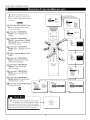 26
26
-
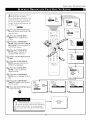 27
27
-
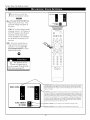 28
28
-
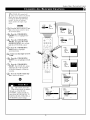 29
29
-
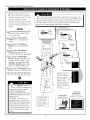 30
30
-
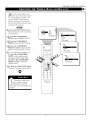 31
31
-
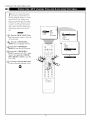 32
32
-
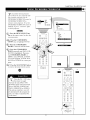 33
33
-
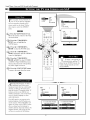 34
34
-
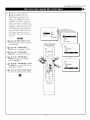 35
35
-
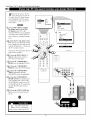 36
36
-
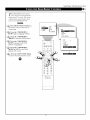 37
37
-
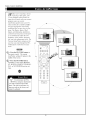 38
38
-
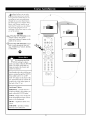 39
39
-
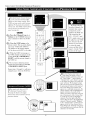 40
40
-
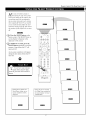 41
41
-
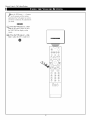 42
42
-
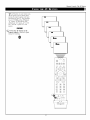 43
43
-
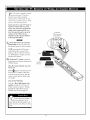 44
44
-
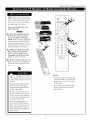 45
45
-
 46
46
-
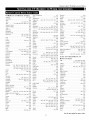 47
47
-
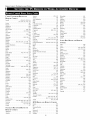 48
48
-
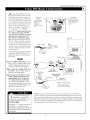 49
49
-
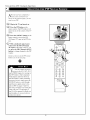 50
50
-
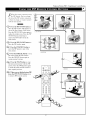 51
51
-
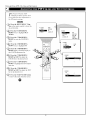 52
52
-
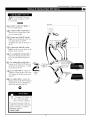 53
53
-
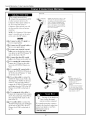 54
54
-
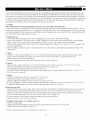 55
55
-
 56
56
-
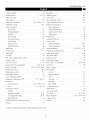 57
57
-
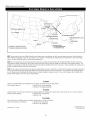 58
58
-
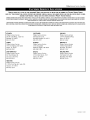 59
59
-
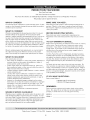 60
60
Philips 60P8342 Owner's manual
- Category
- LCD TVs
- Type
- Owner's manual
Ask a question and I''ll find the answer in the document
Finding information in a document is now easier with AI
Related papers
-
Philips 27PT91S1 User manual
-
Philips 27PT31B1 User manual
-
Philips 55P8342 User manual
-
Philips 36PT71B1 User manual
-
Philips 24RF50S User manual
-
Philips 32PT81S1 User manual
-
Philips 3139 125 29371 User manual
-
Philips 27PT643R99 Owner's manual
-
Philips 26LL5001/21 User manual
-
Philips 3121 235 20301 User manual
Other documents
-
Magnavox MS3250C - 32i Smart Series Ctv User manual
-
Magnavox MS3250C User manual
-
Magnavox MS3252S User manual
-
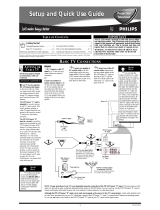 Oregon Scientific RM383PA - 2 Setup And Quick Manual
Oregon Scientific RM383PA - 2 Setup And Quick Manual
-
Magnavox MS3250C Owner's manual
-
Magnavox MS3252S Owner's manual
-
Magnavox 51MP6200DB User manual
-
Polycom 55PP9753 User manual
-
Marantz PV6480 User manual
-
Marantz Pv5580 User manual