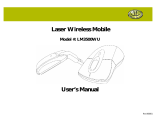Page is loading ...

Contents
S
limB
l
a
de
™
M
ed
i
a
N
o
t
e
b
o
o
k
S
e
t
SlimBlade
™
Media Notebook Set
INSTRUCTION GUIDE
901-2091-00
Technical Support
België / Belgique 02 275 0684
Canada 1 800 268 3447
Denmark 35 25 87 62
Deutschland 0211 6579 1159
España 91 662 38 33
Finland 09 2290 6004
France 01 70 20 00 41
Hungary 20 9430 612
Ireland 01 601 1163
Italia 02 4827 1154
México 55 15 00 57 00
Nederland 053 482 9868
Norway 22 70 82 01
Österreich 01 790 855 701
Portugal 800 831 438
Schweiz / Suisse 01 730 3830
Sweden 08 5792 9009
United Kingdom 0207 949 0119
United States 1 800 535 4242
International Toll +31 53 484 9135
Kensington Computer Products Group
A Division of ACCO Brands
333 Twin Dolphin Drive, Sixth floor
Redwood Shores, CA 94065
Designed in California, U.S.A. by Kensington
Made in China
ACCO Brands Europe
Oxford Road
Aylesbury
Bucks, HP21 8SZ
United Kingdom
ACCO Canada Inc.
5 Precidio Court
Brampton
Ontario
L6S 6B7
Canada
ACCO Australia
Level 2, 8 Lord St
Botany NSW 2019
PO Box 311
Rosebery NSW 1445
Australia
www.kensington.com
Patents Pending

2
3
1
Install batteries
A
Plug in the USB receiver
2
The wireless connection is made automatically
30 ft or 10 m max.
In line of sight
No direct line of sight required
A B
B

4
5
Battery indicator
1. Keyboard – When the Mouse battery is fine – it flashes green and then goes off at power
up. When Mouse battery is low, it will flash red. If LED does not light up at power up – the
batteries must be replaced.
2. Number Keypad – When the Mouse battery is fine – it flashes green and then goes off at
power up. When Mouse battery is low, it will flash red. If LED does not light up at power up
– the batteries must be replaced.
3. Mouse – When there is connection and good batteries in the mouse, the green LED will
stay solid for 5 seconds at start up. If there is connection but the battery is weak, the LED
will flash red for 5 seconds. If the battery gets weak in the middle of use, the LED will also
flash red.
LED will also light up when the Receiver is removed from the mouse to start up.
Note: Please use fresh non-rechargeable alkaline batteries. We recommend that you use same
brand of batteries.
3
Install the Driver Software
For PC Users - this driver will allow you to have 4 way tilt scroll control and enable hot keys
functions on your keyboard
1 2 3
Keyboard Hot Keys
Eject – Ejects CD Tray (Mac® and PC) - (Works in PC only if you install driver
provided)
Media Player – Launches the default Media Player (PC only)
Back Up – Launches the Back Up Application (PC only)
Gadgets – (For Windows Vista™ operating system) and Dashboard (for Mac)
(Works in PC only if you install driver provided)
Search & Organize – (For Windows Vista) and Spotlight (for Mac) (Works in PC only
if you install driver provided)
Mouse
This is a 2 Button Mouse with a jogball for 360 degrees scroll (Driver is required for this
functionality). Rolling this jogball scrolls the document on screen. The Mouse shuts down
when the dongle is stored inside it.
Common Troubleshooting Steps
1. Un-plug and re-plug the receiver.
2. Install fresh batteries in the mouse
3. Test the device on another port or computer.
4. Some surfaces may “trick” the sensor, such as reflective surfaces like glass or mirrors.
As a result this product will not work well on glass or mirror surfaces. The sensor
should perform well on all other surfaces.
To reconnect your modules to the Receiver dongle:
The modules are connected to the dongle right out of the box.
You DO NOT need to connect the modules to the dongle unless you see the modules are
not responding to key presses (for >30 secs.)
In case you need to re-connect the modules to the dongle, do the following:
1. Press and release the round button on the dongle.
2. Flip the module you want to re-connect to this dongle and use a paper clip or
something similar to poke into the tiny hole on the underside of the module.
3. You should get a tactile click when the switch inside the module is actuated.
4. The module should now be connected.
5. Caution: Do not use this re-connect procedure until you have gone through the
troubleshooting steps above.

6
7
IMPORTANT: Computer User Health Information
In recent years, medical attention on occupational injuries has identified normal,
seemingly harmless activities as a potential cause of a wide range of problems collectively
known as Repetitive Stress Injuries (RSI) or Cumulative Trauma Disorders (CTD). It is now
recognized that any repetitive motion may contribute to these health problems. As a
computer user, you might also be at risk.
By paying attention to the way you perform your work, use your computer and phone,
play sports, and work around the house, you can identify the behaviors that may
be putting you at risk. If you experience pain, swelling, numbness, or weakness in
your wrists or hands (especially during sleep), see your physician immediately. These
symptoms could mean that you are developing a repetitive stress injury that requires
prompt medical attention. For more detailed information, consult your doctor.
Technical Support
Technical support is available to all registered users of Kensington products. There is no
charge for technical support except the cost of the phone call, and long distance charges
where applicable. Technical Support Contact information can be found on the back page
of this manual.
Technical Support Tips
• You may find the answer to your problem in the Frequently Asked Questions (FAQ) section
of the Support area on the Kensington Website: www.support.kensington.com.
• Call from a phone where you have access to your computer
• Be prepared to provide the following information:
- Name, address, and telephone number
- The name of the Kensington product
- Make and model of your computer
- Your system software and version
- Symptoms of the problem and what led to them
CLASS 1 LASER SAFETY STATEMENT:
This laser device complies with international standard IEC 60825-1: 2001-08, class 1 laser
product and also Comply with 21 CFR 1040.10 and 1040.11 except for deviation pursuant to
Laser Notice No. 50 dated 7/2001:
1. Emission of a parallel beam of infrared user-invisible light
2. Maximum power of 716 microwatts CW, wavelength range 832-865 nanometers
3. Operating temperate between 0° C (32° F) to 40° C (104° F).
While the Class 1 laser in this product is safe under normal use, the laser beam (which is invisible to the human
eye, but emitted from the bottom of the mouse) should not be pointed at anyone’s eyes.)
CAUTION: This device has no serviceable parts. Use of controls or adjustments or performance of procedures
other than those specified herein may result in hazardous radiation exposure.
SAFETY AND USAGE GUIDELINES
1. In the absence of proper operation and if customer initiated troubleshooting is unsuccessful, switch off
device and call Kensington technical support. www.kensington.com.
2. Do not disassemble product or expose it to liquid, humidity, moisture or temperatures outside the
specified operating ranges of 0° C (32° F) to 40° C (104° F).
3. If your product is exposed to out of range temperatures, switch it off and allow temperature to return to
the normal operating range.
FIVE-YEAR LIMITED WARRANTY
KENSINGTON COMPUTER PRODUCTS GROUP ("KENSINGTON") warrants this product against defects in
material and workmanship under normal use and service for five years from the original date of purchase.
KENSINGTON, at its option, shall repair or replace the defective unit covered by this warranty. Please retain
the dated sales receipt as evidence of the date of purchase. You will need it for any warranty service. In order
to keep this limited warranty in effect, the product must have been handled and used as prescribed in the
instructions accompanying this warranty. This limited warranty does not cover any damage due to accident,
misuse, abuse or negligence. This limited warranty is valid only if the product is used with the equipment
specified on the product box. Please check product box for details or call KENSINGTON technical support.
DISCLAIMER OF WARRANTY
EXCEPT FOR THE LIMITED WARRANTY PROVIDED HEREIN, TO THE EXTENT PERMITTED BY LAW, KENSINGTON
DISCLAIMS ALL WARRANTIES, EXPRESS OR IMPLIED, INCLUDING ALL WARRANTIES OF MERCHANTABILITY
AND/OR FITNESS FOR A PARTICULAR PURPOSE. TO THE EXTENT THAT ANY IMPLIED WARRANTIES MAY
NONETHELESS EXIST BY OPERATION OF LAW, ANY SUCH WARRANTIES ARE LIMITED TO FOUR YEARS. SOME
STATES/PROVINCES DO NOT ALLOW LIMITATIONS ON HOW LONG AN IMPLIED WARRANTY LASTS, SO THE
ABOVE LIMITATIONS MAY NOT APPLY TO YOU.
LIMITATION OF LIABILITY
REPAIR OR REPLACEMENT OF THIS PRODUCT, AS PROVIDED HEREIN, IS YOUR EXCLUSIVE REMEDY. KENSINGTON
SHALL NOT BE LIABLE FOR ANY SPECIAL, INCIDENTAL OR CONSEQUENTIAL DAMAGES, INCLUDING, BUT NOT
LIMITED TO, LOST REVENUES, LOST PROFITS, LOSS OF USE OF SOFTWARE, LOSS OR RECOVERY OF DATA, RENTAL
OF REPLACEMENT EQUIPMENT, DOWNTIME, DAMAGE TO PROPERTY, AND THIRD-PARTY CLAIMS, ARISING OUT
OF ANY THEORY OF RECOVERY, INCLUDING WARRANTY, CONTRACT, STATUTORY OR TORT. NOTWITHSTANDING
THE TERM OF ANY LIMITED WARRANTY OR ANY WARRANTY IMPLIED BY LAW, OR IN THE EVENT THAT ANY
LIMITED WARRANTY FAILS OF ITS ESSENTIAL PURPOSE, IN NO EVENT WILL KENSINGTON’S ENTIRE LIABILITY
EXCEED THE PURCHASE PRICE OF THIS PRODUCT. SOME STATES/COUNTIES DO NOT ALLOW THE EXCLUSION OR
LIMITATION OF INCIDENTAL OR CONSEQUENTIAL DAMAGES, SO THE ABOVE LIMITATION OR EXCLUSION MAY
NOT APPLY TO YOU. THIS WARRANTY GIVES YOU SPECIFIC LEGAL RIGHTS AND YOU MAY ALSO HAVE OTHER
RIGHTS THAT VARY FROM STATE TO STATE AND PROVINCE TO PROVINCE.
RF TECHNICAL SPECIFICATIONS
Operating Frequencies: 2.402 GHz~2.474GHz
FCC RADIATION EXPOSURE STATEMENT
This equipment complies with FCC radiation exposure limits set forth for an uncontrolled environment. End
users must follow the specific operating instructions for satisfying RF exposure compliance. This transmitter
must not be co-located or operating in conjunction with any other antenna or transmitter.
FEDERAL COMMUNICATIONS COMMISSION RADIO FREQUENCY INTERFERENCE STATEMENT
Note: This device has been tested and found to comply with the limits for a Class B digital device, pursuant
to Part 15 of the FCC Rules. These limits are designed to provide reasonable protection against harmful
interference in a residential installation. This equipment generates, uses and can radiate radio frequency
energy and, if not installed and used in accordance with the instructions, may cause harmful interference to
radio communications.
However, there is no guarantee that interference will not occur in a particular installation. If this equipment
causes harmful interference to radio or television reception, which can be determined by turning the
equipment off and on, the user is encouraged to try to correct the interference by one or more of the
following measures:
• Reorient or relocate the receiving antenna.
• Increase the separation between the equipment and receiver.
• Connect the equipment into an outlet on a circuit different from that to which the receiver is connected.
• Consult the dealer or an experienced radio/TV technician for help.
MODIFICATIONS: Modifications not expressly approved by Kensington may void the user’s authority to
operate the device under FCC regulations and must not be made.
SHIELDED CABLES: In order to meet FCC requirements, all connections to equipment using a Kensington input
device should be made using only the shielded cables.

8
9
FCC DECLARATION OF CONFORMITY COMPLIANCE STATEMENT
This product complies with Part 15 of the FCC Rules. Operation is subject to two conditions: (1) This device
may not cause harmful interference, and, (2) this device must accept any interference received, including
interference that may cause undesired operation. As defined in Section 2.909 of the FCC Rules, the
responsible party for this device is Kensington Computer Products Group, 333 Twin Dolphin Drive, Redwood
Shores, CA 94065, USA.
INDUSTRY CANADA CONFORMITY
This device has been tested and found to comply with the limits specified in RSS-210. Operation is subject to
the following two conditions: (1) This device may not cause interference, and (2) This device must accept any
interference, including interference that may cause undesired operation of the device.
This Class [B] digital apparatus complies with Canadian ICES-003.
CE DECLARATION OF CONFORMITY
Kensington declares that this product is in compliance with the essential requirements and other relevant
provisions of applicable EC directives.
For Europe, a copy of the Declaration of Conformity for this product may be obtained by clicking on the
Compliance Documentation link at www.support.kensington.com.
THE FOLLOWING INFORMATION IS ONLY FOR EU-MEMBER STATES:
The use of the symbol indicates that this product may not be treated as household waste.
By ensuring this product is disposed of correctly, you will help prevent potential negative
consequences for the environment and human health, which could otherwise be caused by
inappropriate waste handling of this product. For more detailed information about recycling of this
product, please contact your local city office, your household waste disposal service or the shop where
you purchased the product.
Kensington and ACCO are registered trademarks of ACCO Brands. SlimBlade is a trademark of ACCO Brands. The
Kensington Promise is a service mark of ACCO Brands. Mac OS is a registered trademark of Apple, Inc. Windows
Vista and Windows are either trademarks or registered trademarks of Microsoft Corporation. All other
trademarks are the property of their respective owners.
© 2007 Kensington Computer Products Group, a division of ACCO Brands. Any unauthorized copying,
duplicating, or other reproduction of the contents hereof is prohibited without written consent from
Kensington Computer Products Group.
All rights reserved. 5/07
/