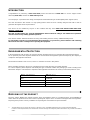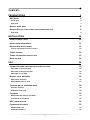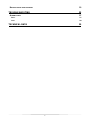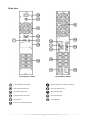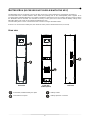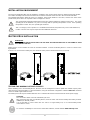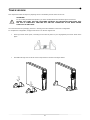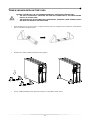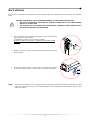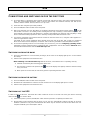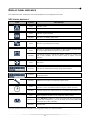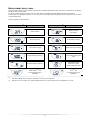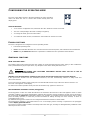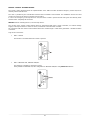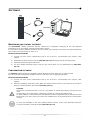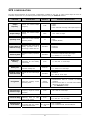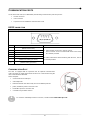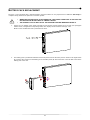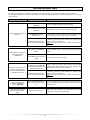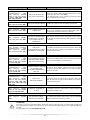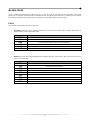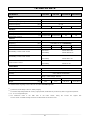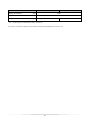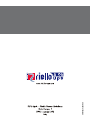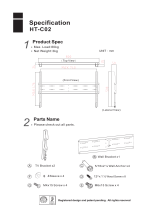2
INTRODUCTION
Congratulations on purchasing a UPS Vision Dual product and welcome to Riello UPS! To use the support service
offered by Riello UPS, visit the site www.riello-ups.com
Our Company is a specialist in the design, development and manufacturing of uninterruptible power supplies (UPS).
The UPS described in this manual is a high quality product which has been carefully designed and built in order to
guarantee the highest levels of performance.
This device can be installed by anyone on the condition that they have READ THIS INSTALLTION AND USER
MANUAL CAREFULLY.
The UPS and the Battery Box generate DANGEROUS internal electrical voltages. All maintenance operations
must be carried out by suitably qualified operators.
This manual contains detailed instructions for using and installing the UPS and any additional Battery boxes.
For information on how to use and maximise the performance of your device, please retain the CD containing
this manual and read it carefully before operating the equipment.
ENVIRONMENTAL PROTECTION
In the development of its products, the company devotes abundant resources to analysing the environmental aspects.
All our products pursue the objectives defined in the environmental management system developed by the company in
ompliance with applicable standards. c
o hazardous materials such as CFCs, HCFCs or asbestos are used in this product. N
When evaluating packaging, the choice of material has been made favouring recyclable materials.
For correct disposal, please separate and identify the type of material of which the packaging is made according to the
able below. Dispose of all material in compliance with applicable standards in the country in which the product is used. t
DESCRIPTION MATERIAL
Box Cardboard
Packaging corner Stratocell
Protective bag Polythene
Accessories bag Polythene
DISPOSING OF THE PRODUCT
The UPS and the Battery Box contain electronic PCBs and batteries which are considered TOXIC and HAZARDOUS
waste. When the product reaches the end of its operating life, dispose of it in accordance with applicable local legislation.
isposing of the product correctly contributes to respecting the environment and personal health.
©
to make improvements, the manufacturer reserves the right to modify the product described at any moment and without
notice.
D
The reproduction of any part of this manual, in whole or in part, is forbidden without the prior consent of the manufacturer.
In order

3
CONTENTS
PRESENTATION 5
UPS VIEWS 6
FRONT VIEW 6
REAR VIEW 7
DISPLAY PANEL VIEW 8
BATTERY BOX (ACCESSORY NOT SUPPLIED WITH THE UPS) 9
REAR VIEW 9
INSTALLATION 10
INITIAL CONTENT CHECK 10
INSTALLATION ENVIRONMENT 11
BATTERY BOX INSTALLATION 11
SETTING THE NOMINAL BATTERY CAPACITY 11
TOWER VERSION 12
TOWER VERSION WITH BATTERY BOX 13
RACK VERSION 14
USE 15
CONNECTIONS AND SWITCHING ON FOR THE FIRST TIME 15
SWITCHING ON FROM THE MAINS 15
SWITCHING ON FROM THE BATTERY 15
SWITCHING OFF THE UPS 15
DISPLAY PANEL MESSAGES 16
UPS STATUS MESSAGES 16
MEASUREMENT DISPLAY AREA 17
CONFIGURING THE OPERATING MODE 18
POSSIBLE SETTINGS 18
ADDITIONAL FUNCTIONS 18
SOFTWARE 20
MONITORING AND CONTROL SOFTWARE 20
CONFIGURATION SOFTWARE 20
UPS CONFIGURATION 21
COMMUNICATION PORTS 22
RS232 CONNECTOR 22
COMMUNICATION SLOT 22

5
PRESENTATION
The VISION DUAL series is the ideal solution for high end users who require high security and versatility from their
power systems. The VISION DUAL is the best protection system available for network devices, servers and conventional
storage systems.
The VISION DUAL series is a range of UPS which utilises the very latest Line Interactive technology and sinusoidal
output voltage waveforms. This technology allows high efficiency and reduced energy consumption, whilst guaranteeing
a high level of protection against disturbances from the mains supply.
This family was designed with versatility in mind, allowing for installation in both tower and rack positions. The following
shows how the product can be installed in the two different positions:
The UPS is also equipped with a dedicated battery pack that allows for easy battery replacement (hot swap) in complete
safety thanks to the protected connection system.
It is possible to use one or more autonomy expansion units known as BATTERY BOXES (optional accessories) with the
same dimensions and aesthetic appearance as the UPS.
ER series models are fitted with upgraded battery charges for long runtime and business continuity applications. For
these versions, the batteries are housed in separate cabinets.

6
UPS VIEWS
FRONT VIEW
Extractable/rotatable display plate
Removable front panel
Release slits
Battery pack connector
ON/OFF Switch
Battery pack retention panel

7
REAR VIEW
Model 1100VA / 1500VA Model 2200VA / 3000VA
Communication port RS232
Battery expansion connector (optional)
USB communication port
IEC 10A output socket
IEC 16A output socket
IEC 16A input plug
Communication Card Slots
IEC 10A input plug
Cooling fans
Circuit breaker
Remote control terminal board

8
DISPLAY PANEL VIEW
“SEL” button (Select)
Load level indicator
“ON” button
Configuration area
“STAND-BY” button
Maintenance request
Regular operation
Timer
Mains operation
Measurement display area
Battery operation
Stand-by / alarm
AVR active
EnergyShare
Battery charge indicator

9
BATTERY BOX (ACCESSORY NOT SUPPLIED WITH THE UPS)
The BATTERY BOX is an optional accessory for this range of UPS (same dimensions and aesthetic appearance).
The BATTERY BOX contains batteries which allow the operating time of the uninterruptible power supplies to be
increased during extended blackouts. The number of batteries contained can vary according to the type of UPS for which
the BATTERY BOX is intended. It is therefore necessary to take great care to ensure that the battery voltage of the
BATTERY BOX is the same as the voltage permitted by the UPS.
everal battery boxes can be connected in series to achieve a longer extended runtime. S
f the UPS is connected to a battery box, the maximum active power is derated from PF 0,9 to PF 0,8. I
REAR VIEW
Front view
Rear view Front view
(without panel)
Extractable/ rotatable battery box plate
Battery isolator
Removable front panel
Battery expansion connector

10
INSTALLATION
I
NITIAL CONTENT CHECK
After opening the packaging
he package must contain:
, it is first necessary to check the contents.
T
UPS Support feet
Schuko power cable - IEC 10A
(IEC 16A only for models 2200/3000VA)
2 IEC 10A connection cables
USB cable RS232 cable User manual CD + Safety manual
Handles for rack installation Handle screws
Battery expansion plug
(ER version only)
IEC 16A male plug
(For 2200/3000VA models only)

11
INSTALLATION ENVIRONMENT
The UPS and the Battery Box must be installed in ventilated, clean environments which are sheltered from bad weather.
The relative humidity in the environment must not exceed the maximum values shown in the Technical Data table.
The ambient temperature, whilst the UPS is in operation, must remain between 0 and 40°C, and the UPS must not be
ositioned in places which are exposed to direct sunlight or to hot air. p
The recommended operating temperature for the UPS and the batteries is between 20 and 25°C. The actual
operating life of the batteries is 5 years on average with an operating temperature of 20°C. If the operating
temperature reaches 30°C, the operating life is halved.
This is a category C2 UPS product. In a residential environment, this product may cause radio interference,
in which case the user may be required to take additional measures.
BATTERY BOX INSTALLATION
ATTENTION:
CHECK ON THE DATA PLATE THAT THE VOLTAGE OF THE BATTERY BOX IS THE SAME AS THAT
ALLOWED BY THE UPS.
can be installed in series for extended runtimes. Connect the Battery Boxes in series as shown in the
the UPS is connected to a battery box, the maximum active power is derated from PF 0,9 to PF 0,8.
rnal batteries) using the dedicated configuration software UPSTools contained
he battery box must only be installed while the UPS is switched off and disconnected from the mains power supply.
Battery Boxes, insert the fuses and turn the Battery Box battery isolators
nnect more than one UPS to a single battery box, or to several Battery Boxes
connected in a series.
To check the availability of a new version of the latest software, visit the website www.riello-ups.com.
Battery boxes
figure below:
If
SETTING THE NOMINAL BATTERY CAPACITY
Before installing one or more Battery Boxes, the UPS must be configured in order to update the nominal capacity value
(total Ah UPS's internal batteries + exte
on the CD-ROM supplied with the UPS.
T
CAUTION:
The connection cables cannot be extended by the user.
After connecting the UPS to its
(SWBATT) to the ON position.
It is not possible to co

12
TOWER VERSION
T
his chapter describes the steps for preparing the UPS and battery box for tower version use.
ATTENTION:
For your safety and that of the product, you must carefully follow the instructions given here below.
BEFORE YOU CARRY OUT THE FOLLOWING SEQUENCE OF OPERATIONS, MAKE SURE THAT
THE UPS IS COMPLETELY SWITCHED OFF AND NOT CONNECTED TO THE MAINS POWER
SUPPLY OR TO ANY LOAD
the tower configuration. Once removed from the packaging, the UPS is already preset for installation in
o complete the configuration, simply mount the UPS on the two support feet. T
Each leg consists of two parts, connecting to each other at joints. To put a leg together proceed as shown in the
figure.
Assemble two legs and secure the UPS on top of them as shown in the figure below.

13
TOWER VERSION WITH BATTERY BOX
BEFORE CARRING OUT THE FOLLOWING SEQUENCE OF OPERATIONS, ENSURE THAT:
• THE UPS IS COMPLETELY SWITCHED OFF AND NOT CONNECTED TO THE MAINS POWER
SUPPLY OR TO ANY LOAD.
• THE BATTERY BOX IS DISCONNECTED FROM THE UPS, FROM ANY OTHER BATTERY BOXES
AND WITH THE BATTERY ISOLATOR OPEN
For the battery box version each foot is composed of three parts: two supports and an extension. Assemble two
feet as indicated in the figure below.
Slide the UPS and the battery box into the two supports
For any additional battery boxes repeat the sequence of operations shown above.

14
RACK VERSION
The sequence of operations to be followed in order to transform the UPS or battery box into rack version are described
elow. b
BEFORE CARRING OUT THE FOLLOWING SEQUENCE OF OPERATIONS, ENSURE THAT:
• THE UPS IS COMPLETELY SWITCHED OFF AND NOT CONNECTED TO THE MAINS POWER
SUPPLY OR TO ANY LOAD.
• THE BATTERY BOX IS DISCONNECTED FROM THE UPS, FROM ANY OTHER BATTERY BOXES
AND WITH THE BATTERY ISOLATOR OPEN
1 - Pick up the panel from the sides and gently pull it away from its position
just enough to be able to rotate it.
ATTENTION: The panel must be removed carefully
DO NOT ATTEMPT IN ANY WAY TO REMOVE THE PANEL FROM
THE UPS
2 - Rotate the panel 90° counter clockwise and reinsert it carefully into the
special housing.
3 - At this point, with the UPS or battery box in the horizontal position,
secure the handles using the screws provided, as shown in the figure.
NOTE: Given the heavy weight, the use of support brackets is mandatory during rack installation (guide with L-shaped
support). For the same reason, it is recommended that the UPS and battery box be installed in the lower part
of the rack cabinet.

15
USE
CONNECTIONS AND SWITCHING ON FOR THE FIRST TIME
1) Check that there is a protection device against overcurrents and short circuits in the system upstream from the
UPS. The recommended protection value is 10A (for the 1100VA and 1500VA versions) and 16A (for the
2200VA, 3000VA and ER versions) with a B or C trip curve.
2) Power the UPS using the input cable provided.
3) Press the ON/OFF switch located on the front panel.
4) After a few moments, the UPS will switch on, the display will light up, there will be a beep and the icon will
start to flash. The UPS is in stand-by mode: meaning that it is only consuming a small amount of power. The
microcontroller supervising the self-diagnoses is powered; the batteries are charging; and everything is ready
for UPS activation. Battery operation is also in stand-by mode provided that the timer is active.
5) Connect the equipment to be powered into the sockets on the back of the UPS, using the cable supplied or a
cable no longer than 10 metres.
CAUTION: do not connect equipment which absorbs more than 10A to the IEC 10A sockets. For equipment
which exceeds this level of absorption, use the IEC 16A socket only (available on the 2200/3000VA version).
6) Check which operating mode is set on the display and, if necessary, see the “Configuring operating modes”
paragraph to set the required mode. For advanced UPS configurations execute the software UPSTools which
can be downloaded from the web site www.riello-ups.com.
SWITCHING ON FROM THE MAINS
1) Press the “ON” button for 1 second. After pressing it, all the icons on the display light up for 1 second and the
UPS beeps.
2) Switch on the equipment connected to the UPS.
When switching on for the first time only: after 30 seconds, check that the UPS is operating correctly:
1) Simulate a blackout by disconnecting power to the UPS.
2) The load must continue to be powered, the icon on the display must light up and there must be a beep
every 4 seconds.
3) When power is reconnected, the UPS must go back to operating from the mains.
SWITCHING ON FROM THE BATTERY
1) Press the ON/OFF switch located on the front panel.
2) Hold down the “ON” button for at least 5 seconds. All the icons on the display light up for 1 second.
3) Switch on the equipment connected to the UPS.
SWITCHING OFF THE UPS
In order to switch off the UPS, hold down the “STBY” button for at least 2 seconds. The UPS goes back to stand-by
mode and the icon starts to flash:
1) If the mains power is present, the ON/OFF switch must be pressed to completely turn off the UPS.
2) During battery mode operation with the timer not set, the UPS automatically switches off after 30 seconds.
However if, the timer is set, press and hold down the "STBY" key for at least 5 seconds to turn off the UPS. For
complete shutdown, press the ON/OFF switch.

16
DISPLAY PANEL MESSAGES
This chapter describes, in detail, the various information that can be displayed on the LCD.
UPS STATUS MESSAGES
ICON STATUS DESCRIPTION
Fixed Indicates a fault
Flashing The UPS is in stand-by mode
Fixed Indicates regular operation
Flashing The UPS is in “Battery swap” mode
Fixed The UPS is operating from the mains
Fixed
The UPS is operating from the battery. In this condition, the UPS emits
an acoustic signal (beep) at regular 4-second intervals.
Flashing
Low battery pre-alarm. Indicates that battery autonomy is coming to an
end. In this condition, the UPS emits a beep at regular 1-second
intervals.
Fixed AVR active
Dynamic Indicates the estimated percentage charge of the batteries
Dynamic
Indicates the percentage of charge applied to the UPS compared with
the nominal value.
Flashing Maintenance is required. Contact the support centre.
Fixed
Indicates that the timer is active (programmed switch-on and switch-off).
The timer can be activated/deactivated using the software provided.
Flashing 1 minute until the UPS switches back on or 3 minutes until it switches off
Off * The EnergyShare sockets are not configured. (Always active).
Continuous *
Using UPSTools software an event associated with the EnergyShare
sockets was configured (e.g. end of discharge pre-alarm threshold) but
the sockets are active at this time.
Flashing *
The associated event occurred; the EnergyShare outlets have been
disconnected.
For more information about the configuration of the EnergyShare sockets, see "Additional Features" *

17
MEASUREMENT DISPLAY AREA
The front panel can be used to display important UPS operating information. When the UPS is switched-on, the display
shows the main voltage value.
To display a different measurement, press the “SEL” button repeatedly until the desired measurement appears.
In the event of a fault/alarm (FAULT) or a lock (LOCK), the display will automatically show the type and code of the
corresponding alarm.
Some examples are shown below:
GRAPHIC EXAMPLE
(1)
DESCRIPTION
GRAPHIC EXAMPLE
(1)
DESCRIPTION
Mains voltage
Battery charge
percentage
Mains frequency
Total battery voltage
UPS output voltage
Applied load percentage
Output voltage frequency
Current absorbed by the
load
Residual battery autonomy
Temperature of the
electronics cooling
system inside the UPS
Fault / Alarm
(2)
: the
corresponding code is
displayed
Lock
(2)
: the
corresponding code is
displayed
(1)
The values shown in the images in the table are purely as an indication.
(2)
The FAULT / LOCK codes can only be displayed if they are active (presence of a fault/alarm or a lock).

18
CONFIGURING THE OPERATING MODE
The area of the display shown in the figure displays the active operating
mode and allows the user to choose other modes directly from the
display panel.
HOW TO PROCEED:
• To access the configuration area, hold down the “SEL” button for at least 3 seconds.
• The icon corresponding to the mode currently set lights up.
• To change the mode, press the “ON” button.
• To confirm the mode chosen, hold down the “SEL” button for at least 3 seconds.
POSSIBLE SETTINGS
The UPS is designed to be configured in various operating modes:
• L.I. normal operating mode
• ECO is the mode with which the UPS consumes the least amount of power, and is therefore the most efficient
• MODE using the UPSTools software it is possible to customise the UPS operational characteristics.
ADDITIONAL FUNCTIONS
ODE “BATTERY SWAP” M
The “battery swap” mode ensures that the UPS remains in normal operation from the mains supply. In this condition the
ad is powered directly by the input mains, any disruption in the mains directly affects the load. lo
ATTENTION:
PRIOR TO PERFORMING THE FOLLOWING PROCEDURE ENSURE THAT THE UPS IS NOT IN
BATTERY OPERATION MODE
Attention: even when the UPS is switched on, the load is disconnected in the event of a mains blackout.
If the input mains deviates from the established tolerances, the UPS automatically switches to Stdby mode and
isconnects the load. d
de press and hold the ON and SEL keys at the same time for at least 4 sec. To force the UPS into “battery swap” mo
The code "C02" appears on the display.
o return to the normal operation mode press the ON and SEL keys again for at least 4 sec. T
ROGRAMMABLE AUXILIARY SOCKET (EnergyShare) P
The EnergyShare sockets are outlets that allow for the automatic disconnection of the load applied to them in certain
operating conditions. The events that determine automatic disconnection of the EnergyShare sockets can be selected by
the user through the UPSTools configuration software. For example, it is possible to select disconnection after a certain
period of battery operation; or when the pre-alarm threshold for battery discharge has been reached, or when an
overloading event occurs.
By default the Energyshare sockets are not configured and therefore function as other outlets.
The EnergyShare function is associated with an icon on the display whose meaning is explained in the paragraph
entitled “Display panel indications”.
The presence and the number of these sockets depend on the UPS type, and they are distinguished by a different colour
ith respect to other sockets. w

19
REMOTE CONTROL TERMINAL BOARD
The remote control terminal allows for implementation of the REPO function (Remote Emergency Power Off) and to
remotely switch on/off the UPS.
The UPS is provided by the manufacturer with the REPO terminals short-circuited. For installation remove the short
circuit and connect to the device's normally closed contact.
In case of an emergency, if the stop device is used, the REPO control is opened and the UPS goes into stand-by mode
and the load is completely disconnected.
Attention: before restarting the UPS, reset the stop device.
The circuitry of the remote control terminal board is self-powered with SELV circuits. Therefore, an external voltage
supply is not required. When a contact is closed, a maximum current of 15mA circulates.
All connections with the remote control terminal board are made through a cable which guarantees a double insulation
connection.
Logic of the connections:
• PIN 1-2 REPO
The function is activated when the contact is opened.
• PIN 2-3 REMOTE ON, REMOTE ON/OFF
The feature is activated by closing the contact.
Set by default as REMOTE ON, also configurable as REMOTE ON/OFF using UPSTools software.

20
SOFTWARE
MONITORING AND CONTROL SOFTWARE
The PowerShield
3
software guarantees effective, intuitive UPS management, displaying all the most important
information such as input voltage, applied load and battery capacity.
It is also able to perform shutdown operations and send e-mails, text messages and network messages automatically
hen certain events (selected by the user) occur. w
INSTALLATION OPERATIONS
1) Connect one of the UPS’s communication ports to one of the PC’s communication ports using the cable
supplied.
2) Download the software from the web site www.riello-ups.com selecting the specific operating system.
3) Follow the installation program instructions.
4) For more detailed information please read the user manual which can be downloaded from www.riello-
ups.com.
CONFIGURATION SOFTWARE
The UPStools software allows the configuration and full display of the status of the UPS via USB or
or a list of possible configurations available to the user, refer to the UPS Configuration paragraph.
RS232.
F
INSTALLATION OPERATIONS
1) Connect one of the UPS’s communication ports to one of the PC’s communication ports using the cable
supplied.
2) Follow the installation instructions shown within the software manual which can be located in the UPSTools
directory or downloaded from the web site www.riello-ups.com.
CAUTION:
If the RS232 communication port is used, it is not possible to communicate with the USB port and vice
versa.
It is advisable to use a cable which is shorter than 3 metres for communication with the UPS.
To obtain additional communication ports with different functions, independent from the standard USB and
RS232 ports on the UPS, various accessories are available which can be inserted into the communication
ard slot. c
To check the availability of new, more updated software versions and for more information about the
accessories available, consult the website www.riello-ups.com.
Page is loading ...
Page is loading ...
Page is loading ...
Page is loading ...
Page is loading ...
Page is loading ...
Page is loading ...
Page is loading ...
Page is loading ...
Page is loading ...
Page is loading ...
-
 1
1
-
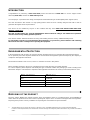 2
2
-
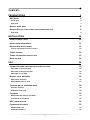 3
3
-
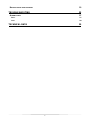 4
4
-
 5
5
-
 6
6
-
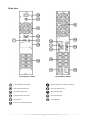 7
7
-
 8
8
-
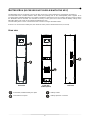 9
9
-
 10
10
-
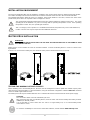 11
11
-
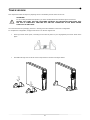 12
12
-
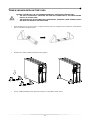 13
13
-
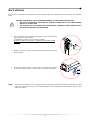 14
14
-
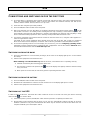 15
15
-
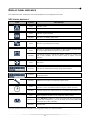 16
16
-
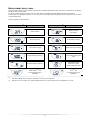 17
17
-
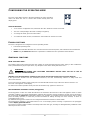 18
18
-
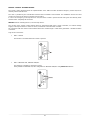 19
19
-
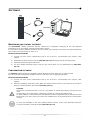 20
20
-
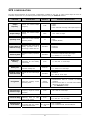 21
21
-
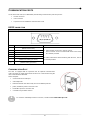 22
22
-
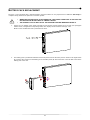 23
23
-
 24
24
-
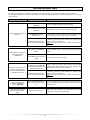 25
25
-
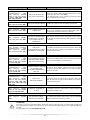 26
26
-
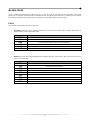 27
27
-
 28
28
-
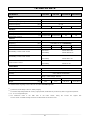 29
29
-
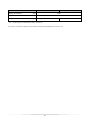 30
30
-
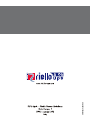 31
31
Riello 3000VA User manual
- Type
- User manual
- This manual is also suitable for
Ask a question and I''ll find the answer in the document
Finding information in a document is now easier with AI
Related papers
-
Riello Sentinel Dual SDH 1000 User manual
-
Riello VST 1500 User manual
-
Riello Sentinel Pro 700 Datasheet
-
Riello Sentinel Pro 700 Datasheet
-
Riello DVR 1100 User manual
-
Riello DVD 150 User manual
-
Riello iDialog Rack IDR 600 User manual
-
Riello SDL 5000 Datasheet
-
Riello NPW 1000 User manual
-
Riello ID 60 Specification
Other documents
-
Eaton 5000 VA User manual
-
POWERSHIELD External Bypass Switch for 3kVA UPS Operating instructions
-
 Riello UPS Sentinel Dual SDU 8000 Installation and User Manual
Riello UPS Sentinel Dual SDU 8000 Installation and User Manual
-
VOLTCRAFT WS-PS2001 User manual
-
Alpha Sentra 3000 User manual
-
POWERSHIELD PSDCP50 User manual
-
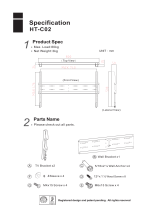 Hontech HT-C02 User manual
Hontech HT-C02 User manual
-
HP How to Connect Your Label Printer to UPS.com on Windows User guide
-
AEG 1000 (S) User manual
-
 OPTI-UPS RS650B User manual
OPTI-UPS RS650B User manual