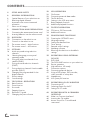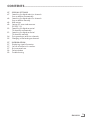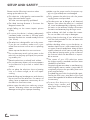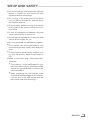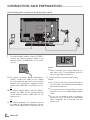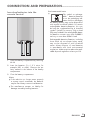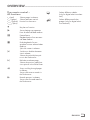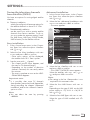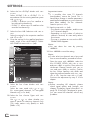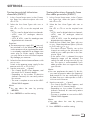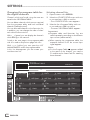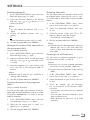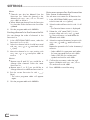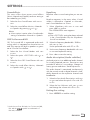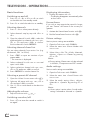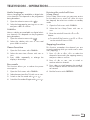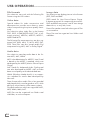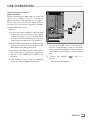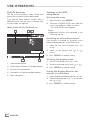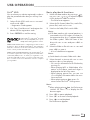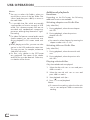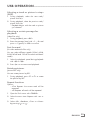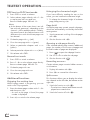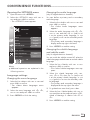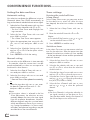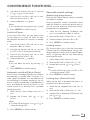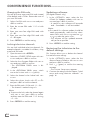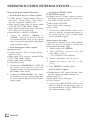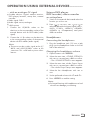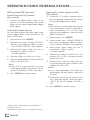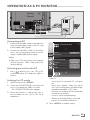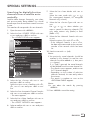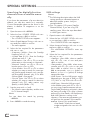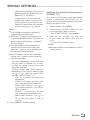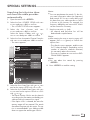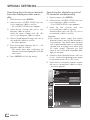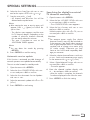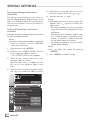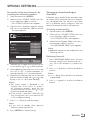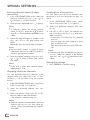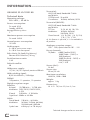LCD TV
32 VLC 9221 BG
EN

ENGLISH
2
CONTENTS
-------------------------------------------------------------------------------------------------------------------------------------
4 SETUP AND SAFETY
6 GENERAL INFORMATION
6 Special features of your television set
7 Receiving digital channels
7 Important notes on environmental
protection
7 Notes on still images
8 CONNECTION AND PREPARATION
8 Connecting the antenna and power cord
9 Inserting batteries into the remote control
10 OVERVIEW
10 Connections on the television set
11 Controls on the television set
12 The remote control – Main functions
13 The remote control – All functions
14 SETTINGS
14 Initial set-up and tuning television
channels
14 Selecting language, country and
operating mode
15 Tuning the television channels from
satellite (DVB-S)
17 Tuning terrestrial television channels
(DVB-T)
17 Tuning television channels from the cable
provider (DVB-C)
18 Changing the program table for the
digital channels
21 Picture settings
22 Sound settings
24 TELEVISION - OPERATION
24 Basic functions
25 Zoom function
25 Eco mode
25 Zapping function
26 Electronic TV guide
27 Changing the picture format
28 USB OPERATION
28 File formats
29 Connecting external data media
30 The file browser
30 Settings in the USB setup menu
31 Basic playback functions
32 Additional playback functions
34 TELETEXT OPERATION
34 TOP text or FLOF text mode
34 Additional functions
35 CONVENIENCE FUNCTIONS
35 Opening the SETTINGS menu
35 Language settings
36 Setting the date and time
36 Timer settings
37 Parental control settings
38 Updating software
38 Restoring the television to the default
settings
39 OPERATION USING EXTERNAL
DEVICES
39 DIGI LINK
39 The DIGI LINK functions on your television
40 Device operation
41 High definition HD ready
41 Connection options
42 Connecting external devices
43 Using a DVD player, DVD recorder,
video recorder or set-top box
43 Headphones
44 Hi-fi system/AV receiver
45 OPERATION AS A PC MONITOR
45 Connecting a PC
45 Selecting presets for the PC
45 Settings for PC mode
46 OPERATION WITH A COMMON
INTERFACE
46 What is a Common Interface?
46 Inserting the CA module
46 Access control for CI module and
smart card

3
ENGLISH
CONTENTS
-------------------------------------------------------------------------------------------------------------------------------------
47 SPECIAL SETTINGS
47 Searching for digital television channels
from a satellite automatically
48 Searching for digital television channels
from a satellite manually
48 LNB settings
49 Settings for motorised antennas
(DiSEqC 1.2)
52 Searching for digital terrestrial
TV channels automatically
53 Searching for digital terrestrial
TV channels manually
54 Tuning analogue television channels
55 Changing stored analogue channels
57 INFORMATION
57 Displaying signal information
57 Service information for retailers
57 Environmental note
58 Technical data
59 Troubleshooting

ENGLISH
4
SETUP AND SAFETY
------------------------------------------------------------------------------------------------------
Please note the following instructions when
setting up the television set:
7
This television is designed to receive and dis-
play video and audio signals.
All other uses are expressly prohibited.
7
The ideal viewing distance is five times the
diagonal screen size.
7
Light falling on the screen impairs picture
quality.
7
To ensure the device is always adequately
ventilated, make sure there is sufficient space
between the television set and nearby furniture
(min 10 cm).
7
The television is designed for use in dry rooms.
If you do use it outdoors, make sure it is pro-
tected from moisture such as rain or splashing
water.
Never expose the television set to moisture.
7
Do not place any vessels such as vases on the
television, as they may spill liquid, thus present-
ing a safety risk.
7
Place the television on a hard, level surface.
7
Do not place any objects such as newspapers
on the television or put cloth or similar items
under it.
7
Do not place the television close to heating
units or in direct sunlight, as this will impair
cooling.
7
Heat build-up can be dangerous and shortens
the service life of the television. For reasons of
safety, have a repairman remove any dirt in
the television from time to time.
7
Never open the television under any circum-
stances. Warranty claims are excluded for
damage resulting from improper handling.
7
Make sure the power cord or the power sup-
ply unit (if provided) are not damaged.
7
Only operate the television with the power
supply/power cord provided.
7
Thunderstorms are a danger to all electrical
devices. Even when the television is switched
off, it can be damaged by a lightning strike to
the mains or the antenna. Always disconnect
the mains and antenna plugs during a storm.
7
Use a damp, soft cloth to clean the screen.
Do not use water with soap or detergent.
7
Only clean the housing of your television set
with the cloth provided. Do not use water with
soap or detergent.
7
When deciding where to put the device, re-
member that furniture is often coated with vari-
ous types of varnish and plastic. Many of these
contain chemicals which can corrode the feet
of the device, leaving marks on the surface of
the furniture which can be difficult or impossi-
ble to remove.
7
The screen of your LCD television meets
the highest quality standards and has been
checked for pixel faults.
Despite the great care taken in manufacturing,
technological reasons make it impossible to
completely discount the possibility that some
pixels may be faulty.
Provided they are within the thresholds speci-
fied by the DIN norm, pixel faults of this kind
cannot be regarded as a defect as defined by
the warranty.
7
To ensure fires do not occur,
always keep candles and
other open flames away from
the device.

5
ENGLISH
7
Do not connect any other equipment while the
device is switched on. Also switch off other
equipment before connecting it.
7
Do not plug in the power cord of the device
until you have connected the external equip-
ment and the antenna.
7
To avoid safety problems arising from the bat-
teries used with the product, follow the instruc-
tions below.
7
In case of misplacement of batteries, they may
cause explosion due to short circuit.
7
Do not expose the batteries to excessive heat
such as direct sunlight, fire, etc.
7
Do not use old and unused batteries together.
7
Only replace the exhausted batteries with
those having the same model, value and prop-
erties.
7
To avoid environmental health problems aris-
ing from the product, batteries and accesso-
ries.
7
Make sure the mains plug is freely accessible.
Caution:
7
If you plan on using a wall bracket for your
television, make sure you read the assembly
manual for the wall bracket or have a spe-
cialist assemble it.
7
When purchasing the wall bracket, make
sure that all the fastening points on the televi-
sion are also on the wall bracket and that
they are all used when mounting it.
SETUP AND SAFETY
------------------------------------------------------------------------------------------------------

ENGLISH
6
Special features of your
television set
7
You can receive and watch digital TV chan-
nels using your television set (via DVB-S, DVB-T
and DVB-C) – including High Definition pro-
grammes (HD). However, the reception of digi-
tal TV channels in HD is currently limited to a
few countries in Europe.
7
Although this television set complies with the
current DVB-S, DVB-T and DVB-C standards
(status: August 2010), the compatibility with
future DVB-S satellite transmissions as well
as terrestrial DVB-T and DVB-C cable pro-
grammes cannot be guaranteed.
7
Your television set can receive and process
all analogue and non-encrypted digi-
tal TV channels. The television set is also
equipped with digital and analogue receivers.
7
The electronic TV guide (for digital channels
only) informs you about any schedule changes
at short notice, and provides an overview of
all the broadcasters' schedules for the next few
days. Detailed information on the individual
television programmes are – when provided
by the broadcasting station – are also avail-
able in the electronic TV guide.
7
You can connect various data media, such as
an external hard drive, a USB memory stick or
a digital camera, to the USB socket. Using the
file browser, you can then select and play the
file formats of your choice (for example, MP4,
MP3 or JPEG data).
GENERAL INFORMATION
---------------------------------------------------------------------------------

7
ENGLISH
GENERAL INFORMATION
---------------------------------------------------------------------------------
Receiving digital channels
7
You require a satellite antenna to receive
digital satellite channels (DVB-S).
Your TV supports SCR system (Satellite Chan-
nel Router). If your antenna installation is
equipped with an Single Cable Distribution
multiswitch, all television sets which are con-
nected on this antenna can receive the televi-
sion channels stand-alone.
7
You require a digital roof antenna or indoor
antenna (passive or active indoor antenna
with its own power supply) to receive digital
television channels (DVB-T).
7
If you wish to receive digital television chan-
nels via your cable system (DVB-C), the an-
tenna cable for your cable operator must be
connected to the television set.
7
Unlike analogue broadcasting, not every
channel has its own transmission frequency.
Instead, several channels are grouped into
what are known as bouquets on a regional or
national level. You can find the current trans-
mission information on teletext from various
broadcasters, or by consulting a current TV
guide or the Internet.
7
Various digital television channels from private
broadcasters are encrypted (DVB-S, DVB-T
and DVB-C). Watching these channels and
the recording and playback functions are only
possible with the appropriate CI module and
a SmartCard. Ask your specialist dealer.
The range of channels available from the pub-
lic broadcasting institutions (ARD with EinsEx-
tra, EinsFestival or ZDF with ZDF Info and all
third party broadcasters) are not encrypted
and can be received without a SmartCard.
Important notes on
environmental protection
7
The following information will help you to save
resources – and money as well.
7
If you are not using your television set for
several days, you should pull out the mains
plug for environmental and safety reasons.
This way the television does not consume any
electricity.
7
As switching off the television set does not
completely disconnect it from the mains, pull
out the plug to disconnect it from the mains
completely.
7
If the device is equipped with a power switch,
switching it off using this switch will be suffi-
cient. The energy consumed by the television
set is reduced to virtually 0 W.
7
In standby mode, the television set uses very
little energy. However, it may be necessary
to leave the television set in standby mode
for certain functions (for example automatic
switch-on and switch-off and for timer func-
tions).
7
The television set uses less energy when the
brightness is reduced.
Notes on still images
Watching the same image for a long time on the
screen may cause a still image remains feebly on
the background. Feeble image(s) on the back-
ground is originated from LCD/LED technology
and does not require any action under guaran-
tee. To avoid such cases and/or minimize the
impact, you may observe the tips below.
7
Do not allow the same TV channel to stay on
the screen for a very long time. Channel logos
may cause this situation.
7
Do not allow the images, which are not full
screen, to constantly stay on the screen; if not
streamed in full screen format by the broad-
caster, you can convert the images to full
screen by changing picture formats.
7
Higher brightness and/or contrast values will
lead this impact to appear faster; therefore,
you are recommended to watch your TV in the
lowest brightness and contrast levels.

ENGLISH
8
CONNECTION AND PREPARATION
-----------------------------------------------
Connecting the antenna and power cord
1 To receive digital satellite channels (DVB-S),
connect the satellite antenna cable to the
antenna socket »SATELLITE« on the televi-
sion set.
2a
To receive terrestrial digital broadcasters
(DVB-T) connect the cable for the rooftop
or indoor antenna (passive or active indoor
antenna with its own power supply) to the an-
tenna socket »ANT IN« on the television set;
or
2b To receive digital cable channels (DVB-C)
connect the cable for the rooftop antenna
to the antenna socket »ANT IN« on the
television set;
or
2c To receive analogue TV channels, connect
the cable for the rooftop antenna to the an-
tenna socket »ANT IN« on the television set
1
2
Note:
7
When connecting an indoor antenna you
may have to try it out at different positions
until you get the best reception.
3 Plug the power cord into a wall socket.
Note:
7
Do not plug in the power cord of the device
until you have connected the external equip-
ment and the antenna.
7
Only use the power cord supplied to connect
the television set to a suitable earthed safety
socket.
7
Do not use an adapter plug or extension
lead which does not meet the applicable
safety standards. Do not tamper with the
power cord.
3

9
ENGLISH
Inserting batteries into the
remote control
CONNECTION AND PREPARATION
-----------------------------------------------
1 Open the battery compartment by removing
the lid.
2
Insert the batteries (2 x 1.5 V micro, for
example R03 or AAA). Observe the po-
larity marked in the bottom of the battery
compartment.
3 Close the battery compartment.
Note:
7
If the television no longer reacts properly
to remote control commands, the batteries
may be flat. Always remove used batteries.
7
The manufacturer accepts no liability for
damage caused by leaking batteries.
Environmental note
7
This symbol on recharge-
able batteries/batteries
or on the packaging indi-
cates that the rechargea-
ble battery/battery may not be disposed of
with regular household rubbish. For certain
rechargeable batteries/batteries, this sym-
bol may be supplemented by a chemical
symbol. Symbols for mercury (Hg) or lead
(Pb) are provided if the rechargeable batter-
ies/batteries contain more than 0.0005%
mercury or more than 0.004% lead.
Rechargeable batteries/batteries, including
those which do not contain heavy metal,
may not be disposed of with household
waste. Always dispose of used batteries
in accordance with local environmental
regulations. Make enquiries about the appli-
cable disposal regulations where you live.

ENGLISH
10
OVERVIEW
------------------------------------------------------------------------------------------------------------------------------------
Connections on the television set
SATELLITE Antenna socket for the
satellite antenna (DVB-S).
AV1 / S-VHS SCART socket (CVBS signal,
RGB signal);
Video and sound socket for
S-Video camcorder.
COMPONENT
Pb Pr Y/AV2 Sockets for video input
(YUV signal).
L R Sockets for audio input
(YUV signal);
Audio socket for
camcorder.
Y/AV2 Video socket for
camcorder
Optic Out Socket for audio output
(optical) for PCM/AC3
signals.
For connecting digital AV
amplifiers or AV receivers.
Audio Socket for audio
input for a PC.
PC-IN VGA socket, video input
for PC.
ANT IN Antenna socket for a DVB-T,
DVB-C and analogue
antenna.

11
ENGLISH
OVERVIEW
------------------------------------------------------------------------------------------------------------------------------------
HDMI2 HDMI socket,
audio/video input.
HDMI3 HDMI socket,
audio/video input.
U Headphone jack (3.5 mm
jack plug);
Sockets for audio output.
USB USB socket for external
data media without a power
supply of their own.
HDMI1 HDMI socket,
audio/video input.
CI Common Interface Slot.
Controls on the television set
8/I Switches the television on and
back into standby mode.
V– V+ Adjusts the volume;
selects menu functions.
MENU Opens the menu.
Select a menu option with
»P+« or »P–«.
Activate the function with
»V+«.
Confirm the function with
»V+« or »V–«..
Press »MENU« to quit the menu.
SOURCE Opens the pre-selection for
AV channels.
In the menu, press »P+« or »P–«
to select and press »SOURCE« to
confirm.
P– P+ Switches the television on from
standby;
selects channels in steps;
selects function in the menu.

ENGLISH
12
OVERVIEW
------------------------------------------------------------------------------------------------------------------------------------
The remote control – Main functions
Switches on and off
(Standby).
Opens menu for AV channels
and USB input.
Then select using »
V
«, »
<
«,
»
>
« or »
Λ
« and press
»OK«
to confirm.
Muting
Zapping function;
switches back one menu
level in the menus.
Opens the main menu
Opens the TOOLS menu.
Switches between
teletext and TV mode.
Opens the electronic
TV guide.
Switches on from standby;
Selects channel – in steps.
Adjusts the volume.
Navigation in the menus
Moves the cursor up
and down in the menus.
Moves the cursor to the left and
right in the menus.
Activates various functions and
save functions/settings.
Displays information.
Opens the »HDMI CEC De-
vice List«.
Opens the channel list.
Opens the selection menu to
change picture formats.
Then select with »
<
« or »
>
«
and press
»OK«
to confirm.
Switches on from standby;
Selects channel – directly
Selects the channel list
(»All«, »FAV 1« to »FAV 4«).

13
ENGLISH
OVERVIEW
------------------------------------------------------------------------------------------------------------------------------------
The remote control –
All functions
»
« (red) Selects pages in teletext;
»
« (green) Selects/activates various
»
« (yellow) functions in the menus.
»
« (blue)
Key has no function.
8 Starts playing a programme
from an external data medium.
! Freeze frame;
Playback pause from an exter-
nal data medium.
7 Ends playback of a pro-
gramme from an external data
medium;
Splits the screen in teletext.
5 Switches to double character
size in teletext;
Selects the next title/next pic-
ture in the file browser.
6 Refreshes a teletext page;
Selects the previous track/pre-
vious picture in the file browser.
3
Stops scrolling through pages
in teletext;
Starts a fast reverse search in
the file browser.
4
Reveals answers in teletext;
Starts a fast forward search in
the file browser.
Selects different subtitles
(only for digital television chan-
nels)
Selects different audio lan-
guages (only for digital televi-
sion channels)

ENGLISH
14
SETTINGS
-----------------------------------------------------------------------------------------------------------------------------------------
Initial set-up and tuning
television channels
The television set is equipped with automatic
channel search, which searches for satellite
channels (DVB-S), terrestrial channels (DVB-T),
cable channels (DVB-C) and analogue channels.
You start the search and the television channels
will be stored into the Program Table. Following,
you can sort the satellite channels (DVB-S) in the
Program Table.
The sorting of terrestrial channels (DVB-T), cable
channels (DVB-C) and analogue channels is only
possible in the favourite list
For DVB-S channels there are 6000 presets
available, for DVB-T and DVB-C channels 1000
presets, and 99 presets for analogue channels.
The various settings
Depending on the type of antenna connected,
you can decide which channels you would like
the television to search for.
7
Tunes digital television channels from the satel-
lite, from page 15.
You have two options for this search:
–
the basic installation which presets a stand-
ard selection, e.g. the satellite Astra 19.2°
East; you need only start the search;
–
the professional installation, which allows
you to make all required settings and set pa-
rameters for your receiver system.
7
Tunes digital terrestrial television channels, on
page 17.
7
Tunes digital television channels from the
cable provider, on page 17.
7
Tunes analogue television channels, in the
chapter “Special functions”, starting on page
54.
7
Further settings for digital television channels
after the initial set-up can also be found in the
chapter “Special functions”, starting on page
47.
Note:
7
Make the language and country selection for
all types, then continue reading the respective
chapter.
Selecting language, country and
operating mode
1 Switch on the television set from standby with
»
8«, »1…0« or »P+« or »P-«.
–
During initial set-up, the »Installation Guide«
will be displayed.
Help:
7
If this menu is not displayed, restore the
television set to its default settings (see
page 38).
2 Select the menu language with »
<
«, »
>
«,
»
V
« or »
Λ
« and press
»OK«
to confirm.
3 Select the mode with »
<
« or »
>
« and press
»OK«
to confirm.
– The settings used in »Home Mode« help to
save energy.
–
Alternatively, the menu item »Shop Mode«
can be selected which the retailer can use
for demonstrating the device functions.
Note:
7
End the »Shop Mode« by restoring the tel-
evision set to its default settings (see page
38).
4 Select the country in which the television set
is operated with »
<
«, »
>
«, »
V
« or »
Λ
« and
press
»OK«
to confirm.
– The »Source Setup« menu appears with the
»Connection Type« line marked.
Note:
7
You can find a description of how to tune
the television channel of your choice – de-
pending on the antenna connected – in the
following chapters.

15
ENGLISH
SETTINGS
-----------------------------------------------------------------------------------------------------------------------------------------
Tuning the television channels
from satellite (DVB-S)
You have two options for tuning digital satellite
channels.
A The easy installation,
which pre-configures all antenna settings for
the satellite channels on Astra 19.2° East.
B The advanced installation
can be used if you wish to receive satellite
channels from various satellites. To do so,
you must make the antenna settings (Satel-
lite, LNB Power, LNB Type, DISEqC Mode,
LNB Selection) for the satellites chosen.
Easy installation
1 In the »Source Setup« menu, in the »Connec-
tion Type« line, select the option »Satellite«
with »
<
« or »
>
«.
2 Select the line »Easy Installation« with »
V
«
or »
Λ
« and press
»OK«
to confirm.
– Other menu options will be displayed,
the satellite Astra 19.2° East is preset.
3 Start the scan with »
« (green).
– The »Search results« menu appears, and
the scan for TV channels begins.
– Depending on the number of television
channels received, this can easily take a
few minutes.
– The scan is complete as soon as the »PRO-
GRAM TABLE« appears.
Important note:
7
It is possible, that some TV channels
(transponders) cannot be found. Repead the
setting according the chapter "Advanced
installation" and set the »Network Search«
option to »On«.
Note:
7
You can abort the scan by pressing
»MENU«.
Advanced installation
1 In the »Source Setup« menu, in the »Connec-
tion Type« line, select the option »Satellite«
with »
<
« or »
>
«.
2 Select the line »Advanced Installation« with
»
V
« or »
Λ
« and press
»OK«
to confirm.
– The menu appears.
Satellite
ASTRA 2A°,E
Transponder
10714
LNB Power
13/18V
DISEqC Mode
Off
LNB Type
Universal
LNB Selection
Off
Auto Tuning
Quality
Signal strength
Low Normal Good
Exit
Back
INSTALLATION
ANTENNA SETTINGS
Manual Tuning
20.07.2011
15:46
3 Select the line »Satellite« with »
V
« or »
Λ
«
and press
»OK«
to confirm.
– The »SELECT SATELLITE« menu appears.
Select the satellites with »
V
«, »
Λ
«, »
<
« or
»
>
« and press
»OK«
to confirm.
Note:
7
The setting in the line »Transponder« is not
required for this automatic scan.
4 Select the line »LNB Power« with »
V
« or
»
Λ
«.
Depending on the type of LNB, set the LNB
power supply to »13/18 V« or »14/19 V«
with »
<
« or »
>
«.
5 Select the line »LNB Type« with »
V
« or »
Λ
«.
Select the type of LNB installed with »
<
«
or »
>
«.

ENGLISH
16
6 Select the line »DISEqC Mode« with »
V
«
or »
Λ
«.
Select »DiSEqC 1.0« or »DiSEqC 1.1« in
accordance with the existing antenna system
with »
<
« or »
>
«.
– DiSEqC 1.0 allows up to four satellites to
be received simultaneously.
– DiSEqC 1.1 allows up to 16 satellites to be
received simultaneously.
7 Select the line »LNB Selection« with »
V
« or
»
Λ
«.
Select the setting for the respective satellites
with »
<
« or »
>
«.
8 Once the settings for the satellite have been
made, switch to the »AUTOMATIC CHAN-
NEL SEARCH« menu with »« (red).
Select Satellite
ASTRA 2A , E
Service Type
All
Scan Mode
Free + Scramble
Network Search
Off
Connection Type
Satellite
Exit
Back
SOURCE SETUP
AUTOMATIC CHANNEL SEARCH
Start Search
20.09.2010
15:46
9 Select the line »Scan Mode« with »
V
«
or »
Λ
«.
Select the scan mode with »
<
« or »
>
«
(for unencrypted channels, for encrypted
channels only, or for both).
10 Select the line »Service Type« with »
V
«
or »
Λ
«.
Use »
<
« or »
>
« to select whether you
want to search for television channels only
(TV), radio stations only (Radio) or both
(Radio + TV).
SETTINGS
-----------------------------------------------------------------------------------------------------------------------------------------
Important note:
7
It is possible, that some TV channels
(transponders) cannot be found. This is
caused by a change in satellite parameters
made by the broadcaster, e.g. new channels
have been added. Set the »Network
Search« option to »On«.
11 Start the scan with »
« (red).
– The »Results« menu appears, and the scan
for TV channels begins.
– Depending on the number of television
channels received, this can easily take a
few minutes.
– The scan is complete as soon as the »PRO-
GRAM TABLE« appears.
Note:
7
You can abort the scan by pressing
»MENU«.
12 Press »MENU« to end the setting.
Note:
7
If other television channels are to be tuned
from a second satellite, proceed as follows:
Open the menu with »MENU«, select the
line »SOURCE SETUP« with »
V
« or »
Λ
«
and press
»OK«
to confirm. Then select the
»Automatic Channel Search« with »
V
« or
»
Λ
« and press
»OK«
to confirm. Confirm
the line »Select Satellite« with
»OK«
and
select the preferred satellite with »
V
«, »
Λ
«,
»
<
« or »
>
«. Start the scan with »
« (red).
Continue the adjustment by step 7 of the
chapter.
Note:
7
Before recording HD channels, please
check signal quality and Strength, see
chapter "Displaying signal information" on
page 79. If the level is displayed in green,
you can record HD channels without any
problems.

17
ENGLISH
SETTINGS
-----------------------------------------------------------------------------------------------------------------------------------------
Tuning terrestrial television
channels (DVB-T)
1 In the »Source Setup« menu, in the »Connec-
tion Type« line, select the option »Air« with
»
<
« or »
>
«.
2 Select the line »Scan Type« with »
V
« or
»
Λ
«.
Use »
<
« or »
>
« to set the required scan
type:
– »DTV«, scan for digital television channels;
– »ATV«, scan for analogue television
channels;
–
»DTV & ATV«, scan for analogue and
digital television channels.
Caution:
7
The antenna power supply (5V ) may only
be switched on if the antenna is an active
indoor antenna with a signal amplifier and it
is not already supplied with a voltage via a
mains plug (or similar supply). Otherwise
you may cause a short circuit and irrepara-
bly damage your antenna.
3
Select the line »Active Antenna Power« with
»
V
«
or »
Λ
«.
Switch on the antenna power supply for the
antenna with »
<
« or »
>
« (»On«).
4 Start the scan with »
« (green).
– The »Search Results« menu appears, and
the search for TV channels begins.
– Depending on the number of television
channels received, this can easily take a
few minutes.
– The scan is complete as soon as the »PRO-
GRAM TABLE« appears.
Note:
7
You can abort the scan by pressing
»
MENU«.
5 Press »
MENU« to end the setting.
Tuning television channels from
the cable provider (DVB-C)
1 In the »Source Setup« menu, in the »Connec-
tion Type« line, select the option »Cable«
with »
<
« or »
>
«.
2 Select the line »Scan Type« with »
V
« or
»
Λ
«.
Use »
<
« or »
>
« to set the required scan
type:
– »DTV«, scan for digital television channels;
– »ATV«, scan for analogue television
channels;
–
»DTV & ATV«, scan for analogue and
digital television channels.
3 Select the line »Cabel Scan Type« with »
V
«
or »
Λ
«. Select the preferred option (»Quick«
or »Full«) with »
<
« or »
>
«.
– The search function »
Quick
« sets up the
channels according to the information pro-
vided by your cable provider in the trans-
mission signal.
– If the option »Full« is selected, the entire
frequency range will be scanned. The
search can take a long time with this op-
tion. This option is recommended if your
cable provider does not support the scan
type
»
Quick
«
.
Note:
7
You can accelerate the search. To do this,
you need information about the frequency
and
network ID. You are usually able to get
this data from your cable operator or find it
in forums on the Internet.
4 Start the scan with »
« (green).
–
The »Search Results« menu appears, and
the search for TV channels begins.
– Depending on the number of television
channels received, this can easily take a
few minutes.
– The scan is complete as soon as the »PRO-
GRAM TABLE« appears.
Note:
7
You can abort the scan by pressing
»MENU«.
5 Press »
MENU« to end the setting.

ENGLISH
18
Changing the program table for
the digital channels
Channels which are found using the scan are
saved in the »PROGRAM TABLE«.
You can delete channels which are not required
from the programe table, and lock individual
channels (Parental control).
You can also add channels to the favourites list;
in addition, you can change the order of chan-
nels within the favourites list.
With »
« (green) you can display the channels
which belong to one network.
Switch to the next page in the programe table
with »P+« and to the previous page with »P-«.
With »
« (yellow) you can open the »LIST
MANAGEMENT« within the programe table.
In this List Management you can create your
own favourites lists.
Selecting channel lists
1 Open the menu with »MENU«.
2 Select the »SOURCE SETUP« menu with »
V
«
or »
Λ
« and press
»OK«
to confirm.
– The »SOURCE SETUP« menu appears.
3 Select the line »Programe Table« with »
V
«
or »
Λ
« and press
»OK«
to confirm.
– The menu »PROGRAM TABLE« appears.
Important:
7
Programe table and favourites lists are
saved separately according to the different
input sources (cable and air).
7
When opening the programme table, the
respective channel list for the current input
signal appears.
Note:
7
If in the Program Table appears added
to the name of the channel, you need a
CI module and a Smart-Card for watching
these channals.
SETTINGS
-----------------------------------------------------------------------------------------------------------------------------------------
1 Das Erste
DTV
6 24
DTV
11 HD 1
DTV
16 TV Sport
DTV
2 ZDF
DTV
7 HD Sport
DTV
12 Life
DTV
17 Sat.8
DTV
3 SAT1
DTV
8 HD Test
DTV
13 Film
DTV
18 SKY
DTV
4 N24
DTV
9 3sat
DTV
14 Promo
DTV
19 TV6
DTV
5 SAT3
DTV
10 RTL
DTV
15 Sport1
DTV
20 TV5
DTV
1 Das Erste
INSTALLATION
PROGRAM TABLE
Edit Manage lists Network Sorting
Exit
Back
Network ALL
Select favourites
Service DTV DATARADIO ATVALL

19
ENGLISH
SETTINGS
-----------------------------------------------------------------------------------------------------------------------------------------
Deleting channels
1
In the
»PROGRAM TABLE«
menu, select the
Edit mode by pressing
»
« (red)
.
2
Select the television channel to be deleted
with
»
V
«, »
Λ
«
,
»
<
« or »
>
«
and press
»
«
(
yellow
) to delete.
Note:
7
You can delete all channels with »
«
(blue).
3 Confirm the deletion process with »
«
(green);
or
cancel the deletion process with »
« (red);
4 Quit the program table with »MENU«.
Change the order of the channels in
the program table
(only for satellite channels)
1
In the
»PROGRAM TABLE«
menu, select the
Edit mode by pressing
»
« (red)
.
2 Select the channel which should be moved
with »
V
«, »
Λ
«, »
<
« or »
>
« and mark it with
»
« (red).
3 Move the channel to its new position with
»
V
«, »
Λ
«, »
<
« or »
>
« and press
»OK«
to
confirm.
Note:
7
Repeat steps 2 and 3 if you would like to
change other channels.
4 Quit the program table with »MENU«.
Sorting channels in the program
table
(only for satellite channels)
You can sort the order of the channels in the pro-
gram table according different criteria: in order
of Satellite, alphabetical or in order of encryp-
tied/free channels.
1
In the
»PROGRAM TABLE«
menu, select the
Sort mode by pressing
»
« (blue)
.
2 Select the sort criteria with »
« (red), »
«
(green)
or
»
« (yellow).
3 Quit the program table with »MENU«.
Skipping channels
You can mark television channels which should
be skipped when selecting with »
Λ
« or »
V
«.
It is still possible to select them using the number
buttons.
1 In the »PROGRAM TABLE« menu, switch
over to the list view with »
« (yellow).
2 Select the preferred channel with »
V
«
or »
Λ
«.
3 Select the column »Skip« with »
<
« or »
>
«
and use
»OK«
to mark the channel.
– The channel is marked by »✔«.
4 Quit the program table with »MENU«.
Note:
7
Channels can also be reactivated. Select the
channel with »
V
« or »
Λ
«, then select the
column »Skip« and reactivate the channel
with
»OK«
.
Creating lists of favourites
You can save your favourite channels in up to
four favourites lists (FAV 1 to FAV 4).
Notes:
7
Favourites lists must be created separately
for all input sources (satellite, cable, air).
7
You can select the favourites list by pressing
»
FAV
«.
1 In the »PROGRAM TABLE« menu, switch
over to the list view with »
« (yellow).
2 Select the channel of your choice with »
V
«
or »
Λ
«.
3 “Push” the channel into the favourites
lists 1 to 4 with »
<
« or »
>
« and press
»OK«
to confirm.
– The position in the favourites list is marked
with »✔«.
– You can enter the same channel in more
than one favourite list.
–
Each favourite list can store up to 250
channels.

ENGLISH
20
Note:
7
Channels can also be deleted from the
favourites lists. Select
the
channel to be
deleted with »
V
«, »
Λ
«, »
<
« or »
>
«
and
press
»OK«
to delete it.
7
When deleting a channel from the favourites
list, the order within the favourites list will be
updated.
4 Quit the program table with »MENU«.
Sorting channels in the favourite list
You can change the order of channels in the
favourites list.
1 In the »PROGRAM TABLE« menu, select the
favourites list »1« to »4«.
2 Select the channel which should be moved
with »
V
«, »
Λ
«, »
<
« or »
>
« and mark it with
»
« (red).
3 Move the channel to its new position with
»
V
«, »
Λ
«, »
<
« or »
>
« and press
»OK«
to
confirm.
Notes:
7
Repeat steps 2 and 3 if you would like to
change other channels within the same
favourites list.
7
Repeat steps 1 to 3 if you would like to
change channels in a different favourites list.
4 Exit the current favourites list with »
«
(blue).
– The entire programe table will appear
again.
5 Quit the program table with »MENU«.
SETTINGS
-----------------------------------------------------------------------------------------------------------------------------------------
Enter own names for the favourites
lists (max. 6 characters)
You can enter own names for all favourites lists.
1 In the »PROGRAM TABLE« menu, switch over
to the list view with »
● ● ●
« (yellow).
2 Select the desired favourites list with »1« till
»4«.
– The Favorite Name screen is displayed.
3 Delete the „old“ name (FAV1), for this
purpose select with »
V
«, »
Λ
«, »
<
« and
»
>
« the push button »x« and delete the
character with »OK«.
4 Select the required character/numeric with
»
V
«, »
Λ
«, »
<
« and »
>
« and confirm with
»OK«.
Repeat the procedure for further characters/
numerics.
– Select »ABC« for uppercase and »abc«
for lower case and confirm with »OK«.
– Select »?@123« for numbers and
symbols and confirm with »OK«.
5 Confirm the new name, select the push
button »Submit« with »
V
«, »
Λ
«, »
<
« or
»
>
« and confirm with »OK«.
6 Press »MENU« to end the seting.
Page is loading ...
Page is loading ...
Page is loading ...
Page is loading ...
Page is loading ...
Page is loading ...
Page is loading ...
Page is loading ...
Page is loading ...
Page is loading ...
Page is loading ...
Page is loading ...
Page is loading ...
Page is loading ...
Page is loading ...
Page is loading ...
Page is loading ...
Page is loading ...
Page is loading ...
Page is loading ...
Page is loading ...
Page is loading ...
Page is loading ...
Page is loading ...
Page is loading ...
Page is loading ...
Page is loading ...
Page is loading ...
Page is loading ...
Page is loading ...
Page is loading ...
Page is loading ...
Page is loading ...
Page is loading ...
Page is loading ...
Page is loading ...
Page is loading ...
Page is loading ...
Page is loading ...
-
 1
1
-
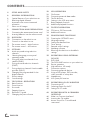 2
2
-
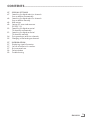 3
3
-
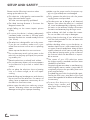 4
4
-
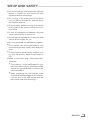 5
5
-
 6
6
-
 7
7
-
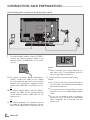 8
8
-
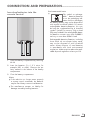 9
9
-
 10
10
-
 11
11
-
 12
12
-
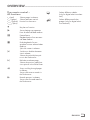 13
13
-
 14
14
-
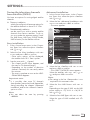 15
15
-
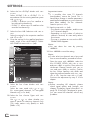 16
16
-
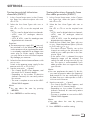 17
17
-
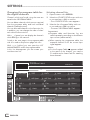 18
18
-
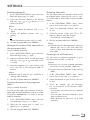 19
19
-
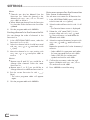 20
20
-
 21
21
-
 22
22
-
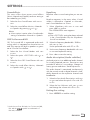 23
23
-
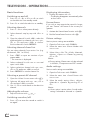 24
24
-
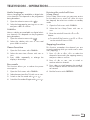 25
25
-
 26
26
-
 27
27
-
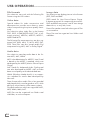 28
28
-
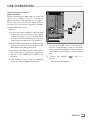 29
29
-
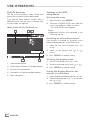 30
30
-
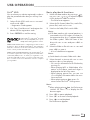 31
31
-
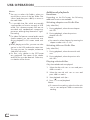 32
32
-
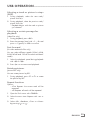 33
33
-
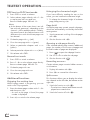 34
34
-
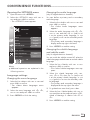 35
35
-
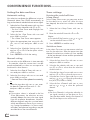 36
36
-
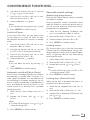 37
37
-
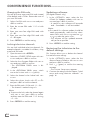 38
38
-
 39
39
-
 40
40
-
 41
41
-
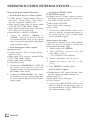 42
42
-
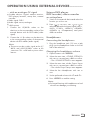 43
43
-
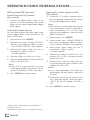 44
44
-
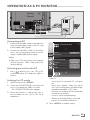 45
45
-
 46
46
-
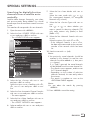 47
47
-
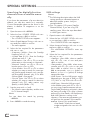 48
48
-
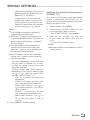 49
49
-
 50
50
-
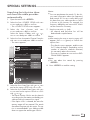 51
51
-
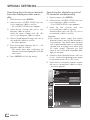 52
52
-
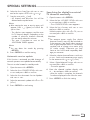 53
53
-
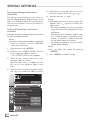 54
54
-
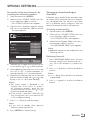 55
55
-
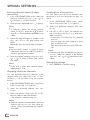 56
56
-
 57
57
-
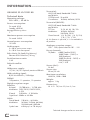 58
58
-
 59
59
Ask a question and I''ll find the answer in the document
Finding information in a document is now easier with AI
Related papers
-
Grundig 42 VLS 9140 S User manual
-
Grundig 42 VLC 9140 S User manual
-
Grundig 32 VLC 6110 C User manual
-
Grundig 32 VLC 6110 C User manual
-
Grundig 32 VLC 6110 C User manual
-
Grundig LCD TV 46 VLE 6220 BF User manual
-
Grundig Flat Panel Television 32 VLE 6142 C User manual
-
Grundig 48 VLE 5520 BG Owner's manual
-
Grundig 32 VLC 6121 C User manual
-
Grundig 48 VLE 5421 BG Installation guide
Other documents
-
IKEA UPPLEVA User manual
-
Samsung PS64D8000FS User manual
-
TechniSat HD-VISION 32 PVR Operating instructions
-
Kathrein UFD 520 User manual
-
Kathrein UFD 505 User manual
-
Denver LDS-3276GERMAN User manual
-
Samsung UE32D5520RK User manual
-
Haier LE32M600S Owner's manual
-
Haier LE48M600SF User manual
-
Haier LES32T1000HFM User manual