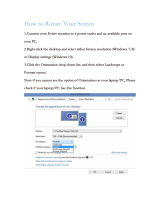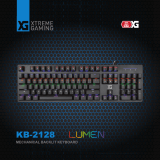0 | For gamers by gamers™
Impossibly thin, insanely fast, and designed for gaming, the Razer™ Blade 14-inch is the
world’s thinnest gaming laptop. Built with a 0.66-in. ultra-thin profile and a weight of
less than five pounds, the Razer Blade is the thinnest and lightest gaming laptop ever
created. With a fourth-generation Intel® Core™ i7 Processor, the latest NVIDIA®
GeForce® GTX graphics, and ground-breaking storage performance, the Razer Blade has
more power per square inch than any ultra-portable or gaming laptop in its class.
Designed for gaming, the Razer Blade 14-inch gaming laptop is equipped with gaming-
grade peripherals built right in. The laptop features Razer Synapse 2.0, a fully
programmable, anti-ghosting, backlit keyboard, adjustable ultra-sensitive trackpad, and
plenty of green USB 3.0 ports that are ready to plug and play. Do more, game more,
anywhere, anytime.
The Razer Blade is the world’s thinnest gaming laptop.