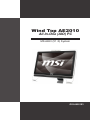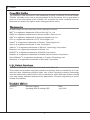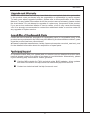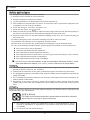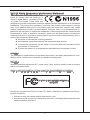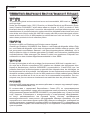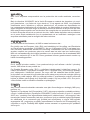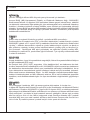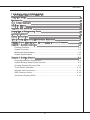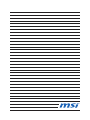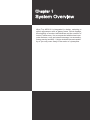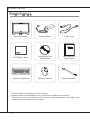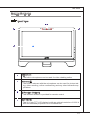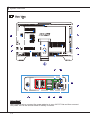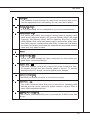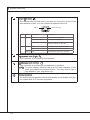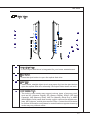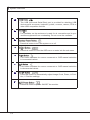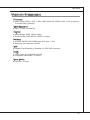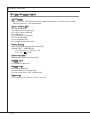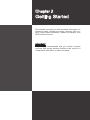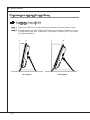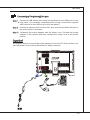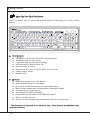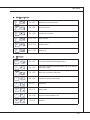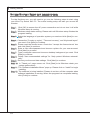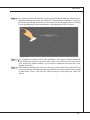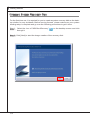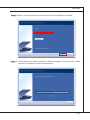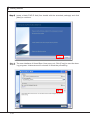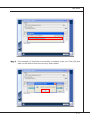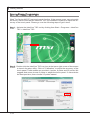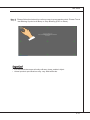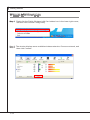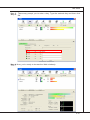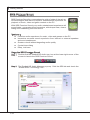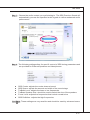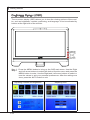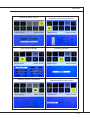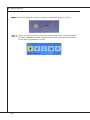MSI Wind Top G52-AC911X1 User manual
- Category
- All-in-One workstations
- Type
- User manual
This manual is also suitable for

G52-66501X3
Wind Top AE2010
All-In-One (AIO) PC
MS-6650 (V1.X) System

Preface
▍
ii
Copyright Notice
The material in this document is the intellectual property of MICRO-STAR INTERNA-
TIONAL. We take every care in the preparation of this document, but no guarantee is
given as to the correctness of its contents. Our products are under continual improve-
ment and we reserve the right to make changes without notice.
Trademarks
All trademarks are the properties of their respective owners.
MSI
®
is a registered trademark of Micro-Star Int’l Co., Ltd.
AMD
®
is a registered trademark of Advanced Micro Devices, Inc.
AMI
®
is a registered trademark of American Megatrends, Inc.
ATI
®
is a registered trademark of ATI Technologies, Inc.
Award
®
is a registered trademark of Phoenix Technologies Ltd.
Intel
®
is a registered trademark of Intel Corporation.
JMicron
®
is a registered trademark of JMicron Technology Corporation.
Netware
®
is a registered trademark of Novell, Inc.
NVIDIA
®
is a registered trademark of NVIDIA Corporation.
Realtek
®
is a registered trademark of Realtek Semiconductor Corporation.
Sound Blaster
®
is a registered trademark of Creative Technology Ltd.
Windows
®
is a registered trademark of Microsoft Corporation.
U.S. Patent Numbers
4,631,603; 4,819,098; 4,907,093; 5,315,448; and 6,516,132.
This product incorporates copyright protection technology that is protected by U.S. pat-
ents and other intellectual property rights. Use of this copyright protection technology
must be authorized by Macrovision, and is intended for home and other limited viewing
uses only unless otherwise authorized by Macrovision. Reverse engineering or disas-
sembly is prohibited.
Revision History
Revision Revision History Date
V1.1 Updating SRS & adding OSD July 2009

MS-6650
iii
Upgrade and Warranty
Please be noticed that the memory, hard disk drive and optical disk drive preinstalled
in the product users purchased may be upgradable or replaceable by user’s request.
To learn more about upgrade limitation, please refer to the specication in the User’s
Manual. For any further information about the product users purchased, please contact
the local dealer. Do not attempt to upgrade or replace any component of the product,
if you are not an authorized dealer or service center, since it may cause the warranty
void. It is strongly recommended to contact the authorized dealer or service center for
any upgrade or replace service.
Acquisition of Replaceable Parts
Please be noticed that the acquisition of replaceable parts (or compatible ones) of the
product users purchased in the USA may be fullled by the manufacturer within 5 years
since the product has been discontinued.
■ Please contact the manufacturer via http://www.msicomputer.com/msi_user/msi_rma/
for the detailed information about the acquisition of spare parts.
Technical Support
If a problem arises with your system and no solution can be obtained from the user’s
manual, please contact your place of purchase or local distributor. Alternatively, please
try the following help resources for further guidance.
Visit the MSI website for FAQ, technical guide, BIOS updates, driver updates
and other information via http://www.msi.com/index.php?func=service
Contact our technical sta via http://ocss.msi.com/
◙
◙

Preface
▍
iv
Safety Instructions
Always read the safety instructions carefully.
Keep this user’s manual for future reference.
Keep this equipment away from humidity.
Lay this equipment on a reliable at surface before setting it up.
The ventilator on the enclosure is used for air convection and to prevent the equipment from
overheating. Do not cover the ventilator.
Check the AC input: 100-240V~, 50-60Hz, 1.5A
Check the DC output: 19V 4.74A
Make sure that the power voltage is within its safety range and has been adjusted properly to
the value of 100~240V before connecting the equipment to the power inlet.
Place the power cord in a way that people are unlikely to step on it. Do not place anything on
the power cord.
Always unplug the power cord before inserting any add-on card or module.
All cautions and warnings on the equipment should be noted.
Never pour any liquid into the opening that could damage or cause electrical shock.
If any of the following situations arises, get the equipment checked by service personnel:
The power cord or plug is damaged.
Liquid has penetrated into the equipment.
The equipment has been exposed to moisture.
The equipment does not work well or you can not get it work according to user’s manual.
The equipment has dropped and damaged.
The equipment has obvious sign of breakage.
DO NOT LEAVE THIS EQUIPMENT IN AN ENVIRONMENT UNCONDI-TIONED, STOR-
AGE TEMPERATURE ABOVE 40
o
C (102
o
F), IT MAY DAM-AGE THE EQUIPMENT.
WARNING:
For every changes in power cord’s usage, please use an approved power cord with condition
greater or equal to H05VV-F, 3G, 0.75mm2.
Internal part is hazardous moving parts, please keep ngers and other body parts away.
For pluggable equipment, the socket-outlet shall be installed near the equipment and shall be
easily accessible.
Do not disable the protective earth pin from the plug, the equipment must be connected to an
earthed mains socket-outlet.
Adjustment of the volume control as well as the equalizer to other settings than the center
position may increase the ear-/ headphones output voltage and therefore the sound pressure
level.
CAUTION:
Danger of explosion if battery is incorrectly replaced. Replace only with the same or equivalent type
recommended by the manufacturer.
1.
2.
3.
4.
5.
6.
7.
8.
9.
10.
11.
12.
13.
■
■
■
■
■
■
◙
1.
2.
3.
4.
5.
The optical storage devices are classied as CLASS 1 LASER PRODUCT. Use of
controls or adjustments or performance of procedures other than those specied
is prohibited.
Do not touch the lens inside the drive.
1.
2.
廢電池請回收
For better environmental protection, waste batteries should be collected
separately for recycling or special disposal.

MS-6650
v
FCC-B Radio Frequency Interference Statement
This equipment has been tested and
found to comply with the limits for a
Class B digital device, pursuant to Part
15 of the FCC Rules. These limits are
designed to provide reasonable protection against harmful interference in a residential
installation. This equipment generates, uses and can radiate radio frequency energy
and, if not installed and used in accordance with the instruction manual, may cause
harmful interference to radio communications. However, there is no guarantee that in-
terference will not occur in a particular installation. If this equipment does cause harmful
interference to radio or television reception, which can be determined by turning the
equipment o and on, the user is encouraged to try to correct the interference by one or
more of the measures listed below:
Reorient or relocate the receiving antenna.
Increase the separation between the equipment and receiver.
Connect the equipment into an outlet on a circuit dierent from that to which
the receiver is connected.
Consult the dealer or an experienced radio/television technician for help.
NOTICE 1
The changes or modications not expressly approved by the party responsible for com-
pliance could void the user’s authority to operate the equipment.
NOTICE 2
Shielded interface cables and A.C. power cord, if any, must be used in order to comply
with the emission limits.
VOIR LA NOTICE D’INSTALLATION AVANT DE RACCORDER AU RESEAU.
■
■
■
■
This device complies with Part 15 of the FCC Rules. Operation is subject to the follow-
ing two conditions:
this device may not cause harmful interference, and
this device must accept any interference received, including interference that may
cause undesired operation.
1.
2.
MICRO-STAR INTERNATIONAL
MS-6650

Preface
▍
vi
WEEE (Waste Electrical and Electronic Equipment) Statement
ENGLISH
To protect the global environment and as an environmentalist, MSI must re-
mind you that...
Under the European Union (“EU”) Directive on Waste Electrical and Electronic Equip-
ment, Directive 2002/96/EC, which takes eect on August 13, 2005, products of “elec-
trical and electronic equipment” cannot be discarded as municipal waste anymore and
manufacturers of covered electronic equipment will be obligated to take back such prod-
ucts at the end of their useful life. MSI will comply with the product take back require-
ments at the end of life of MSI-branded products that are sold into the EU. You can
return these products to local collection points.
DEUTSCH
Hinweis von MSI zur Erhaltung und Schutz unserer Umwelt...
Gemäß der Richtlinie 2002/96/EG über Elektro- und Elektronik-Altgeräte dürfen Elek-
tro- und Elektronik-Altgeräte nicht mehr als kommunale Abfälle entsorgt werden. MSI
hat europaweit verschiedene Sammel- und Recyclingunternehmen beauftragt, die in
die Europäische Union in Verkehr gebrachten Produkte, am Ende seines Lebenszyklus
zurückzunehmen. Bitte entsorgen Sie dieses Produkt zum gegebenen Zeitpunkt aus-
schliesslich an einer lokalen Altgerätesammelstelle in Ihrer Nähe.
FRANÇAIS
En tant qu’écologiste et an de protéger l’environnement, MSI tient à rappeler ceci...
Au sujet de la directive européenne (EU) relative aux déchets des équipement élec-
triques et électroniques, directive 2002/96/EC, prenant eet le 13 août 2005, que les
produits électriques et électroniques ne peuvent être déposés dans les décharges ou
tout simplement mis à la poubelle. Les fabricants de ces équipements seront obligés de
récupérer certains produits en n de vie. MSI prendra en compte cette exigence relative
au retour des produits en n de vie au sein de la communauté européenne. Par con-
séquent vous pouvez retourner localement ces matériels dans les points de collecte.
РУССКИЙ
Компания MSI предпринимает активные действия по защите окружающей среды,
поэтому напоминаем вам, что...
В соответствии с директивой Европейского Союза (ЕС) по предотвращению
загрязнения окружающей среды использованным электрическим и электронным
оборудованием (директива WEEE 2002/96/EC), вступающей в силу 13 августа 2005
года, изделия, относящиеся к электрическому и электронному оборудованию,
не могут рассматриваться как бытовой мусор, поэтому производители
вышеперечисленного электронного оборудования обязаны принимать его для
переработки по окончании срока службы. MSI обязуется соблюдать требования по
приему продукции, проданной под маркой MSI на территории EC, в переработку по
окончании срока службы. Вы можете вернуть эти изделия в специализированные
пункты приема.
Page is loading ...
Page is loading ...
Page is loading ...
Page is loading ...

1-1-1
Wind Top AE2010 is integrated in design, selecting a
stylish appearance with a glassy frame, which displays
the simplicity of modern individualism and the comfort of
home. Furthermore, it is accompanied with the best com-
puter features, such as instant message, low acoustics,
energy saving and 802.11 b/g/n wireless internet capabil-
ity so you may roam freely in the realm of cyberspace.
Chapter 1
System Overview

1-2
System Overview
▍
Packing checklist
* The blank disk is for system recovery backup.
* Please contact us immediately if any of the items is damaged or missing.
* The picture is for your reference only and your packing contents may slightly vary
depending on the model you purchased.
Wind Top Series Power Adapter Power Cord
User Manual &
Quick Guide
Driver/Utility Disk
& Blank Disk
LCD Display Wiper
Mouse (Optional)
Keyboard (Optional)
Stylus (Optional)

1-3
MS-6650
system Overview
Front View
1
Microphone
- The built-in microphone can be used for video chatting online.
2
Webcam
- The built-in webcam with the microphone can be used for picture tak-
ing, video recoding, online conferencing and any other interactive ap-
plications.
3
IR Receiver (Optional)
- This infrared receiver is provided for remote control.
4
LCD Display
- The 20.1-inch TFT LCD display is with an optimal resolution of 1600 X
900 and standard proportion of 16:9 widescreen.
1
3
4
2

1-4
System Overview
▍
Rear View
Important
We suggest that you connect the power adapter to your AIO PC rst and then connect
the power cord to the socket-outlet for safety concerns.
1
1
2
3
4
5
6
7
8
9
1
10
8
11
12

1-5
MS-6650
1
Ventilator
- The ventilator on the enclosure is used for air convection and to pre-
vent the equipment from overheating. Do not cover the ventilator.
2
Optical Disk Drive
- A DVD Super-Multi drive is integrated for your home entertainment.
3
Card Reader Drive
- The built-in card reader may support various types of memory card,
such as XD (eXtreme Digital), SD (Secure Digital), SDHC (SD High
Capacity), MS (Memory Stick), MS Pro (Memory Stick Pro) or MMC
(Multi-Media Card) cards that usually used in devices like digital cam-
eras, MP3 players, mobile phones and PDAs. Contact the local dealer
for further information and please be noted that the supported memory
cards may vary without notice.
4
Stand
5
Cable Routing Hole
- Route the cables through the cable routing hole to avoid cable spa-
ghetti when connecting devices.
6
Power Jack
- The power adapter converts AC power to DC power for this jack. Pow-
er supplied through this jack supplies power to the PC. To prevent
damage to the PC, always use the supplied power adapter.
7
VGA Port (Optional)
The DB15-pin female connector is provided for monitor.
8
USB Port
- The USB (Universal Serial Bus) port is provided for attaching USB
devices such as mouse, keyboard, printer, scanner, camera, PDA or
other USB-compatible devices.
9
E-SATA Port (Optional)
The E-SATA (External-SATA) port is provided for E-SATA hard disk
drives.

1-6
System Overview
▍
10
RJ-45 LAN Jack
- The standard RJ-45 LAN jack is provided for connection to the Local
Area Network (LAN). You can connect a network cable to it.
LED Color LED State Condition
Left Yellow O LAN link is not established.
On (steady state) LAN link is established.
On (brighter & pulsing) The computer is communicating with
another computer on the LAN.
Right Green O 10 Mbit/sec data rate is selected.
On 100 Mbit/sec data rate is selected.
Orange On 1000 Mbit/sec data rate is selected.
11
Microphone Jack (Pink)
- This connector is provided for microphones.
12
Headphone Jack (Green)
- This connector is provided for headphones or speakers.
NOTE: To avoid collision with the LAN plug, the outer diameter of the
audio plug should not exceed 8.2mm. You may need to get a
plug adapter if your plug doesn’t t.
Stereo Speakers
- The built-in stereo speakers deliver high quality sound blaster with ste-
reo system and Hi-Fi function supported.
Yellow Green/ Orange

1-7
MS-6650
1
2
3
4
5
Side View
1
Optical Disk Drive
- A DVD Super-Multi drive is integrated for your home entertainment.
2
Eject Button
- Press the eject button to open the optical disk drive.
3
Eject Hole
- Insert a thin, straight object (such as a paper clip) into the eject hole to
open the optical disk drive manually if the eject button does not work.
4
Card Reader Drive
- The built-in card reader may support various types of memory card,
such as XD (eXtreme Digital), SD (Secure Digital), SDHC (SD High
Capacity), MS (Memory Stick), MS Pro (Memory Stick Pro) or MMC
(Multi-Media Card) cards that usually used in devices like digital cam-
eras, MP3 players, mobile phones and PDAs. Contact the local dealer
for further information and please be noted that the supported memory
cards may vary without notice.
6
7
8
9
10
11
12

1-8
System Overview
▍
5
USB Ports
- The USB (Universal Serial Bus) port is provided for attaching USB
devices such as mouse, keyboard, printer, scanner, camera, PDA or
other USB-compatible devices.
6
Ventilator
- The ventilator on the enclosure is used for air convection and to pre-
vent the equipment from overheating. Do not cover the ventilator.
7
System Power Button
- Press this button to turn the system on or o.
8
MENU Button
- Press this button to view the OSD menu or enter into the sub menu.
9
Right Button
- This button indicates the cursor movement or OSD manual selection
in incremental values.
10
Left Button
- This button indicates the cursor movement or OSD manual selection
in decremental values.
11
AUTO Button
- Press this button to automatically adjust image Clock, Phase, H-Posi-
tion, V-Position settings.
12
LCD Power Button
- Press this button to power ON/OFF the monitor.

1-9
MS-6650
mainbOard sPecificatiOns
Processor
AMD Athlon 2650e (15W, 1.6G) / AMD AthlonX2 3250e (22W, 1.5G) processor
in socket AM2 (optional)
HyperTransport
Up to 1 GHz (2000 MT/s)
Chipset
North Bridge: AMD 780G chipset
South Bridge: AMD SB700 / SB710 chipset
Memory
2 DDR2 667/800 SO-DIMM slots (200 pins / 1.8V)
Supports the maximum of 4GB
LAN
Gigabit Fast Ethernet by Realtek 8111DL GbE controller
Audio
HDA Codec by Realtek ALC888S
Compliant with Azalia 1.0 specs
Form Factor
197mm x 210mm
■
■
■
■
■
■
■
■
■
■

1-10
System Overview
▍
system sPecificatiOns
LCD Display
20.1-inch TFT LCD display with an optimal resolution of 1600 X 900 and stan-
dard proportion of 16:9 widescreen
Input / Output (I/O)
1 DC power jack
1 VGA-Out port (optional)
1 VGA-In port (optional)
4 USB ports
1 E-SATA port (optional)
1 RJ-45 LAN jack
1 microphone jack
1 headphone/speaker jack
Power Supply
90 watt power adapter with active PFC
Delta/ ADP - 90SB BBGN
I/P: 100-240V~, 50-60Hz, 1.5A
O/P: 19V 4.74A
Stereo Speaker
2 internal stereo speakers (3W)
Built-In Card
1 wireless LAN card
Built-In Drive
1 card reader drive
1 optical disk drive (tray type)
1 hard disk drive (3.25” regular type)
Dimension
513 mm (W) X 392 mm (H) X 91 mm (D)
■
■
■
■
■
■
■
■
■
■
■
-
-
■
■
■
■
■
■

2-2-1
This chapter provides you with essential information on
hardware setup, system boot setup, recovery disk cre-
ation, touch panel calibration, network connection, and
SRS Premium Sound.
Chapter 2
Getting Started
Important
It is strongly recommended that you create a system
recovery disk as the backup solution in the event of a
catastrophic disk failure or other accidents.

2-2
Getting Started
▍
PreParatiOns befOre system bOOt
Step 1. Place your AIO PC on a at and steady surface such as a table or desk.
Step 2. Pull the stand open and tilt the LCD display to an angle of between 10 and
20 degrees to suit your preference. This helps to reduce your eye strain
and muscle fatigue.
Positioning Your AIO PC
10 degrees 20 degrees
0
o
10
o
0
o
20
o

2-3
MS-6650
Step 1. Connect a USB-interfaced mouse and keyboard to the USB ports on the
rear panel. (For wireless mouse/keyboard, simply connect the supplied
USB receiver to the USB ports on the rear panel.)
Step 2. Connect a network device to the LAN port and connect audio devices to
the audio jacks if necessary.
Step 3. Assemble the power adapter and the power cord. Connect the power
adapter to the system and then connect the power cord to the power
source.
Important
We suggest that you connect the power adapter to your AIO PC rst and then con-
nect the power cord to the socket-outlet for safety concerns.
Connecting Peripheral Devices

2-4
Getting Started
▍
Wind Top Series AIO PC packs with a wired keyboard that helps your control of the
system.
Specications
Compatible with EU/UK/US/JP/KR language layout
Isolated keycap for easy typing
Low prole with silk printing technology
USB interface for all Windows
®
OS
Keystroke life: 12 million
Dimensions: 376.4 (L) X 155.09 (W) X 21.91 (H) mm
Cable Length: 150cm
Weight: 440g
Features
Multimedia function keys with AIO PC
New isolated keycap for easy typing
Soft-touch and tactile feedback for comfortable typing
New concept elegant and slim keyboard in streamline shape
Compact size for space saving
Especially t for MSI LCD display
Compatible with Windows
®
2000/ ME/ XP/ Vista/ 7
Built-in function hot keys
Access favorite websites and applications with one touch hot keys
▶
■
■
■
■
■
■
■
■
▶
■
■
■
■
■
■
■
■
■
* The illustration of keyboard is for reference only. Actual product specications may
vary with territories.
How To Use The Keyboard
Page is loading ...
Page is loading ...
Page is loading ...
Page is loading ...
Page is loading ...
Page is loading ...
Page is loading ...
Page is loading ...
Page is loading ...
Page is loading ...
Page is loading ...
Page is loading ...
Page is loading ...
Page is loading ...
Page is loading ...
Page is loading ...
-
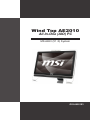 1
1
-
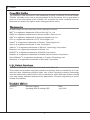 2
2
-
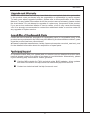 3
3
-
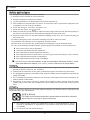 4
4
-
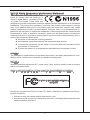 5
5
-
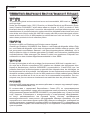 6
6
-
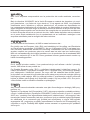 7
7
-
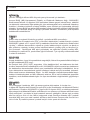 8
8
-
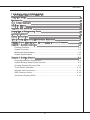 9
9
-
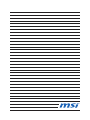 10
10
-
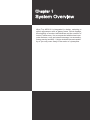 11
11
-
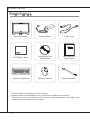 12
12
-
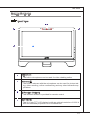 13
13
-
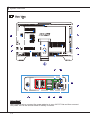 14
14
-
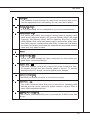 15
15
-
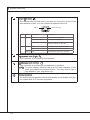 16
16
-
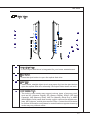 17
17
-
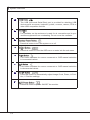 18
18
-
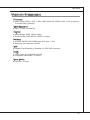 19
19
-
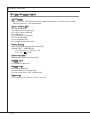 20
20
-
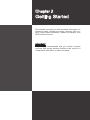 21
21
-
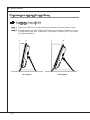 22
22
-
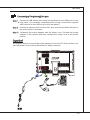 23
23
-
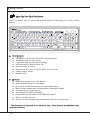 24
24
-
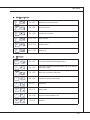 25
25
-
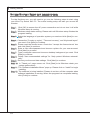 26
26
-
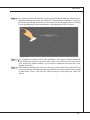 27
27
-
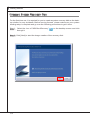 28
28
-
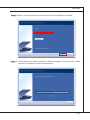 29
29
-
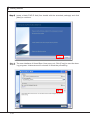 30
30
-
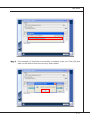 31
31
-
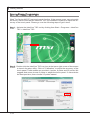 32
32
-
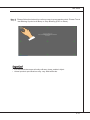 33
33
-
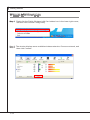 34
34
-
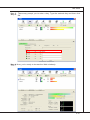 35
35
-
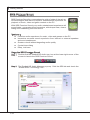 36
36
-
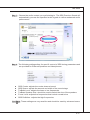 37
37
-
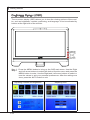 38
38
-
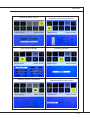 39
39
-
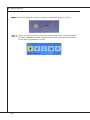 40
40
MSI Wind Top G52-AC911X1 User manual
- Category
- All-in-One workstations
- Type
- User manual
- This manual is also suitable for
Ask a question and I''ll find the answer in the document
Finding information in a document is now easier with AI
Related papers
-
MSI X99A GAMING 9 ACK User manual
-
MSI Z97 GAMING 7 Owner's manual
-
MSI MS-7881v1.0 Owner's manual
-
MSI Z97 MPOWER MAX AC Owner's manual
-
MSI X99A XPOWER AC Owner's manual
-
MSI X99S MPOWER Owner's manual
-
MSI X99A SLI Krait Edition User manual
-
MSI X99A MPOWER User manual
-
MSI Z97 XPOWER AC User manual
-
MSI MS-7915 Owner's manual