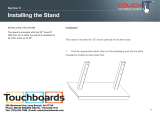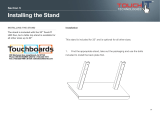Page is loading ...

INSTALLATION INSTRUCTIONS
NORTH AMERICA
3130 East Miraloma Avenue
Anaheim, CA 92806 USA
USA and Canada
Phone: 1-800-368-9700
Fax: 1-800-832-4888
Other Locations
Phone: (001) 714-632-7100
Fax: (001) 714-632-1044
EUROPE
Swallow House,
Shilton Industrial Estate,
Shilton, Coventry, England CV79JY
Phone: +44 (0) 2476 614700
Fax: +44 (0) 2476 614710
CREATING POSITIVE CUSTOMER EXPERIENCES
GB-MS1
PC Storage GearBox™ with CTM-MS1 Tilting Mount for Flat Panels up to 36"
9541-001-001-00

GB-MS1
Page 2 Visit the Premier Mounts website at http://www.premiermounts.com Installation Instructions
Contact Premier Mounts with any questions:
(800) 368-9700
Contents
Warning Statements
Weight Limit
Maximum Flat Panel Weight:
160 lbs.
THE WALL STRUCTURE MUST BE CAPABLE OF
SUPPORTING AT LEAST FIVE TIMES THE WEIGHT OF
THE FLAT PANEL. IF NOT, THE WALL STRUCTURE MUST
BE REINFORCED.
PRIOR TO THE INSTALLATION OF THIS PRODUCT, THE INSTALLATION INSTRUCTIONS MUST BE READ AND
COMPLETELY UNDERSTOOD. KEEP THESE INSTALLATION INSTRUCTIONS IN AN EASILY ACCESSIBLE LOCATION
FOR FUTURE REFERENCE.
PROPER INSTALLATION PROCEDURE BY A QUALIFIED SERVICE TECHNICIAN MUST BE FOLLOWED, AS OUTLINED
IN THESE INSTALLATION INSTRUCTIONS. FAILURE TO DO SO COULD RESULT IN PROPERTY DAMAGE, SERIOUS
PERSONAL INJURY, OR EVEN DEATH.
SAFETY MEASURES MUST BE PRACTICED AT ALL TIMES DURING THE ASSEMBLY OF THIS PRODUCT. USE
PROPER SAFETY EQUIPMENT AND TOOLS FOR THE ASSEMBLY PROCEDURE TO PREVENT PERSONAL INJURY.
PREMIER MOUNTS DOES NOT WARRANT AGAINST DAMAGE CAUSED BY THE USE OF ANY PREMIER MOUNTS
PRODUCT FOR PURPOSES OTHER THAN THOSE FOR WHICH IT WAS DESIGNED OR DAMAGE CAUSED BY
UNAUTHORIZED ATTACHMENTS OR MODIFICATIONS, AND IS NOT RESPONSIBLE FOR ANY DAMAGES, CLAIMS,
DEMANDS, SUITS, ACTIONS OR CAUSES OF ACTION OF WHATEVER KIND RESULTING FROM, ARISING OUT OF OR
IN ANY MANNER RELATING TO ANY SUCH USE, ATTACHMENTS OR MODIFICATIONS.
At least two qualied people should perform the assembly procedure. Personal injury and/or property damage can result
from dropping or mishandling the at panel.
If mounting to wall studs or ceiling studs, make sure that the mounting screws are anchored into the center of the wall studs
or ceiling studs. Use of an edge-to-edge stud nder is recommended.
It is recommended that a maximum of ⅝˝ plaster board be used when mounting to wooden studs.
Be aware of the mounting environment. If drilling and/or cutting into the mounting surface, always make sure that there
are no electrical wires in wall. Cutting or drilling into an electrical line may cause serious personal injury.
Make sure there are no water or natural gas lines inside the wall where the mount is to be located. Cutting or drilling into a
water or gas line may cause severe property damage or personal injury.
This product is intended for indoor use only. Use of this product outdoors could lead to product failure and/or serious
personal injury.
Do not install near sources of high heat. Do not install on a structure that is prone to vibration, movement or chance of
impact.
Weight Limit. ............................................................................................................................................................. 2
Warning Statements. ................................................................................................................................................ 2
Installation Tools. ...................................................................................................................................................... 3
Parts List................................................................................................................................................................... 3
Mounting Hardware. ................................................................................................................................................. 4
Nylon Spacers and Flat Washers. ............................................................................................................................ 4
Features. .................................................................................................................................................................. 5
Installing the Back Plate. .......................................................................................................................................... 6
Introduction. ................................................................................................................................................. 6
Wall Installation............................................................................................................................................ 6
Single-Pole Stand or Ceiling Adapter Installation. ....................................................................................... 8
Dual-Pole Cart/Stand Adapter Installation. ................................................................................................ 10
Installing the Media Box Bracket. ........................................................................................................................... 11
Locking Security Hook Installation.......................................................................................................................... 12
Installing the Mounting Brackets............................................................................................................................. 13
Selecting the Mounting Hardware. ............................................................................................................ 13
Griplate™ Washer Installation. .................................................................................................................. 14
Nylon Spacer Installation. .......................................................................................................................... 14
Attaching the Flat Panel. ........................................................................................................................... 15
Attaching the Flat Panel to the Mounting Brackets. ................................................................................... 15
Attaching the Flat Panel to the VESA Adapter Bracket. ............................................................................ 15
Mounting the Flat Panel.......................................................................................................................................... 16
Attaching the Flat Panel to the Back Plate. ............................................................................................... 16
Safety Knurl Knob Installation. ............................................................................................................................... 16
Locking Safety Screw Installation. ............................................................................................................. 17
Tilt Adjustment. ....................................................................................................................................................... 17
Technical Specications. ........................................................................................................................................ 18
Warranty. ................................................................................................................................................................ 19

GB-MS1
Installation Instructions Visit the Premier Mounts website at http://www.premiermounts.com Page 3
Parts List
Installation Tools
The following tools may be required, dependent upon your particular installation. These tools are not provided by
Premier Mounts, but you can purchase them at your local hardware store.
Your Premier Mounts product is shipped with all proper installation hardware and components. Make sure that none
of these parts are missing and/or damaged before beginning installation. If there are parts missing and/or damaged,
please stop the installation and contact Premier Mounts at 1-800-368-9700.
GB-MS1 Tilting Wall Mount Assembly Components
Back Plate
(Qty 1)
Mounting Bracket
(Qty 2)
Griplate™ Washer
(Qty 12)
Level
(Supplied)
Pencil
Protective Eyewear
Phillips Head ScrewdriverSocket Wrench
Electronic Stud Finder ¼˝ Drill Bit
½˝ Socket
M6 Safety Knurl Knob
(Qty 2)
Thread Depth Indicator
(Supplied)
5
/16˝ x 3˝ Lag Bolt
(Wooden Studs Only) (Qty 4)
Portable Drill
M4 x 10mm Security Head
Screw (Qty 4)
Locking Security
Hooks (Qty 2)
M8 Nylon Nut (Qty 4)
Media Box Bracket Lid
(Qty 1)
Media Box Bracket
(Qty 1)
VESA Adapter Bracket
(Qty 2)

GB-MS1
Page 4 Visit the Premier Mounts website at http://www.premiermounts.com Installation Instructions
Mounting Hardware
Parts List (cont’d)
M4 x 16mm Combo Screw
(Qty 8)
Nylon Spacers and Flat Washers
You may stack the nylon spacers to achieve proper spacing.
1˝ Nylon Spacer (Large)
(Qty 6)
½˝ Nylon Spacer (Large)
(Qty 12)
¼˝ Nylon Spacer (Small)
(Qty 6)
5
/16˝ Flat Washer (Metal)
(Qty 10)
¼˝ Nylon Spacer (Large)
(Qty 6)
5
/16˝ Nylon Sleeve
(Qty 4)
9
/16˝ Nylon Spacer
(Qty 6)
M4 x 25mm Combo Screw
(Qty 4)
M5 x 12mm Combo Screw
(Qty 8)
M5 x 16mm Combo Screw
(Qty 6)
M5 x 20mm Combo Screw
(Qty 6)
M5 x 25mm Combo Screw
(Qty 4)
M5 x 50mm Combo Screw
(Qty 4)
M6 x 12mm Combo Screw
(Qty 8)
M6 x 20mm Combo Screw
(Qty 6)
M8 x 20mm Combo Screw
(Qty 6)
M8 x 25mm Combo Screw
(Qty 6)
M8 x 30mm Combo Screw
(Qty 6)
M8 x 35mm Combo Screw
(Qty 4)
M8 x 70mm Combo Screw
(Qty 4)

GB-MS1
Installation Instructions Visit the Premier Mounts website at http://www.premiermounts.com Page 5
The GB-MS1 tilting mount packs all the features needed to securely mount a at-panel display (up to 36" diagonal in
size) and discreetly store a PC media device behind the display. The mounting brackets feature the patented Clevis™
plate-and-sliding-rod system for effortless, continuous tilt up to 12° to optimize the viewing angle. It also includes the
patented Griplate™ system to safely support the display. Mount the GB-MS1 to a wall or use a Premier Mounts adapter
to mount it to a cart, stand or ceiling.
Safety Knurl Knobs
Prevent the at panel
from being removed
or dislodged from the
back plate.
Features
Locking Safety
Screws
Prevent the at panel
from being removed
or dislodged from the
back plate.
Directional Mounting Arrow
Lets you know which edge is the top
for ease of installation.
Ventilation Cut Outs
Allow airow around the PC
to help keep the device cool.
Mounting Slots
Allow for a variety of stud congurations and lateral
adjustments when installing the back plate.
Universal Adapter Brackets
Allows for a wider variety of
mounting patterns.

GB-MS1
Page 6 Visit the Premier Mounts website at http://www.premiermounts.com Installation Instructions
Installing the Back Plate
Introduction
The Directional Mounting Arrow stamped into the GB-MS1 back plate indicates which
edge is the top. Two people are recommended to install the back plate.
The GB-MS1 can be mounted to a cart, stand or ceiling using the appropriate Premier
Mounts adapter (sold separately).
• If you are mounting to a wall, continue to the Wall Installation section below.
• If you are mounting to a single-pole cart/stand or the ceiling, go to the Single-Pole Cart/
Stand or Ceiling Adapter Installation section on page 8.
• If you are mounting to a dual-pole cart or stand, go to the Dual-Pole Cart/Stand Adapter
Installation section on page 10.
You must secure the back plate to two (2) wooden
wall studs with four (4) lag bolts (2 lag bolts for
each stud found).
Use a stud nder to determine the exact center of
wall studs in the vicinity of the back plate.
®
Use a pencil to mark the exact center of each of the
wall studs.
Step 1
Step 2
Step 3
Two people are recommended for this step; one
person to level the back plate and another person
to mark the wall stud location.
Place the back plate against the wall in the desired
viewing location.
®
Adjust the back plate to align the mount slots in the
back plate with the center of the wall studs.
¯
Level the back plate.
°
Use a pencil to mark the upper right mounting
location along the center of the wall stud.
Drill a “pilot hole” in the center of the upper right mark
using a ¼″ drill bit and power drill.
Only use a ¼˝ drill bit when drilling pilot holes.
X
X
X
X
X
X
Wall Installation

GB-MS1
Installation Instructions Visit the Premier Mounts website at http://www.premiermounts.com Page 7
Installing the Back Plate (cont’d)
Place the back plate against the wall and align it
with the pilot hole.
®
Insert one (1)
5
/16˝ x 3˝ lag bolt and one (1)
5
/16˝
washer into the upper right pilot hole.
¯
Use a socket wrench and a ½˝ socket to tighten the
lag bolt.
Do not overtighten the lag bolt.
Step 4
Step 5
Step 6
Level the back plate.
®
Use a pencil to mark the remaining three (3)
mounting locations along the center of each wall
stud.
Two people are recommended for this step; one
person to level the back plate and another person
to drill the pilot holes.
Drill a “pilot hole” in the center of each of the marks with
a power drill and a ¼″ drill bit.
Only use ¼″ drill bit when drilling the pilot holes.
Step 7
Insert one (1)
5
/16″ x 3″ lag bolt and one (1)
5
/16″
washer into each pilot hole.
®
Tighten all lag bolts using a socket wrench and ½″
socket.
Do not overtighten the lag bolts when attaching
the mount to the wall. Improper installation may
result in personal injury or property damage.
Proceed to “Installing the Media Box Bracket” on
page 11.
X
X
X
X
X
X
X
X

GB-MS1
Page 8 Visit the Premier Mounts website at http://www.premiermounts.com Installation Instructions
• If you are using the Premier Mounts PSD-PVW1 (single-display) adapter or PSD-PVW2 (back-to-back display)
adapter to mount the GB-MS1 to a single-pole stand or 2” schedule 40 ceiling pipe, continue to the PSD-PVW1 or
PSD-PVW2 Installation section below.
• If you are using the Premier Mounts PSD-S ceiling adapter to mount the GB-MS1 to a standard 1-1/2" NPT
extension ceiling pipe, go to the PSD-S Adapter Installation section on page 9.
Adapters are sold separately. You may also use other Premier Mounts adapters with 4½" bolt patterns. Please
see www.mounts.com for more information. Refer to the installation instructions that are included with these
respective mounting congurations.
Before starting the following steps, the appropriate suspension device must be installed. Premier Mounts
offers several suspension devices. Please see www.mounts.com for more information. Refer to the installation
instructions that are included with these respective mounting congurations.
Single-Pole Stand or Ceiling Adapter Installation
PSD-PVW2 adapter
(not included)
Figure 2
Figure 1
PSD-PVW1 or PSD-PVW2 Installation
Insert the PSD-PVW1 or PSD-PVW2 adapter into
the stand or ceiling pipe.
®
Select the desired height and secure the adapter
with the two (2) M8 socket head screws (supplied
with the adapter) (Figure 1).
¯
Secure the GB-MS1 back plate to the adapter
using four (4) M10 x 12mm bolts and at washers
(supplied with the adapter) (Figure 2).
Proceed to “Installing the Media Box Bracket” on
page 11.
Hex Key
PSD-PVW1
Sockethead
Screws (2)
Sockethead
Screws (2)
Hex Key
PSD-PVW2
M10 Bolts
2” Pipe
GB-MS1 Wall Plate
Flatwashers
Flatwashers
GB-MS1 Wall Plate
GB-MS1 Wall Plate
M10 Bolts
PSD-PVW1 adapter
(not included)

GB-MS1
Installation Instructions Visit the Premier Mounts website at http://www.premiermounts.com Page 9
PSD-S Installation
To attach the PSD-S ceiling adapter to the
suspension device (not included), rotate the ceiling
adapter clockwise onto the suspension device a
minimum of ve (5) complete turns (Figure 1).
®
Once the PSD-S has been attached, tighten the
M6 x 12mm Phillips head set screw using a Phillips
screwdriver (Figure 2).
¯
Use four (4) M10 x 12mm hex head bolts, eight
(8) M10 at washers, and four (4) M10 nuts (not
supplied) to attach the back plate to the ceiling
adapter (Figure 3).
Finger tighten all hardware.
°
Once the both units have been attached together,
use a 17mm socket wrench and a 17mm wrench
(not supplied) to tighten the M10 hardware.
Proceed to “Installing the Media Box Bracket” on
page 11.
Figure 1
Figure 2
Figure 3
(not included)
(not included)
(not included)

GB-MS1
Page 10 Visit the Premier Mounts website at http://www.premiermounts.com Installation Instructions
Dual-Pole Cart/Stand Adapter Installation
Use the Premier Mounts PSD-SPA (single-display)
adapter to mount the GB-MS1 to a dual-pole cart/stand.
You may also use other Premier Mounts adapters
with 4½" bolt patterns, such as the PSD-DPB (back-
to-back display) adapter. Please see
www.mounts.com for more information.
Use four (4) M10 x 12mm hex head bolts to attach
the PSD-SPA to the back of the GB-MS1 back plate
(Figure 1).
The hex head bolts are supplied with the PSD-
SPA.
®
Assemble the dual-pole base/stand and support
poles.
¯
Slide the PSD-SPA over and down the support poles.
Make sure the front of the PSD-SPA is facing forward.
°
Determine the viewing height of the at panel.
±
Insert four (4) M8 x 10mm set screws into the back of
the PSD-SPA (Figure 2).
Tighten the set screws using a 5/32 Allen
wrench (supplied with the PSD-SPA).
Proceed to “Installing the Media Box Bracket” on
page 11.
PSD-SPA
adapter (not
included)
GB-MS1 Back Plate
Figure 1
Figure 2
GB-MS1 not
shown.

GB-MS1
Installation Instructions Visit the Premier Mounts website at http://www.premiermounts.com Page 11
Place the PC in any direction into the Media Box
Bracket.
Make sure the PC connectors are accessible
through the slots of the Media Box Bracket.
Step 1
Step 2
Use two (2) M4 x 10mm security screws to attach the
Media Box Bracket Lid to the Media Box Bracket.
(PC not shown.)
Installing the Media Box Bracket
Front View
Step 3
Hook the Media Box Bracket to the top mounting bar of
the back plate.
(PC not shown.)
Proceed to “Locking Security Hook Installation” on
page 12.
Media Box
Bracket Lid
M4 x 10mm
security screw

GB-MS1
Page 12 Visit the Premier Mounts website at http://www.premiermounts.com Installation Instructions
Locking Security Hook Installation
Locking
Security Hook
Security Head
Wrench
M4 x 10mm
Security Head
Screw
Locking
Security Hook
Security Head
Wrench
If the safety knurl knobs were previously installed,
they must be removed prior to installing the
locking security hooks.
Slide the locking security hook onto the top
mounting rail, placing the hook to the outside edge
of the Media Box Bracket.
Be sure that the locking security hook is facing in
the same direction as shown in the illustration to the
right.
®
Insert and tighten one (1) M4 x 10mm security head
screw to attach the locking security hook to the
Media Box Bracket.
Repeat and to attach the remaining locking
security hook.
Continue to the Installing the Mounting Brackets
section.

GB-MS1
Installation Instructions Visit the Premier Mounts website at http://www.premiermounts.com Page 13
Installing the Mounting Brackets
Selecting the Mounting Hardware
Insert a small straw or toothpick into the threaded
inserts found on the back of the at panel.
®
Use a pencil to mark the depth of the threaded
insert on the small straw or toothpick.
¯
Mark the straw or toothpick 1/8” above the depth of
the threaded insert, as shown in Figure 1.
°
Insert the small straw or toothpick into the remaining
threaded inserts to compare and verify their depth
using the straw or toothpick’s 1/8” allowance mark.
±
Locate the correct diameter screw for the threaded
insert.
If the screw you selected is longer than the 1/8”
allowance mark on the small straw or toothpick,
as shown in Figure 2 and Figure 3, do not use
this screw. The screw length must not bypass the
mark.
²
Test each size of the screws provided.
The correct screws should thread easily into the
mounting point and not pull out when tension is
applied.
Go to “Griplate™ Washer Installation” on page 14.
Small Straw or Toothpick
Marking the 1/8”
Allowance
Small Straw
or Toothpick
Small Straw
or Toothpick
Depth Plus 1/8” Allowance
Mark
Depth Plus 1/8” Allowance
Mark

GB-MS1
Page 14 Visit the Premier Mounts website at http://www.premiermounts.com Installation Instructions
Installing the Mounting Brackets (cont’d)
Flat Panel
Griplate™ Washer
Nylon Spacer
Mounting Bracket
Mounting Point
Mounting Screw
Griplate™ Washer Installation
Premier Mounts’ Griplate™ washers are designed to
accommodate M4, M5, M6 and M8 hole sizes required by
at panels.
Do not place excessive pressure on the back of the
at panel, as this may damage the at panel.
The Griplate™ washers must be installed between
the head of the mounting screw and the mounting
bracket as shown.
The dimples on the Griplate™ washers must be
oriented as follows:
● The Griplate™ washers installed at the top
of the at panel must have the points of the
dimples facing away from the at panel.
● The Griplate™ washers installed at the bottom
of the at panel must have the points of the
dimples facing towards the at panel.
Does the at panel have:
● Recessed mounting points?
● Uneven mounting points?
● A curved back?
● Any obstruction near the mounting point?
If Yes, you must install nylon spacers. Proceed to the
“Nylon Spacer Installation” section below.
If No, you do not need nylon spacers. Proceed to the
“Attaching the Flat Panel” section on page 15.
Nylon Spacer Installation
Premier Mounts’ nylon spacers allow you to attach the
mounting bracket to at panels which have recessed
or uneven mounting points. Each nylon spacer will add
distance between the mounting bracket and the at
panel.
The nylon spacers must only be installed between
the mounting bracket and the at panel.
The nylon spacers will t M4, M5, M6 and M8 screw
sizes.
Proceed to “Attaching the Flat Panel” on page 15.
M8
M6
M5
M4
Griplate™
Washer
Flat Panel
Mounting Point
Bracket
Top
Griplate™ Washer
Dimple Orientation
Bottom
Griplate™ Washer
Dimple Orientation

GB-MS1
Installation Instructions Visit the Premier Mounts website at http://www.premiermounts.com Page 15
Place your at panel screen-side down on a soft, at
surface.
®
Identify the number and location of the thread
inserts on the back of your at panel.
¯
Use four (4) Griplates™ and four (4) M8 nylon
nuts to attach the VESA adapter brackets to the
mounting brackets (Figure 1).
¯
Align the holes on each mounting bracket with the
thread inserts on the back of your at panel.
°
Secure each VESA adapter bracket to your at
panel by inserting a minimum of two (2) screws per
bracket.
Do not overtighten the mounting hardware. Use
washers as necessary.
Installing the Mounting Brackets (cont’d)
This section presumes that you have read and understood these sections:
● Selecting the Proper Mounting Hardware
● Universal Washer Installation
● Universal Spacer Installation
Measure the mounting points on the back of the at-panel display.
Are the mounting points at least 15.75" (400mm) apart horizontally?
• Yes - Continue to Attaching the Flat Panel to the Mounting Brackets
section below.
• No - Go to the Attaching the Flat Panel to the VESA Adapter Brackets
section below.
Attaching the Flat Panel
Proceed to “Mounting the Flat Panel” on page 16.
Place your at panel screen-side down on a soft, at
surface.
®
Identify the number and location of the thread
inserts on the back of your at panel.
¯
Align the holes on each mounting bracket with the
thread inserts on the back of your at panel.
°
Secure each mounting bracket to your at panel by
inserting a minimum of two (2) screws and two (2)
Griplates™ per bracket.
Do not overtighten the mounting hardware. Use
washers as necessary.
Attaching the Flat Panel to the Mounting Brackets
Proceed to “Mounting the Flat Panel” on page 16.
Attaching the Flat Panel to the VESA Adapter Brackets
Figure 1
Figure 2

GB-MS1
Page 16 Visit the Premier Mounts website at http://www.premiermounts.com Installation Instructions
Safety Knurl Knob Installation
The safety knurl knobs keep the at panel from
being accidently dislodged from the GB-MS1.
Fully extend the at panel away from the wall.
®
Install and tighten a safety knurl knob at the top
of one of the mounting brackets and Media Box
Bracket.
¯
Repeat
®
for the other safety knurl knob.
Proceed to “Locking Safety Screw Installation”
on page 17.
Safety Knurl Knob
If you chose not to install the safety knurl knobs and
instead chose to use the locking security hooks, skip
this section and proceed to the Locking Security
Hook Installation section below.
The locking security hooks are a theft deterent
device. It comes with security hardware that
requires a special tool that is used to install and
remove the security head screws.
Attaching the Flat Panel to the Back Plate
Mounting the Flat Panel
This section requires two people.
Do not release your at panel until you are certain
that top and bottom hooks of both mounting
brackets are securely seated on the upper and
lower mounting rails of the wall panel.
Raise the at panel past the top and bottom
mounting rails on the wall panel.
®
Slide the at panel down slowly, keeping it close to
the wall.
¯
Attach the top and bottom mounting brackets to the
rails of the back plate.
Flat-panel display
not shown.

GB-MS1
Installation Instructions Visit the Premier Mounts website at http://www.premiermounts.com Page 17
Locking Safety Screw Installation
The locking safety screws keep the at panel from
being accidently dislodged from the GB-MS1.
Thread an M6 x 30mm locking safety screw at the
bottom of one of the mounting brackets.
®
Use a Phillips head screwdriver to tighten the
locking safety screw.
¯
Repeat
and
®
for the other locking safety screw.
Do not overtighten the locking safety screws.
Tilt Adjustment
Adjusting the Flat Panel Friction Tilt Angle
Place one hand at the center top edge of the at
panel.
®
Place the other hand on the center bottom edge of
the at panel.
¯
Using the upper hand, gently pull the top of the
at panel towards you while the lower hand gently
pushes the bottom of the at panel away from you.
Adjusting the Flat Panel to the Original Position
Place one hand at the center top edge of the at
panel.
®
Place the other hand on the center bottom edge of
the at panel.
¯
Using the upper hand, gently push the top of the at
panel towards the wall while the lower hand gently
pulls the bottom of the at panel away from the wall.
M6 x 30mm
Locking Safety Screw
(1 per Bracket)

GB-MS1
Page 18 Visit the Premier Mounts website at http://www.premiermounts.com Installation Instructions
Technical Specications
All measurements are in inches [millimeters].
16.000
406.40
10.500
266.70
18.500
469.90
21.000
533.40
4.953
125.80
19.000
482.60
15.120
384.04

GB-MS1
Installation Instructions Visit the Premier Mounts website at http://www.premiermounts.com Page 19
PREMIER MOUNTS
LIMITED LIFETIME WARRANTY
What and Who is Covered by this Limited Warranty and for How Long
Premier Mounts warrants this product to be free from defects in material and workmanship for the lifetime of the original
owner of this product. The limited warranty is valid only for the original purchaser of the product.
What Premier Mounts Will Do
At the sole option of Premier Mounts, Premier Mounts will repair or replace any product or product part that is defective.
If Premier Mounts chooses to replace a defective product or part, a replacement product or part will be shipped to you
at no charge, but you must pay any labor costs.
What is Not Covered; Limitations
PREMIER MOUNTS DISCLAIMS ANY LIABILITY FOR DAMAGE TO MOUNTS, ADAPTERS, DISPLAYS,
PROJECTORS, OTHER PROPERTY, OR PERSONAL INJURY RESULTING, IN WHOLE OR IN PART, FROM
IMPROPER INSTALLATION, MODIFICATION, USE OR MISUSE OF ITS PRODUCTS.
PREMIER MOUNTS DISCLAIMS ALL OTHER WARRANTIES, EXPRESS OR IMPLIED, INCLUDING WARRANTIES
OF MERCHANTABILITY AND FITNESS FOR A PARTICULAR PURPOSE. PREMIER MOUNTS IS NOT
RESPONSIBLE FOR INCIDENTAL OR CONSEQUENTIAL DAMAGES, INCLUDING BUT NOT LIMITED TO,
INABILITY TO USE ITS PRODUCTS OR LABOR COSTS FOR REMOVING AND REPLACING DEFECTIVE
PRODUCTS OR PARTS. SOME STATES DO NOT ALLOW THE EXCLUSION OR LIMITATION OF INCIDENTAL OR
CONSEQUENTIAL DAMAGES, SO THE ABOVE LIMITATION OR EXCLUSION MAY NOT APPLY TO YOU.
What Customers Must Do for Limited Warranty Service
If you discover a problem that you think may be covered by the warranty you MUST REPORT it in writing to the address
below within thirty (30) days. Proof of purchase (an original sales receipt) from the original consumer purchaser must
accompany all warranty claims. Warranty claims must also include a description of the problem, the purchaser’s name,
address, and telephone number. General inquiries can be addressed to Premier Mounts Customer Service at 1-800-
368-9700. Warranty claims will not be accepted over the phone or by fax.
Premier Mounts
Attn: Warranty Claim
3130 East Miraloma Ave.
Anaheim, CA 92806
How State Law Applies
THIS WARRANTY GIVES YOU SPECIFIC LEGAL RIGHTS, AND YOU MAY ALSO HAVE OTHER RIGHTS WHICH
VARY FROM STATE TO STATE.
©Premier Mounts 2010
Warranty
Disclaimer
Premier Mounts intends to make this manual accurate and complete. However, Premier Mounts makes no claim that
the information contained herein covers all details, conditions or variations, nor does it provide for every possible
contingency in connection with the installation or use of this product. The information contained in this document
is subject to change without notice or obligation of any kind. Premier Mounts makes no representation of warranty,
expressed or implied, regarding the information contained herein. Premier Mounts assumes no responsibility for
accuracy, completeness or sufciency of the information contained in this document.
Warranty
/