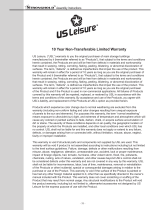Page is loading ...

Installation and Operation Manual
PROBLEM SOLVED
Due to the dynamic nature of product design, the information contained in this
document is subject to change without notice. Broadcast Tools, Inc., assumes no
responsibility for errors and/or omissions contained in this document. Revisions
of this information or new editions may be issued to incorporate such changes.
Broadcast Tools® is a registered trademark of Broadcast Tools, Inc.
All Sentinel® labeled products are registered trademarks of Broadcast Tools, Inc.
Copyright® 1989 - 2017 by Broadcast Tools, Inc. All rights reserved.
No part of this document may be reproduced or distributed without permission.
Visit www.broadcasttools.com for important product update information.
Manual update: 7/1/2017
Firmware version 1.0 and higher. If you need a firmware upgrade, contact Broadcast Tools®.
No part of this document may be reproduced or distributed without permission.
ALL SPECIFICATIONS AND FEATURES FOR THIS PRODUCT ARE SUBJECT TO
CHANGE WITHOUT NOTICE
NOTE: We recommend the use of Chrome, Firefox or Safari as your browser.
Universal 4.1 MLR/Serial
Switcher/Router with Mechanical Latching Relays
INC
®

Universal 4.1 MLR Installation and Operation Manual
Table of Contents
Section Title . . . . . . . . . . . . . . . . . . . . . . . . . . . . . . . . . . Page #
Safety Information . . . . . . . . . . . . . . . . . . . . . . . . . . . . . . . . . . . . . . . . 3
Who to Contact for Help . . . . . . . . . . . . . . . . . . . . . . . . . . . . . . . . . . . 3
Product Overview . . . . . . . . . . . . . . . . . . . . . . . . . . . . . . . . . . . . . . . . 4
Features/Benefits . . . . . . . . . . . . . . . . . . . . . . . . . . . . . . . . . . . . . . . . . 4
Applications . . . . . . . . . . . . . . . . . . . . . . . . . . . . . . . . . . . . . . . . . . . . . 4
Inspection . . . . . . . . . . . . . . . . . . . . . . . . . . . . . . . . . . . . . . . . . . . . . . . 5
Installation . . . . . . . . . . . . . . . . . . . . . . . . . . . . . . . . . . . . . . . . . . . . . . 5
Surge Protection . . . . . . . . . . . . . . . . . . . . . . . . . . . . . . . . . . . . . . . 5
UPS standby power system . . . . . . . . . . . . . . . . . . . . . . . . . . . . . . 5
Installation/Operation. . . . . . . . . . . . . . . . . . . . . . . . . . . . . . . . . . . . . . 5
Front Panel Controls. . . . . . . . . . . . . . . . . . . . . . . . . . . . . . . . . . . . 5
LED Indicators . . . . . . . . . . . . . . . . . . . . . . . . . . . . . . . . . . . . . . . . 5
Power/Connector Pin-outs . . . . . . . . . . . . . . . . . . . . . . . . . . . . . . . 6
Audio Inputs and Outputs. . . . . . . . . . . . . . . . . . . . . . . . . . . . . . . . 7
Remote Control Inputs . . . . . . . . . . . . . . . . . . . . . . . . . . . . . . . . . . 8
Relay Outputs . . . . . . . . . . . . . . . . . . . . . . . . . . . . . . . . . . . . . . . . . 8
Configuration dip-switches. . . . . . . . . . . . . . . . . . . . . . . . . . . . . . . 9
USB/Serial Setup . . . . . . . . . . . . . . . . . . . . . . . . . . . . . . . . . . . . . 10
USB/Serial Control/Commands . . . . . . . . . . . . . . . . . . . . . . . . . . 11
USB/Serial Menu . . . . . . . . . . . . . . . . . . . . . . . . . . . . . . . . . . . . . 12
Specifications . . . . . . . . . . . . . . . . . . . . . . . . . . . . . . . . . . . . . . . . . . . 13
Warranty. . . . . . . . . . . . . . . . . . . . . . . . . . . . . . . . . . . . . . . . . . . . . . . 14
Front and Rear Panel Drawings . . . . . . . . . . . . . . . . . . . . . . . Appendix
Component Layout. . . . . . . . . . . . . . . . . . . . . . . . . . . . . . . . . Appendix
Fractional Schematic . . . . . . . . . . . . . . . . . . . . . . . . . . . . . . . Appendix
WEBSITE:
Visit our web site for
product updates and
additional information.
2
CONTENTS

3
Universal 4.1 MLR Installation and Operation Manual
INTRODUCTION
INTRODUCTION
Thank you for your purchase of a BROADCAST TOOLS® UNIVERSAL 4.1
MLR/SERIAL transparent four inputs, single output switcher/router (referred to as the
UNIVERSAL 4.1 MLR/SERIAL throughout this manual). We’re confident that this
product will give you many years of dependable service. This manual is intended to
give you all the information needed to install and operate the BROADCAST
TOOLS® UNIVERSAL 4.1 MLR/SERIAL.
SAFETY INFORMATION
Only qualified technical personnel should install the UNIVERSAL 4.1 MLR/SER-
IAL. Any attempt to install this device by a person who is not technically quali-
fied could result in a hazardous condition to the installer or other personnel or
damage to the UNIVERSAL 4.1 MLR/SERIAL or other equipment. Please ensure
that proper safety precautions have been taken before installing this device. If you
are unfamiliar with this type of equipment, please contact a properly qualified
engineer to handle the installation and setup of the UNIVERSAL 4.1 MLR/SER-
IAL. Broadcast Tools, Inc., is unable to support NON-Broadcast Tools software,
hardware or NON-Broadcast Tools computer/hardware/software problems. If you
experience these problems, please research your hardware/software instruction
manuals or contact the manufacturers technical support department.
WHO TO CONTACT FOR HELP
If you have any questions regarding your product or you need assistance, please con-
tact your distributor from whom you purchased this equipment. If you would like
more information about BROADCAST TOOLS® products, you may reach us at:
Broadcast Tools, Inc.
131 State Street
Sedro-Woolley, WA 98284-1503 USA
Voice: 360.854.9559
Fax: 866.783.1742
Internet Home Page: www.broadcasttools.com
E-mail:[email protected]
THANK YOU FOR CHOOSING
BROADCAST TOOLS® BRAND PRODUCTS!
WEBSITE:
Visit our web site for
product updates and
additional information.
Broadcast Tools is a Veteran Owned Business
Designed, Assembled and Supported in WA State, USA

4
Universal 4.1 MLR Installation and Operation Manual
OVERVIEW
Product Overview
The Universal 4.1 MLR/Serial is a transparent four input, one output switcher/router
with mechanical latching relays designed to pass AES/EBU digital audio or stereo
analog audio signals. The Universal 4.1 MLR/Serial is perfect for all types of passive
signal switching via front panel button, USB/RS-232 serial, and contact
closures/logic remote control. The inputs and output feature stereo XLR and
StudioHub+ compatible RJ45’s connectors. Switching is accomplished via mechani-
cal latching gold contact relays, which means that the unit can route a signal in either
direction and will keep routing signal even after losing power. Due to the passive
nature of the switching, any input level and impedance can be used. Inputs may be
balanced or unbalanced, while output levels, impedance, distortion, noise and bal-
ancing will match that of the selected input.
Features/Benefits
• Front panel channel selection push buttons with active channel LED indicators.
• The “MUTE” function with LED indicator allows the user to turn off all audio
to the output.
• Front panel Enable switch with enabled LED indicator can be configured to pro-
vide a safety lock to the front panel selection push buttons.
• Signal switching via mechanical latching sealed relays utilizing 2-form-C bifur-
cated – crossbar silver alloy with gold overlay contacts.
• USB and RS-232 serial interfaces for connection to control PC.
• Five input GPI port (PIP triggers or remote control)
• Four normally open relay contact closure outputs for remote channel status.
• Stereo XLR and StudioHub+ RJ45’s connectors. The RJ45’s conforms to the
StudioHub+ wiring standard and passes “DC-LINK” power.
• Removable euro-block screw terminal connectors are used for remote control
connections. Necessary mating plugs are supplied.
• If power is lost, the last selected channel is passed to the output.
• Fully RFI proofed.
• Surge protected internal power supply, 9 VDC universal switching power supply
with domestic connector supplied. International connectors optional.
• Small 1-RU rack chassis.
Applications
Source switching; Studio selection and routing; Audio processing selection; Exciter
input selection; Remote broadcast input selection; STL source selection; PA switch-
ing; IFB selection; Satellite audio channel switching and console monitor input and
output selection.
Inspection
Please examine your UNIVERSAL 4.1 MLR/SERIAL carefully for any damage that
may have been sustained during shipping. If any damage is present, please notify the
shipper immediately and retain the packaging for inspection by the shipper. The
package should contain the UNIVERSAL 4.1 MLR/SERIAL, a USB type A/B
cable, a modular cable with 9-pin “S9” female D-sub adapter, and a 9 VDC wall
transformer. Manuals may be downloaded from our web site.
WEBSITE:
Visit our web site for
product updates and
additional information.

5
Universal 4.1 MLR Installation and Operation Manual
INSTALLATION
Installation
Surge Protection
The UNIVERSAL 4.1 MLR/SERIAL has built-in resistance to voltage changes; we rec-
ommend that you use a power surge protector or line conditioner on the incoming AC
line. Lightning strikes and/or other high voltage surges may damage your UNIVERSAL
4.1 MLR/SERIAL and connected equipment if it is not properly protected. For lightning
protection devices, check out www.polyphaser.com and www.itwlinx.com.
UPS Standby Power System
We recommend that you connect your UNIVERSAL 4.1 MLR/SERIAL to a UPS
system. A UPS helps minimize the risk to the UNIVERSAL 4.1 MLR/SERIAL and
provides power during a power outage.
NOTE: If power is lost, the last selected channel is passed to the output.
Installation/Operation
Front Panel Controls
The first four front panel push buttons represent the four inputs (1-4) that can be rout-
ed to the switcher’s output, additionally there are mute and enable push buttons. Each
push button has an associated LED indicator. When an input channel is selected its
LED will light and the previously selected channel will turn off (interlock). Only one
input can be routed to the output at a time. When the Mute button is pressed the
switcher will deselect all inputs and stop routing audio, the Mute LED will light to
indicate this state. The enable (safety) function can be turned on, which will require
the user to hold down the Enable push button while selecting any of the other front
panel push buttons, the enable LED is illuminated when this function is enabled.
SW7 Enable Configuration Switch:
IN = Front panel enable switch defeated.
OUT = Front panel ENABLE push button active and the Enable LED is illuminated.
NOTE: The enable push button must be held in to operate any of the other front
panel push buttons and isn’t associated with any of the remote-control functions.
LED indicators
• “Power” LED: Illuminates when power is applied.
• “Enable” LED: Illuminates when the front panel enable push button option is
enabled.
• Channel LEDs illuminate when the input channel is selected, the Mute LED is lit
when the output is muted.
WEBSITE:
Visit our web site for
product updates and
additional information.

6
Universal 4.1 MLR Installation and Operation Manual
INSTALLATION
Power
Connect the 2.1mm coaxial barrel type power connector into the unit and the 9 to 12
VDC universal switching power supply with domestic connector into a 120 Vac 50-
60 Hz power source. Never use any type of power supply other than the speci-
fied/supplied power supply.
USB Port
This type B USB port is used to connect the Universal 4.1 MLR/Serial to a com-
puter’s USB port using the supplied USB A/B cable. When you first plug the
Universal 4.1 MLR/Serial into your PC, it should automatically install the correct
FTDI USB Serial “Virtual COM port” driver which will allow you to access the
Universal 4.1 MLR/Serial on a COM port. If the switcher is being used for RS-232
serial operation the USB connection should remain disconnected and driver instal-
lation is not necessary.
NOTE: If the Universal 4.1 MLR/Serial’s FTDI USB Serial “Virtual COM
port” drivers do not automatically install they may be downloaded by clicking
on the “setup executable” link found here:
http://www.ftdichip.com/Drivers/VCP.htm
RJ11 Serial Port:
This RJ-11 jack is used to connect the Universal 4.1 MLR/Serial to a computer’s
COM port for RS-232 serial operation using the included reverse modular cable
with 9-pin “S9” female D-sub adapter. If the switcher is being used for USB oper-
ation this will remain disconnected.
WEBSITE:
Visit our web site for
product updates and
additional information.

7
Universal 4.1 MLR Installation and Operation Manual
INSTALLATION
Audio Inputs and Outputs
Each of the Universal 4.1 MLR/Serials inputs and output have StudioHub+ compat-
ible RJ45 jacks, and balanced stereo XLR jacks wired in parallel. This means that
any input connector can route to any output connector, providing an easy way to
interface between devices with different connectors without the need for custom
cables.
Switching is accomplished via mechanical latching gold contact relays, which means
that the unit can route a signal in either direction and will keep routing that signal
even after losing power. Due to the passive nature of the switching, any input level
and impedance can be used. Inputs may be balanced or unbalanced, while output lev-
els, impedance, distortion, noise and balancing will match that of the selected input.
XLR Connector Pinout
The input and output XLR connector pinouts conform to 3-pin XLR wiring stan-
dards: Pin 1 = Ground. Pin 2 = Positive. Pin 3 = Negative.
RJ45 Pinout
The input and output RJ45 jacks conform to StudioHub+ wiring standards.
Please use shielded twisted pair Cat5e or Cat6 cables and connectors (STP).
StudioHub+ Pinout:
* StudioHub+ “DC-LINK” allows +/-15 VDC and Ground to pass on pin 8, 7, and
4 (respectively) of the RJ45. These pins are connected in parallel across all RJ45s
on the Universal 4.1 MLR/Serial.
For AES/EBU signals please use AES/EBU digital audio qualified cable.
WEBSITE:
Visit our web site for
product updates and
additional information.

8
Universal 4.1 MLR Installation and Operation Manual
INSTALLATION
PIP (GPI)/Remote Control Inputs
The Universal 4.1 MLR/Serial has five remote control inputs that may be configured
for PIP (“triggers”) for use with automation systems or remote-control operation.
The inputs accept momentary contact closures, or sustained if break before make;
open collector or TTL/CMOS input logic levels.
The operation mode is set by the SW9-4 Dip-switch, when SW9-4 is OFF the unit
is in remote control mode and when SW9-4 in ON the unit is in PIP mode.
For example, in Remote Control mode, pulsing the “I2” input to ground would
switch Input 2 to the output of the Universal 4.1 MLR/Serial and remain switched
that way until a front panel source switch is pressed, a different remote-control input
is activated.
Relay Outputs
The Universal 4.1 MLR/Serial has four normally open relay contact outputs that are
used to indicate switch position. O1 indicates for Input 1, O2 indicates for Input 2,
etc. The relay output for the selected channel will connect to the “Com” (common)
terminal providing a return for an LED indicator, TTL/CMOS logic or relay.
CAUTION!
Installation of the UNI-
VERSAL 4.1 MLR in
high RF environments
should be performed
with care. The station
ground should be con-
nected to the chassis
using a 20 to 24-gauge
wire.
NOTE:
For wiring information,
refer to the grids in this
section of the manual,
the silk-screen text on
the rear panel of the
product or the fraction-
al schematic in the
appendix.
WEBSITE:
Visit our web site for
product updates and
additional information.

9
Universal 4.1 MLR Installation and Operation Manual
INSTALLATION
Configuration Dip-switch Setup
Follow the tables below for SW9 dip-switch configuration options.
Unit ID SW9-1 SW9-2
ID 0* OFF OFF
ID 1 ON OFF
ID 2 OFF ON
ID 3 ON ON
Baud Rate SW9-3
9600* OFF
38400 ON
Operation Mode SW9-4
Remote Control * OFF
PIP ON
• Remote control operation mode: Pulse 1-IN to ground to select channel 1,
pulse IN-2 to select channel 2, pulse IN-3 to select channel 3, pulse IN-4 to
select input 4, pulse the “Mute” pin to turn off all channels.
• PIP mode: Activity on any of the PIP inputs will generate a serial status string
in the PIP format. For use with automation software.
Note: After changing any dip-switch, please repower the unit.
Note: * Denotes factory setting.
WEBSITE:
Visit our web site for
product updates and
additional information.

10
Universal 4.1 MLR Installation and Operation Manual
INSTALLATION
USB/RS-232 SERIAL SETUP
The Universal 4.1 MLR/Serial can be connected to your computer for control by one of
two interfaces; USB or RS-232 serial. USB and serial cables are supplied with the unit.
USB Control
Connect the supplied USB A/B cable from the “USB” jack on the Universal 4.1
MLR/Serial to a USB port on your PC. When you first plug the unit into your PC, it
should automatically install the correct FTDI USB Serial “Virtual COM port” driver
which will allow you to access the unit on a COM port. Once you've installed the driv-
er, the Universal 4.1 MLR/Serial will be listed as “USB Serial Port” in device manager.
Start a serial terminal application like Tera Term, PuTTY or HyperTerminal config-
ured for the USB COM port the Universal 4.1 MLR/Serial is assigned to at 9600
baud ,8, N, 1, flow control to NONE, Emulation set to ANSI, and local character
echo enabled.
NOTE: If the Universal 4.1 MLR/Serial’s FTDI USB Serial “Virtual COM port”
drivers do not automatically install they may be downloaded by clicking on the
“setup executable” link found here: http://www.ftdichip.com/Drivers/VCP.htm
RS-232 Serial Control
Connect the supplied reverse modular cable with 9-pin “S9” female D-sub adapter
from the “RS-232” jack on the switcher to a RS-232 serial COM port on your PC.
Start a serial terminal application like Tera Term, PuTTY, or HyperTerminal config-
ured for the COM port the Universal 4.1 MLR/Serial is connected to at 9600 baud ,8,
N,1 flow control to NONE, Emulation set to ANSI, and local character echo enabled.
Modular connector’s point
WEBSITE:
Visit our web site for
product updates and
additional information.
RJ-11
Adapter
Pin
DB-9 Female
Pin #
4 3 RS-232 Receive
3 2 RS-232 Transmit
2 5 Ground
Product’s point of
view Function Name.
Modular Jack
Pin Numbers

11
Universal 4.1 MLR Installation and Operation Manual
INSTALLATION
USB/Serial Control
The switcher may be controlled and monitored by the burst serial string commands
listed below or by the embedded setup menu.
Command Key
Where: < * > Denotes start of string character
< u > Unit ID (address, 0 through 3)
< ii > Input channel (01, 02, 03, 04 or M (MUTE)).
Commands
*uii Switch to input ii, 01-04.
Command example: *004
Response Example: S0A,0,0,0,1<cr><lf
*uMA Mute output.
Command example: Mute output: *0MA
Response Example: S0A,0,0,0,0<cr><lf
*0MM Go to setup menu. Only available for unit ID 0. See Menu
Operation section of the manual for more information.
*POLL Returns unit ID address in appropriate time slot.
*uSL Seaudio status for all inputs: SuLo,x,x,x,x<CR><LF>
*uSPii Sends PIP status for input ii: SuP,ii,x
*uSPA Sends PIP status for all inputs: SuP,A,x,x,x,x<CR><LF>
*uU Send firmware version.Response format:
<product_name>_ver_<n.nn><cr><lf>
Command example: *0U
Response Example: U 4.1 MLR V:1.0<cr><lf
*uY Display configuration.
*uZx Echo character x to serial control port - for debugging command
strings
*uCEx Enable error and good responses if x = Y (default N)
*uCDEF Reset to factory defaults.
*uCLx Lock front panel: x = L (Lock) x = U (Unlock)
*uCIIttt Sets PIP minimum pulse length ttt: 000 - 255 => off to 2.55 seconds.
*uCPS Power up audio state: save power up state now
*uDxx Delay xx seconds before processing next command.
*uDLxxx Delay xxx seconds before processing next command.
WEBSITE:
Visit our web site for
product updates and
additional information.

12
Universal 4.1 MLR Installation and Operation Manual
Menu Operation
Type *0mm to access the setup menu. To select a menu function, simply enter the
letter on the left side of the menu and wait for the prompt. Example: Type the let-
ter “S” Response: Enter Input Channel: Entering a 1 would select channel 1.
WEBSITE:
Visit our web site for
product updates and
additional information.
INSTALLATION

13
Universal 4.1 MLR Installation and Operation Manual
SPECIFICATIONS
SPECIFICATIONS
Inputs/Outputs: Any input level and impedance can be used. Inputs may
be balanced or unbalanced. Output levels, impedance,
distortion, noise and balancing will match that of the
selected input.
Switching Method: Passive. Mechanical latching sealed relays utilizing 2-form-C
bifurcated-crossbar silver alloy with gold overlay contacts.
Operation Control: Front Panel - Momentary switches.
Remote - Momentary or sustained, compatible with 5 volts
CMOS/TTL logic, open collector or contact closures to
ground.
Status: Front Panel - LED Indicators.
Remote – Four channel relay status output contacts. 30
VDC @ 1 amp maximum.
CAUTION! For safety, never connect 120 Vac circuits to the relays!
Interfacing: Audio I/O- balanced stereo XLR, balanced stereo ¼” TRS
and StudioHub+ RJ45 connectors.
Remote control - Rear panel pluggable screw terminals.
Mating connectors supplied.
Power Requirements:
7.5 to 12 VDC @ >500 ma. Center positive. Universal
switching power supply with domestic connector supplied.
International connectors optional.
Physical Dimensions: 19.00" x 4.00” x 1.75" (WDH), 1-RU rack mount painted
aluminum chassis.
Weight: 2.0 lb.
Shipping Weight: 3.0 lb.
WEBSITE:
Visit our web site for
product updates and
additional information.

14
Universal 4.1 MLR Installation and Operation Manual
LIMITED WARRANTY
LIMITED WARRANTY
The term “Buyer” as used in this document refers to and includes both (but only) (a) any person or entity who acquires such an item for
the purpose of resale to others (i.e., a dealer or distributor of an item), and (b) the first person or entity who acquires such an item for
such person’s or entity’s own use.
Broadcast Tools warrants to each Buyer of any item manufactured by Broadcast Tools that the item will be free from defects in materi-
als and workmanship at the time it is shipped by Broadcast Tools if the item is properly installed, used and maintained.
EXCLUSIVE REMEDIES
If Broadcast Tools is notified, in writing, of a failure of any item manufactured by Broadcast Tools to conform to the foregoing Limited
Warranty within one (1) year following the date of the Buyer’s acquisition of the item, and if the item is returned to Broadcast Tools in
accordance with Broadcast Tools’ instructions for confirmation by inspection of the defect (which at Broadcast Tools’ election may
include, without limitation, a requirement that the Buyer first obtain a Return Authorization number from Broadcast Tools, that the Buyer
furnish proof of purchase in the form of an invoice and/or receipt, and that the Buyer prepay all freight charges associated with any return
of the item to Broadcast Tools using such freight service as Broadcast Tools reasonably may specify), Broadcast Tools will repair or
replace the defective item, or will refund the purchase price paid by the Buyer for the item. Broadcast Tools shall have the exclusive
right to choose between these alternative remedies.
NO OTHER WARRANTIES OR REMEDIES
TO THE MAXIMUM EXTENT PERMITTED BY APPLICABLE LAW, BROADCAST TOOLS AND ITS SUPPLIERS DISCLAIM ALL OTHER
WARRANTIES, EITHER EXPRESS OR IMPLIED, INCLUDING BUT NOT LIMITED TO IMPLIED WARRANTIES OF MERCHANTABIL-
ITY OR FITNESS FOR A PARTICULAR PURPOSE; AND THE FOREGOING ALTERNATIVE REMEDIES SHALL BE EXCLUSIVE OF
ALL OTHER REMEDIES. THIS LIMITED WARRANTY GIVES YOU SPECIFIC LEGAL RIGHTS. YOU MAY HAVE OTHER RIGHTS,
WHICH VARY FROM STATE/JURISDICTION TO STATE/JURISDICTION.
NO LIABILITY FOR CONSEQUENTIAL DAMAGES
TO THE MAXIMUM EXTENT PERMITTED BY APPLICABLE LAW, NEITHER BROADCAST TOOLS NOR ANY OF ITS SUPPLIERS
SHALL HAVE ANY LIABILITY FOR ANY SPECIAL, INCIDENTAL, INDIRECT, CONSEQUENTIAL OR PUNITIVE DAMAGES WHATSO-
EVER (INCLUDING, WITHOUT LIMITATION, ANY DAMAGES FOR LOST PROFITS, BUSINESS INTERRUPTION, LOSS OF DATA OR
INFORMATION, COST OF CAPITAL, CLAIMS OF CUSTOMERS, OR ANY OTHER PECUNIARY LOSS) ARISING OUT OF THE USE
OF OR THE INABILITY TO USE ANY ITEM SUPPLIED BY BROADCAST TOOLS, EVEN IF BROADCAST TOOLS HAS BEEN
ADVISED OF THE POSSIBILITY OF SUCH DAMAGES HAVE ANY LIABILITY FOR ANY SPECIAL, INCIDENTAL, CONSEQUENTIAL,
EXEMPLARY OR PUNITIVE DAMAGES. THIS LIMITATION OF LIABILITY APPLIES WHETHER A CLAIM IS ONE ALLEGING
BREACH OF A CONTRACT OR WARRANTY, NEGLIGENCE OR OTHER TORT, FOR THE VIOLATION OF ANY STATUTORY DUTY,
THE FAILURE OF ANY LIMITED OR EXCLUSIVE REMEDY TO ACHIEVE ITS ESSENTIAL PURPOSE, OR ANY OTHER CLAIM OF
ANY NATURE. BECAUSE SOME STATES AND JURISDICTIONS DO NOT ALLOW THE EXCLUSION OR LIMITATION OF LIABILITY
FOR INCIDENTAL OR CONSEQUENTIAL DAMAGES, THIS LIMITATION MAY NOT APPLY TO YOU.
Broadcast Tools, Inc.
131 State Street
Sedro-Woolley, WA 98284 • USA
360.854.9559
voice • 866.783.1742 fax
suppor[email protected] e-mail
www.broadcasttools.com website

Product_Name Installation and Operation Manual
15
APPENDIX

Product_Name Installation and Operation Manual
16
APPENDIX

Product_Name Installation and Operation Manual
17
APPENDIX
/