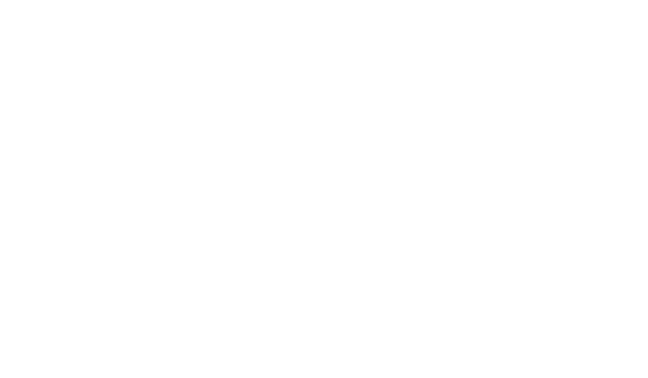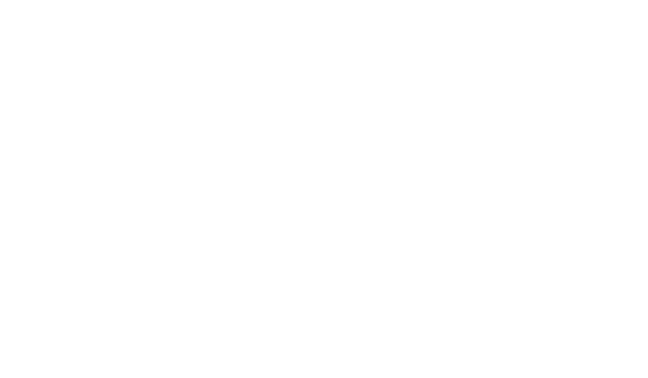
Introduction...........................................1
Getting Started......................................2
Installing/Replacing the Battery ..........2
Sending a Test Page to Yourself..........3
Control Buttons...................................4
Turning Your Pager On........................5
Turning Your Pager Off........................6
Backlight..............................................6
Time and Date........................................ 7
Setting the Time and Date ..................9
Alerts....................................................10
Selecting the Incoming
Message Alert.............................10
Messages.............................................13
Reading New Messages...................13
Reading Stored Messages................15
Saving Messages..............................16
Deleting Messages..............................17
Deleting a Single Message ...............17
Deleting All Messages.......................18
Message Folder...................................19
Moving a Message into the Folder....19
Reading Messages in the Folder ......21
Deleting Messages from the Folder ..23
Alarm....................................................24
Setting the Alarm ..............................24
Turning Off a Daily or
Weekly Alarm..............................27
Message and Pager Indicators..........28
Belt Clip................................................30
Removing the Belt Clip......................32
Use and Care .......................................31
Patent Information...............................33
1031B55-o.fr5 Page 0 Tuesday, July 7, 1998 6:57 PM