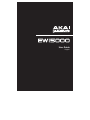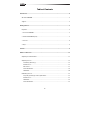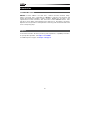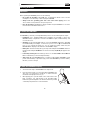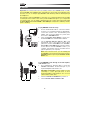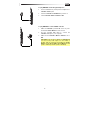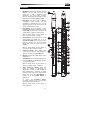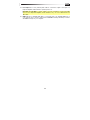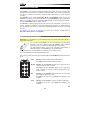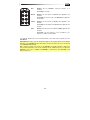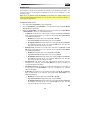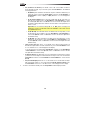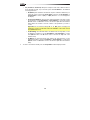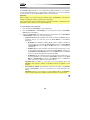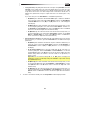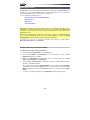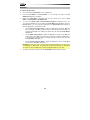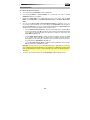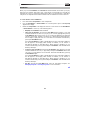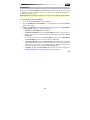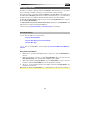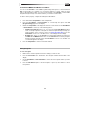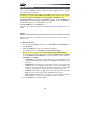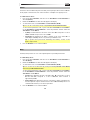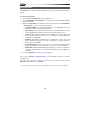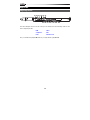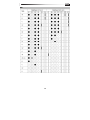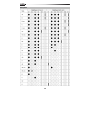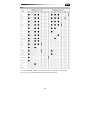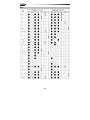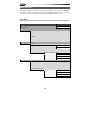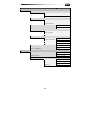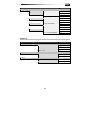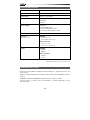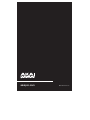User Guide
English

2
Table of Contents
Introduction................................................................................................................................. 4
About the EWI5000 ................................................................................................................. 4
Support ................................................................................................................................... 4
Getting Started ........................................................................................................................... 5
Important................................................................................................................................. 5
1. Power the EWI5000 ............................................................................................................ 5
2. Hold the EWI5000 Properly ................................................................................................ 5
3. Connect .............................................................................................................................. 6
4. Play! .................................................................................................................................... 8
Features ...................................................................................................................................... 9
Advanced Functions................................................................................................................. 12
Adjusting Sound Parameters ................................................................................................ 12
Adjusting Sensors ................................................................................................................. 14
Note Delay (Note Keys) ................................................................................................... 14
Breath Sensor .................................................................................................................. 15
Bite Sensor ...................................................................................................................... 17
Pitch-Bend Plates ............................................................................................................ 19
Glide Plate ....................................................................................................................... 20
Calibrating Sensors ............................................................................................................... 22
Key Delay (Note Keys) and Program Button ................................................................... 22
Breath Sensor .................................................................................................................. 23
Glide Plate ....................................................................................................................... 24
Pitch-Bend Plates ............................................................................................................ 25

3
Assigning Controls ................................................................................................................ 26
MIDI Channel ................................................................................................................... 26
Hold Button ..................................................................................................................... 27
Interval Button ................................................................................................................. 29
Managing Programs ............................................................................................................. 31
Selecting Programs ......................................................................................................... 31
Using the Program Button ........................................................................................... 31
Using the Hold Button and/or Interval Button .............................................................. 32
Using the Note Keys .................................................................................................... 32
In an External MIDI Sound Module or Software ............................................................ 33
Saving Programs ............................................................................................................. 33
Using Effects (FX) .................................................................................................................. 34
Reverb ............................................................................................................................. 34
Chorus ............................................................................................................................. 35
Delay ................................................................................................................................ 35
Fingering Modes ................................................................................................................... 36
Restoring Default Settings .................................................................................................... 37
Updating the Firmware ......................................................................................................... 37
Appendix ................................................................................................................................... 38
Fingering Charts.................................................................................................................... 38
EWI .................................................................................................................................. 39
Saxophone ...................................................................................................................... 40
Flute ................................................................................................................................. 41
Oboe ................................................................................................................................ 42
EVI ................................................................................................................................... 43
EVI Reversed ................................................................................................................... 43
Menu Structures ................................................................................................................... 44
Setup Mode ..................................................................................................................... 44
FX (Effects) ...................................................................................................................... 47
Technical Specifications ....................................................................................................... 48
Trademarks and Licenses ..................................................................................................... 48

4
Introduction
About the EWI5000
EWI5000, the latest addition to the EWI series, combines innovative instrument design,
wireless connectivity, and a sound library by SONiVOX to create the most expressive and
versatile wind instrument available to today's musicians. Building upon the legacy of the
original Electronic Wind Instrument, Akai Professional created EWI5000 with the same
objective in mind—deliver unprecedented musical expression to wind players everywhere.
Experience the next generation in wind-performance technology with an instrument that's built
for the contemporary player.
Support
For the latest information about this product (system requirements, compatibility information,
etc.) and product registration, visit akaipro.com/ewi5000.
For additional product support, visit akaipro.com/support.

5
Getting Started
Important
Before operating the EWI5000, please note the following:
• Do not bite the mouthpiece too hard—this can damage the vibrato sensor. Use the
mouthpiece cover after using or while carrying the EWI5000.
• Always touch the grounding plate and octave rollers when playing. These are
sensors which use the performer's body as the ground.
• Keep the mouthpiece clean before, during, and after using the EWI5000. You can clean
its outer surface with disinfectant alcohol.
1. Power the EWI5000
The EWI5000 is powered by a rechargeable battery. Please note the following about using it:
• Installation: Use a standard Phillips-head screwdriver (not included) to remove the
EWI5000's battery compartment cover below the Phones output, install the battery, and
re-secure the cover.
• Charging: Use the included USB cable to connect the EWI5000's USB port to either (A)
the included USB power adapter, connected to a power source or (B) an available USB
port on your computer (powered on). You can charge the battery while using the
EWI5000. While charging, a dot will flash in the EWI5000's display.
• Battery life: Check the battery life by pressing and holding the Level Button and then
pressing and holding the FX Button. The amount of battery life (00–99) will appear in the
display.
• Low-battery warning: When the battery power is low, the Preset LED or User LED will
blink to indicate that you should charge the battery.
• Auto-power-off: If the EWI5000 detects no activity for approximately 10 minutes, it will
power off automatically. In general, though, power off the EWI5000 to preserve its battery
life when you are not using it.
2. Hold the EWI5000 Properly
1. Secure the neck strap to the EWI5000's neck strap mount.
2. Place the strap around your neck and hold the EWI5000 in the
same way you would hold a saxophone or clarinet, with the
instrument vertically right in front of you.
3. When playing, place your left thumb on the octave rollers in the
back, and place your right thumb on the grounding plate
between the pitch-bend plates. This will ensure the best possible
conductivity and performance of the instrument.

6
3. Connect
Important: The scenarios below are not mutually exclusive. The EWI5000 sends out audio
from its Line Out, from its Phones jack, and wirelessly to the receiver (if it is paired) all at the
same time. You can, for example, play EWI5000's audio wirelessly while also listening through
the headphones.
The exception is when the EWI5000 is connected to your computer and being used as a MIDI
controller (the fourth scenario in this section): it will send MIDI messages to your computer but
not send any audio. You can enable or disable audio in this scenario by pressing and holding
the Power Button until the Preset LED or User LED lights solid (audio is enabled) or flashes
(audio is disabled).
LINE OUT
PAIRED/POWER
L R
To play EWI5000's audio wirelessly:
1. Use the included USB cable to connect the wireless
receiver to your computer (powered on). Alternatively,
connect the receiver to the included USB power
adapter, and connect the adapter to a power outlet.
The receiver's Pair LED will flash.
2. Press the EWI5000's Power Button to power it on.
The Preset LED next to its Bank Button will flash.
3. Set the EWI5000's Wireless Switch to On. It will
automatically "pair" to the wireless receiver. When
paired, the receiver's Pair LED and the EWI5000's
Preset LED or User LED will light solid. The wireless
receiver will now send the EWI5000's audio to your
computer. (The wireless receiver's Line Outs will not
play the signal from your computer.)
Note: If the connection is lost, you can manually pair
the EWI5000 to the receiver by pressing the receiver's
Pair Button and then pressing the EWI5000's Power
Button once.
To play EWI5000's audio through an external amplifier,
audio interface, etc.:
1. Use a standard 1/4" (6.35mm) cable to connect the
EWI5000's Line Out to the line-level input of your
keyboard amplifier, audio interface, etc.
Important: The Line Out is a stereo output. If you are
connecting to a mono input (like those on most
keyboard amplifiers, audio interfaces, etc.), use a TS
cable instead of a TRS cable.
2. Press the EWI5000's Power Button to power it on.
3. Set the EWI5000's Wireless Switch to Off.
or
or

7
To play EWI5000's audio through headphones:
1. Connect standard 1/8" (3.5mm) stereo headphones to
EWI5000's Phones jack.
2. Press the EWI5000's Power Button to power it on.
3. Set the EWI5000's Wireless Switch to Off.
To play EWI5000 as a "wired" MIDI controller:
1. Make sure EWI5000 is powered off. If it is not, press
and hold the Power Button for a full second.
2. Use the included USB cable to connect the
EWI5000's USB port to your computer.
3. Make sure the EWI5000's Wireless Switch is set to
Off.
Important: In this mode, by default, the EWI5000 will
not send out any audio signal. You can enable or
disable audio by pressing and holding the Power
Button until the Preset LED or User LED lights solid
(audio is enabled) or flashes (audio is disabled).

8
4. Play!
Hold the mouthpiece gently between your lips with your teeth, and exhale so your breath
passes through both sides of your mouth. The EWI5000 detects this wind pressure with the
breath sensor and expresses the change in sound volume and character, depending on how
you blow. (It should not take much breath to activate the instrument.)
Tips:
• There is a bite sensor in the mouthpiece. You can produce a vibrato effect by gently
biting the mouthpiece, which will bend the pitch up each time you bite, but do not bite
too hard.
• You can create small bursts of air by tonguing the mouthpiece for even more expressive
control.
• If the EWI5000's note keys, octave rollers, pitch-bend plates, or glide plates are not very
responsive, it could be because you are playing with dry hands (the EWI5000 works by
using the body's capacitance). If this happens, you can use a very small amount of non-
greasy hand lotion to improve the connection between your hands and the keys.
Note Keys: The note keys are sensors that let you produce
sound with only a light touch. The EWI5000 has multiple fingering
options, so it can feel familiar to saxophonists, flutists, etc. You
can adjust the position of the three lowest keys by loosening the
screws that hold each of them in place.
To learn how to adjust the note keys' response, please see
Advanced Functions > Adjusting Sensors > Note Delay (Note
Keys).
Octave Rollers: Place your left thumb between any two octave
rollers (and over the grounding plate) on the EWI5000's back
panel. Slide your thumb up or down across the octave rollers to
shift its octave range up or down. While playing, keep your left
thumb in contact with the octave rollers. The position between
the two knurled octave rollers indicates the standard pitch.
Glide Plate: While playing a note, move your thumb across the
octave rollers (without rolling them) while touching the glide plate
on their right side to create a "glide" effect. This will smoothly and
continuously slide the pitch up or down—a technique known as
portamento.
To learn how to adjust the glide plate's response, please see
Advanced Functions > Adjusting Sensors > Glide Plate.
Pitch-Bend Plates: Touch your thumb to either of these plates to
move the pitch of the note you are playing up or down. Touch the
upper plate to bend the pitch upward or the lower plate to bend
the pitch downward. Before you get accustomed to using these
plates, you may produce unexpected sounds by touching them
accidentally. You can adjust the position of each plate by
loosening its screw.
To learn how to adjust the pitch-bend plates' response, please
see Advanced Functions > Adjusting Sensors > Pitch-Bend
Plates.
Pitch-Bend
Up
Pitch-Bend
Down
Standard
Pitch
Glide
Plate

9
Features
1. Mouthpiece: Hold the mouthpiece gently in
between your lips with your teeth and
exhale into it (like a traditional wind
instrument). You can produce a vibrato
effect by gently biting the mouthpiece while
blowing into it, but do not bite too hard.
2. Note Keys: Press these keys in different
combinations while blowing into the
mouthpiece to determine the note. You can
adjust the position of the three lowest note
keys by loosening their screws.
3. Hold Button: Press this button to enter
Hold Mode. By default, Hold Mode is set to
Legato (LE); the first note of a phrase will
sustain while you play subsequent notes.
While in Setup Mode, use this button to
move "up" by one value or setting.
4. Interval Button: Press this button to enter
Interval Mode. By default, this is set to
Fixed Interval (Fd); when you play a note,
that note and the note at the assigned
interval will sound (an octave below, by
default).
While in Setup Mode, use this button to
move "down" by one value or setting.
5. Parameter Knobs: These eight knobs
control some of the basic characteristics of
either the Program or the EWI5000 itself.
6. Display: Shows the Program number or the
setting value.
7. Setup Button: Press and hold this button to
enter Setup Mode. Its LED will light up when
you are in Setup Mode.
While in Setup Mode, use this button to
return to a "higher" menu or submenu.
8. Trans (Transpose) Button: Press this
button to activate or deactivate the
transposition function. Its LED will light up
when transposition is activated. To adjust
the transposition value, press and hold this
button and press the Hold Button to
increase it or the Interval Button to
decrease it.
To access the Parameter Knobs'
secondary functions, press and hold this
button before turning the knobs.
While in Setup Mode, use this button to
enter a submenu.
FILTER
BITE SEMI
FINE REVERB
CHORUS
SETUP
FX
BANK
USER
ON
OFF
MIDI OUT
PHONES
WIRELESS POWER
PRESET SAVE
LEVEL
TRANS.
LFO
BREATH
1
2
3
4
5
6
7
8
9
11
12
13
14
15
16
17
25
19 20
21
22
24
23
18
10
9

10
9. Grounding Plate: Always touch these plates while playing.
10. Octave Rollers: Move your thumb up or down over these rollers to shift the note keys'
range. You can shift them up to four octaves higher or up to two octaves lower. Always
touch these octave rollers while playing.
11. Glide Plate: Touch this plate while playing a note to produce a "glide" effect, which
smoothly and continuously slides the pitch up or down—a technique known as
portamento.
12. Neck Strap Clip: Connect the included neck strap here.
13. Program Button: Without touching any note keys, touch this screw to display the current
Program (internal sound) in the display. You can then press the Hold Button to move to
the next Program or press the Interval Button to move to the previous Program.
14. Pitch-Bend Plates: Touch the upper or lower plate while playing a note to raise or lower
its pitch, respectively. You can adjust the position of these plates by loosening their
screws.
15. FX (Effects) Button: Press and hold this button and then use the Hold Button and
Interval Button to select Reverb (rb), Chorus (ch), or Delay (dL). You can then release
the FX Button and use the Hold Button to increase the effect level or press the Interval
Button to decrease the effect level.
16. Level Button: Press this button to show the Main Output level in the display. You can
then press the Hold Button to increase the level or press the Interval Button to decrease
the level.
17. Bank Button: Press this button to switch between the bank of Preset Programs and the
bank of User Programs. The Preset LED and User LED next to it will indicate which bank
is selected, Preset or User.
18. Save Button: Press this button to enter Save Mode. The "destination" User Program
number will then blink in the display. Use the Hold Button and Interval Button
to select
the User Program number you want to save to, and press the Save Button again to save
the Program, or press any other button to cancel the operation.
19. Wireless Switch: Selects whether or not the EWI5000 is "paired" with the wireless
receiver. To do this, connect the wireless receiver to a USB port on your computer.
(Alternatively, connect the receiver to the included USB power adapter, and connect the
adapter to a power outlet.) The receiver's Pair LED will flash. With the EWI5000 powered
on, set this Wireless Switch to On. It will automatically pair to the wireless receiver.
When it is paired to the wireless receiver, the wireless receiver's Pair LED and the
EWI5000's Preset LED or User LED (next to the Bank Button) will both light solid.
Note: If the connection is lost, you can manually pair the EWI5000 to the receiver by
pressing the receiver's Pair Button and then pressing the EWI5000's Power Button
once.
20. Power: Press and hold this button for a full second to power the EWI5000 on or off.
21. MIDI Out: Use a standard five-pin MIDI cable to connect this port to an external sound
module's MIDI In port, allowing you to use the EWI5000 as a MIDI controller for that
sound module.
22. Phones: Connect headphones (optional, sold separately) here with a stereo 1/8" (3.5mm)
cable.
23. Battery Compartment: Use a standard Phillips-head screwdriver (not included) to
remove the battery compartment cover, install the battery, and re-secure the cover.

11
24. Line Output: Use a 1/4" (6.35mm) TRS cable to connect this output to the input of a
keyboard amplifier, audio interface, speaker system, etc.
Important: The Line Out is a stereo output. If you are connecting to a mono input (like
those on most keyboard amplifiers, audio interfaces, etc.), use a TS cable instead of a
TRS cable.
25. USB Port: Use a standard USB cable to connect this port to an available USB port on
your computer. This connection will power the EWI5000 and charge its battery as well as
send MIDI messages to your computer.

12
Advanced Functions
The EWI5000 is a woodwind-instrument-type MIDI controller with an internal sound module
and built-in effects. It allows you to perform with the articulation of an acoustic instrument but
also with the character of an electronic instrument with a wide variety of sounds and tonal
colorings.
The EWI5000 has two modes: Performance Mode and Setup Mode. When you turn the
EWI5000 on, it will be in Performance Mode. Press the Setup Button to enter Setup Mode
where you can adjust the sensors' sensitivity or MIDI settings. To return to Performance Mode,
press the Setup Button until the display is blank.
The EWI5000 is a musical instrument much like other acoustic instruments, so the more you
practice, the better you'll play. You may find it challenging at first, but as you find and develop
your own playing style, we think you'll find it has unlimited possibilities—there are no hard and
fast rules.
For reference, you can see an overview of the entire menu structure of Setup Mode in
Appendix > Menu Structure > Setup Mode.
Adjusting Sound Parameters
Important: You can adjust the sound parameter knobs from either Performance Mode or
Setup Mode at any time.
You can adjust the EWI5000's sounds to your preference by using (1) the
included sound editor software and/or (2) EWI5000's eight parameter
knobs (remove the cover above the display to expose the knobs).
The eight parameter knobs control some of the basic characteristics of
either the Program or the EWI5000 itself, as described below.
Each Parameter Knob, except for Fine, has a primary and secondary function:
Access the primary function by simply turning the knob.
Access the secondary function by pressing and holding the Trans Button and then turning the
knob.
Filter Primary: sets the Program's filter cutoff frequency.
Secondary: sets the Program's filter resonance.
Breath
Primary: sets the EWI5000's breath sensor offset (how much
breath is required to play a sound).
Secondary: sets the EWI5000's breath sensor's gain (how
loudly or quietly you can play; a higher setting decreases the
dynamic range).
Bite
Primary: sets the EWI5000's bite sensitivity (how much biting
the mouthpiece affects the sound).
Secondary: sets the amount of Delay effect applied to the
Program.
Semi Primary: sets the EWI5000's tuning by semitones (half-steps).
Secondary: sets the rate of the Delay effect applied to the
Program.
FIL TER
BITE SEMI
FINE REVERB
CHORUS LFO
BREA TH

13
Fine
Primary: sets the EWI5000's tuning by fractions of a
semitone.
Secondary: no function.
Reverb
Primary: sets the amount of Reverb effect applied to the
Program.
Secondary: sets the room size of the Reverb effect applied to
the Program.
Chorus
Primary: sets the amount of Chorus effect applied to the
Program.
Secondary: sets the depth of the Chorus effect applied to the
Program.
LFO
Primary: sets the amount of modulation (CC#1) applied to the
Program.
Secondary: sets the frequency of the modulation's low-
frequency oscillator for the Program.
If you like the adjustments you have made and want to save them to the Program, press the
Save Button.
Important: When saving, only the settings that apply to the Program will be saved. Settings
that apply to the EWI5000 will affect all Programs because they affect the sensors and tuning
of the EWI5000 hardware itself.
Tip: To further customize your sound, use the EWI5000 sound editor software to adjust even
more Program parameters, and use the parameters knobs' additional functions to adjust the
EWI5000's sensors. Go to akaipro.com/ewi5000 to download the latest EWI5000 sound
editor to learn more.
FIL TER
BITE SEMI
FINE REVERB
CHORUS LFO
BREA TH

14
Adjusting Sensors
The EWI5000 has been given optimal default settings, but we recommend adjusting them to
your preference to get the most out of your performance. You can customize these settings in
Setup Mode.
To enter Setup Mode, press the Setup Button. The display will indicate the current setting.
Though adjusting the settings may seem complicated, you won't need to it every time you
perform. The values you set are essential to the EWI5000's functionality, and your
performance will be much more expressive and precise when the settings match your playing
style. Once you adjust everything to your preference, you won't need to adjust anything much
further.
You can adjust the following sensors. Click one of them to skip to that part of the chapter.
Note Delay (Note Keys) Pitch-Bend Plates
Breath Sensor Glide Plate
Bite Sensor
We also recommend seeing the Calibrating Sensors chapter. Calibrating the sensors ensures
their sensitivity and response fits your performance style the best.
For reference, you can see an overview of the entire menu structure of Setup Mode in
Appendix > Menu Structure > Setup Mode.
Note Delay (Note Keys)
The Note Delay function adjusts the response of the note keys. The EWI5000's note key
response is preset to accommodate rapid changes in fingerings, but you may occasionally
produce unexpected sounds, depending on your playing style. In this case, you may find that
you can play more smoothly by adjusting the Note Delay.
To adjust the Note Delay:
1. Press and hold the Setup Button to enter Setup Mode.
2. Press the Hold Button or Interval Button to scroll through the options until dL (Note
Delay) appears in the display.
3. Release the Setup Button. The current Note Delay value will appear in the display.
4. Set your desired value by pressing the Hold Button (to increase the value) or Interval
Button (to decrease the value).
Tip: You can play notes more smoothly with a larger Note Delay value, but it may prevent
you from playing quickly. We recommend setting as small a value as possible.
5. Press the Setup Button to return to Performance Mode.
Tip: You can assign the note keys to select specific Programs when you are touching the
Program Button. This can make Program selection quick and easy. Please see Managing
Programs > Selecting Programs > Using the Note Keys to learn how to do this.

15
Breath Sensor
The mouthpiece's breath sensor translates the strength of your breath into the volume and
character of the note you're playing. It's important to set the sensor's sensitivity so it suits
your playing style.
Tip: If this is your first time using the EWI5000, you may want use a "lighter" breath sensor
setting for easier blowing. With practice, you can set this control at a "heavier" setting for a
more expressive performance.
To adjust the breath sensor:
1. Press and hold the Setup Button to enter Setup Mode.
2. Press the Hold Button or Interval Button to scroll through the options until bS (Breath
Sensor) appears in the display.
3. Release the Setup Button. The display will show the current mode. Use the Hold Button
or Interval Button to select any of the following options:
• vo (Volume): The breath sensor will send its messages using CC #7 and CC #39,
which are both Channel Volume. If you select this, press and hold the Trans Button
to set additional parameters:
o OF (Off): No messages will be sent using CC #7 or CC #39.
o Lr (Low-Resolution): Messages will be sent using only CC #7.
o Hr (High-Resolution): Messages will be sent using both CC #7 and CC #39.
(An additional message will be sent using CC #88 before each Note On
message except when the velocity is locked.)
• EP (Expression): The breath sensor will send its messages using CC #11 and CC
#43, which are both Expression. If you select this, press and hold the Trans Button
to set additional parameters:
o OF (Off): No messages will be sent using CC #11 or CC #43.
o Lr (Low-Resolution): Messages will be sent using only CC #11.
o Hr (High-Resolution): Messages will be sent using both CC #11 and CC #43
.
(An additional message will be sent using CC #88 before each Note On
message except when the velocity is locked.)
• PP (Aftertouch): The breath sensor will send aftertouch (polyphonic pressure)
messages. If you select this, press the Trans Button to turn it on or off. When it is
on, a dot will appear in the display.
• CP (Channel Pressure): The breath sensor will send channel pressure messages. If
you select this, press the Trans Button to turn it on or off. When it is on, a dot will
appear in the display.
• br (Breath): The breath sensor will send its messages using CC #2 and CC #34,
which are both Breath. If you select this, press and hold the Trans Button to set
additional parameters:
o OF (Off): No messages will be sent using CC #2 or CC #34.
o Lr (Low-Resolution): Messages will be sent using only CC #2.
o Hr (High-Resolution): Messages will be sent using both CC #2 and CC #34.
(An additional message will be sent using CC #88 before each Note On
message except when the velocity is fixed.)

16
• CC (Continuous Controller): The breath sensor will send a MIDI Continuous
Controller (CC) message. If you select this, press the Trans Button to set additional
message parameters:
o En (Enable): This determines whether CC output is enabled or disabled. If you
select this, press and hold the Trans Button, and press the Hold Button or
Interval Button to turn it on (On) or off (OF). When it is on, a dot will appear in
the display.
o Cn (Controller Number): This is the CC number that will be sent when you
blow into the mouthpiece. Use the Hold Button or Interval Button to set the
CC number (01–127; values over 99 will be shown as the last two digits with a
dot between them). Match this number to the CC number of the parameter you
want to control.
Important: We recommend setting En to off (OF) before changing this
parameter to prevent accidentally muting the EWI5000's output while moving
through CC #7 (Volume).
o nb (No Breath): The value that will be sent with the CC message when you are
not blowing into the mouthpiece. Use the Hold Button or Interval Button to
set the value (00–127; values over 99 will be shown as the last two digits with a
dot between them).
o br (Breath): The value that will be sent with the CC message when you are
blowing into the mouthpiece. Use the Hold Button or Interval Button to set
the value (00–127; values over 99 will be shown as the last two digits with a dot
between them).
• LV (Lock Velocity): When this is on, the breath sensor will not affect velocity; all
Note On messages will be sent with a fixed velocity. Press the Trans Button to turn
it on or off. When it is on, a dot will appear in the display.
To set the velocity, press and hold the Trans Button, and then use the Hold Button
or Interval Button to set the value (01–127; values over 99 will be shown as the last
two digits with a dot between them).
• Ct (Capture Delay): This determines how much delay there is between the moment
you blow into the mouthpiece and the Note On message is sent. Press and hold the
Trans Button, and then use the Hold Button or Interval Button to set the amount
(01–10).
• CS (Constant Output): When this is on, the breath sensor send breath messages
with a fixed value, which you can set by turning the Breath Parameter Knob. Press
the Trans Button to turn it on or off. When it is on, a dot will appear in the display.
4. To return to Performance Mode, press the Setup Button until the display is blank.

17
Bite Sensor
The bite sensor controls the character of the vibrato effect you generate when you bite the
mouthpiece while playing a note.
Note: The vibrato effect is obtained by biting the mouthpiece many times rather than a single
steady bite.
To adjust the bite sensor:
1. Press and hold the Setup Button to enter Setup Mode.
2. Press the Hold Button or Interval Button to scroll through the options until bt (Bite
Sensor) appears in the display.
3. Release the Setup Button. The display will show the current mode. Use the Hold Button
or Interval Button to select any of the following options:
• FL (Filter): A high-pass filter will be applied to the bite sensor. When this is on, any
note that sounds as you bite the mouthpiece will eventually return to its original
state, even if you bite continuously. If you select this, press the Trans Button to turn
it on or off. When it is on, a dot will appear in the display.
• Pb (Pitch Bend): Biting the mouthpiece will bend the pitch of the note. Press the
Trans Button to turn it on or off. When it is on, a dot will appear in the display.
To set the depth of the pitch bend, press and hold the Trans Button, and then use
the Hold Button or Interval Button to set the value: -63 to +63 (values under -9 will
be shown with a dot between the digits). Negative values indicate a downward pitch
bend, while positive values indicate an upward pitch bend.
• bS (Breath Sensor): Biting the mouthpiece will change the breath sensor's output.
Press the Trans Button to turn it on or off. When it is on, a dot will appear in the
display.
To set the depth of the change, press and hold the Trans Button, and then use the
Hold Button or Interval Button to set the value: -99 to +99 (values under -9 will be
shown with a dot between the digits). Negative values indicate a decrease in output,
while positive values indicate an increase in output.

18
• CC (Continuous Controller): Biting the mouthpiece will send a MIDI Continuous
Controller (CC) message. If you select this, press the Trans Button to set additional
message parameters:
o En (Enable): This determines whether CC output is enabled or disabled. If you
select this, press and hold the Trans Button, and press the Hold Button or
Interval Button to turn it on (On) or off (OF). When it is on, a dot will appear in
the display.
o Cn (Controller Number): This is the CC number that will be sent when you bite
the mouthpiece. Use the Hold Button or Interval Button to set the CC number
(01–127; values over 99 will be shown as the last two digits with a dot between
them). Match this number to the CC number of the parameter you want to
control.
Important: We recommend setting En to off (OF) before changing this
parameter to prevent accidentally muting the EWI5000's output while moving
through CC #7 (Volume).
o nb (Not Biting): The value that will be sent with the CC message when you are
not biting the mouthpiece. Use the Hold Button or Interval Button to set the
value (00–127; values over 99 will be shown as the last two digits with a dot
between them).
o bt (Biting): The value that will be sent with the CC message when you are
biting the mouthpiece. Use the Hold Button or Interval Button to set the value
(00–127; values over 99 will be shown as the last two digits with a dot between
them).
4. To return to Performance Mode, press the Setup Button until the display is blank.

19
Pitch-Bend Plates
When you touch either of the pitch-bend plates, the EWI5000 will bend the pitch of the note
you are playing, allowing you to be more expressive with your performance. Alternatively, you
can set the pitch-bend plates to send messages for other individual MIDI Continuous
Controllers (CCs).
Important: The overall change in pitch varies by how much of the plate your thumb is
touching as well how it is touching the plate. Experiment with these settings for the best
results.
To adjust the pitch-bend plates:
1. Press and hold the Setup Button to enter Setup Mode.
2. Press the Hold Button or Interval Button to scroll through the options until PU (Pitch-
Bend Up Plate) or Pd (Pitch-Bend Down Plate) appears in the display.
3. Release the Setup Button. The display will show the current mode. Use the Hold Button
or Interval Button to select any of the following options:
• Pb (Pitch Bend): Touching the pitch-bend plate will bend the pitch of the note.
Press the Trans Button to turn it on or off. When it is on, a dot will appear in the
display.
To set the depth of the pitch bend, press and hold the Trans Button, and then use
the Hold Button or Interval Button to set the value: -63 to +63 (values under -9 will
be shown with a dot between the digits). Negative values indicate a downward pitch
bend, while positive values indicate an upward pitch bend.
• CC (Continuous Controller): Touching the pitch-bend plate will send a MIDI
Continuous Controller (CC) message. If you select this, press the Trans Button to
set additional message parameters:
o En (Enable): This determines whether CC output is enabled or disabled. If you
select this, press and hold the Trans Button, and press the Hold Button or
Interval Button to turn it on (On) or off (OF). When it is on, a dot will appear in
the display.
o Cn (Controller Number): This is the CC number that will be sent when you
touch the pitch-bend plate. Use the Hold Button or Interval Button to set the
CC number (01–
127; values over 99 will be shown as the last two digits with a
dot between them). Match this number to the CC number of the parameter you
want to control.
Important: We recommend setting En to off (OF) before changing this
parameter to prevent accidentally muting the EWI5000's output while moving
through CC #7 (Volume).
o dU (Data-Up): The value that will be sent with the CC message when you are
not touching the pitch-bend plate. Press and hold the Trans Button, and then
use the Hold Button or Interval Button to set the value (00–127; values over
99 will be shown as the last two digits with a dot between them).
o dP (Data-Press): The value that will be sent with the CC message when you
touch the pitch-bend plate. Use the Hold Button or Interval Button to set the
value (00–127; values over 99 will be shown as the last two digits with a dot
between them).
4. To return to Performance Mode, press the Setup Button until the display is blank.

20
Glide Plate
The EWI5000's glide plate lets you use a glide effect called portamento to move between
notes for greater expressiveness in your performance. Alternatively, you can set the glide plate
to send messages for other individual MIDI Continuous Controllers (CCs).
Important:
Make sure PS is on if you want to use the portamento effect. The EWI5000's synth needs this
setting to be enabled in order for portamento to work properly.
Some sound modules may not handle portamento messages well, which could generate some
undesirable sounds. If this is the case, make sure PS is off.
To set the function of the glide plate:
1. Press and hold the Setup Button to enter Setup Mode.
2. Press the Hold Button or Interval Button to scroll through the options until GL (Glide
Plate) appears in the display.
3. Release the Setup Button. The display will show the current mode. Use the Hold Button
or Interval Button to select any of the following options:
• Pt (Portamento Time): The glide plate will send its messages using CC #5, which is
portamento time. If you select this, press the Trans Button to set additional
parameters:
o En (Enable): This determines whether CC #5 output is enabled or disabled. If
you select this, press and hold the Trans Button, and press the Hold Button
or Interval Button to turn it on (On) or off (OF). When it is on, a dot will appear
in the display.
o dU (Data-Up): The value that will be sent with the CC message when you are
not touching the glide plate. Press and hold the Trans Button, and then use
the Hold Button or Interval Button to set the value (00–127; values over 99 will
be shown as the last two digits with a dot between them).
o dP (Data-Press): The value that will be sent with the CC message when you
touch the glide plate. Press and hold the Trans Button, and then use the Hold
Button or Interval Button to set the value (00–127; values over 99 will be
shown as the last two digits with a dot between them).
Important: Make sure PS is on if you want to use the portamento effect. The
EWI5000's synth needs this setting to be enabled in order for portamento to work
properly.
• PS (Portamento Switch): The glide plate will send its messages using CC #65.
Press the Trans Button to turn it on or off. When it is on, a dot will appear in the
display.
Important: Turn this on if you want to use the portamento effect. The EWI5000's
synth needs this setting to be enabled in order for portamento to work properly.
Page is loading ...
Page is loading ...
Page is loading ...
Page is loading ...
Page is loading ...
Page is loading ...
Page is loading ...
Page is loading ...
Page is loading ...
Page is loading ...
Page is loading ...
Page is loading ...
Page is loading ...
Page is loading ...
Page is loading ...
Page is loading ...
Page is loading ...
Page is loading ...
Page is loading ...
Page is loading ...
Page is loading ...
Page is loading ...
Page is loading ...
Page is loading ...
Page is loading ...
Page is loading ...
Page is loading ...
Page is loading ...
Page is loading ...
-
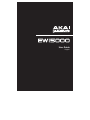 1
1
-
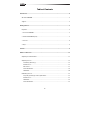 2
2
-
 3
3
-
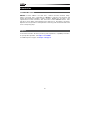 4
4
-
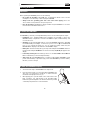 5
5
-
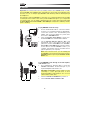 6
6
-
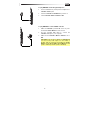 7
7
-
 8
8
-
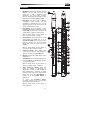 9
9
-
 10
10
-
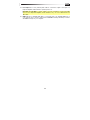 11
11
-
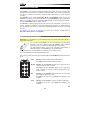 12
12
-
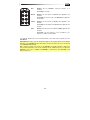 13
13
-
 14
14
-
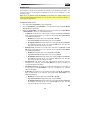 15
15
-
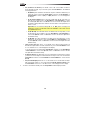 16
16
-
 17
17
-
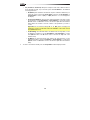 18
18
-
 19
19
-
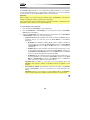 20
20
-
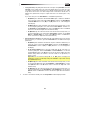 21
21
-
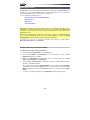 22
22
-
 23
23
-
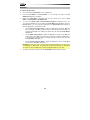 24
24
-
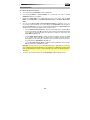 25
25
-
 26
26
-
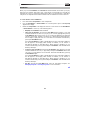 27
27
-
 28
28
-
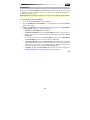 29
29
-
 30
30
-
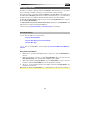 31
31
-
 32
32
-
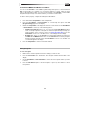 33
33
-
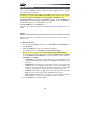 34
34
-
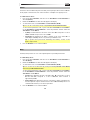 35
35
-
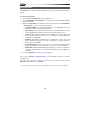 36
36
-
 37
37
-
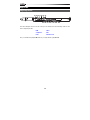 38
38
-
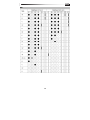 39
39
-
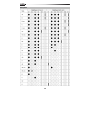 40
40
-
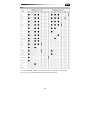 41
41
-
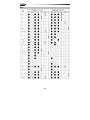 42
42
-
 43
43
-
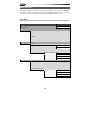 44
44
-
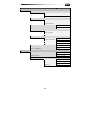 45
45
-
 46
46
-
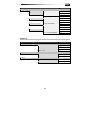 47
47
-
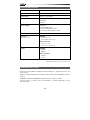 48
48
-
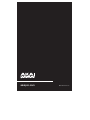 49
49