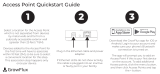Page is loading ...

RX3041
User's Manual

RX3041 Router User's Manual
1
Table of Contents
1 Introduction ..................................................................... 2
1.1 Features and Benefits .......................................... 3
1.2 Package Contents .................................................. 3
1.3 Finding Your Way Around ....................................... 4
1.4 System Requirements ........................................... 6
1.5 Installation Instruction ........................................... 6
2 PC Configuration ........................................................... 7
2.1 TCP/IP Networking Setup .................................... 8
3 Setup Router Configurations via Web Browser ............ 20
3.1 Start Your Web Browser ....................................... 21
3.2 Wizard ................................................................. 22
3.3 System ................................................................ 25
3.4 WAN ................................................................... 32
3.5 LAN ...................................................................... 42
3.6 NAT ...................................................................... 45
3.7 Firewall ............................................................... 51
3.8 Routing ............................................................... 55
3.9 UPnP ................................................................... 58
3.10 DDNS ................................................................ 59
3.11 Help Information ............................................... 60
3.12 Logout ............................................................... 61

RX3041 Router User's Manual
2
1 Introduction
Congratulations on purchasing ASUS RX3041 Router. This
router, is a high quality and reliable Internet routing device,
enables multiple users to share the internet connection
through a Cable or DSL modem.
Simply install the router, connect to Cable/DSL modem, and
surf Internet without extra efforts. Acting as a 10/100Mbps
4-port Ethernet switch as well, the router, with all ports
supporting MDI/MDIX, allows you to use CAT5 cable to
uplink to other routers/switches. The router provides a total
solution for the Small and Medium-sized Business (SMB)
and the Small Office/Home Office (SOHO) markets, giving
you an instant network today, and the flexibility to handle
tomorrow's expansion and speed.

RX3041 Router User's Manual
3
1.1 Features and Benefits
• 3-step easy setup wizard
All users can easily setup the router via only 3-step wizard
to share internet.
• User friendly Web Graphical Interface
ASUS specific and user friendly interface allows users to
easily set up the router.
• DHCP server support
This feature provides a dynamic IP address to PCs and
other devices upon request. The router can act as a DHCP
server for devices on your LAN.
• Multi DMZ host support
One PC on you LAN can be configured to allow unrestricted
2-way communication with Servers or individual user on the
Internet.
• Support PPTP and PPPoE
The Internet (WAN port) connection supports PPPoE (PPP
over Ethernet) and PPTP (Point-to-Point Tunnel Protocol),
as well as “Direct Connection” type service.
1.2 Package Contents
• One RX3041 router
• AC external adapter

RX3041 Router User's Manual
4
• CD including all language user manuals
• User manual
1.3 Finding Your Way Around
1.3.1 Front Panel
The front panel contains LED indicators that show the status
of the unit.
LED Color Status Indication
POWER Green ON
OFF
RX3041 is powered on.
RX3041 is powered off.
LAN(1-4) Green ON
BLINKING
Link is established.
Link is established, and data is being
transmitted or received.
WAN Green ON
BLINKING
Link is established.
Link is established, and data is being
transmitted or received
STATUS Green ON
BLINKING
The device is hung.
The device is up and ready.

RX3041 Router User's Manual
5
1.3.2 Rear Panel
The rear panel contains the ports for the unit’s data and
power connections.
Label Indication
POWER Power Input Jack: connects to the supplied AC adapter.
WAN WAN Port: connects to your WAN device, such as ADSL or cable
modem.
LAN (1-4) LAN Ports: connects to your PC’s Ethernet port, or to the uplink
port on your LAN’s hub/switch, using the Ethernet cable.
RESET Reset Button:
1. Reset the system configuration to the factory defaults, if
pressed for more than 4 seconds.
2. Reboot the device if pressed for more than 20 seconds.

RX3041 Router User's Manual
6
1.4 System Requirements
• One or more PCs (desktop or notebook) with Ethernet
interface.
• TCP/IP protocol must be installed on all PCs.
• Have valid Internet Access account and a DSL or cable
modem.
• 10/100BaseT network cables with RJ-45 connectors.
• System with MS Internet Explorer ver. 5.0 or later, or
Netscape Navigator ver. 4.7 or later.
1.5 Installation Instruction
1) Power off the router and DSL/cable modem.
2) Connect systems to the LAN ports on the router with
straight LAN cables.
3) Connect the DSL or cable modem to the WAN port on the
router.
4) Power on DSL or cable modem first, then connect power
adapter to the power jack on the router and plug the power
cable into an outlet.
5) Check LEDs.
a) Once power on the router, Power LED should be on.
b) LAN LED should be on for each active LAN connection.
c) The WAN LED should be on when the DSL or cable
modem is connected.

RX3041 Router User's Manual
7
2 PC Configuration
User needs to configure TCP/IP network settings, Internet
access configuration for each system within RX3041 LAN.
The RX3041 Router, by default, acts as a DHCP server, it
automatically assigns IP address to each system when the
systems boot up. If users choose fixed IP addresses for
client systems, the gateway of the client system must be set
to the IP address of the Router and DNS of the client system
should be set to the address provided by your ISP.

RX3041 Router User's Manual
8
2.1 TCP/IP Networking Setup
2.1.1 Checking TCP/IP Settings for Windows 9x/ME
a) Select “Start →Control Panel → Network”, the
following window will appear:

RX3041 Router User's Manual
9
b) Click “Properties”, the window below will appear:
• If you decide to use DHCP, select “Obtain an IP address
automatically”, then click “OK” to save your settings. Once
you restart your system, the router will obtain an IP address
for this system.
• If you decide to use fixed IP address for your system,
select “Specify an IP address”, and make sure the IP Address
and Subnet Mask are correct.

RX3041 Router User's Manual
10
c) Select “Gateway” tab and enter a correct gateway
address in “New gateway” field, and then click “Add”:

RX3041 Router User's Manual
11
d) Select “DNS Configuration” tab and then select “Enable
DNS”, enter the DNS address provided by your ISP in the
“DNS Server Search Order” field, then click “Add”:

RX3041 Router User's Manual
12
2.1.2 Checking TCI/IP Setting for Windows NT4.0
a) Select “Control Panel → Network”, click “Protocols”
tab, then select “TCP/IP protocol”, the window below will
appear:

RX3041 Router User's Manual
13
• Select the network card on your system from “Adapter”
field.
• If you decide to use IP address from the router, select
“Obtain an IP address from a DHCP server”.
• If you decide to use the desired IP address, select
“Specify an IP address”, and enter correct addresses in “IP
Address” and “Subnet Mask” fields.
b) Click “Properties”, the window below will appear:

RX3041 Router User's Manual
14
c) Enter DNS address got from your ISP, select “DNS” tab,
click “Add” under “DNS Service Search Order” list, and
then enter DNS.
• You'd better set the router’s IP address as “Default
Gateway”.

RX3041 Router User's Manual
15
2.1.3 Checking TCP/IP Settings for Windows 2000
a) Select “Start → Control Panel→ Network and Dial-up
Connection” and right click “Local Area Connection” and
then click “Properties”:

RX3041 Router User's Manual
16
b) Select the “Internet Protocol (TCP/IP)” for the network
card on your system, then click “Properties”, the window
below will appear.
• If you decide to use IP address from the router, select
“Obtain an IP address automatically”.
• If you decide to use the desired IP address, select “Use
the following IP address”, and enter the correct addresses
in “IP Address” and “Subnet Mask” fields.

RX3041 Router User's Manual
17
• You'd better set the router’s IP address as “Default
Gateway”.
• If the DNS Server fields are empty, select “Use the
following DNS server addresses” and enter the DNS
address provided by your ISP, then click “OK”.
2.1.4 Checking TCP/IP Settings for Windows XP
a) Click “Start”, select “Control Panel → Network
Connection” and right click “Local Area Connection” then
select “Properties”, the window shown as below will appear.

RX3041 Router User's Manual
18
b) Select “Internet Protocol (TCP/IP)” then click
“Properties”, the following window will appear.
• If you decide to use IP address from the router, select
“Obtain an IP address automatically”.
• If you decide to use the desired IP address, select “Use
the following IP address”, and enter the correct addresses
in “IP Address” and “Subnet Mask” fields.
• You'd better set the router’s IP address as “Default
Gateway”.

RX3041 Router User's Manual
19
• If the DNS Server fields are empty, select “Use the
following DNS server addresses” and enter the DNS
address provided by your ISP, then click “OK”.
/