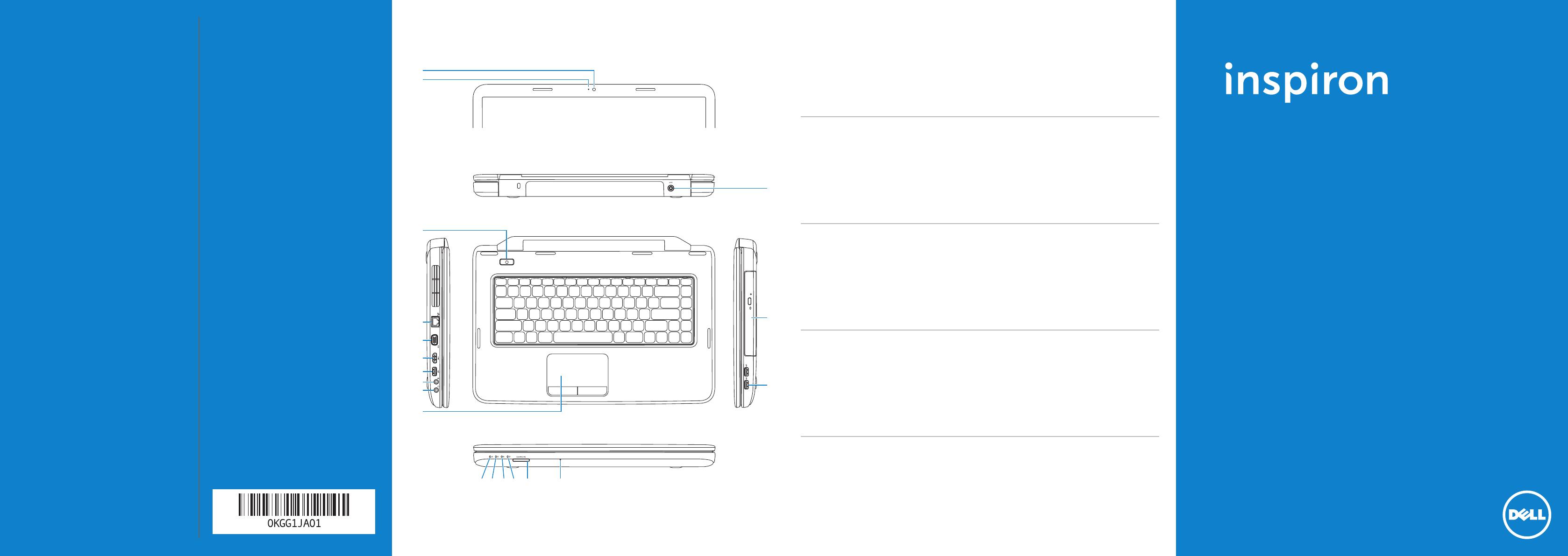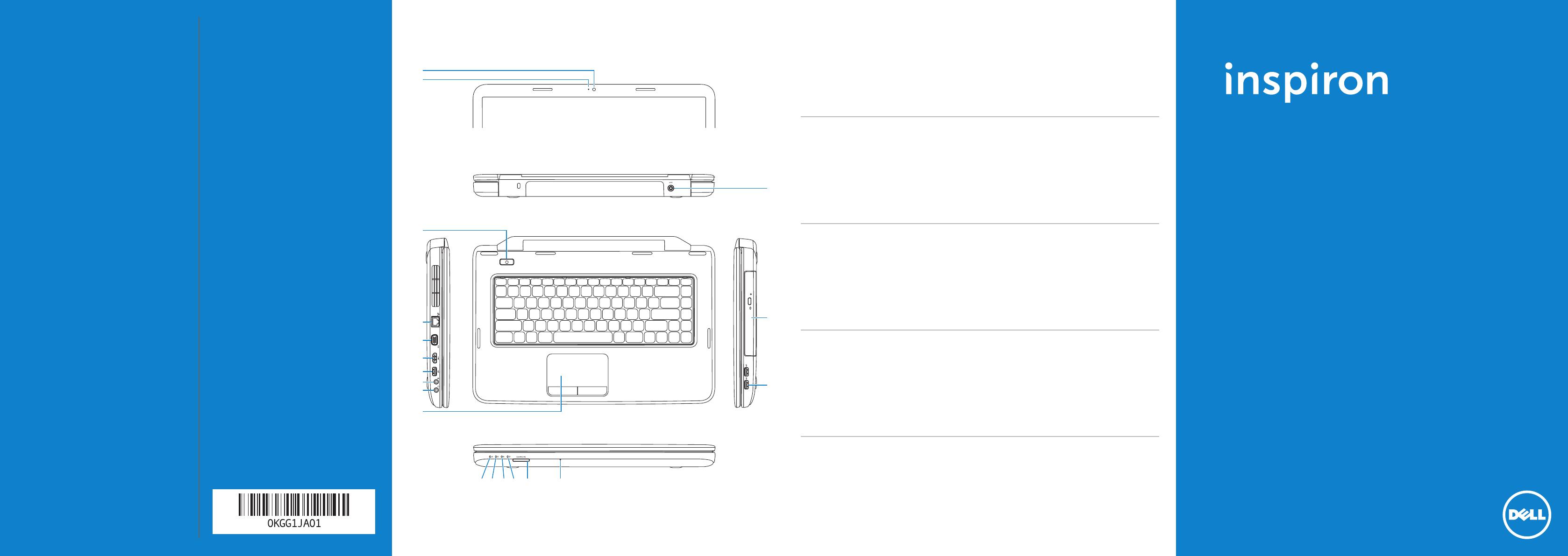
Información para NOM, o Norma Oficial
Mexicana (solo para México)
La información que se proporciona a continuación
aparecerá en el dispositivo que se describe en este
documento, en conformidad con los requisitos de la
Norma Oficial Mexicana (NOM):
Importador:
Dell México S.A. de C.V.
Paseo de la Reforma 2620 - Piso 11°
Col. Lomas Altas
11950 México, D.F.
Número de modelo reglamentario: P18F
Voltaje de entrada: 100 a 240 VCA
Corriente de entrada (máxima): 1,50 A/1,60 A/1,70 A
Frecuencia de entrada: De 50 a 60 Hz
Para obtener información detallada, lea la información
sobre seguridad que se envió con el equipo. Para obtener
información adicional sobre prácticas óptimas de
seguridad, visite dell.com/regulatory_compliance.
More Information
• To learn about the features and advanced options
available on your computer, click Start→
AllPrograms→ DellHelpDocumentation or go to
support.dell.com/manuals.
• To contact Dell for sales, technical support, or
customer service issues, go to dell.com/ContactDell.
Customers in the United States can call
800-WWW-DELL (800-999-3355).
详细信息
• 要了解有关计算机提供的配置和高级选项的信息,请单击
“开始”→“所有程序”→“DellHelpDocumentation”
(Dell帮助说明文件),或访问
support.dell.com/manuals。
• 若因为销售、技术支持或客户服务问题要与 Dell 联络,
请访问 dell.com/ContactDell。对于美国的客户,请致电
800-WWW-DELL (800-999-3355)。
更多資訊
• 若要瞭解您的電腦上提供的配件和進階選項,請按一下
開始 → 所有程式 → DellHelpDocumentation(Dell說
明文件),或訪問 support.dell.com/manuals。
• 若因銷售、技術支援或客戶服務問題要與 Dell 公司聯絡,
請訪問 dell.co
m/ContactDell。美國的客戶可撥打
800-WWW-DELL (800-999-3355)。
その他の情報
• ご使用のコンピュータで利用できる機能と詳細なオプショ
ンを確認するには、スタート → すべてのプログラム →
DellHelpDocumentation(Dell ヘルプ文書) をクリッ
クするか、support.dell.com/manuals にアクセスしてく
ださい。
• デルのセールス、テクニカルサポート、またはカスタマー
サービスへのお問い合わせは、dell.com/ContactDell に
アクセスしてください。米国にお住まいの方は、
800-WWW-DELL(800-999-3355)までお電話ください。
자세한 정보
• 해당 컴퓨터에서 사용 가능한 기능 및 고급 옵션에 대한
자세한 내용을 보려면 시작→ 모든프로그램→ DellHelp
Documentati
on(Dell도움말설명서)을 클릭하거나
support.dell.com/manuals로 이동합니다.
• 제품 판매, 기술 지원 또는 고객 서비스 문제에 대해 Dell
사에 문의하려면 dell.com/ContactDell로 이동합니다.
미국 고객의 경우 800-WWW-DELL(800-999-3355)로
전화합니다.
Printed in China. 2012 - 01
Informationinthisdocumentissubjecttochangewithoutnotice.
©2011–2012DellInc.Allrightsreserved.
Dell™, the DELL logo, and Inspiron™ are trademarks of Dell Inc.
Windows
®
is either a trademark or registered trademark of Microsoft
Corporation in the United States and/or other countries.
Regulatory model: P18F | Type: P18F001; P18F002; P18F003; P18F004
Computer model: Inspiron M5040/15-N5040/15-N5050/3520
本文中的信息如有更改,恕不另行通知。
©2011–2012DellInc.版权所有,翻印必究。
Dell™、DELL 徽标和 Inspiron™ 是 Dell Inc. 的商标。Windows
®
是
Microsoft Corporation 在美国和/或其它国家和地区的商标或注册商标。
管制型号:P18F | 类型:P18F001;P18F002;P18F003;P18F004
计算机型号:Inspiron M5040/15-N5040/15-N5050/3520
本文件中的資訊如有變更,恕不另行通知。
©2011–2012DellInc.版權所有,翻印必究。
Dell™、DELL 徽標和 Inspiron™是 Dell Inc. 的商標;Windows
®
是
Microsoft Corporation 在美國和/或其他國家/地區的商標或註冊商標。
法規型號:
P18F | 類型:P18F001;P18F002;P18F003;P18F004
電腦型號:Inspiron M5040/15-N5040/15-N5050/3520
本書の情報は、事前の通知なく変更されることがあります。
©2011–2012DellInc.Allrightsreserved.
Dell™、Dell ロゴおよび Inspiron™ は Dell Inc. の商標です。
Windows
®
は米国またはその他の国における Microsoft Corporation の
商標または登録商標です。
認可モデル:P18F | Type:P18F001、P18F002、P18F003、P18F004
コンピュータモデル:Inspiron M5040/15-N5040/15-N5050/3520
이문서의정보는사전통보없이변경될수있습니다.
©2011–2012Del
lInc.저작권본사소유.
Dell™, DELL 로고 및 Inspiron™은 Dell Inc.의 상표입니다. Windows
®
는
미국 및/또는 기타 국가/지역에서 Microsoft Corporation의 상표 또는
등록 상표입니다.
정규 모델: P18F | 유형: P18F001, P18F002, P18F003, P18F004
컴퓨터 모델: Inspiron M5040/15-N5040/15-N5050/3520
QuickStartGuide
快速入门指南 | 快速入門指南
クイックスタートガイド | 빠른 시작 안내서
ComputerFeatures
计算机配置|電腦配件|コンピュータの機能|컴퓨터기능
15
4
19
18
17
15 16
10
3
1
2
131211
14
5
6
7
8
9
1. Camera
2. Camera-status light
3. Power button
4. Network port
5. VGA port
6. HDMI port
7. USB 2.0 port
8. Audio-in/Microphone port
9. Audio-out/Headphone port
10. Touchpad
11. Power-status light
12. Hard-drive activity light
13. Battery-status light
14. Wireless-status light
15. 3-in-1 media-card reader
16. Microphone
17. USB 2.0 ports (2)
18. Optical drive
19. Power-adapter port
1. 摄像头
2. 摄像头状态指示灯
3. 电源按钮
4. 网络端口
5. VGA 端口
6. HDMI 端口
7. USB 2.0 端口
8. 音频输入/麦克风端口
9. 音频输出/耳机端口
10. 触摸板
11. 电源状态指示灯
12. 硬盘驱动器活动指示灯
13. 电池状态指示灯
14. 无线状态指示灯
15. 三合一介质卡读取器
16. 麦克风
17. USB 2.0 端口(2 个)
18. 光盘驱动器
19. 电源适配器端口
1. 相機
2. 相機狀態指示燈
3. 電源按鈕
4. 網路連接埠
5. VGA 連接埠
6. HDMI 連接埠
7. USB 2.0 連接埠
8. 音效輸入/麥克風連接埠
9. 音效輸出/耳機連接埠
10. 觸控墊
11. 電源狀態指示燈
12. 硬碟機活動指示燈
13. 電池狀態指示燈
14. 無線狀態指示燈
15. 三合一媒體卡讀取器
16. 麥克風
17. USB 2.0 連接埠 (2 個)
18. 光碟機
19. 電源變壓器連接埠
1. カメラ
2. カメラステータスライト
3. 電源ボタン
4. ネットワークポート
5. VGA ポート
6. HDMI ポート
7. USB
2.0 ポート
8. オーディオ入力 / マイクポート
9. オーディオ出力 / ヘッドフォ
ンポート
10. タッチパッド
11. 電源ステータスライト
12. ハードドライブアクティビテ
ィライト
13. バッテリーステータスライト
14. ワイヤレスステータスライト
15. 3-in-1 メディアカードリーダー
16. マイク
17. USB 2.0 ポート(2)
18. オプティカルドライブ
19. 電源アダプタポート
1. 카메라
2. 카메라 상태 표시등
3. 전원 단추
4. 네트워크 포트
5. VGA 포트
6. HDMI 포트
7. USB 2.0 포트
8. 오디오 입력/마이크로폰 포트
9. 오디오 출력/헤드폰 포트
10. 터치패드
11. 전원 상태 표시등
12. 하드 드라이브 작동 표시등
13. 전지 상태 표시등
14. 무선 상태 표시등
15. 3-in-1 매체 카드 판독기
16. 마이크로폰
17. USB 2.0 포트(2개)
18. 광학 드라이브
19. 전원 어댑터 포트