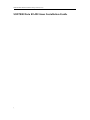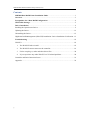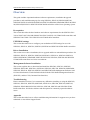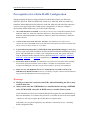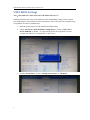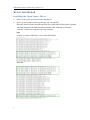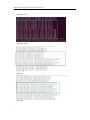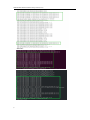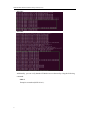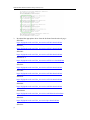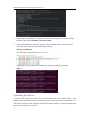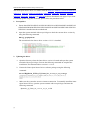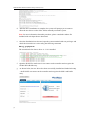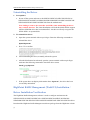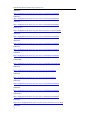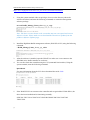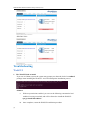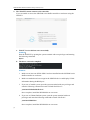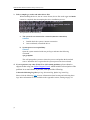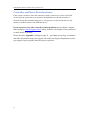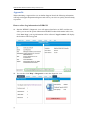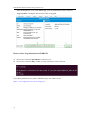SSD7000 Data RAID Installation Setup Guide (Linux)
1
SSD7000 Data RAID Linux Installation Guide

SSD7000 Data RAID Installation Setup Guide (Linux)
2
Contents
SSD7000 Data RAID Linux Installation Guide................................................................. 1
Overview................................................................................................................................3
Prerequisites for a Data-RAID Configuration...................................................................4
UEFI BIOS Settings..............................................................................................................5
Driver Installation................................................................................................................ 6
Installing the Open Source Driver.......................................................................................... 6
Updating the Driver.............................................................................................................. 12
Uninstalling the Driver......................................................................................................... 15
HighPoint RAID Management (WebGUI) Installation / Driver Installation Verification... 15
Troubleshooting.................................................................................................................. 18
WebGUI................................................................................................................................18
1. The WebGUI fails to install...................................................................................... 18
2. The WebGUI cannot connect to the controller..........................................................19
3. Fail to compile gcc, make and other driver files....................................................... 20
4. If you experience any other WebGUI or CLI related problems................................20
Controller and Drive Detection Issues..................................................................................21
Appendix...............................................................................................................................22

SSD7000 Data RAID Installation Setup Guide (Linux)
3
Overview
This guide includes important hardware/software requirements, installation & upgrade
procedures, and troubleshooting tips for using SSD7202, SSD7103,SSD7505,SSD7540,
SSD7540L,SSD7101A,SSD7204,SSD7104,SSD7120,SSD6540,SSD6540M,SSD7180,SSD71
84,SSD7140,SSD7502 or SSD7580 NVMe RAID controllers with a Linux operating system.
Prerequisites
This section describes the base hardware and software requirements for the SSD7202/7103/
7101A/7204/7104/7120/6540/6540M/7180/7184/7140 PCIe 3.0 NVMe RAID controllers and
SSD7505/7540/7540L/7502/7580 PCIe4.0 NVMe RAID Controllers.
UEFI BIOS settings
This section describes how to configure your motherboard UEFI settings for use with
SSD7202, SSD7103, SSD7505, SSD7502, SSD7540 and SSD7580 NVMe RAID controllers.
Driver Installation
This section covers driver installation, driver upgrade and driver uninstallation procedures for
SSD7202, SSD7103, SSD7505, SSD7540, SSD7540L, SSD7101A, SSD7204, SSD7104,
SSD7120,SSD6540, SSD6540M, SSD7180, SSD7184, SSD7140, SSD7502 and SSD7580
NVMe RAID controllers in a Linux environment.
Management Software Installation
This section explains how to download and install the SSD7202, SSD7103, SSD7505,
SSD7540, SSD7540L, SSD7101A, SSD7204, SSD7104, SSD7120, SSD6540, SSD6540M,
SSD7180, SSD7184, SSD7140, SSD7502 and SSD7580 RAID Management Software Suite
for Linux distributions. The download includes both the Web RAID Management Interface
(WebGUI), and the CLI (Command Line Interface).
Troubleshooting
Please consult this section if you encounter any difficulties installing or using the SSD7202,
SSD7103, SSD7505, SSD7540, SSD7540L, SSD7101A, SSD7204, SSD7104, SSD7120,
SSD6540, SSD6540M, SSD7180, SSD7184, SSD7140, SSD7502 and SSD7580 NVMe
RAID controllers. It includes solutions and description for commonly reported technical
issues.
Appendix
This section describes how to collect troubleshooting information for support cases you have
submitted via our Online Support Portal.

SSD7000 Data RAID Installation Setup Guide (Linux)
4
Prerequisites for a Data-RAID Configuration
Though primarily designed to support bootable NVMe RAID volumes, the SSD7202,
SSD7103, SSD7505, SSD7540, SSD7540L, SSD7101A, SSD7204, SSD7104, SSD7120,
SSD6540, SSD6540M, SSD7180, SSD7184, SSD7140, SSD7502 and SSD7580 controllers
can be used to support data-only NVMe storage configurations. In order to configure a
non-bootable NVMe RAID array, you will need the following:
1. An NVMe SSD must be installed. You must have at least one NVMe SSD installed into the
SSD7202, SSD7103, SSD7505, SSD7540, SSD7101A, SSD7204, SSD7104, SSD7120,
SSD6540, SSD6540M, SSD7180, SSD7184, SSD7502, SSD7140, SSD7540L or SSD7580
RAID controller.
2. A PCIe 4.0 slot or PCIe3.0 with x8 or x16 lanes. The SSD7202/7103/7505/7101A/
7204/7104/7120/6540/6540M/7180/7184/7140/7502/7540/7540L/7580 must be installed into
a PCIe 4.0 slot or PCIe3.0 with x8 or x16 lanes.
3. Your motherboard must have a UEFI BIOS with option ROM settings for third party
devices (such as the SSD7202/SSD7103/SSD7505/SSD7540/SSD7502/SSD7580, optical
drives and USB flash drives). If this is not configured correctly, the system will fail to
load the SSD7000 RAID controller. Please check the SSD7202 , SSD7103 , SSD7505
SSD7540 , SSD7502 and SSD7580 compatibility lists for recommended motherboards.
4. Secure Boot must be disabled. The SSD7202/7103/7505/7502/7540/7580 UEFI capability
has not been signed and certified. If Secure Boot is enabled, the motherboard will not
recognize the SSD7000 controller, and you will be unable to proceed with installation.
5. Make sure any non-HighPoint drivers are uninstalled for any SSD’s hosted by the
SSD7000 series RAID controllers. Drivers provided by 3rd party software and manufacturer
may prevent the SSD7000 from functioning properly
Warnings:
1) Failing to remove the controller and SSD’s when uninstalling the driver may
result in data loss.
2) Always make sure the SSD7000 driver is installed before moving a SSD7000
series NVMe RAID controller & RAID array to another Linux system.
Linux distributions will always load the default NVMe support after the SSD7000 driver
has been uninstalled, or if it detects the present of a card when no driver has been loaded
– this driver will only recognize the NVMe SSD’s as separate disks.
If the SSD’s are recognized separately, any data they contain may be lost – including
RAID configuration data.

SSD7000 Data RAID Installation Setup Guide (Linux)
5
UEFI BIOS Settings
Note
:
Only SSD7103 /7202/7502/7505/7540/7580 needs to be set
Different motherboards will provide different UEFI-related BIOS settings. Please consult
your motherboard’s user manual for more information. This section provides examples using
a SuperMicro X11DAi-N motherboard.
1. Boot the system and access the motherboard BIOS menu.
2. Under "Advanced->PCIe/PCI/PnP Configuration->, change “CPUx Slot x
PCI-E OPROM" to "EFI". “x” represents the PCIE slot assignment. For this
example, the SSD7103 is installed into “CPU1 Slot 1”.
3. Disable "Secure Boot", and set "Attempt Secure Boot" to "Disabled".

SSD7000 Data RAID Installation Setup Guide (Linux)
6
Driver Installation
Installing the Open Source Driver
1. Power on the system and boot the Linux distribution.
2. Open a system terminal with root privileges, and verify that the
SSD7202,SSD7103,SSD7505,SSD7540,SSD7101A,SSD7204,SSD7104,SSD7120,SSD6
540,SSD6540M,SSD7180,SSD7184,SSD7140,SSD7540L,SSD7502 or SSD7580
controller is detected by using the following command:
lspci
Example screenshot (SSD7101A/7104/7120/6540/6540M):
SSD7204
:

SSD7000 Data RAID Installation Setup Guide (Linux)
7
SSD7184/7180:
SSD7140/7540L:
SSD7103:
SSD7202:

SSD7000 Data RAID Installation Setup Guide (Linux)
8
SSD7505:
SSD7540:

SSD7000 Data RAID Installation Setup Guide (Linux)
9
SSD7502:
SSD7580:
Additionally, you can verify that the NVMe drivers are detected by using the following
command:
fdisk -l
Example screenshot (SSD7101A-1):

SSD7000 Data RAID Installation Setup Guide (Linux)
10
3. Download the appropriate driver from the Software Downloads web page
:
SSD7202
:
https://highpoint-tech.com/USA_new/series-ssd7202-download.htm
SSD7103
:
https://highpoint-tech.com/USA_new/series-ssd7103-download.htm
SSD7505:
https://highpoint-tech.com/USA_new/series-ssd7500-download.htm
SSD7101A-1:
https://highpoint-tech.com/USA_new/series-ssd7101a-1-download.htm
SSD7104:
https://highpoint-tech.com/USA_new/series-ssd7104-download.htm
SSD7204:
https://highpoint-tech.com/USA_new/series-ssd7204-download.htm
SSD7120:
https://highpoint-tech.com/USA_new/series-ssd7120-download.htm
SSD6540:
https://highpoint-tech.com/USA_new/series-ssd6540-download.htm
SSD6540M:
https://highpoint-tech.com/USA_new/series-ssd6540m-download.htm
SSD7180:
https://highpoint-tech.com/USA_new/series-hpc-download.htm
SSD7184:

SSD7000 Data RAID Installation Setup Guide (Linux)
11
https://highpoint-tech.com/USA_new/series-hpc-download.htm
SSD7140:
https://highpoint-tech.com/USA_new/series-ssd7140-download.htm
SSD7540:
https://highpoint-tech.com/USA_new/series-ssd7500-download.htm
SSD7540L:
https://highpoint-tech.com/USA_new/series-ssd7500-download.htm
SSD7502:
https://www.highpoint-tech.com/USA_new/series-ssd7502-overview.html
SSD7580:
https://www.highpoint-tech.com/USA_new/series-ssd7580-download.htm
4. Using the system terminal with root privileges, browse to the directory where the driver
download, and enter the following commands to extract the Linux Open Source Driver
software package:
tar zxvf HighPoint_NVMe_G5_Linux_Src_vx.x.xx_xx_xx_xx.tar.gz
Note: The driver revision shown in the screenshots may not correspond with current
software releases. Please make sure to download the latest driver updates from the
product’s Software Updates page.
5. Install the Open Source Driver using the following command
sh hptnvme_g5_linux_src_vx.x.xx_xx_xx_xx.bin or
./hptnvme_g5_linux_src_vx.x.xx_xx_xx_xx.bin

SSD7000 Data RAID Installation Setup Guide (Linux)
12
6. After the driver installation is complete, the system will prompt you to restart to make
the driver take effect. Manually restart the system.
7. After the distribution as rebooted, open the system terminal with root privileges and
check the driver status using the following command:
dmesg | grep hptnvme
The following screenshot shows driver v1.2.13.
Additionally, you can check the NVMe driver using the following command:
fdisk –l
Updating the Driver
As of May 2020, current open source driver releases include our Auto-Compile feature – auto
compile checks the kernel version each time the system is booted to ensure compatibility. If a
new kernel is detected, Auto Compile will check our online database for required updates and
automatically compile a new driver.

SSD7000 Data RAID Installation Setup Guide (Linux)
13
The latest Open Source driver is available from the SSD7202, SSD7103, SSD7505,SSD7204,
SSD7101A, SSD7104, SSD7120, SSD6540, SSD6540M, SSD7180, SSD7184, SSD7140,
SSD7540, SSD7540L, SSD7502 and SSD7580 Software Downloads web pages. If you want
to manually update using this download, please follow the procedure below.
1. Prerequisites
a. Ensure that SSD7202/SSD7103/SSD7505/SSD7101A/SSD7204/SSD7104/SSD7120/
SSD6540/SSD6540M/SSD7180/SSD7184/SSD7140/SSD7540/SSD7540L/SSD7502/
SSD7580 is installed into the motherboard.
b. Open the system terminal with root privileges to check the current driver version by
using the following command:
dmesg | grep hptnvme.
The screenshot below shows driver version v1.2.13 is installed:
2. Updating the driver
a. Open the directory where the latest driver version is located and open the system
terminal with root privileges. Execute the following commands to complete the
installation. The illustrated driver version is v1.2.14.
b. Extract the Linux Open Source Driver software package using the following
command:
tar zxvf HighPoint_NVMe_G5_Linux_Src_vx.x.xx_xx_xx_xx.tar.gz
c. Make sure the system has an active internet connection. To manually install the latest
Open Source Driver, open the system terminal with root privileges and enter the
following command:
./hptnvme_g5_linux_src_vx.x.xx_xx_xx_xx.bin

SSD7000 Data RAID Installation Setup Guide (Linux)
14
d. After the driver installation is complete, the system will prompt you to restart to
allow the new driver to take effect. Please manually restart the system.
Note: for more information about this procedure, please consult the readme file
included with each Open Source download.
e. Once the distribution has rebooted, open the system terminal with root privileges and
check the current driver version using the following command
dmesg | grep hptnvme.
The screenshot below shows driver v1.2.14 is installed:
f. Open the WebGUI to make sure it can connect to the controller and recognize the
NVMe SSD’s/RAID array.
g. As shown below, the new driver has been successfully installed and loaded at bootup
– the WebGUI can connect to the controller and recognize the SSD’s and RAID
array:

SSD7000 Data RAID Installation Setup Guide (Linux)
15
Uninstalling the Driver
1. Prerequisites
a. Power off the system and remove the SSD7202/SSD7103/SSD7505/SSD7101A/
SSD7204/SSD7104/SSD7120/SSD6540/SSD6540M/SSD7180/SSD7184/SSD7140/
SSD7540/SSD7540L/SSD7502/SSD7580 from the motherboard.
Note: failing to remove the controller and SSD’s when uninstalling the driver
may result in data loss. The Linux distribution will load the default NVMe support
after the SSD7000 driver has been uninstalled – this driver will only recognize the
NVMe SSD’s as separate disks.
2. To uninstall the driver:
b. Open the system terminal with root privileges. Enter the following commands to
uninstall the driver:
hptuninhptnvme
c. Press ’Y’ to confirm.
d. After uninstalling the driver, manually reboot the system.
e. After the distribution has rebooted, open the system terminal with root privileges.
And enter the following command to check the driver status:
lsmod | grep hptnvme
f. If the system does not display information about “hptnvme”, the driver has been
successfully uninstalled.
HighPoint RAID Management (WebGUI) Installation /
Driver Installation Verification
The HighPoint RAID Management software is used to configure and monitor the
SSD7202/SSD7103/SSD7505/SSD7101A/SSD7204/SSD7104/SSD7120/SSD6540/
SSD6540M/SSD7180/SSD7184/SSD7140/SSD7540/SSD7540L/SSD7502/SSD7580 driver.
Download the HighPoint RAID Management software package from the HighPoint website:

SSD7000 Data RAID Installation Setup Guide (Linux)
16
SSD7202
:
https://highpoint-tech.com/USA_new/series-ssd7202-download.htm
SSD7103
:
https://highpoint-tech.com/USA_new/series-ssd7103-download.htm
SSD7505:
https://highpoint-tech.com/USA_new/series-ssd7500-download.htm
SSD7101A-1:
https://highpoint-tech.com/USA_new/series-ssd7101a-1-download.htm
SSD7104:
https://highpoint-tech.com/USA_new/series-ssd7104-download.htm
SSD7204:
https://highpoint-tech.com/USA_new/series-ssd7204-download.htm
SSD7120:
https://highpoint-tech.com/USA_new/series-ssd7120-download.htm
SSD6540:
https://highpoint-tech.com/USA_new/series-ssd6540-download.htm
SSD6540M:
https://highpoint-tech.com/USA_new/series-ssd6540m-download.htm
SSD7180:
https://highpoint-tech.com/USA_new/series-hpc-download.htm
SSD7184:
https://highpoint-tech.com/USA_new/series-hpc-download.htm
SSD7140:
https://highpoint-tech.com/USA_new/series-ssd7140-download.htm
SSD7540:
https://highpoint-tech.com/USA_new/series-ssd7500-download.htm
SSD7540L:
https://highpoint-tech.com/USA_new/series-ssd7500-download.htm
SSD7502:
https://www.highpoint-tech.com/USA_new/series-ssd7502-overview.html
SSD7580:

SSD7000 Data RAID Installation Setup Guide (Linux)
17
https://www.highpoint-tech.com/USA_new/series-ssd7580-download.htm
1. Using the system terminal with root privileges, browse to the directory where the
software download, and enter the following commands to extract the management
software package:
tar zxvf RAID_Manage_Linux_v2.x.x.x_x_x_x.tgz
Note: The driver revision shown in the screenshots may not correspond with current
software releases. Please make sure to download the latest driver updates from the
product’s Software Updates page.
2. Install the HighPoint RAID management software (WebGUI & CLI) using the following
command:
./ RAID_Manage_Linux_v2.x.x_x_x_x.bin
3. After the software is installed, open the WebGUI to make sure it can connect to the
SSD7000 series RAID controller or enclosure.
4. You can also check the controller using the CLI (command line interface).Using the
system terminal, enter the following command:
hptraidconf
For more information about the CLI, please download the guide: Link.
5. If the WebGUI/CLI can connect to the controller and recognized the NVMe SSD’s, the
driver has been installed and is functioning normally:
SSD7103/7505/7101A/7204/7104/7120/6540/6540M/7180/7184/7140/7540/
7540L/7580:

SSD7000 Data RAID Installation Setup Guide (Linux)
18
SSD7202/7502
:
Troubleshooting
WebGUI
1. The WebGUI fails to install
If you use an Ubuntu system, the system may prompt you about the lack of a readline5
package when installing the WebGUI – this will interrupt the installation process.
Solution:
a. With root permissions enabled, you can use the following command to load
readline5 at using a terminal, and will be allowed to install the WebGUI:
apt-get install libreadline5
b. Once complete, restart the WebGUI installation procedure.

SSD7000 Data RAID Installation Setup Guide (Linux)
19
2. The WebGUI cannot connect to the controller
If you are unable to access the SSD7000 series RAID controller or enclosure using the
WebGUI:
a. WebGUI service did not start successfully.
Solution
:
Start the WebGUI by opening the system terminal with root privileges and entering
the following command:
hptsvr
b. The driver cannot be compiled.
Solution
:
1. Make sure at least one NVMe SSD’s has been installed into the SSD7000 series
RAID controller or enclosure.
2. Make sure motherboard can recognize the SSD7000 device and display NVMe
information during the BIOS post.
3. If you use a CentOS system, open the system terminal with root privileges and
enter the following command to install “elfutils-libelf-devel”:
yum install elfutils-libelf-devel
Once complete, install the SSD7000 driver once more.
4. If you use an Ubuntu/Debian system, open the system terminal with root
privileges and enter the following command to install “libelf-dev”:
yum install libelf-dev
Once complete, install the SSD7000 driver once more.

SSD7000 Data RAID Installation Setup Guide (Linux)
20
3. Fail to compile gcc, make and other driver files.
When installing the driver, due to various factors, driver files such as gcc and make
cannot be compiled, thus interrupting the driver installation process:
This problem can be caused by:
a. The system is not connected to a network (internet connection)
Solution
:
a. Double check the system’s internet connection
b. Once confirmed, reinstall the driver.
b. System process is occupied/busy
Solution:
Open the system terminal with root privileges and enter the following
command:
apt-get update
This will prompt the system to release the process and update the download
source. Install the driver again after the system process has been released.
4. If you experience any other WebGUI or CLI related problems, please submit a
support ticket using our Online Support Portal, which includes a description of the
problem in as much detail as possible, and upload the following:
Collect the following Log files: pci.log, drivermod.log, hptdrv.log, kernel.log
Please click the following link for more information about locating and collecting these
logs. More information is also available in the Appendix section, starting on page 19.
Page is loading ...
Page is loading ...
Page is loading ...
-
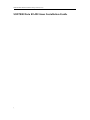 1
1
-
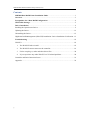 2
2
-
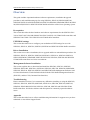 3
3
-
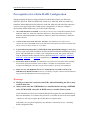 4
4
-
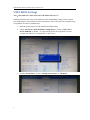 5
5
-
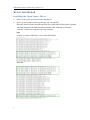 6
6
-
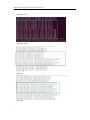 7
7
-
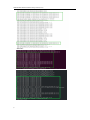 8
8
-
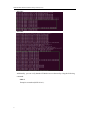 9
9
-
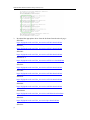 10
10
-
 11
11
-
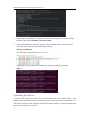 12
12
-
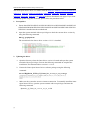 13
13
-
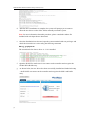 14
14
-
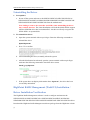 15
15
-
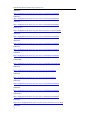 16
16
-
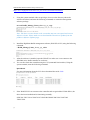 17
17
-
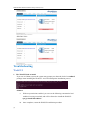 18
18
-
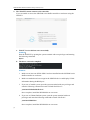 19
19
-
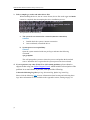 20
20
-
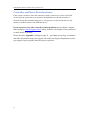 21
21
-
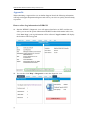 22
22
-
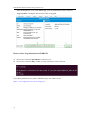 23
23
Highpoint SSD7202 Installation guide
- Type
- Installation guide
- This manual is also suitable for
Ask a question and I''ll find the answer in the document
Finding information in a document is now easier with AI
Related papers
-
Highpoint SSD7202 Quick Installation Guide
-
Highpoint SSD7540 Quick Installation Guide
-
Highpoint SSD7580 Installation guide
-
Highpoint SSD7204 Quick Installation Guide
-
Highpoint SSD7120 Quick Installation Guide
-
Highpoint SSD7101A-1 Quick Installation Guide
-
Highpoint SSD7502 Quick Installation Guide
-
Highpoint SSD7103 Quick Installation Guide
-
Highpoint SSD7101A-1 User manual
-
Highpoint SSD7120 User manual