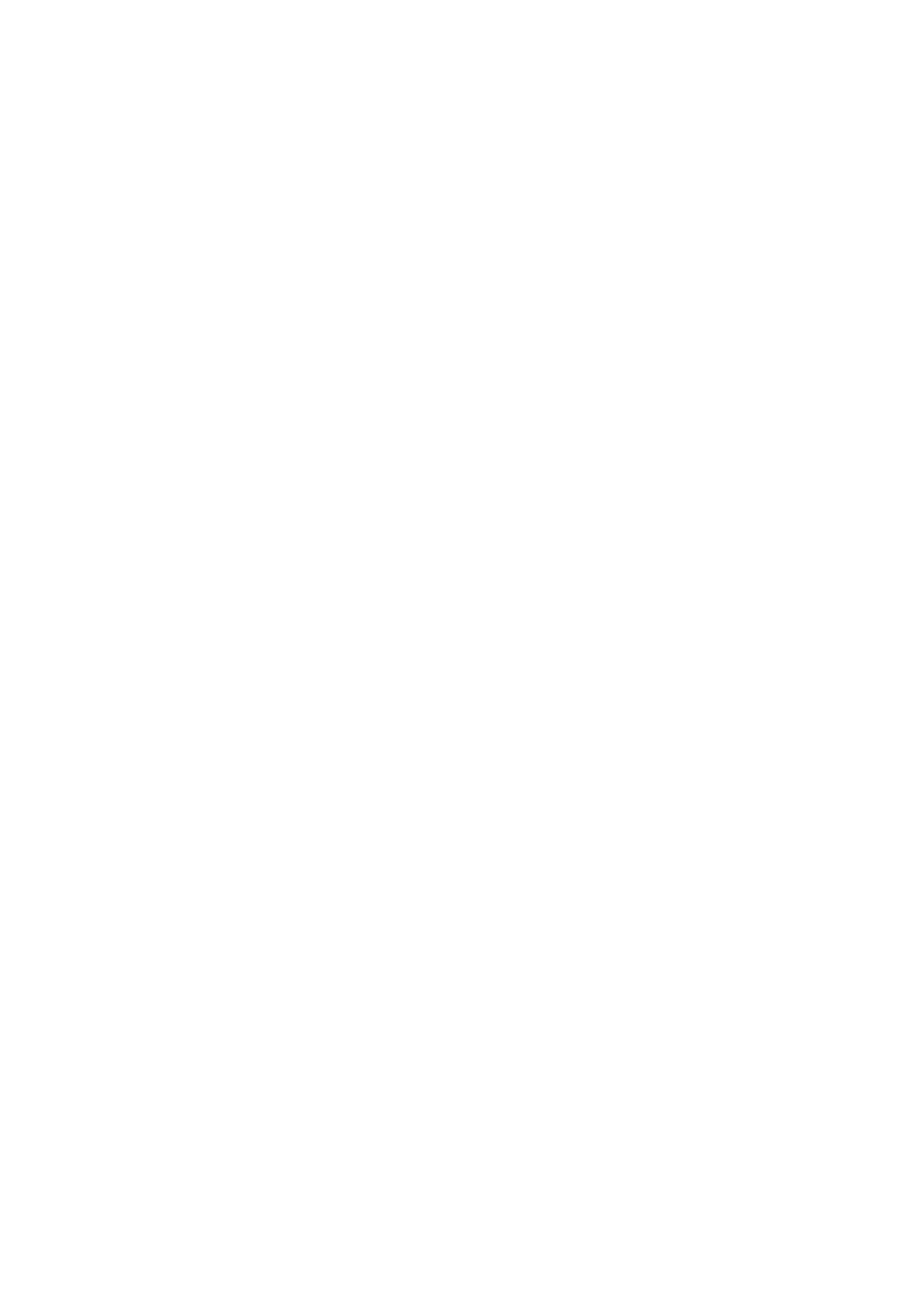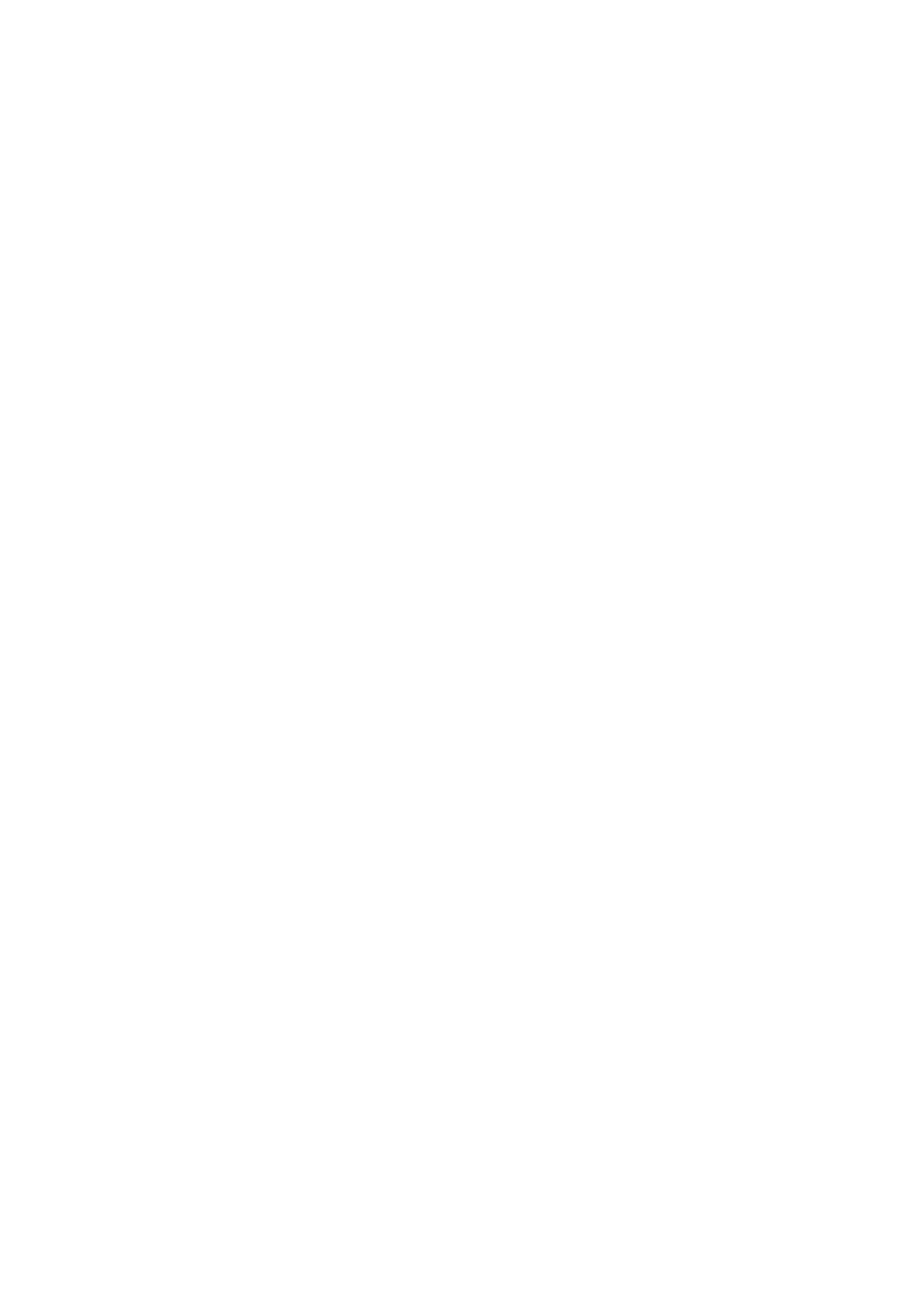
2
Contents
1 Preliminary note ���������������������������������������������������������������������������������������������������4
1�1 Notes on this document ���������������������������������������������������������������������������������4
1�2 Symbols used ������������������������������������������������������������������������������������������������4
2 Safety instructions �����������������������������������������������������������������������������������������������4
2�1 General ����������������������������������������������������������������������������������������������������������4
2�2 Installation and connection ����������������������������������������������������������������������������4
2�3 Tampering with the device �����������������������������������������������������������������������������5
3 Functions and features ����������������������������������������������������������������������������������������5
3�1 Configuration via Ethernet interface ��������������������������������������������������������������5
3�2 RFID antennas ����������������������������������������������������������������������������������������������6
4 Function ���������������������������������������������������������������������������������������������������������������6
5 Installation������������������������������������������������������������������������������������������������������������6
5�1 Installation distance ���������������������������������������������������������������������������������������6
5�2 Installation orientation ������������������������������������������������������������������������������������7
5�3 Mounting options �������������������������������������������������������������������������������������������7
5�3�1 Mounting on DIN rail ����������������������������������������������������������������������������� 7
5�3�2 Removal �����������������������������������������������������������������������������������������������8
5�3�3 Mounting plate ��������������������������������������������������������������������������������������8
6 Electrical connection ��������������������������������������������������������������������������������������������9
6�1 AUX voltage supply ��������������������������������������������������������������������������������������9
6�2 Field bus connection EtherNet/IP Port 1 / Port 2 �����������������������������������������10
6�2�1 Factory setting of the Ethernet parameters ����������������������������������������10
6�3 Process connections IO-1 ��� IO-4 ��������������������������������������������������������������� 11
6�4 Functional earth connection� �����������������������������������������������������������������������12
6�4�1 Mounting on DIN rail ��������������������������������������������������������������������������� 12
6�4�2 Mounting plate ������������������������������������������������������������������������������������12
7 Operating and display elements ������������������������������������������������������������������������13
7�1 Reset to factory settings ������������������������������������������������������������������������������13
7�2 LED indicators ���������������������������������������������������������������������������������������������13
7�2�1 LED AUX ��������������������������������������������������������������������������������������������13
7�2�2 LED EtherNet/IP Port 1 / Port 2 ���������������������������������������������������������� 14
7�2�3 LED Mod (module status) ������������������������������������������������������������������� 14
7�2�4 LED Net (network status) �������������������������������������������������������������������15