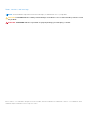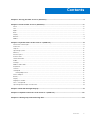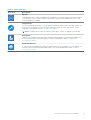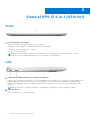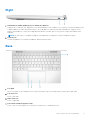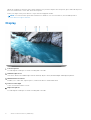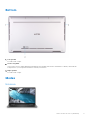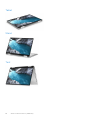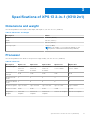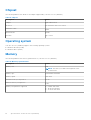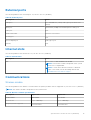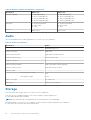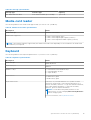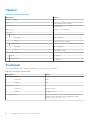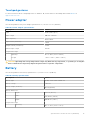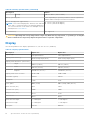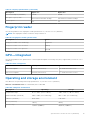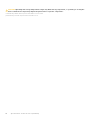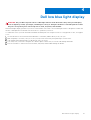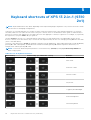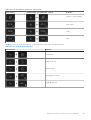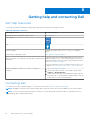Dell XPS 13 9310 Series Quick start guide
- Category
- Notebooks
- Type
- Quick start guide
This manual is also suitable for

XPS 13 2-in-1 (9310 2n1)
Setup and Specifications
Regulatory Model: P103G
Regulatory Type: P103G002
November 2020
Rev. A01

Notes, cautions, and warnings
NOTE: A NOTE indicates important information that helps you make better use of your product.
CAUTION: A CAUTION indicates either potential damage to hardware or loss of data and tells you how to avoid
the problem.
WARNING: A WARNING indicates a potential for property damage, personal injury, or death.
© 2020 Dell Inc. or its subsidiaries. All rights reserved. Dell, EMC, and other trademarks are trademarks of Dell Inc. or its subsidiaries. Other
trademarks may be trademarks of their respective owners.

Chapter 1: Set up your XPS 13 2-in-1 (9310 2n1)............................................................................ 4
Chapter 2: Views of XPS 13 2-in-1 (9310 2n1)................................................................................ 6
Front....................................................................................................................................................................................... 6
Left..........................................................................................................................................................................................6
Right........................................................................................................................................................................................7
Base.........................................................................................................................................................................................7
Display.................................................................................................................................................................................... 8
Bottom................................................................................................................................................................................... 9
Modes.....................................................................................................................................................................................9
Chapter 3: Specifications of XPS 13 2-in-1 (9310 2n1).................................................................. 11
Dimensions and weight......................................................................................................................................................11
Processor.............................................................................................................................................................................. 11
Chipset..................................................................................................................................................................................12
Operating system............................................................................................................................................................... 12
Memory.................................................................................................................................................................................12
External ports......................................................................................................................................................................13
Internal slots........................................................................................................................................................................ 13
Communications................................................................................................................................................................. 13
Audio..................................................................................................................................................................................... 14
Storage................................................................................................................................................................................. 14
Media-card reader............................................................................................................................................................. 15
Keyboard.............................................................................................................................................................................. 15
Camera................................................................................................................................................................................. 16
Touchpad............................................................................................................................................................................. 16
Touchpad gestures.......................................................................................................................................................17
Power adapter.....................................................................................................................................................................17
Battery.................................................................................................................................................................................. 17
Display...................................................................................................................................................................................18
Fingerprint reader.............................................................................................................................................................. 19
GPU—Integrated............................................................................................................................................................... 19
Operating and storage environment..............................................................................................................................19
Chapter 4: Dell low blue light display........................................................................................... 21
Chapter 5: Keyboard shortcuts of XPS 13 2-in-1 (9310 2n1)......................................................... 22
Chapter 6: Getting help and contacting Dell................................................................................ 24
Contents
Contents 3

Set up your XPS 13 2-in-1 (9310 2n1)
NOTE: The images in this document may differ from your computer depending on the configuration you ordered.
1. Connect the power adapter and press the power button.
NOTE: To conserve battery power, the battery might enter power saving mode. Connect the power adapter and press
the power button to turn on the computer.
2. Finish operating system setup.
For Ubuntu:
Follow the on-screen instructions to complete the setup. For more information about installing and configuring Ubuntu, see
the knowledge base articles SLN151664 and SLN151748 at www.dell.com/support.
For Windows:
Follow the on-screen instructions to complete the setup. When setting up, Dell recommends that you:
● Connect to a network for Windows updates.
NOTE:
If connecting to a secured wireless network, enter the password for the wireless network access when
prompted.
● If connected to the internet, sign-in with or create a Microsoft account. If not connected to the internet, create an
offline account.
● On the Support and Protection screen, enter your contact details.
3. Locate and use Dell apps from the Windows Start menu—Recommended.
1
4 Set up your XPS 13 2-in-1 (9310 2n1)

Table 1. Locate Dell apps
Resources Description
My Dell
Centralized location for key Dell applications, help articles, and other important information about
your computer. It also notifies you about the warranty status, recommended accessories, and
software updates if available.
SupportAssist
Pro-actively checks the health of your computer’s hardware and software. The SupportAssist OS
Recovery tool troubleshoots issues with the operating system. For more information, see the
SupportAssist documentation at www.dell.com/support.
NOTE: In SupportAssist, click the warranty expiry date to renew or upgrade your warranty.
Dell Update
Updates your computer with critical fixes and latest device drivers as they become available. For
more information about using Dell Update, see the knowledge base article SLN305843 at
www.dell.com/support.
Dell Digital Delivery
Download software applications, which are purchased but not pre-installed on your computer. For
more information about using Dell Digital Delivery, see the knowledge base article 153764 at
www.dell.com/support.
Set up your XPS 13 2-in-1 (9310 2n1) 5

Views of XPS 13 2-in-1 (9310 2n1)
Front
1. Power and battery-status light
Indicates the power state and battery state of the computer.
Solid white—Power adapter is connected and the battery is charging.
Solid amber—Battery charge is low or critical.
Off—Battery is fully charged.
NOTE:
On certain computer models, the power and battery-status light are also used for diagnostics. For more
information, see the Troubleshooting section in your computer’s Service Manual.
Left
1. Thunderbolt 4 (USB4) USB Type-C port with Power Delivery
Supports up to USB4 Gen 3x2, DisplayPort 1.4a, and Thunderbolt 4, also enables you to connect to an external display using
a display adapter. Provides data transfer rates of up to 40 Gbps for USB4 Gen 3x2 and Thunderbolt 4. Supports Power
Delivery that enables two-way power supply between devices. Provides up to 5 V/3 A power output that enables faster
charging.
NOTE: A USB Type-C to DisplayPort adapter (sold separately) is required to connect a DisplayPort device.
2. microSD-card slot
Reads from and writes to the microSD-card.
2
6 Views of XPS 13 2-in-1 (9310 2n1)

Right
1. Thunderbolt 4 (USB4) USB Type-C port with Power Delivery
Supports up to USB4 Gen 3x2, DisplayPort 1.4a, and Thunderbolt 4, also enables you to connect to an external display using
a display adapter. Provides data transfer rates of up to 40 Gbps for USB4 Gen 3x2 and Thunderbolt 4. Supports Power
Delivery that enables two-way power supply between devices. Provides up to 5 V/3 A power output that enables faster
charging.
NOTE: A USB Type-C to DisplayPort adapter (sold separately) is required to connect a DisplayPort device.
2. Headset port
Connect headphones or a headset (headphone and microphone combo).
Base
1. Touchpad
Move your finger on the touchpad to move the mouse pointer. Tap to left-click and two fingers tap to right-click.
2. Left-click area
Press to left-click.
3. Right-click area
Press to right-click.
4. Power button with fingerprint reader
Press to turn on the computer if it is turned off, in sleep state, or in hibernate state.
Views of XPS 13 2-in-1 (9310 2n1)
7

When the computer is turned on, press the power button to put the computer into sleep state; press and hold the power
button for 10 seconds to force shut-down the computer.
Place your finger on the power button to log in with the fingerprint reader.
NOTE: You can customize power-button behavior in Windows. For more information, see Me and My Dell at
www.dell.com/support/manuals.
Display
1.
Left microphone
Provides digital sound input for audio recording and voice calls.
2. Ambient-light sensor
The sensor detects the ambient light and automatically adjusts the keyboard backlight and display brightness.
3. RGB and infrared camera
Enables you to video chat, capture photos, and record videos in RGB and infrared.
4. Camera-status light
Turns on when the camera is in use.
5. Right microphone
Provides digital sound input for audio recording and voice calls.
8
Views of XPS 13 2-in-1 (9310 2n1)

Bottom
1. Left speaker
Provides audio output.
2. Service Tag label
The Service Tag is a unique alphanumeric identifier that enables Dell service technicians to identify the hardware
components in your computer and access warranty information.
3. Right speaker
Provides audio output.
Modes
Notebook
Views of XPS 13 2-in-1 (9310 2n1)
9

Tablet
Stand
Tent
10
Views of XPS 13 2-in-1 (9310 2n1)

Specifications of XPS 13 2-in-1 (9310 2n1)
Dimensions and weight
The following table lists the height, width, depth, and weight of your XPS 13 2-in-1 (9310 2n1).
Table 2. Dimensions and weight
Description Values
Height: 14.35 mm (0.56 in.)
Width 297 mm (11.69 in.)
Depth 207 mm (8.15 in.)
Starting weight 1.32 kg (2.90 lb)
NOTE: The weight of your computer depends on the
configuration ordered and manufacturing variability.
Processor
The following table lists the details of the processors supported by your XPS 13 2-in-1 (9310 2n1).
Table 3. Processor
Description Option one Option two Option three Option Four Option Five
Processor type
11
th
Generation
Intel Core
i3-1115G4
11
th
Generation
Intel Core
i5-1135G7
11
th
Generation
Intel Core
i5-1145G7
11
th
Generation Intel
Core i7-1165G7
11
th
Generation Intel
Core i7-1185G7
Processor
wattage
13 W 13 W 15 W 13 W 15 W
Processor core
count
2 4 4 4 4
Processor thread
count
4 8 8 8 8
Processor speed
Up to 4.1 GHz Up to 4.2 GHz Up to 4.4 GHz Up to 4.7 GHz Up to 4.8 GHz
Processor cache
6 MB 8 MB 8 MB 12 MB 12 MB
Integrated
graphics
Intel UHD
Graphics
Intel Iris Xe
Graphics
Intel Iris Xe
Graphics
Intel Iris Xe Graphics Intel Iris Xe Graphics
3
Specifications of XPS 13 2-in-1 (9310 2n1) 11

Chipset
The following table lists the details of the chipset supported by your XPS 13 2-in-1 (9310 2n1).
Table 4. Chipset
Description Values
Chipset
Tiger Lake PCH-LP
Processor
11
th
Generation Intel Core i3/i5/i7
DRAM bus width
64-bit
Flash EPROM
32 MB
PCIe bus
Up to Gen 3
Operating system
Your XPS 13 2-in-1 (9310 2n1) supports the following operating systems:
● Windows 10 Home (64-bit)
● Windows 10 Pro (64-bit)
Memory
The following table lists the memory specifications of your XPS 13 2-in-1 (9310 2n1).
Table 5. Memory specifications
Description Values
Memory slots
N/A
NOTE: The memory modules are integrated on the
system board.
Memory type
Dual-channel LPDDR4X
Memory speed
4267 MHz
Maximum memory configuration
32 GB
Minimum memory configuration
8 GB
Memory configurations supported
● 8 GB at 4267 MHz
● 16 GB at 4267 MHz
● 32 GB at 4267 MHz
12 Specifications of XPS 13 2-in-1 (9310 2n1)

External ports
The following table lists the external ports on your XPS 13 2-in-1 (9310 2n1).
Table 6. External ports
Description Values
USB ports
Two Thunderbolt 4 (USB4) USB Type-C port with Power
Delivery
Audio port
One headset (headphone and microphone combo) port
Video port
N/A
Media-card reader
One micro-SD card slot
Docking port
N/A
Power-adapter port
USB Type-C port
Security
N/A
Internal slots
The following table lists the internal slots of your XPS 13 2-in-1 (9310 2n1).
Table 7. Internal slots
Description Values
M.2
One M.2 slot for WiFi and Bluetooth module
NOTE: The wireless module is integrated on the system
board. It is not replaceable.
NOTE: To learn more about the features of different
types of M.2 cards, see the knowledge base article
SLN301626 at www.dell.com/support.
Communications
Wireless module
The following table lists the Wireless Local Area Network (WLAN) modules that are supported on your XPS 13 2-in-1 (9310 2n1)
NOTE: The wireless module is integrated on the system board.
Table 8. Wireless module specifications
Description Option one Option two
Model number
Killer 1650s Intel AX201
Transfer rate
Up to 2400 Mbps Up to 2400 Mbps
Frequency bands supported
2.4 GHz/5 GHz 2.4 GHz/5 GHz
Specifications of XPS 13 2-in-1 (9310 2n1) 13

Table 8. Wireless module specifications (continued)
Description Option one Option two
Wireless standards
● WiFi 802.11a/b/g
● Wi-Fi 4 (WiFi 802.11n)
● Wi-Fi 5 (WiFi 802.11ac)
● Wi-Fi 6 (WiFi 802.11ax)
● WiFi 802.11a/b/g
● Wi-Fi 4 (WiFi 802.11n)
● Wi-Fi 5 (WiFi 802.11ac)
● Wi-Fi 6 (WiFi 802.11ax)
Encryption
● 64-bit/128-bit WEP
● AES-CCMP
● TKIP
● 64-bit/128-bit WEP
● AES-CCMP
● TKIP
Bluetooth
Bluetooth 5.1 Bluetooth 5.1
Audio
The following table lists the audio specifications of your XPS 13 2-in-1 (9310 2n1).
Table 9. Audio specifications
Description Values
Audio controller
Realtek ALC3281-CG
Stereo conversion
Supported
Internal audio interface
High definition audio interface
External audio interface
Universal Audio Jack
Number of speakers
2
Internal-speaker amplifier
Supported (Audio codec integrated)
External volume controls
Keyboard shortcut controls
Speaker output:
Average speaker output
2 W
Peak speaker output
2.5 W
Subwoofer output
Not supported
Microphone
Digital-array microphones
Storage
This section lists the storage options on your XPS 13 2-in-1 (9310 2n1).
Your XPS 13 2-in-1 (9310 2n1) supports one of the following storage configurations:
● One 1620 onboard solid-state drive
NOTE: The solid-state drive is integrated on the system board. It is not replaceable.
The primary drive of your XPS 13 2-in-1 (9310 2n1) varies with the storage configuration. For computers:
● with a M.2 drive, the M.2 drive is the primary drive
14
Specifications of XPS 13 2-in-1 (9310 2n1)

Table 10. Storage specifications
Storage type Interface type Capacity
M.2 1620 solid-state drive PCIe Gen3 x4 NVMe, up to 32 Gbps Up to 1 TB
Media-card reader
The following table lists the media cards supported by your XPS 13 2-in-1 (9310 2n1).
Table 11. Media-card reader specifications
Description Values
Media-card type
One micro-SD card slot
Media-cards supported
● Micro Secure Digital (mSD)
● Micro Secure Digital High Capacity (mSDHC)
● Micro Secure Digital Extended Capacity (mSDXC)
NOTE: The maximum capacity supported by the media-card reader varies depending on the standard of the media card
installed in your computer.
Keyboard
The following table lists the keyboard specifications of your XPS 13 2-in-1 (9310 2n1).
Table 12. Keyboard specifications
Description Values
Keyboard type
Backlit keyboard
Keyboard layout
QWERTY
Number of keys
● United States and Canada: 81 keys
● United Kingdom: 82 keys
● Japan: 85 keys
Keyboard size
X=19.05 mm key pitch
Y=18.05 mm key pitch
Keyboard shortcuts
Some keys on your keyboard have two symbols on them.
These keys can be used to type alternate characters or to
perform secondary functions. To type the alternate character,
press Shift and the desired key. To perform secondary
functions, press Fn and the desired key.
NOTE: You can define the primary behavior of the
function keys (F1–F12) changing Function Key Behavior
in BIOS setup program.
For more information, see Keyboard shortcuts.
Specifications of XPS 13 2-in-1 (9310 2n1) 15

Camera
Table 13. Camera specifications
Description Values
Number of cameras
One
Type
RGB and infrared HD camera
Location
Front camera
Sensor type
CMOS sensor technology
Resolution
Camera
Still image
0.92 megapixel
Video
1280 x 720 (HD) at 30 fps
Infrared camera
Still image
0.23 megapixel
Video
640 x 360 at 15 fps
Diagonal viewing angle
Camera
78 degrees
Infrared camera
78 degrees
Touchpad
The following table lists the touchpad specifications of your XPS 13 2-in-1 (9310 2n1).
Table 14. Touchpad specifications
Description Values
Touchpad resolution:
Horizontal
1296
Vertical
752
Touchpad dimensions:
Horizontal
112 mm (4.41 in.)
Vertical
66.70 mm (2.63 in.)
Touchpad gestures For more information about touchpad gestures available on
Windows 10, see the Microsoft knowledge base article
4027871 at support.microsoft.com.
16 Specifications of XPS 13 2-in-1 (9310 2n1)

Touchpad gestures
For more information about touchpad gestures for Windows 10, see the Microsoft knowledge base article 4027871 at
support.microsoft.com.
Power adapter
The following table lists the power adapter specifications of your XPS 13 2-in-1 (9310 2n1).
Table 15. Power adapter specifications
Description Values
Type
45 W (USB Type-C)
Input voltage
100 VAC–240 VAC
Input frequency
50 Hz–60 Hz
Input current (maximum)
1.30 A
Output current (continuous)
2.25 A
Rated output voltage
20 VDC
Temperature range:
Operating
0°C to 40°C (32°F to 104°F)
Storage
-40°C to 70°C (-40°F to 158°F)
CAUTION: Operating and storage temperature ranges may differ among components, so operating or storing the
device outside these ranges may impact the performance of specific components.
Battery
The following table lists the battery specifications of your XPS 13 2-in-1 (9310 2n1).
Table 16. Battery specifications
Description Values
Battery type
51 Wh, 4-cell "smart" lithium-ion
Battery voltage
7.60 VDC
Battery weight (maximum)
0.23 kg (0.51 lb)
Battery dimensions:
Height
5.81 mm (0.23 in.)
Width
253.40 mm (9.98 in.)
Depth
105.50 mm (4.15 in.)
Temperature range:
Operating
0°C to 45°C (32°F to 113°F)
Specifications of XPS 13 2-in-1 (9310 2n1) 17

Table 16. Battery specifications (continued)
Description Values
Storage
-20°C to 65°C (-4°F to 149°F)
Battery operating time Varies depending on operating conditions and can significantly
reduce under certain power-intensive conditions.
Battery charging time (approximate)
NOTE: Control the charging time, duration, start and end
time, and so on using the Dell Power Manager application.
For more information on the Dell Power Manager see, Me
and My Dell on www.dell.com/
● 3 hours (with 45 W adapter)
● 2 hours (with 65 W adapter)
Coin-cell battery
Not supported
CAUTION: Operating and storage temperature ranges may differ among components, so operating or storing the
device outside these ranges may impact the performance of specific components.
Display
The following table lists the display specifications of your XPS 13 2-in-1 (9310 2n1).
Table 17. Display specifications
Description Option one Option two
Display type
Full High Definition Ultra High Definition
Display-panel technology
Wide Viewing Angle (WVA) Wide Viewing Angle (WVA)
Display-panel dimensions (active area):
Height
180 mm (7.09 in.) 180 mm (7.09 in.)
Width
288 mm (11.34 in.) 288 mm (11.34 in.)
Diagonal
339.60 mm (13.37 in.) 339.60 mm (13.37 in.)
Display-panel native resolution
1920 x 1200 3840 x 2400
Luminance (typical)
450 nits 450 nits
Megapixels
2.304 9.216
Color gamut
100% (sRGB) 100% (sRGB), 90% (DCI-P3)
Pixels Per Inch (PPI)
169.3 338.6
Contrast ratio (min.)
1200:1 1200:1
Response time (max.)
35 ms 35 ms
Refresh rate
60 Hz 60 Hz
Horizontal view angle
+/- 85 degrees +/- 85 degrees
Vertical view angle
+/- 85 degrees +/- 85 degrees
Pixel pitch
0.15 mm 0.08 mm
18 Specifications of XPS 13 2-in-1 (9310 2n1)

Table 17. Display specifications (continued)
Description Option one Option two
Power consumption (maximum)
2.89 W 6.18 W
Anti-glare vs glossy finish
Anti-reflective and Anti-smudge Anti-reflective and Anti-smudge
Touch options
Yes Yes
Fingerprint reader
The following table lists the fingerprint-reader specifications of your XPS 13 2-in-1 (9310 2n1).
NOTE: The fingerprint reader is located on the power button.
Table 18. Fingerprint reader specifications
Description Values
Fingerprint-reader sensor technology
Capacitive
Fingerprint-reader sensor resolution
500 dpi
Fingerprint-reader sensor pixel size
64 x 80
GPU—Integrated
The following table lists the specifications of the integrated Graphics Processing Unit (GPU) supported by your XPS 13 2-in-1
(9310 2n1).
Table 19. GPU—Integrated
Controller Memory size Processor
Intel UHD Graphics Shared system memory 11
th
Generation Intel Core i3
Intel Iris Xe Graphics Shared system memory 11
th
Generation Intel Core i5/7
Operating and storage environment
This table lists the operating and storage specifications of your XPS 13 2-in-1 (9310 2n1).
Airborne contaminant level: G1 as defined by ISA-S71.04-1985
Table 20. Computer environment
Description Operating Storage
Temperature range
0°C to 40°C (32°F to 104°F) -40°C to 65°C (-40°F to 149°F)
Relative humidity (maximum)
50% to 90% (non-condensing) 20% to 95% (non-condensing)
Vibration (maximum)
*
0.66 GRMS 1.30 GRMS
Shock (maximum)
140 G† 160 G†
Altitude range
3,048 m (10,000 ft) 10,668 m (35,002 ft)
Specifications of XPS 13 2-in-1 (9310 2n1) 19

CAUTION: Operating and storage temperature ranges may differ among components, so operating or storing the
device outside these ranges may impact the performance of specific components.
* Measured using a random vibration spectrum that simulates user environment.
† Measured using a 2 ms half-sine pulse when the hard drive is in use.
20 Specifications of XPS 13 2-in-1 (9310 2n1)
Page is loading ...
Page is loading ...
Page is loading ...
Page is loading ...
-
 1
1
-
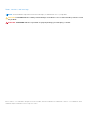 2
2
-
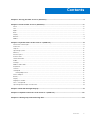 3
3
-
 4
4
-
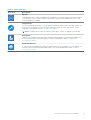 5
5
-
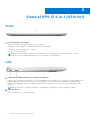 6
6
-
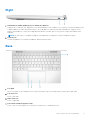 7
7
-
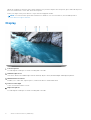 8
8
-
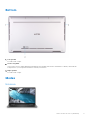 9
9
-
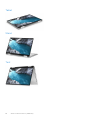 10
10
-
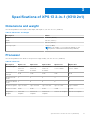 11
11
-
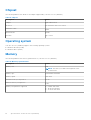 12
12
-
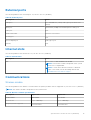 13
13
-
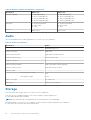 14
14
-
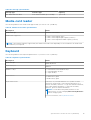 15
15
-
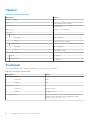 16
16
-
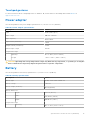 17
17
-
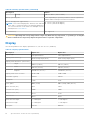 18
18
-
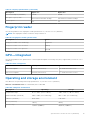 19
19
-
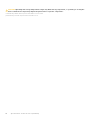 20
20
-
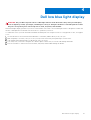 21
21
-
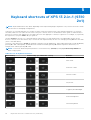 22
22
-
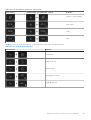 23
23
-
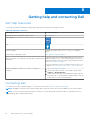 24
24
Dell XPS 13 9310 Series Quick start guide
- Category
- Notebooks
- Type
- Quick start guide
- This manual is also suitable for
Ask a question and I''ll find the answer in the document
Finding information in a document is now easier with AI