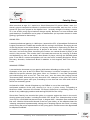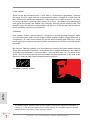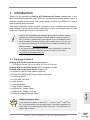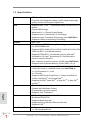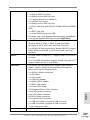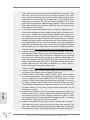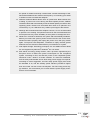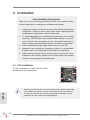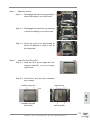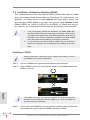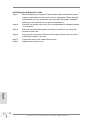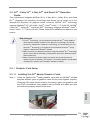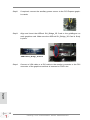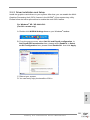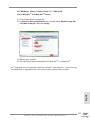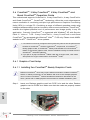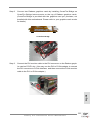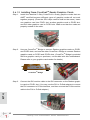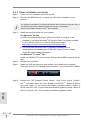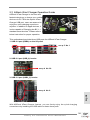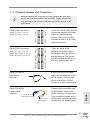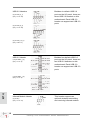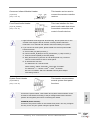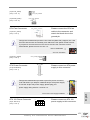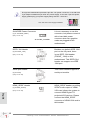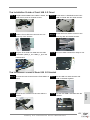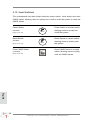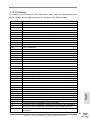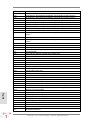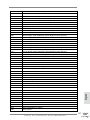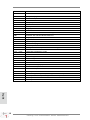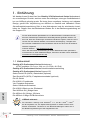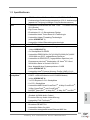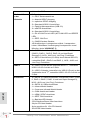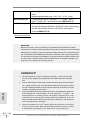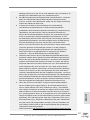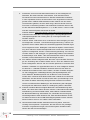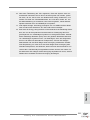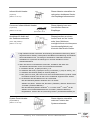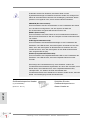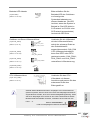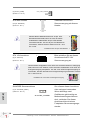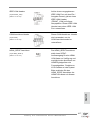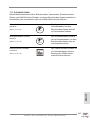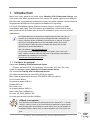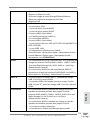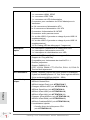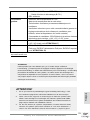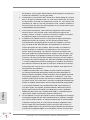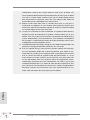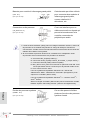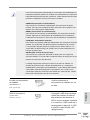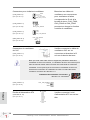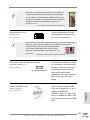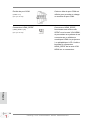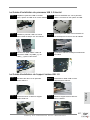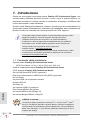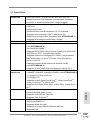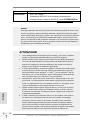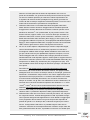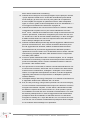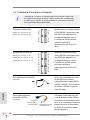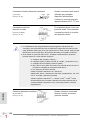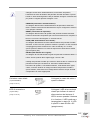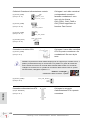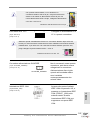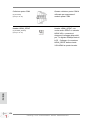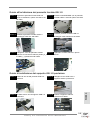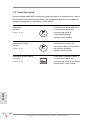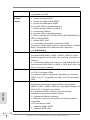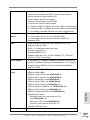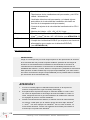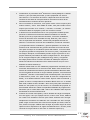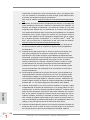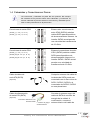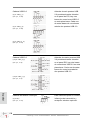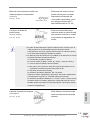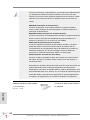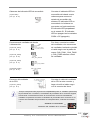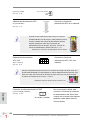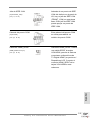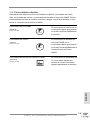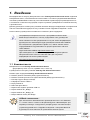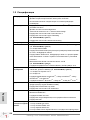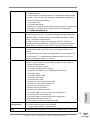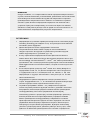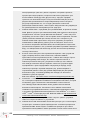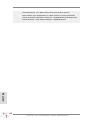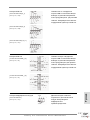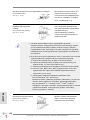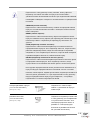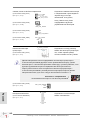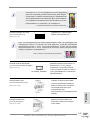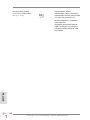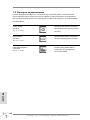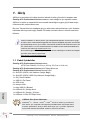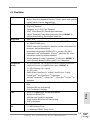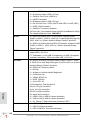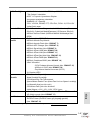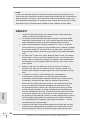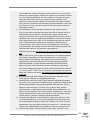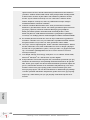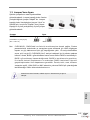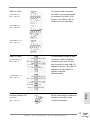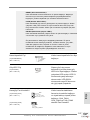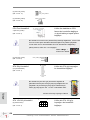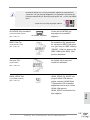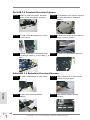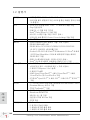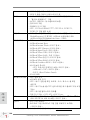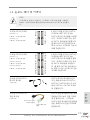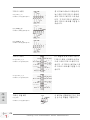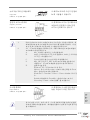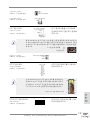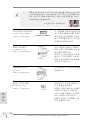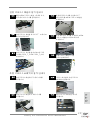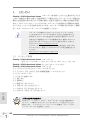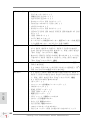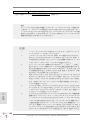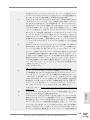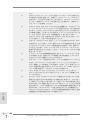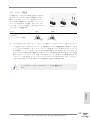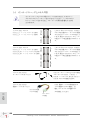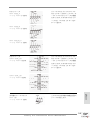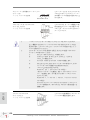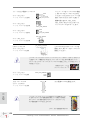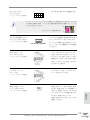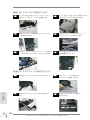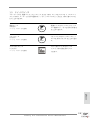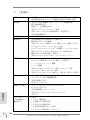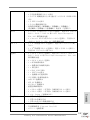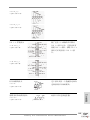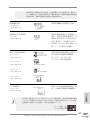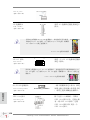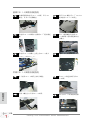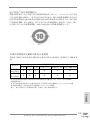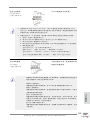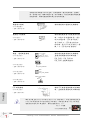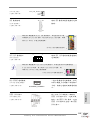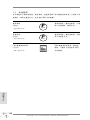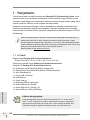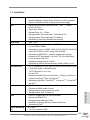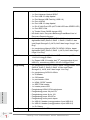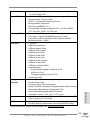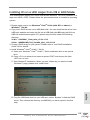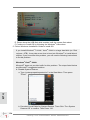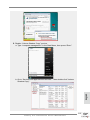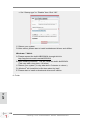ASROCK Fatal1ty X79 Professional series Quick start guide
- Category
- Motherboards
- Type
- Quick start guide
This manual is also suitable for

1
Fatal1ty X79 Professional Series Motherboard
Who knew that at age 19, I would be a World Champion PC gamer. When I was 13, I
actually played competitive billiards in professional tournaments and won four or five
games off guys who played at the highest level. I actually thought of making a career
of it, but at that young age situations change rapidly. Because I’ve been blessed with
great hand-eye coordination and a grasp of mathematics (an important element in video
gaming) I gravitated to that activity.
GOING PRO
I started professional gaming in 1999 when I entered the CPL (Cyberathlete Professional
League) tournament in Dallas and won $4,000 for coming in third place. Emerging as one
of the top players in the United States, a company interested in sponsoring me ew me
to Sweden to compete against the top 12 players in the world. I won 18 straight games,
lost none, and took rst place, becoming the number one ranked Quake III player in the
world in the process. Two months later I followed that success by traveling to Dallas
and defending my title as the world’s best Quake III player, winning the $40,000 grand
prize. From there I entered competitions all over the world, including Singapore, Korea,
Germany, Australia, Holland and Brazil in addition to Los Angeles, New York and St.
Louis.
WINNING STREAK
I was excited to showcase my true gaming skills when defending my title as CPL
Champion of the year at the CPL Winter 2001 because I would be competing in a totally
different first person shooter (fps) game, Alien vs. Predator II. I won that competition
and walked away with a new car. The next year I won the same title playing Unreal
Tournament 2003, becoming the only three-time CPL champion of the year. And I did it
playing a different game each year, something no one else has ever done and a feat of
which I am extremely proud.
At QuakeCon 2002, I faced off against my rival ZeRo4 in one of the most highly
anticipated matches of the year, winning in a 14 to (-1) killer victory. Competing at
Quakecon 2004, I became the World’s 1st Doom3 Champion by defeating Daler in a
series of very challenging matches and earning $25,000 for the victory.
Since then Fatal1ty has traveled the globe to compete against the best in the world,
winning prizes and acclaim, including the 2005 CPL World Tour Championship in New
York City for a $150,000 rst place triumph. In August 2007, Johnathan was awarded the
rst ever Lifetime Achievement Award in the four year history of the eSports-Award for
“showing exceptional sportsmanship, taking part in shaping eSports into what it is today
and for being the prime representative of this young sport. He has become the gurehead
for eSports worldwide”.
Fatal1ty Story
English

2
Fatal1ty X79 Professional Series Motherboard
LIVIN’ LARGE
Since my rst big tournament wins, I have been a “Professional Cyberathlete”, traveling
the world and livin’ large with lots of International media coverage on outlets such as
MTV, ESPN and a 60 Minutes segment on CBS to name only a few. It's unreal - it's crazy.
I’m living a dream by playing video games for a living. I’ve always been athletic and
took sports like hockey and football very seriously, working out and training hard. This
discipline helps me become a better gamer and my drive to be the best has opened the
doors necessary to become a professional.
A DREAM
Now, another dream is being realized – building the ultimate gaming computer, made
up of the best parts under my own brand. Quality hardware makes a huge difference in
competitions…a couple more frames per second and everything gets really nice. It’s all
about getting the computer processing faster and allowing more uid movement around
the maps.
My vision for Fatal1ty hardware is to allow gamers to focus on the game without worrying
about their equipment, something I’ve preached since I began competing. I don’t want to
worry about my equipment. I want to be there – over and done with - so I can focus on the
game. I want it to be the fastest and most stable computer equipment on the face of the
planet, so quality is what Fatal1ty Brand products represent.
Johnathan “Fatal1ty” Wendel
The Fatal1ty name, Fatal1ty logos and the Fatal1ty likeness are registered trademarks of
Fatal1ty, Inc., and are used under license. © 2011 Fatal1ty, Inc. All rights reserved. All other
trademarks are the property of their respective owners.
English

3
Fatal1ty X79 Professional Series Motherboard
English
Copyright Notice:
No part of this installation guide may be reproduced, transcribed, transmitted, or trans-
lated in any language, in any form or by any means, except duplication of documentation
by the purchaser for backup purpose, without written consent of ASRock Inc.
Products and corporate names appearing in this guide may or may not be registered
trademarks or copyrights of their respective companies, and are used only for identica-
tion or explanation and to the owners’ benet, without intent to infringe.
Disclaimer:
Specications and information contained in this guide are furnished for informational use
only and subject to change without notice, and should not be constructed as a commit-
ment by ASRock. ASRock assumes no responsibility for any errors or omissions that may
appear in this guide.
With respect to the contents of this guide, ASRock does not provide warranty of any kind,
either expressed or implied, including but not limited to the implied warranties or condi-
tions of merchantability or tness for a particular purpose. In no event shall ASRock, its
directors, ofcers, employees, or agents be liable for any indirect, special, incidental, or
consequential damages (including damages for loss of prots, loss of business, loss of
data, interruption of business and the like), even if ASRock has been advised of the pos-
sibility of such damages arising from any defect or error in the guide or product.
This device complies with Part 15 of the FCC Rules. Operation is subject to the following
two conditions:
(1) this device may not cause harmful interference, and
(2) this device must accept any interference received, including interference that may
cause undesired operation.
CALIFORNIA, USA ONLY
The Lithium battery adopted on this motherboard contains Perchlorate, a toxic substance
controlled in Perchlorate Best Management Practices (BMP) regulations passed by the
California Legislature. When you discard the Lithium battery in California, USA, please
follow the related regulations in advance.
“Perchlorate Material-special handling may apply, see
www.dtsc.ca.gov/hazardouswaste/perchlorate”
ASRock Website: http://www.asrock.com
Published November 2011
Copyright
©
2011 ASRock INC. All rights reserved.

4
Fatal1ty X79 Professional Series Motherboard
English
Motherboard Layout
1 2 x 240-pin DDR3 DIMM Slots 24 Dr. Debug
(DDR3_A1, DDR3_B1, Black) 25 Clear CMOS Jumper (CLRCMOS1)
2 2011-Pin CPU Socket 26 Intel X79 Chipset
3 ATX 12V Power Connector (ATX12V1) 27 USB 2.0 Header (USB_10_11, Black)
4 2 x 240-pin DDR3 DIMM Slots 28 USB 2.0 Header (USB_8_9, Black)
(DDR3_D1, DDR3_C1, Black) 29 USB 2.0 Header (USB_6_7, Black)
5 CPU Fan Connector (CPU_FAN1) 30 Consumer Infrared Module Header
6 CPU Fan Connector (CPU_FAN2) (CIR1, Gray)
7 ATX Power Connector (ATXPWR1) 31 SLI / XFIRE Power Connector
8 USB 3.0 Header (USB3_5_6, Black) 32 COM Port Header (COM1)
9 USB 3.0 Header (USB3_7_8, Black) 33 HDMI_SPDIF Header
10 SPI Flash Memory (64Mb) (HDMI_SPDIF1, Black)
11 Chassis Fan Connector (CHA_FAN1) 34 Front Panel IEEE 1394 Header
12 SATA2 Connectors (SATA2_2_3, Black) (FRONT_1394, Black)
13 SATA2 Connectors (SATA2_0_1, Black) 35 Front Panel Audio Header
14 SATA3 Connectors (SATA3_0_1, Red) (HD_AUDIO1, Black)
15 SATA3 Connectors (SATA3_M0_M1, Red) 36 PCI Express 3.0 x16 Slot (PCIE5, Red)
16 SATA3 Connectors (SATA3_M2_M3, Red) 37 Infrared Module Header (IR1)
17 Chassis Fan Connector (CHA_FAN3) 38 PCI Slot (PCI2, Black)
18 Power Switch (PWRBTN) 39 PCI Express 3.0 x16 Slot (PCIE4, Red)
19 Reset Switch (RSTBTN) 40 PCI Express 2.0 x1 Slot (PCIE3, Black)
20 Chassis Fan Connector (CHA_FAN2) 41 PCI Express 3.0 x16 Slot (PCIE2, Red)
21 Chassis Speaker Header (SPEAKER1, Black) 42 PCI Slot (PCI1, Black)
22 System Panel Header (PANEL1, Black) 43 PCI Express 3.0 x16 Slot (PCIE1, Red)
23 Power LED Header (PLED1) 44 Power Fan Connector (PWR_FAN1)
DDR3_ D1 ( 64 bit, 2 40 -pi n mo dule)
DDR3_ C1 ( 64 bit, 2 40 -pi n mo dule)
ATX12V1
DDR3_ A1 ( 64 bit, 2 40 -pi n mo dule)
DDR3_ B1 ( 64 bit, 2 40 -pi n mo dule)
ATXPW R1
24.4cm (9.6 in)
30.5 cm (12. 0 in)
Intel
X79
Dr.
Debug
RSTBTN1
PWRBTN1
SATA3_M 2_M3
SATA3_M 0_M1
SATA2_2 _3
SATA2_0 _1
SATA3_0 _1
64Mb
BIOS
CMOS
Battery
PCIE3
PCIE1
PCIE2
PCIE4
PCIE5
PCI1
PCI2
Sup er
I/O
SLI/XFIRE_PWR1
AUDIO
CODEC
PLED1
1
1
SPEAKER1
HDLED RESET
PLED PWRBTN
PANEL1
1
CHA_FAN2
CHA_ FAN1
CPU_FA N2
CPU_FAN1
CHA_ FAN3
USB 2 .0
T: USB0
B: US B1
PS2
Key board
Clr
CMOS
Coaxial
SPDIF
Optical
SPDIF
USB 3.0
T: USB1
B: USB2
Top:
IEEE
1394
USB 2.0
T: USB2
B: USB3
Top:
RJ-45
USB 2.0
T: USB4
B: USB5
eSATA 3
USB 3.0
T: USB3
B: USB4
eSATA 3
Top:
SIDE S PK
Cent er:
REAR S PK
Bott om:
CTR BA SS
Top:
LINE I N
Cent er:
FRON T
Bott om:
MIC IN
1
HDMI_SPDIF1
1
HD_AUDIO1
FRONT_1394
1
COM1
1
IR1
1
USB_6_7
1
CIR1
1
USB_8_9
1
USB_10_11
1
CLRCMOS1
1
LAN
PHY
1
1
X79 Professional
FATAL1TY
2 oz Copper PCB
XF ast USB
XF ast LAN
PCI Express 3.0 Ready
4-Way SLI
USB 3.0
Front USB 3.0
1394a
SATA3 6Gb/s
ErP/ EuP Read y
RoHS
4 Channels DDR3
DDR3 24 00+
Designed in Taipei
USB3 _5_6
USB3 _7_8
PWR_FAN1
1
2
3
4
5
6
7
8
9
10
11
12
13
14
15
16
17
18
19
20
21
22
2324
25
26
27
28
29
30
31
32
33
34
35
36
37
38
39
40
41
42
43
44

5
Fatal1ty X79 Professional Series Motherboard
1
2
3
4
5
10
6
7
8
9
11
13
12
14
15
16
17
18
19
**
If you use 2-channel speaker, please connect the speaker’s plug into “Front Speaker Jack”.
See the table below for connection details in accordance with the type of speaker you use.
TABLE for Audio Output Connection
Audio Output Channels Front Speaker Rear Speaker Central / Bass Side Speaker
(No. 10) (No. 7) (No. 8) (No. 6)
2 V -- -- --
4 V V -- --
6 V V V --
8 V V V V
English
I/O Panel
* There are two LEDs next to the LAN port. Please refer to the table below for the LAN port LED
indications.
LAN Port LED Indications
Activity/Link LED SPEED LED
Status Description Status Description
Off No Link Off 10Mbps connection
Blinking Data Activity Orange 100Mbps connection
On Link Green 1Gbps connection
ACT/LINK
LED
SPEED
LED
LAN Port
1 USB 2.0 Ports (USB01) 11 Microphone (Pink)
2 Coaxial SPDIF Out Port *** 12 eSATA3 Connectors
3 IEEE 1394 Port (IEEE 1394) 13 USB 2.0 Ports (USB45)
* 4 LAN RJ-45 Port 14 Fatal1ty Mouse Port (USB2)
5 USB 3.0 Ports (USB3_34) 15 USB 2.0 Port (USB3)
6 Side Speaker (Gray) 16 USB 3.0 Ports (USB3_12)
7 Rear Speaker (Black) 17 Optical SPDIF Out Port
8 Central / Bass (Orange) 18 Clear CMOS Switch (CLRCBTN)
9 Line In (Light Blue) 19 PS/2 Keyboard Port (Purple)
** 10 Front Speaker (Lime)

6
Fatal1ty X79 Professional Series Motherboard
To enable Multi-Streaming function, you need to connect a front panel audio cable to the front
panel audio header. After restarting your computer, you will nd “Mixer” tool on your system.
Please select “Mixer ToolBox” , click “Enable playback multi-streaming”, and click
“ok”. Choose “2CH”, “4CH”, “6CH”, or “8CH” and then you are allowed to select “Realtek HDA
Primary output” to use Rear Speaker, Central/Bass, and Front Speaker, or select “Realtek HDA
Audio 2nd output” to use front panel audio.
English
*** eSATA3 connector supports SATA Gen3 in cable 1M.

7
Fatal1ty X79 Professional Series Motherboard
1. Introduction
Thank you for purchasing Fatal1ty X79 Professional Series motherboard, a reli-
able motherboard produced under ASRock’s consistently stringent quality control. It
delivers excellent performance with robust design conforming to ASRock’s commit-
ment to quality and endurance.
This Quick Installation Guide contains introduction of the motherboard and step-by-
step installation guide. More detailed information of the motherboard can be found
in the user manual presented in the Support CD.
Because the motherboard specications and the BIOS software might be
updated, the content of this manual will be subject to change without no-
tice. In case any modications of this manual occur, the updated version
will be available on ASRock website without further notice. You may nd
the latest VGA cards and CPU support lists on ASRock website as well.
ASRock website http://www.asrock.com
If you require technical support related to this motherboard, please visit
our website for specic information about the model you are using.
www.asrock.com/support/index.asp
1.1 Package Contents
Fatal1ty X79 Professional Series Motherboard
(ATX Form Factor: 12.0-in x 9.6-in, 30.5 cm x 22.4 cm)
Fatal1ty X79 Professional Series Quick Installation Guide
Fatal1ty X79 Professional Series Support CD
6 x Serial ATA (SATA) Data Cables (Optional)
2 x Serial ATA (SATA) HDD Power Cables (Optional)
1 x I/O Panel Shield
1 x Front USB 3.0 Panel
4 x HDD Screws
6 x Chassis Screws
1 x Rear USB 3.0 Bracket
2 x ASRock SLI_Bridge Cards
1 x ASRock SLI_Bridge_3S Card
1 x ASRock 3-Way SLI Bridge Card
English
ASRock Reminds You...
To get better performance in Windows
®
7 / 7 64-bit / Vista
TM
/ Vista
TM
64-
bit, it is recommended to set the BIOS option in Storage Conguration to
AHCI mode. For the BIOS setup, please refer to the “User Manual” in our
support CD for details.

8
Fatal1ty X79 Professional Series Motherboard
English
1.2 Specifications
Platform - ATX Form Factor: 12.0-in x 9.6-in, 30.5 cm x 24.4 cm
- Premium Gold Capacitor design (100% Japan-made high-
quality Conductive Polymer Capacitors)
CPU - Supports Intel
®
Core
TM
i7 processor family for the LGA 2011
Socket
- Digital PWM Design
- Advanced 16 + 2 Power Phase Design
- Supports Intel
®
Turbo Boost 2.0 Technology
- Supports Hyper-Threading Technology (see CAUTION 1)
- Supports Untied Overclocking Technology
Chipset - Intel
®
X79
Memory - Quad Channel DDR3 Memory Technology (see CAUTION 2)
- 4 x DDR3 DIMM slots
- Supports DDR3 2400+(OC)/2133(OC)/1866(OC)/1600/1333/
1066 non-ECC, un-buffered memory
- Supports DDR3 ECC, un-buffered memory with Intel
®
Workstation 1S Xeon
®
processors E5 16xx/26xx/46xx
series in socket LGA 2011
- Max. capacity of system memory: 32GB (see CAUTION 3)
- Supports Intel
®
Extreme Memory Prole (XMP)1.3/1.2
Expansion Slot - 4 x PCI Express 3.0 x16 slots (PCIE1/PCIE2/PCIE4/PCIE5:
x16/8/16/0 mode or x16/8/8/8 mode (see CAUTION 4)
- 1 x PCI Express 2.0 x 1 slot
- 2 x PCI slots
- Supports AMD Quad CrossFireX
TM
, 4-Way CrossFireX
TM
,
3-Way CrossFireX
TM
and CrossFireX
TM
- Supports NVIDIA
®
Quad SLI
TM
, 4-Way SLI
TM
, 3-Way SLI
TM
and SLI
TM
Audio - 7.1 CH HD Audio with Content Protection
(Realtek ALC898 Audio Codec)
- Premium Blu-ray audio support
- Supports THX TruStudio
TM
LAN - PCIE x1 Gigabit LAN 10/100/1000 Mb/s
- Broadcom BCM57781
- Supports Wake-On-LAN
- Supports Energy Efcient Ethernet 802.3az
- Supports PXE
Rear Panel I/O I/O Panel
- 1 x PS/2 Keyboard Port

9
Fatal1ty X79 Professional Series Motherboard
English
- 1 x Coaxial SPDIF Out Port
- 1 x Optical SPDIF Out Port
- 5 x Ready-to-Use USB 2.0 Ports
- 1 x Fatal1ty Mouse Port (USB 2.0)
- 2 x eSATA3 Connectors
- 4 x Ready-to-Use USB 3.0 Ports
- 1 x RJ-45 LAN Port with LED (ACT/LINK LED and SPEED
LED)
- 1 x IEEE 1394 Port
- 1 x Clear CMOS Switch with LED
- HD Audio Jack: Side Speaker/Rear Speaker/Central/Bass/
Line in/Front Speaker/Microphone (see CAUTION 5)
SATA3 - 2 x SATA3 6.0 Gb/s connectors by Intel
®
X79, support RAID
(RAID 0, RAID 1, RAID 5, RAID 10 and Intel Rapid
Storage3.0), NCQ, AHCI and "Hot Plug" functions
- 4 x SATA3 6.0 Gb/s connector by Marvell SE9172, support
RAID (RAID 0 and RAID 1), NCQ, AHCI and "Hot Plug"
functions
USB3.0 - 4 x Rear USB 3.0 ports by TI
®
, support USB 1.0/2.0/3.0 up
to 5Gb/s
- 2 x Front USB 3.0 headers (support 4 USB 3.0 ports) by TI
®
,
support USB 1.0/2.0/3.0 up to 5Gb/s
Connector - 4 x SATA2 3.0 Gb/s connectors, support RAID (RAID 0,
RAID 1, RAID 5, RAID 10 and Intel Rapid Storage3.0),
NCQ, AHCI and Hot Plug functions
- 6 x SATA3 6.0Gb/s connectors
- 1 x IR header
- 1 x CIR header
- 1 x COM port header
- 1 x HDMI_SPDIF header
- 1 x IEEE 1394 header
- 1 x Power LED header
- CPU/Chassis/Power FAN connector
- 24 pin ATX power connector
- 8 pin 12V power connector
- SLI/XFire power connector
- Front panel audio connector
- 3 x USB 2.0 headers (support 6 USB 2.0 ports)
- 2 x USB 3.0 header (supports 4 USB 3.0 ports)
- 1 x Dr. Debug with LED
Smart Switch - 1 x Power Switch with LED

10
Fatal1ty X79 Professional Series Motherboard
English
- 1 x Reset Switch with LED
- 1 x Clear CMOS Switch with LED
BIOS Feature - 64Mb AMI UEFI Legal BIOS with GUI support
- Supports “Plug and Play”
- ACPI 1.1 Compliance Wake Up Events
- Supports jumperfree
- SMBIOS 2.3.1 Support
- CPU, VCCSA, DRAM, VTT, CPU PLL, PCH1.1V, PCH1.5V
Voltage Multi-adjustment
Support CD - Drivers, Utilities, AntiVirus Software (Trial Version),
CyberLink MediaEspresso 6.5 Trial, ASRock Software Suite
(ASRock MAGIX Multimedia Suite - OEM)
Unique Feature - F-Stream (see CAUTION 6)
- ASRock Instant Boot
- ASRock Instant Flash (see CAUTION 7)
- ASRock APP Charger (see CAUTION 8)
- ASRock SmartView (see CAUTION 9)
- ASRock XFast USB (see CAUTION 10)
- ASRock XFast LAN (see CAUTION 11)
- ASRock XFast Charger (see CAUTION 12)
- ASRock XFast RAM (see CAUTION 13)
- ASRock Crashless BIOS (see CAUTION 14)
- Hybrid Booster:
- CPU Frequency Stepless Control (see CAUTION 15)
- ASRock U-COP (see CAUTION 16)
- Boot Failure Guard (B.F.G.)
- Good Night LED
Hardware - CPU Temperature Sensing
Monitor - Chassis Temperature Sensing
- CPU/Chassis/Power Fan Tachometer
- CPU/Chassis Quiet Fan (Allows Chassis Fan Speed Auto-
Adjust by CPU Temperature)
- CPU/Chassis Fan Multi-Speed Control
- Voltage Monitoring: +12V, +5V, +3.3V, CPU Vcore
OS - Microsoft
®
Windows
®
7 / 7 64-bit / Vista
TM
/ Vista
TM
64-bit / XP
/ XP 64-bit compliant (see CAUTION 17)
Certications - FCC, CE, WHQL
- ErP/EuP Ready (ErP/EuP ready power supply is required)
(see CAUTION 18)
* For detailed product information, please visit our website: http://www.asrock.com

11
Fatal1ty X79 Professional Series Motherboard
English
WARNING
Please realize that there is a certain risk involved with overclocking, including
adjusting the setting in the BIOS, applying Untied Overclocking Technology, or using
third-party overclocking tools. Overclocking may affect your system’s stability, or
even cause damage to the components and devices of your system. It should be
done at your own risk and expense. We are not responsible for possible damage
caused by overclocking.
CAUTION!
1. About the setting of “Hyper Threading Technology”, please check page
67 of the User Manual in the support CD.
2. This motherboard supports Quad Channel Memory Technology. Before
you implement Quad Channel Memory Technology, make sure to read
the installation guide of memory modules on page 18 for proper installa-
tion.
3. Due to the operating system limitation, the actual memory size may be
less than 4GB for the reservation for system usage under Windows
®
7 /
Vista
TM
/ XP. For Windows
®
OS with 64-bit CPU, there is no such limita-
tion. You can use ASRock XFast RAM to utilize the memory that Win-
dows
®
cannot use.
4. Currently Intel
®
Socket 2011 Sandy Bridge-E Processor doesn’t support
PCIE 3.0, but this motherboard is already PCIE 3.0 hardware ready. It
depends on Intel’s CPU to enable PCIE 3.0. Please check Intel’s website
for information on future CPU updates and releases.
5. For microphone input, this motherboard supports both stereo and mono
modes. For audio output, this motherboard supports 2-channel, 4-chan-
nel, 6-channel, and 8-channel modes. Please check the table on page 3
for proper connection.
6. F-Stream is an all-in-one tool to ne-tune different system functions in a
user-friendly interface, which currently includes Hardware Monitor, Fan
Control, Overclocking, OC DNA, Mouse Polling and IES. In the Hardware
Monitor mode, F-Stream shows the major readings of your system. In
Fan Control mode, F-Stream shows the fan speed and temperature for
you to adjust. In Overclocking Control mode, F-Stream allows you to
overclock the CPU frequency for optimal system performance. In OC
DNA mode, you can save your OC settings as a prole and share them
with your friends. Your friends can then load the OC prole in to their own
system to get the same OC settings. In Mouse Polling mode, F-Stream
allows you to adjust the mouse polling rate of the Fatal1ty Mouse port to
add a professional level mouse conguration. In IES (Intelligent Energy
Saver) mode, the voltage regulator can reduce the number of output
phases to improve efciency when the CPU cores are idle without sacri-
cing computing performance.
7. ASRock Instant Flash is a BIOS ash utility embedded in Flash ROM.
This convenient BIOS update tool allows you to update system BIOS

12
Fatal1ty X79 Professional Series Motherboard
English
without entering operating systems rst like MS-DOS or Windows
®
. With
this utility, you can press the <F6> key during the POST or the <F2>
key to enter into the BIOS setup menu to access ASRock Instant Flash.
Just launch this tool and save the new BIOS le to your USB ash drive,
oppy disk or hard drive, then you can update your BIOS only in a few
clicks without preparing an additional oppy diskette or other complicated
ash utility. Please be noted that the USB ash drive or hard drive must
use FAT32/16/12 le system.
8. If you desire a faster, less restricted way of charging your Apple devices,
such as iPhone/iPad/iPod Touch, ASRock has prepared a wonderful solu-
tion for you - ASRock APP Charger. Simply install the APP Charger driv-
er, it makes your iPhone charge much quickly from your computer and
up to 40% faster than before. ASRock APP Charger allows you to quickly
charge many Apple devices simultaneously and even supports continu-
ous charging when your PC enters into Standby mode (S1), Suspend to
RAM (S3), hibernation mode (S4) or power off (S5). With APP Charger
driver installed, you can easily enjoy the marvelous charging experience.
ASRock website: http://www.asrock.com/Feature/AppCharger/index.asp
9. ASRock SmartView, a new function for internet browsers, is the smart
start page for IE that combines your most visited web sites, your history,
your Facebook friends and your real-time newsfeed into an enhanced
view for a more personal Internet experience. ASRock motherboards are
exclusively equipped with the ASRock SmartView utility that helps you
keep in touch with friends on-the-go. To use ASRock SmartView feature,
please make sure your OS version is Windows
®
7 / 7 64 bit / Vista
TM
/
Vista
TM
64 bit, and your browser version is IE8.
ASRock website: http://www.asrock.com/Feature/SmartView/index.asp
10. ASRock XFast USB can boost USB storage device performance. The
performance may depend on the properties of the device.
11. ASRock XFast LAN provides a faster internet access, which includes
the benets listed below. LAN Application Prioritization: You can cong-
ure your application’s priority ideally and/or add new programs. Lower
Latency in Game: After setting online game’s priority higher, it can lower
the latency in games. Trafc Shaping: You can watch Youtube HD videos
and download simultaneously. Real-Time Analysis of Your Data: With
the status window, you can easily recognize which data streams you are
transferring currently.
12. ASRock XFast Charger is the best and fastest technology to charge your
mobile devices via PC. With the superb XFast Charger USB port, users
are assured to enjoy the quick charging experience anytime. In addi-
tion to Apple devices, it is also capable of Charging the BC 1.1 standard
smart devices. Please refer to page 33 for details.
13. ASRock XFast RAM is a new function that is included into F-Stream. It
fully utilizes the memory space that cannot be used under Windows
®
OS
32-bit CPU. ASRock XFast RAM shortens the loading time of previously
visited websites, making web surng faster than ever. And it also boosts

13
Fatal1ty X79 Professional Series Motherboard
English
the speed of Adobe Photoshop 5 times faster. Another advantage of AS-
Rock XFast RAM is that it reduces the frequency of accessing your SSDs
or HDDs in order to extend their lifespan.
14. ASRock Crashless BIOS allows users to update their BIOS without fear
of failing. If power loss occurs during the BIOS update process, ASRock
Crashless BIOS will automatically nish the BIOS update procedure after
regaining power. Please note that BIOS les need to be placed in the
root directory of your USB disk. Only USB2.0 ports support this feature.
15. Although this motherboard offers stepless control, it is not recommended
to perform over-clocking. Frequencies other than the recommended CPU
bus frequencies may cause instability of the system or damage the CPU.
16. While CPU overheat is detected, the system will automatically shutdown.
Before you resume the system, please check if the CPU fan on the moth-
erboard functions properly and unplug the power cord, then plug it back
again. To improve heat dissipation, remember to spray thermal grease
between the CPU and the heatsink when you install the PC system.
17. Intel Rapid Storage Technology enterprise 3.0 and ASRock XFast RAM
are not supported by Microsoft
®
Windows
®
XP / XP 64-bit.
18. EuP stands for Energy Using Product, was a provision regulated by the
European Union to define the power consumption for the completed
system. According to EuP, the total AC power of the completed system
should be under 1.00W in off mode condition. To meet EuP standards,
an EuP ready motherboard and an EuP ready power supply are required.
According to Intel’s suggestion, the EuP ready power supply must meet
the standard of 5v, and the standby power efciency should be higher
than 50% under 100 mA current consumption. For EuP ready power sup-
ply selection, we recommend you to check with the power supply manu-
facturer for more details.

14
Fatal1ty X79 Professional Series Motherboard
2. Installation
Pre-installation Precautions
Take note of the following precautions before you install mother-
board components or change any motherboard settings.
1. Unplug the power cord from the wall socket before touching any
component. Failure to do so may cause severe damage to the
motherboard, peripherals, and/or components.
2. To avoid damaging the motherboard components due to static
electricity, NEVER place your motherboard directly on the car-
pet or the like. Also remember to use a grounded wrist strap or
touch a safety grounded object before you handle components.
3. Hold components by the edges and do not touch the ICs.
4. Whenever you uninstall any component, place it on a grounded
antstatic pad or in the bag that comes with the component.
5. When placing screws into the screw holes to secure the moth-
erboard to the chassis, please do not over-tighten the screws!
Doing so may damage the motherboard.
2.1 CPU Installation
For the installation of Intel 2011-Pin CPU,
please follow the steps below.
Before you insert the 2011-Pin CPU into the socket, please check if the
CPU surface is unclean or if there are any bent pins in the socket. Do
not force to insert the CPU into the socket if above situation is found.
Otherwise, the CPU will be seriously damaged.
2011-Pin Socket Overview
English

15
Fatal1ty X79 Professional Series Motherboard
English
Step 1. Open the socket:
Step 1-1. Disengage the left lever by pressing it
down and sliding it out of the hook.
Step 1-2. Disengage the right lever by pressing
it down and sliding it out of the hook.
Step 1-3. Keep the right lever positioned at
about 90 degrees in order to ip up
the load plate.
Step 2. Insert the 2011-Pin CPU:
Step 2-1. Hold the CPU by the edge with the
triangle mark(Pin 1) on your upper
right corner.
Step 2-2. Locate Pin1 and the two orientation
key notches.
Pin1
alignment key
alignment key
Pin1
2011-Pin CPU
orientation key notch
orientation key notch
2011-Pin Socket

16
Fatal1ty X79 Professional Series Motherboard
English
For proper inserting, please ensure to match the four orientation key
notches of the CPU with the four alignment keys of the socket.
Step 2-3. Carefully place the CPU into the
socket by using a purely vertical mo-
tion.
Step 2-4. Verify that the CPU is within the sock-
et and properly mated to the orient
keys.
Step 3. Close the socket:
Step 3-1. Flip the load plate onto the IHS, then
the cover will automatically come off
by itself.
The cover must be placed if returning the
motherboard for after service.
Step 3-2. Press down the right load lever, and
secure it with the load plate tab under
the retention tab.
Step 3-3. Press down the left load lever, and
secure it with the load plate tab under
the retention tab.

17
Fatal1ty X79 Professional Series Motherboard
English
2.2 Installation of CPU Fan and Heatsink
This motherboard is equipped with 2011-Pin socket that supports Intel 2011-Pin
CPU. Please adopt the type of heatsink and cooling fan compliant with Intel 2011-
Pin CPU to dissipate heat. Before you installed the heatsink, you need to spray
thermal interface material between the CPU and the heatsink to improve heat dis-
sipation. Ensure that the CPU and the heatsink are securely fastened and in good
contact with each other. Then connect the CPU fan to the CPU_FAN connector
(CPU_FAN1, see page 4, No. 5).
For proper installation, please kindly refer to the instruction manuals of your
CPU fan and heatsink.
Below is an example to illustrate the installation of the heatsink for 2011-Pin CPU.
Step 1. Apply thermal interface material onto center of
IHS on the socket surface.
Step 2. Place the heatsink onto the socket. Ensure
fan cables are oriented on side closest to the
CPU fan connector on the motherboard (CPU_
FAN1, see page 4, No. 5).
Step 3. Align screws with the motherboard’s holes.
Step 4. Use a screw driver to install the screws.
If you don’t fasten the screws, the heatsink cannot be secured on
the motherboard.
Step 5. Connect fan header with the CPU fan connector on the motherboard.
Step 6. Secure excess cable with tie-wrap to ensure the cable does not interfere
with fan operation or contact other components.

18
Fatal1ty X79 Professional Series Motherboard
English
2.3 Installation of Memory Modules (DIMM)
This motherboard provides four 240-pin DDR3 (Double Data Rate 3) DIMM
slots, and supports Quad Channel Memory Technology. For quad channel con-
guration, you always need to install identical (the same brand, speed, size
and chip-type) DDR3 DIMM in the slots: You have to install identical DDR3
DIMM in DDR3_A1, DDR3_B1, DDR3_D1 and DDR3_C1 (Black slots; see p.4
No.1 and No. 4), so that Quad Channel Memory Technology can be activated.
1. If only two memory modules are installed in the DDR3 DIMM slots,
then Dual Channel Memory Technology is activated. If three memo-
ry modules are installed, then Triple Channel Memory Technology is
activated. If four memory modules are installed in the DDR3 DIMM
slots, then Quad Channel Memory Technology is activated.
2. It is not allowed to install a DDR or DDR2 memory module into
DDR3 slot; otherwise, this motherboard and DIMM may be dam-
aged.
Installing a DIMM
Please make sure to disconnect power supply before adding or remov-
ing DIMMs or the system components.
Step 1. Unlock a DIMM slot by pressing the retaining clips outward.
Step 2. Align a DIMM on the slot such that the notch on the DIMM matches the
break on the slot.
The DIMM only ts in one correct orientation. It will cause permanent
damage to the motherboard and the DIMM if you force the DIMM into
the slot at incorrect orientation.
Step 3. Firmly insert the DIMM into the slot until the retaining clips at both ends
fully snap back in place and the DIMM is properly seated.

19
Fatal1ty X79 Professional Series Motherboard
English
2.4 Expansion Slots (PCI and PCI Express Slots)
There are 2 PCI slots and 5 PCI Express slots on this motherboard.
PCI slot: PCI slot is used to install expansion cards that have the 32-bit PCI
interface.
PCIE slots: PCIE1 / PCIE2 / PCIE4 / PCIE5 (PCIE 3.0 x16 slots) are used for PCI
Express graphics cards.
PCIE3 (PCIE2.0 x1 slot) is used for PCI Express cards with x1 lane
width. Such as ASRock Game Blaster, Gigabit LAN card or SATA2
cards, etc.
PCIE Slot Congurations
PCIE1 PCIE2 PCIE4 PCIE5
Two Graphics Cards in x16 N/A x16 N/A
CrossFireX
TM
or SLI
TM
Mode
Three Graphics Cards in
3-Way CrossFireX
TM
or x16 x8 x16 N/A
3-Way SLI
TM
Mode
Four Graphics Cards in
4-Way CrossFireX
TM
or x16 x8 x8 x8
4-Way SLI
TM
Mode
1. In single VGA card mode, it is recommended to install a PCI Express
x16 graphics card in the PCIE1 slot.
2. In CrossFireX
TM
mode or SLI
TM
mode, please install the PCI Express
x16 graphics cards in PCIE1 and PCIE4 slots. Therefore, both these
two slots will work at x16 bandwidth.
3. In 3-Way CrossFireX
TM
or 3-Way SLI
TM
mode, please install the PCI
Express x16 graphics cards in PCIE1, PCIE2 and PCIE4 slots.
Therefore, both PCIE1 and PCIE4 will work at x16 bandwidth, while
PCIE2 works at x8 bandwidth.
4. In 4-Way CrossFireX
TM
or 4-Way SLI
TM
mode, please install the PCI
Express x16 graphics cards in PCIE1, PCIE2, PCIE4 and PCIE5
slots. Therefore, PCIE1 will work at x16 bandwidth, while PCIE2,
PCIE4 and PCIE5 works at x8 bandwidth.
5. Please connect a chassis fan to the motherboard’s chassis fan
connector (CHA_FAN1, CHA_FAN2 or CHA_FAN3) when using
multiple graphics cards for better thermal environment.
6. Currently Intel
®
Socket 2011 Sandy Bridge-E Processor doesn’t
support PCIE 3.0, but this motherboard is already PCIE 3.0 hardware
ready. It depends on Intel’s CPU to enable PCIE 3.0. Please check
Intel’s website for information on future CPU updates and releases.

20
Fatal1ty X79 Professional Series Motherboard
Installing an expansion card
Step 1. Before installing an expansion card, please make sure that the power
supply is switched off or the power cord is unplugged. Please read the
documentation of the expansion card and make necessary hardware
settings for the card before you start the installation.
Step 2. Remove the system unit cover (if your motherboard is already installed
in a chassis).
Step 3. Remove the bracket facing the slot that you intend to use. Keep the
screws for later use.
Step 4. Align the card connector with the slot and press rmly until the card is
completely seated on the slot.
Step 5. Fasten the card to the chassis with screws.
Step 6. Replace the system cover.
English
Page is loading ...
Page is loading ...
Page is loading ...
Page is loading ...
Page is loading ...
Page is loading ...
Page is loading ...
Page is loading ...
Page is loading ...
Page is loading ...
Page is loading ...
Page is loading ...
Page is loading ...
Page is loading ...
Page is loading ...
Page is loading ...
Page is loading ...
Page is loading ...
Page is loading ...
Page is loading ...
Page is loading ...
Page is loading ...
Page is loading ...
Page is loading ...
Page is loading ...
Page is loading ...
Page is loading ...
Page is loading ...
Page is loading ...
Page is loading ...
Page is loading ...
Page is loading ...
Page is loading ...
Page is loading ...
Page is loading ...
Page is loading ...
Page is loading ...
Page is loading ...
Page is loading ...
Page is loading ...
Page is loading ...
Page is loading ...
Page is loading ...
Page is loading ...
Page is loading ...
Page is loading ...
Page is loading ...
Page is loading ...
Page is loading ...
Page is loading ...
Page is loading ...
Page is loading ...
Page is loading ...
Page is loading ...
Page is loading ...
Page is loading ...
Page is loading ...
Page is loading ...
Page is loading ...
Page is loading ...
Page is loading ...
Page is loading ...
Page is loading ...
Page is loading ...
Page is loading ...
Page is loading ...
Page is loading ...
Page is loading ...
Page is loading ...
Page is loading ...
Page is loading ...
Page is loading ...
Page is loading ...
Page is loading ...
Page is loading ...
Page is loading ...
Page is loading ...
Page is loading ...
Page is loading ...
Page is loading ...
Page is loading ...
Page is loading ...
Page is loading ...
Page is loading ...
Page is loading ...
Page is loading ...
Page is loading ...
Page is loading ...
Page is loading ...
Page is loading ...
Page is loading ...
Page is loading ...
Page is loading ...
Page is loading ...
Page is loading ...
Page is loading ...
Page is loading ...
Page is loading ...
Page is loading ...
Page is loading ...
Page is loading ...
Page is loading ...
Page is loading ...
Page is loading ...
Page is loading ...
Page is loading ...
Page is loading ...
Page is loading ...
Page is loading ...
Page is loading ...
Page is loading ...
Page is loading ...
Page is loading ...
Page is loading ...
Page is loading ...
Page is loading ...
Page is loading ...
Page is loading ...
Page is loading ...
Page is loading ...
Page is loading ...
Page is loading ...
Page is loading ...
Page is loading ...
Page is loading ...
Page is loading ...
Page is loading ...
Page is loading ...
Page is loading ...
Page is loading ...
Page is loading ...
Page is loading ...
Page is loading ...
Page is loading ...
Page is loading ...
Page is loading ...
Page is loading ...
Page is loading ...
Page is loading ...
Page is loading ...
Page is loading ...
Page is loading ...
Page is loading ...
Page is loading ...
Page is loading ...
Page is loading ...
Page is loading ...
Page is loading ...
Page is loading ...
Page is loading ...
Page is loading ...
Page is loading ...
Page is loading ...
Page is loading ...
Page is loading ...
Page is loading ...
Page is loading ...
Page is loading ...
Page is loading ...
Page is loading ...
Page is loading ...
Page is loading ...
Page is loading ...
Page is loading ...
Page is loading ...
Page is loading ...
Page is loading ...
Page is loading ...
Page is loading ...
Page is loading ...
Page is loading ...
Page is loading ...
Page is loading ...
Page is loading ...
Page is loading ...
Page is loading ...
Page is loading ...
Page is loading ...
Page is loading ...
Page is loading ...
Page is loading ...
Page is loading ...
Page is loading ...
Page is loading ...
Page is loading ...
Page is loading ...
Page is loading ...
Page is loading ...
Page is loading ...
Page is loading ...
Page is loading ...
Page is loading ...
Page is loading ...
Page is loading ...
Page is loading ...
Page is loading ...
Page is loading ...
Page is loading ...
Page is loading ...
Page is loading ...
Page is loading ...
Page is loading ...
Page is loading ...
Page is loading ...
Page is loading ...
Page is loading ...
Page is loading ...
Page is loading ...
Page is loading ...
Page is loading ...
Page is loading ...
Page is loading ...
Page is loading ...
Page is loading ...
Page is loading ...
Page is loading ...
Page is loading ...
Page is loading ...
-
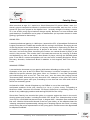 1
1
-
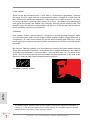 2
2
-
 3
3
-
 4
4
-
 5
5
-
 6
6
-
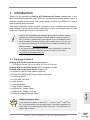 7
7
-
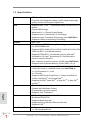 8
8
-
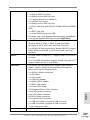 9
9
-
 10
10
-
 11
11
-
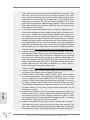 12
12
-
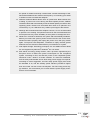 13
13
-
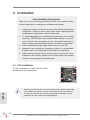 14
14
-
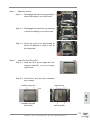 15
15
-
 16
16
-
 17
17
-
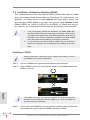 18
18
-
 19
19
-
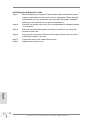 20
20
-
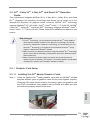 21
21
-
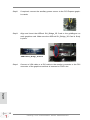 22
22
-
 23
23
-
 24
24
-
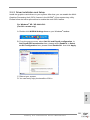 25
25
-
 26
26
-
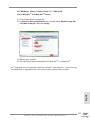 27
27
-
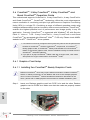 28
28
-
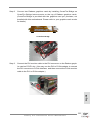 29
29
-
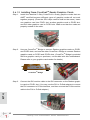 30
30
-
 31
31
-
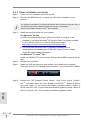 32
32
-
 33
33
-
 34
34
-
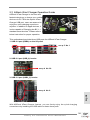 35
35
-
 36
36
-
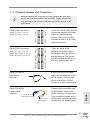 37
37
-
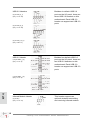 38
38
-
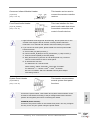 39
39
-
 40
40
-
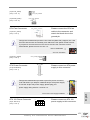 41
41
-
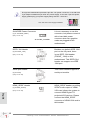 42
42
-
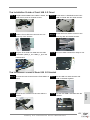 43
43
-
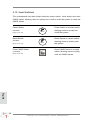 44
44
-
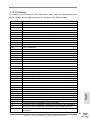 45
45
-
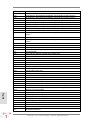 46
46
-
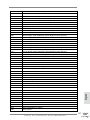 47
47
-
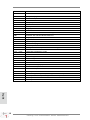 48
48
-
 49
49
-
 50
50
-
 51
51
-
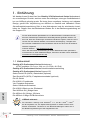 52
52
-
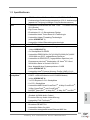 53
53
-
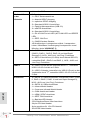 54
54
-
 55
55
-
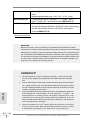 56
56
-
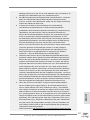 57
57
-
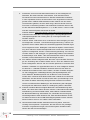 58
58
-
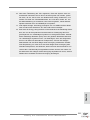 59
59
-
 60
60
-
 61
61
-
 62
62
-
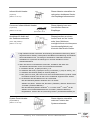 63
63
-
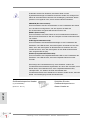 64
64
-
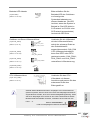 65
65
-
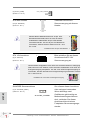 66
66
-
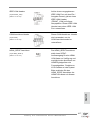 67
67
-
 68
68
-
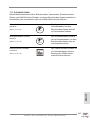 69
69
-
 70
70
-
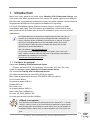 71
71
-
 72
72
-
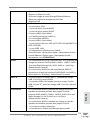 73
73
-
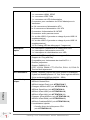 74
74
-
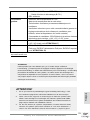 75
75
-
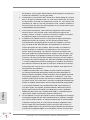 76
76
-
 77
77
-
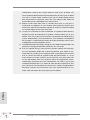 78
78
-
 79
79
-
 80
80
-
 81
81
-
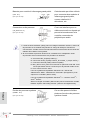 82
82
-
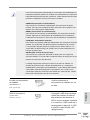 83
83
-
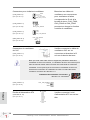 84
84
-
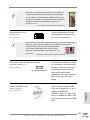 85
85
-
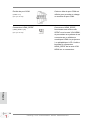 86
86
-
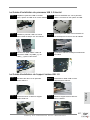 87
87
-
 88
88
-
 89
89
-
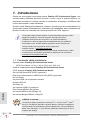 90
90
-
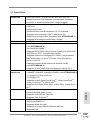 91
91
-
 92
92
-
 93
93
-
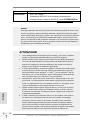 94
94
-
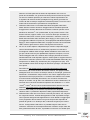 95
95
-
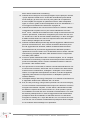 96
96
-
 97
97
-
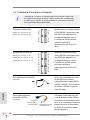 98
98
-
 99
99
-
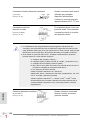 100
100
-
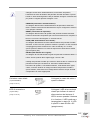 101
101
-
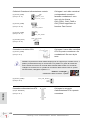 102
102
-
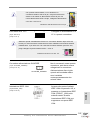 103
103
-
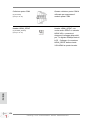 104
104
-
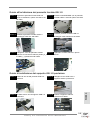 105
105
-
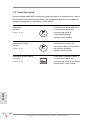 106
106
-
 107
107
-
 108
108
-
 109
109
-
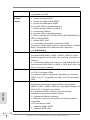 110
110
-
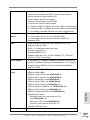 111
111
-
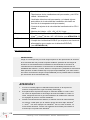 112
112
-
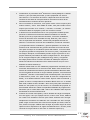 113
113
-
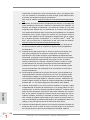 114
114
-
 115
115
-
 116
116
-
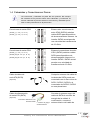 117
117
-
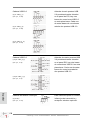 118
118
-
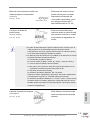 119
119
-
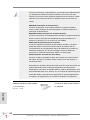 120
120
-
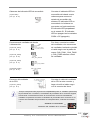 121
121
-
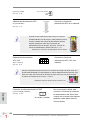 122
122
-
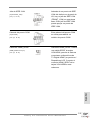 123
123
-
 124
124
-
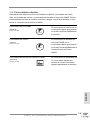 125
125
-
 126
126
-
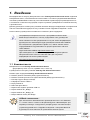 127
127
-
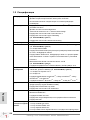 128
128
-
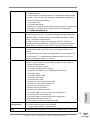 129
129
-
 130
130
-
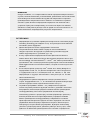 131
131
-
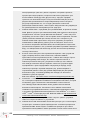 132
132
-
 133
133
-
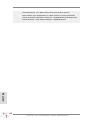 134
134
-
 135
135
-
 136
136
-
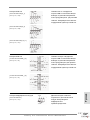 137
137
-
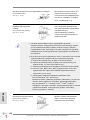 138
138
-
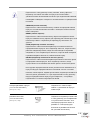 139
139
-
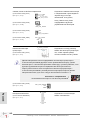 140
140
-
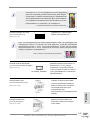 141
141
-
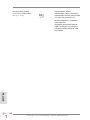 142
142
-
 143
143
-
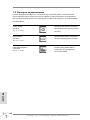 144
144
-
 145
145
-
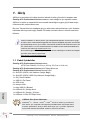 146
146
-
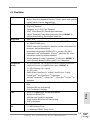 147
147
-
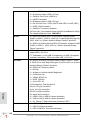 148
148
-
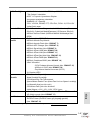 149
149
-
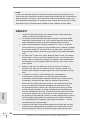 150
150
-
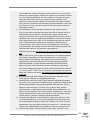 151
151
-
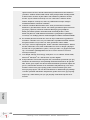 152
152
-
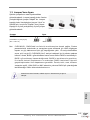 153
153
-
 154
154
-
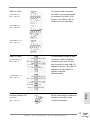 155
155
-
 156
156
-
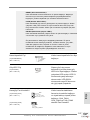 157
157
-
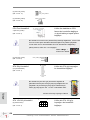 158
158
-
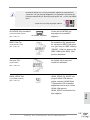 159
159
-
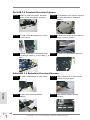 160
160
-
 161
161
-
 162
162
-
 163
163
-
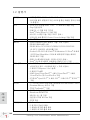 164
164
-
 165
165
-
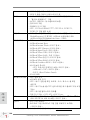 166
166
-
 167
167
-
 168
168
-
 169
169
-
 170
170
-
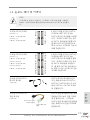 171
171
-
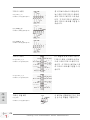 172
172
-
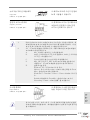 173
173
-
 174
174
-
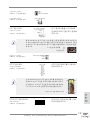 175
175
-
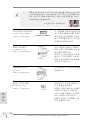 176
176
-
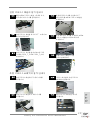 177
177
-
 178
178
-
 179
179
-
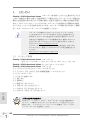 180
180
-
 181
181
-
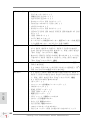 182
182
-
 183
183
-
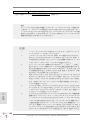 184
184
-
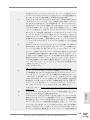 185
185
-
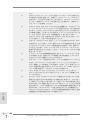 186
186
-
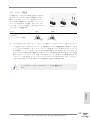 187
187
-
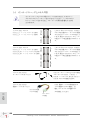 188
188
-
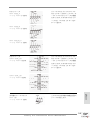 189
189
-
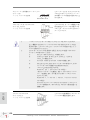 190
190
-
 191
191
-
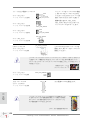 192
192
-
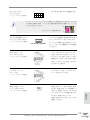 193
193
-
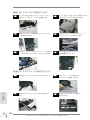 194
194
-
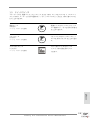 195
195
-
 196
196
-
 197
197
-
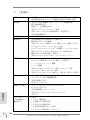 198
198
-
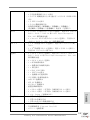 199
199
-
 200
200
-
 201
201
-
 202
202
-
 203
203
-
 204
204
-
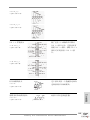 205
205
-
 206
206
-
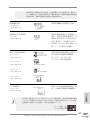 207
207
-
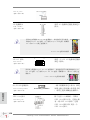 208
208
-
 209
209
-
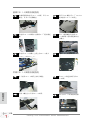 210
210
-
 211
211
-
 212
212
-
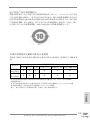 213
213
-
 214
214
-
 215
215
-
 216
216
-
 217
217
-
 218
218
-
 219
219
-
 220
220
-
 221
221
-
 222
222
-
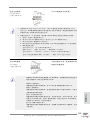 223
223
-
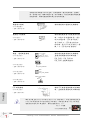 224
224
-
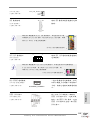 225
225
-
 226
226
-
 227
227
-
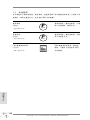 228
228
-
 229
229
-
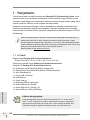 230
230
-
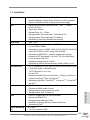 231
231
-
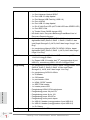 232
232
-
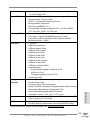 233
233
-
 234
234
-
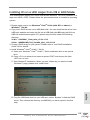 235
235
-
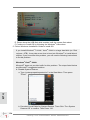 236
236
-
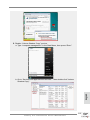 237
237
-
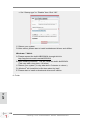 238
238
ASROCK Fatal1ty X79 Professional series Quick start guide
- Category
- Motherboards
- Type
- Quick start guide
- This manual is also suitable for
Ask a question and I''ll find the answer in the document
Finding information in a document is now easier with AI
in other languages
- italiano: ASROCK Fatal1ty X79 Professional series Guida Rapida
- français: ASROCK Fatal1ty X79 Professional series Guide de démarrage rapide
- español: ASROCK Fatal1ty X79 Professional series Guía de inicio rápido
- Deutsch: ASROCK Fatal1ty X79 Professional series Schnellstartanleitung
- русский: ASROCK Fatal1ty X79 Professional series Инструкция по началу работы
- Türkçe: ASROCK Fatal1ty X79 Professional series Hızlı başlangıç Kılavuzu
- 日本語: ASROCK Fatal1ty X79 Professional series クイックスタートガイド
Related papers
-
ASROCK Fatal1ty User manual
-
ASROCK Fatal1ty Quick start guide
-
ASROCK FM2A55 Pro Quick start guide
-
ASROCK Z77M Owner's manual
-
ASROCK H77M Quick start guide
-
ASROCK A55DEL Installation guide
-
ASROCK E35LM1 User manual
-
ASROCK X79 Extreme11 Owner's manual
-
ASROCK 970DE3U3S3 Owner's manual
-
ASROCK X79 Extreme3 User manual
Other documents
-
Gigabyte GZ-X2BPD-100 Datasheet
-
Abit Fatal1ty F-190HD User manual
-
Abit Fatal1ty FP-IN9 SLI User manual
-
Abit Fatal1ty FP-IN9 SLI User manual
-
Abit AN9 32X User manual
-
EVGA X79 Dark User guide
-
Biostar TPower X79 Owner's manual
-
ACE Mustang W650R Concise User Manual
-
EVGA X79 SLI (132-SE-E775) User manual
-
Vantec UGT-CR945 Installation guide