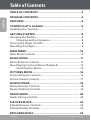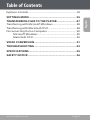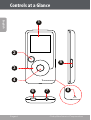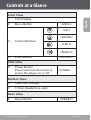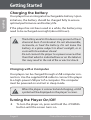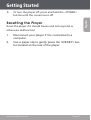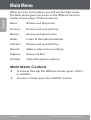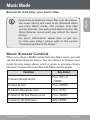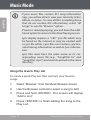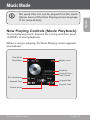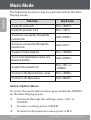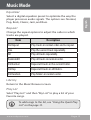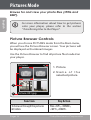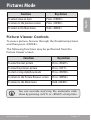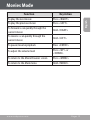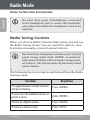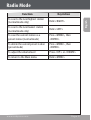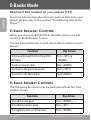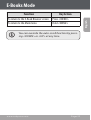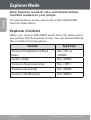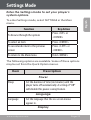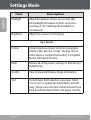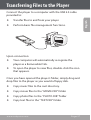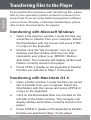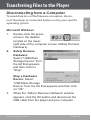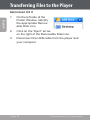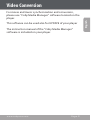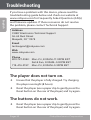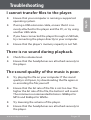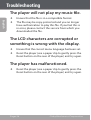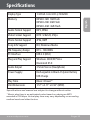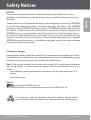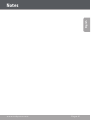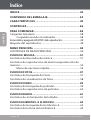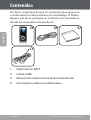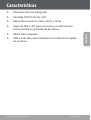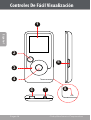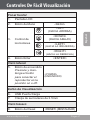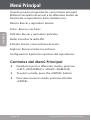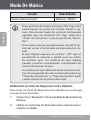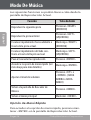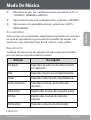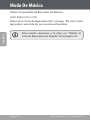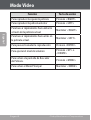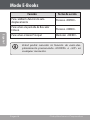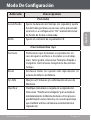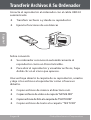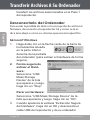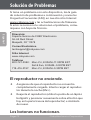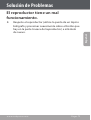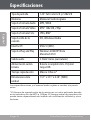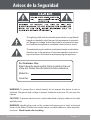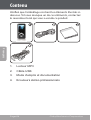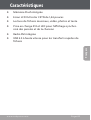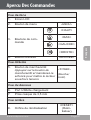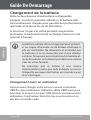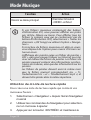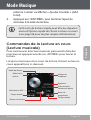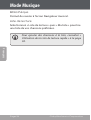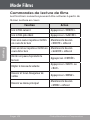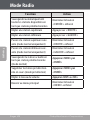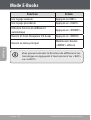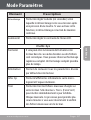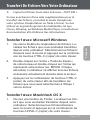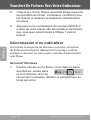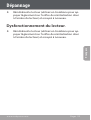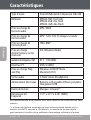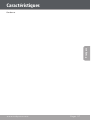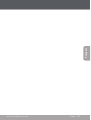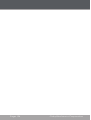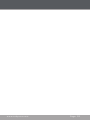Coby MP600-4G User manual
- Category
- MP3/MP4 players
- Type
- User manual
This manual is also suitable for

MP600-1G | MP600-2G | MP600-4G
EN
MP3 & Video Player with FM Radio
Instruction Manual ....................................... Page 2
ES
Reproductor de MP3 y Video con Radio FM
Manual de Instrucciones ...............................Page 42
FR
Lecteur MP3 et Video avec Radio FM
Mode d’emploi .............................................Page 82
Please read carefully before use • Léa el manual antes de usar •
Veuillez lire ce livret avant utilisation

Page 2 Coby Electronics Corporation
English
Table of Contents
TABLE OF CONTENTS ........................................................2
PACKAGE CONTENTS ........................................................4
FEATURES ...........................................................................5
CONTROLS AT A GLANCE ..................................................6
Disabling the Controls .......................................................................7
GETTING STARTED ............................................................8
Charging the Battery ..........................................................................8
Charging with a Computer ....................................................8
Turning the Player On/O .................................................................8
Resetting the Player ............................................................................9
MAIN MENU .....................................................................10
Main Menu Controls ........................................................................ 10
MUSIC MODE ...................................................................11
Music Browser Controls ...................................................................11
Now Playing Controls (Music Playback) ................................... 13
Quick Option Menu ............................................................... 14
PICTURES MODE ..............................................................16
Picture Browser Controls ............................................................... 16
Picture Viewer Controls ...................................................................17
MOVIES MODE .................................................................18
Movie Browser Controls ................................................................. 18
Movie Playback Controls ................................................................ 19
RADIO MODE .................................................................. 20
Radio Tuning Controls .....................................................................20
E-BOOKS MODE .............................................................. 22
E-Book Browser Controls ...............................................................22
E-Book Reader Controls ..................................................................22
EXPLORER MODE............................................................ 24

www.cobyusa.com Page 3
English
Table of Contents
Explorer Controls .............................................................................. 24
SETTINGS MODE ............................................................. 25
TRANSFERRING FILES TO THE PLAYER ..........................27
Transferring with Microsoft Windows ...................................... 28
Transferring with Macintosh OS X ..............................................28
Disconnecting from a Computer ................................................ 29
Microsoft Windows ............................................................... 29
Macintosh OS X .......................................................................30
VIDEO CONVERSION .......................................................31
TROUBLESHOOTING .......................................................32
SPECIFICATIONS ..............................................................35
SAFETY NOTICE .............................................................. 36

Page 4 Coby Electronics Corporation
English
Package Contents
Please make sure that the items shown below are included
in the package. Should an item be missing, please contact
the local retailer from which you purchased this product.
1. MP600
2. USB Cable
3. Instruction Manual & Documentation
4. Professional Stereo Earphones

www.cobyusa.com Page 5
English
Features
Integrated ash memory
.” CSTN LCD full-color display
Plays music, video, photos and text
ID and LRC support for song and synchronized lyric
information display
Integrated FM Radio
USB . Hi-speed for fast le transfers

Page 6 Coby Electronics Corporation
English
Controls at a Glance
2
4
8
1
3
5
6 7
Reset

www.cobyusa.com Page 7
English
Controls at a Glance
Front View
1. LCD Display
2. Menu Button
<MENU>
3. Control Buttons
<UP>
<DOWN>
<LEFT>
<RIGHT>
4. Enter Button <ENTER>
Side View
5. Power Button
Press and hold the button to
power the player on or off.
<POWER>
Bottom View
6. USB Port/Charge
7. 3.5mm Headphone Jack
Rear View
8. Reset Button <RESET>

Page 8 Coby Electronics Corporation
English
Charging the Battery
Your player has an integrated rechargeable battery. Upon
initial use, the battery should be charged fully to ensure
optimal performance and battery life.
If the player has not been used in a while, the battery may
need to be recharged overnight (about hours).
The battery used in this device may present a re or
chemical burn if mistreated. Do not disassemble,
incinerate, or heat the battery. Do not leave the
battery in a place subject to direct sunlight, or in
a car with its windows closed.
Do not connect the player to a power source other
than that which is indicated here or on the label as
this may result in the risk of re or electric shock.
Charging with a Computer
Your player can be charged through a USB computer con-
nection. Use the supplied USB cable to connect the player
to a high-power USB port of a computer. The computer
must be powered on and not in sleep mode.
When the player is connected and charging, a USB
symbol will be displayed on the player’s screen.
Turning the Player On/Off
To turn the player on, press and hold the <POWER>
button until the screen turns on.
Getting Started

www.cobyusa.com Page 9
English
To turn the player o, press and hold the <POWER>
button until the screen turns o.
Resetting the Player
Reset the player if it should freeze and not respond or
otherwise malfunction.
1. Disconnect your player if it is connected to a
computer.
2. Use a paper clip to gently press the <RESET> but-
ton located on the rear of the player.
Getting Started

Page 10 Coby Electronics Corporation
English
Main Menu
When you turn on the player, you will see the Main menu.
The Main menu gives you access to the dierent function
modes of your player. These modes are:
Music: Browse and play music.
Pictures: Browse and view pictures.
Movies: Browse and play movies.
Radio: Listen to FM radio broadcasts.
E-Books: Browse and read text les.
Record: Make or play voice recordings.
Explorer: Browse all les.
Settings: Adjust the player’s options.
Main Menu Controls
To browse through the dierent modes, press <LEFT>
or <RIGHT>.
To select a mode, press the <ENTER> button.

www.cobyusa.com Page 11
English
Music Mode
Browse for and play your music les.
If you have loaded new music les onto the player,
the music library will need to be refreshed when
you enter Music mode. This process may take
several minutes. You will not be able to access the
Music Browser screen until you refresh the music
library.
For more information about how to get mu-
sic onto your player, please refer to the section
“Transferring Files to the Player”.
Music Browser Controls
When you choose MUSIC mode from the Main menu, you will
see the Music Browser screen. You can choose to browse your
music by song name, album, artist, or genre, or you may choose
“Browser” to view the music les and folders on the player.
Function Key Action
To browse through the list
Press <UP> or
<DOWN>
To select an item Press <ENTER>
To return to the previous screen Press <LEFT>
To return to the Now Playing screen Press <MENU>
To return to the Main menu Hold <MENU>

Page 12 Coby Electronics Corporation
English
If your music les contain ID3 song information
tags, you will be able to view your tracks by Artist,
Album, or Genre. To view all les (including those
that do not contain ID3 information), select “All
Songs” or use the “Browser” option.
If music is already playing, you will have the addi-
tional option to return to the Now Playing screen.
Lyric display requires a “.LRC” lyric le which may
be found on the internet or may be created with
a Lyric le editor. Lyric les can contain synchro-
nized timing information as well as lyric informa-
tion.
Lyric les must have the same name as its cor-
responding music le (e.g., “SongTitle1.lrc” and
“SongTitle1.mp3”) and must be placed in the same
directory.
Using the Quick Play List
To create a quick Play List that contains your favorite
songs:
1. Select “Browser” from the Music Browser screen.
2. Use the Browser controls to select a song to add.
3. Press and hold <ENTER>. The screen will display
“Add to List”.
4. Press <ENTER> to nish adding the song to the
Play List.
Music Mode

www.cobyusa.com Page 13
English
This quick Play List can be played from the Quick
Option menu of the Now Playing screen (see page
15 for more details).
Now Playing Controls (Music Playback)
To start playing music, browse for a song and then press
<ENTER> to start playback.
When a song is playing, the Now Playing screen appears
(see below).
Play Status
Play Mode
Battery Level
Equalizer
ID3 Information
Elapsed Time
Remain Time
Progress Bar
Current Track /
Total Tracks
Volume Level
Music Mode

Page 14 Coby Electronics Corporation
English
The following functions may be performed from the Now
Playing screen.
Function Key Action
To play the next track Press <RIGHT>
To play the previous track Press <LEFT>
To forward-scan quickly through the
current track
Hold <RIGHT>
To reverse-scan quickly through the
current track
Hold <LEFT>
To pause/resume playback Press <ENTER>
To access the Quick Option menu (see
below for details)
Hold <ENTER>
To adjust the volume level
Press <UP> or
<DOWN>
To return to the Music Browser screen Press <MENU>
To return to the Main menu Hold <MENU>
Quick Option Menu
To access the quick option menu, press and hold <ENTER>
on the Now Playing screen.
To browse through the settings, press <UP> or
<DOWN>
To select a setting, press <ENTER>
To return to the previous screen, press <LEFT>
Music Mode

www.cobyusa.com Page 15
English
Equalizer
Select a digital equalizer preset to optimize the way the
player processes audio signals. The options are: Normal,
Pop, Rock, Classic, Jazz, and Bass.
Repeat
Change the repeat options to adjust the order in which
tracks are played.
Item Description
No Repeat Play tracks in normal order and no repeat.
One Play the current track repeatedly.
All Play all tracks repeatedly.
RandomAll Play all tracks in random order.
Dir Normal Repeat all tracks in the current folder.
Dir Rep Repeat all tracks in all folders.
Dir Random Play folders in random order.
Library
Return to the Music Browser screen.
Play List
Selet "Play List" and then "My List" to play a list of your
favorite songs.
To add songs to the list, see “Using the Quick Play
List” on the page 12.
Music Mode

Page 16 Coby Electronics Corporation
English
Pictures Mode
Browse for and view your photo les (JPEG and
BMP).
For more information about how to get pictures
onto your player, please refer to the section
“Transferring Files to the Player”.
Picture Browser Controls
When you choose PICTURES mode from the Main menu,
you will see the Picture Browser screen. Your pictures will
be displayed as thumbnail images.
Use the Picture Browser to nd all picture les loaded on
your player.
Pictures
Picture 001.jpg
2
1
Pictures
Picture 001.jpg
2
1
1. Picture
2. N a m e o f t h e
selected picture
Function Key Action
To browse through the pictures
& folders
Press <UP>, <DOWN>,
<LEFT>, <RIGHT>

www.cobyusa.com Page 17
English
Function Key Action
To select/view an item Press <ENTER>
To return to the previous screen Press <MENU>
To return to the Main menu Hold <MENU>
Picture Viewer Controls
To view a picture, browse through the thumbnail pictures
and then press <ENTER>.
The following functions may be performed from the
Picture Viewer screen.
Function Key Action
To view the next picture Press <RIGHT>
To view the previous picture Press <LEFT>
To start or stop slideshow mode Press <ENTER>
To return to the Picture Browser screen Press <MENU>
To return to the Main menu Hold <MENU>
You can override and stop the automatic slide-
show by pressing <LEFT> or <RIGHT> at any time.
Pictures Mode

Page 18 Coby Electronics Corporation
English
Browse for and play your movie les.
Your player supports MTV les encoded at 128 x
128 and 25 fps. Videos may need to be encoded
with the included software for device playback.
For more information about converting video,
please refer to the section “Movie Conversion”.
For more information about how to get mov-
ies onto your player, please refer to the section
“Transferring Files to the Player”.
Movie Browser Controls
When you choose MOVIES mode from the Main menu, you
will see the Movie Browser screen.
Use the Movie Browser to nd all movie les loaded on
your player.
Function Key Action
To browse through the list of movie les
& folders
Press <UP> or
<DOWN>
To select/play an item Press <ENTER>
To return to the previous screen Press <LEFT>
To return to the Main menu Hold <MENU>
Movie Playback Controls
The following functions may be performed from the Now
Playing screen.
Movies Mode

www.cobyusa.com Page 19
English
Function Key Action
To play the next movie Press <RIGHT>
To play the previous movie Press <LEFT>
To forward-scan quickly through the
current movie
Hold <RIGHT>
To reverse-scan quickly through the
current movie
Hold <LEFT>
To pause/resume playback Press <ENTER>
To adjust the volume level
Press <UP> or
<DOWN>
To return to the Movie Browser screen Press <MENU>
To return to the Main menu Hold <MENU>
Movies Mode

Page 20 Coby Electronics Corporation
English
Listen to FM radio broadcasts.
You must have a pair of headphones connected
to the headphone jack to receive FM broadcasts;
your player will utilize the headphone cord as an
antenna.
Radio Tuning Controls
When you choose RADIO from the Main menu, you will see
the Radio Tuning screen. You can search for stations, tune
to stations manually, or tune to preset stations.
You must have saved preset stations prior to using
preset tuning mode. Hold <ENTER> to automati-
cally save all stations within reception range as pre-
set stations. This will overwrite all previously saved
preset stations.
The following functions may be performed from the Radio
Tuning screen.
Function Key Action
To toggle between normal (normal)
and preset tuning
Press <ENTER>
To auto-save all available stations as
preset stations
Hold <ENTER>
To tune to a higher station Press <RIGHT>
To tune to a lower station Press <LEFT>
Radio Mode
Page is loading ...
Page is loading ...
Page is loading ...
Page is loading ...
Page is loading ...
Page is loading ...
Page is loading ...
Page is loading ...
Page is loading ...
Page is loading ...
Page is loading ...
Page is loading ...
Page is loading ...
Page is loading ...
Page is loading ...
Page is loading ...
Page is loading ...
Page is loading ...
Page is loading ...
Page is loading ...
Page is loading ...
Page is loading ...
Page is loading ...
Page is loading ...
Page is loading ...
Page is loading ...
Page is loading ...
Page is loading ...
Page is loading ...
Page is loading ...
Page is loading ...
Page is loading ...
Page is loading ...
Page is loading ...
Page is loading ...
Page is loading ...
Page is loading ...
Page is loading ...
Page is loading ...
Page is loading ...
Page is loading ...
Page is loading ...
Page is loading ...
Page is loading ...
Page is loading ...
Page is loading ...
Page is loading ...
Page is loading ...
Page is loading ...
Page is loading ...
Page is loading ...
Page is loading ...
Page is loading ...
Page is loading ...
Page is loading ...
Page is loading ...
Page is loading ...
Page is loading ...
Page is loading ...
Page is loading ...
Page is loading ...
Page is loading ...
Page is loading ...
Page is loading ...
Page is loading ...
Page is loading ...
Page is loading ...
Page is loading ...
Page is loading ...
Page is loading ...
Page is loading ...
Page is loading ...
Page is loading ...
Page is loading ...
Page is loading ...
Page is loading ...
Page is loading ...
Page is loading ...
Page is loading ...
Page is loading ...
Page is loading ...
Page is loading ...
Page is loading ...
Page is loading ...
Page is loading ...
Page is loading ...
Page is loading ...
Page is loading ...
Page is loading ...
Page is loading ...
Page is loading ...
Page is loading ...
Page is loading ...
Page is loading ...
Page is loading ...
Page is loading ...
Page is loading ...
Page is loading ...
Page is loading ...
Page is loading ...
Page is loading ...
Page is loading ...
Page is loading ...
Page is loading ...
Page is loading ...
Page is loading ...
-
 1
1
-
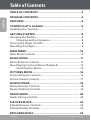 2
2
-
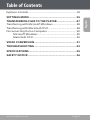 3
3
-
 4
4
-
 5
5
-
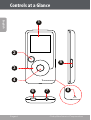 6
6
-
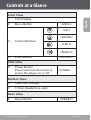 7
7
-
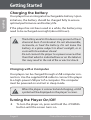 8
8
-
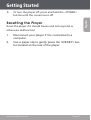 9
9
-
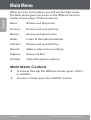 10
10
-
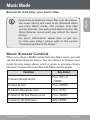 11
11
-
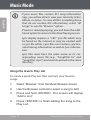 12
12
-
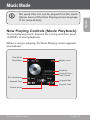 13
13
-
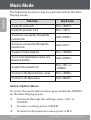 14
14
-
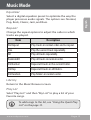 15
15
-
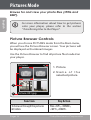 16
16
-
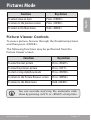 17
17
-
 18
18
-
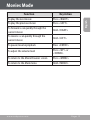 19
19
-
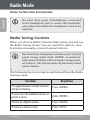 20
20
-
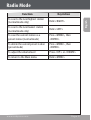 21
21
-
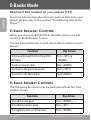 22
22
-
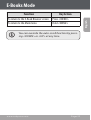 23
23
-
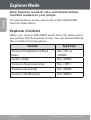 24
24
-
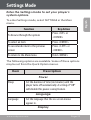 25
25
-
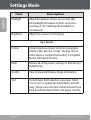 26
26
-
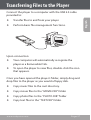 27
27
-
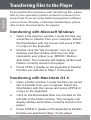 28
28
-
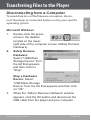 29
29
-
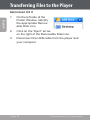 30
30
-
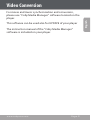 31
31
-
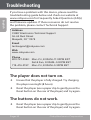 32
32
-
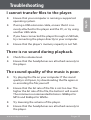 33
33
-
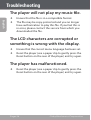 34
34
-
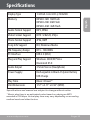 35
35
-
 36
36
-
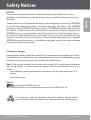 37
37
-
 38
38
-
 39
39
-
 40
40
-
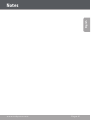 41
41
-
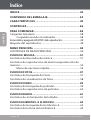 42
42
-
 43
43
-
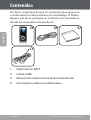 44
44
-
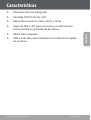 45
45
-
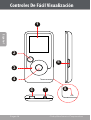 46
46
-
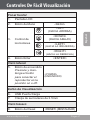 47
47
-
 48
48
-
 49
49
-
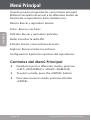 50
50
-
 51
51
-
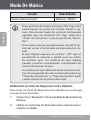 52
52
-
 53
53
-
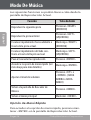 54
54
-
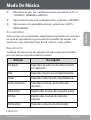 55
55
-
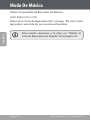 56
56
-
 57
57
-
 58
58
-
 59
59
-
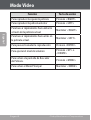 60
60
-
 61
61
-
 62
62
-
 63
63
-
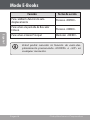 64
64
-
 65
65
-
 66
66
-
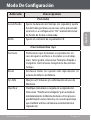 67
67
-
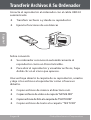 68
68
-
 69
69
-
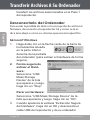 70
70
-
 71
71
-
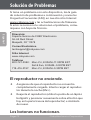 72
72
-
 73
73
-
 74
74
-
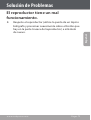 75
75
-
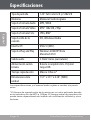 76
76
-
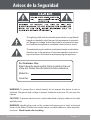 77
77
-
 78
78
-
 79
79
-
 80
80
-
 81
81
-
 82
82
-
 83
83
-
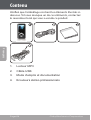 84
84
-
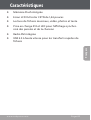 85
85
-
 86
86
-
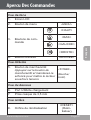 87
87
-
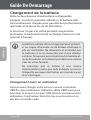 88
88
-
 89
89
-
 90
90
-
 91
91
-
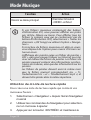 92
92
-
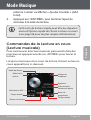 93
93
-
 94
94
-
 95
95
-
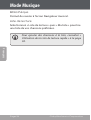 96
96
-
 97
97
-
 98
98
-
 99
99
-
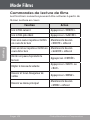 100
100
-
 101
101
-
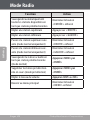 102
102
-
 103
103
-
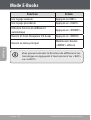 104
104
-
 105
105
-
 106
106
-
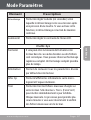 107
107
-
 108
108
-
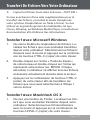 109
109
-
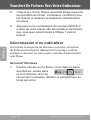 110
110
-
 111
111
-
 112
112
-
 113
113
-
 114
114
-
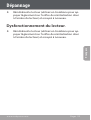 115
115
-
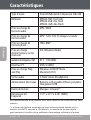 116
116
-
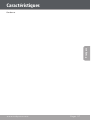 117
117
-
 118
118
-
 119
119
-
 120
120
-
 121
121
-
 122
122
-
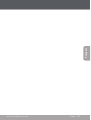 123
123
-
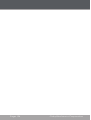 124
124
-
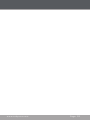 125
125
-
 126
126
Coby MP600-4G User manual
- Category
- MP3/MP4 players
- Type
- User manual
- This manual is also suitable for
Ask a question and I''ll find the answer in the document
Finding information in a document is now easier with AI
in other languages
- français: Coby MP600-4G Manuel utilisateur
- español: Coby MP600-4G Manual de usuario
Related papers
-
COBY electronic MP-705-1G User manual
-
COBY electronic MP-705-1G User manual
-
Coby MP556-16G User manual
-
Coby MP-300 2GB User manual
-
COBY electronic MP610-4G - MP 610 , 4 GB Digital Player User manual
-
COBY electronic MP-C7085 User manual
-
COBY electronic COBY CVM220 User manual
-
Coby MP826-8GBLK User manual
-
COBY electronic MP826-4GBLK User manual
-
COBY electronic MP815 User manual
Other documents
-
COBY electronic IR825 User manual
-
MPMan MP150 AI User guide
-
MPMan MP150 User guide
-
Panasonic TH42PWD5VBX Operating instructions
-
MPMan SPORTY 2 User manual
-
Sunstech Helios Owner's manual
-
Sunstech Helios Operating instructions
-
MPMan TK280 Operating instructions
-
MPMan TK250 Operating instructions
-
Sunstech Hades Owner's manual