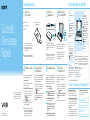Sony SVS13127PXB User manual
- Category
- Storage chests & cabinets & trunks
- Type
- User manual

Quick
Start
Guide
Please read this manual and
Safety Regulations carefully
before using the product.
Keep them in a safe place.
123Q_IRX-6460_6470_6480_US/FR 4-445-546-11 (1)
Printed in China
© 2012 Sony Corporation
4-445-546-11 (1)
Personal Computer
S Series SVS13A/SVS131/SVS151
Initial Setup
1
Check supplied items
2
Connect AC adapter
3
Turn on your
VAIO® computer
AC adapter
Power cord
Battery pack
1
Parts and Controls
Extended battery pack
2
and
battery adapter
2
With the battery pack installed on your
computer, plug the power cord and the AC
adapter into an AC outlet and the computer.
Be sure to connect the AC adapter to your
computer when using it for the first few times
to ensure the battery becomes fully charged.
Press and hold down the power button until
the power indicator light turns on.
The startup process will take a few minutes.
No action is required until the setup window
appears.
1 The battery pack is installed on your
computer at the time of delivery.
2 Not supplied with all models. Availability
depends on your computer’s specifications.
Features and specifications may vary and are
subject to change without notice.
4
Connect to the
Internet
6
Start VAIO Care
7
Use Microsoft account
Connect to the Internet to automatically
activate Windows.
Wired connection
Connect your computer and router with a
LAN cable.
Wi-Fi® (Wireless LAN) connection
1
Open the charms by pointing to the top
right corner of the screen, then move the
pointer down and click the
Settings
charm.
2
Click (the network icon).
3
Select the desired network (SSID) and click
Connect.
For details on the security key and other
settings, refer to the manual of the network
device or the information from your Internet
service provider.
Sign in to Windows with a Microsoft account
so that you can use and download apps
from Windows Store.
1
Open the charms by pointing to the top
right corner of the screen, then move the
pointer down and click the
Settings
charm.
2
Click Change PC settings, Users, and
Switch to a Microsoft account.
3
Follow the on-screen instructions.
While the computer is on, press the ASSIST
button to start VAIO Care, then complete
the following steps by clicking the items in
the right pane.
Use VAIO Update
Click VAIO Software.
To use Windows Update, click the
Search charm and Settings, then search
Windows Update.
Create your Recovery Media
Click Advanced Tools.
Recovery Media are not supplied with your
computer. Refer to the supplied Recovery,
Backup and Troubleshooting Guide
before creating the Recovery Media.
Register your computer
Click About your VAIO.
5
Locate User Guide
An introduction of the User Guide is
available on your computer. Update to the
complete guide online by following the
steps below.
1
Open the charms by pointing to the top
right corner of the screen, then move the
pointer down and click the
Search
charm.
2
Click Apps and enter “VAIO Manual” in the
search box.
3
Click VAIO Manual in the Apps list.
Care and Handling Tips
F
(Back)
Air exhaust vent
Computer Handling
Do not exert pressure on your computer,
especially the LCD/touch screen or the AC
adapter cable.
HDD Care
If your computer is equipped with a built-in
hard disk drive, avoid moving the computer
when it is turned on, is in the process of
powering on, or is shutting down.
Ventilation
Place your computer on hard surfaces such
as a desk or table. Proper air circulation
around vents is important to prevent
overheating.
Liquid Damage
Protect your computer from contact with
liquids.
G
Security slot
(SVS13A / SVS131)
“Memory Stick Duo” slot
Media access indicator
SD memory card slot
Monitor port
HDMI output port
USB port x 2 (Compliant
with the USB 3.0 standard.)
USB port (Compliant with
the USB 2.0 standard, and
supports USB charging.)
LAN port
DC IN port
A
Built-in camera / indicator
A
B
C D
G
F
E
E
ASSIST button Starts VAIO Care while your computer is on -
easily tune-up and self support the computer.
WEB button
Launches the web browser - starts Windows,
then the web browser when your computer is off.
VAIO button
Executes the assigned task - pressing and holding
down the button enables you to change the task.
Drive eject button
Performance selector switch
Ambient light sensor
Built-in speakers
Power button / indicator
Fingerprint sensor
Support websites
http://esupport.sony.com/US/VAIO (USA)
http://www.sony.ca/support/ (Canada: English)
http://fr.sony.ca/support (Canada: French)
http://esupport.sony.com/LA/VAIO
(Latin American area)
http://esupport.sony.com/BR/VAIO (Brazil)
B
Security slot (SVS151)
Headset compatible
headphones jack
(SVS13A / SVS131)
Headphones jack
(SVS151)
Optical disc drive
Microphone jack
(SVS151)
On selected models only.
C
Touch pad
Press the bottom left of
the touch pad to click.
WIRELESS indicator
Charge indicator
Disc drive indicator
Built-in microphone
D (Bottom)
Port replicator connector
cover
Extended battery pack
connector cover
Battery off button
Page is loading ...
-
 1
1
-
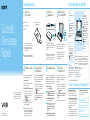 2
2
Sony SVS13127PXB User manual
- Category
- Storage chests & cabinets & trunks
- Type
- User manual
Ask a question and I''ll find the answer in the document
Finding information in a document is now easier with AI
in other languages
- français: Sony SVS13127PXB Manuel utilisateur
Related papers
-
Sony SVS13135CDB Owner's manual
-
Sony SVS13A15GDB Quick start guide
-
Sony Laptop SVF15A1ACXS User manual
-
Sony SVE11125CXB Owner's manual
-
Sony VAIO SVJ20215CXB User manual
-
Sony SVD13215PXB User manual
-
Sony SVS1313ZDZB Quick start guide
-
Sony SVE11115FDW Quick start guide
-
Sony VPCF2490S Quick start guide
-
Sony VPCCB490X Quick start guide