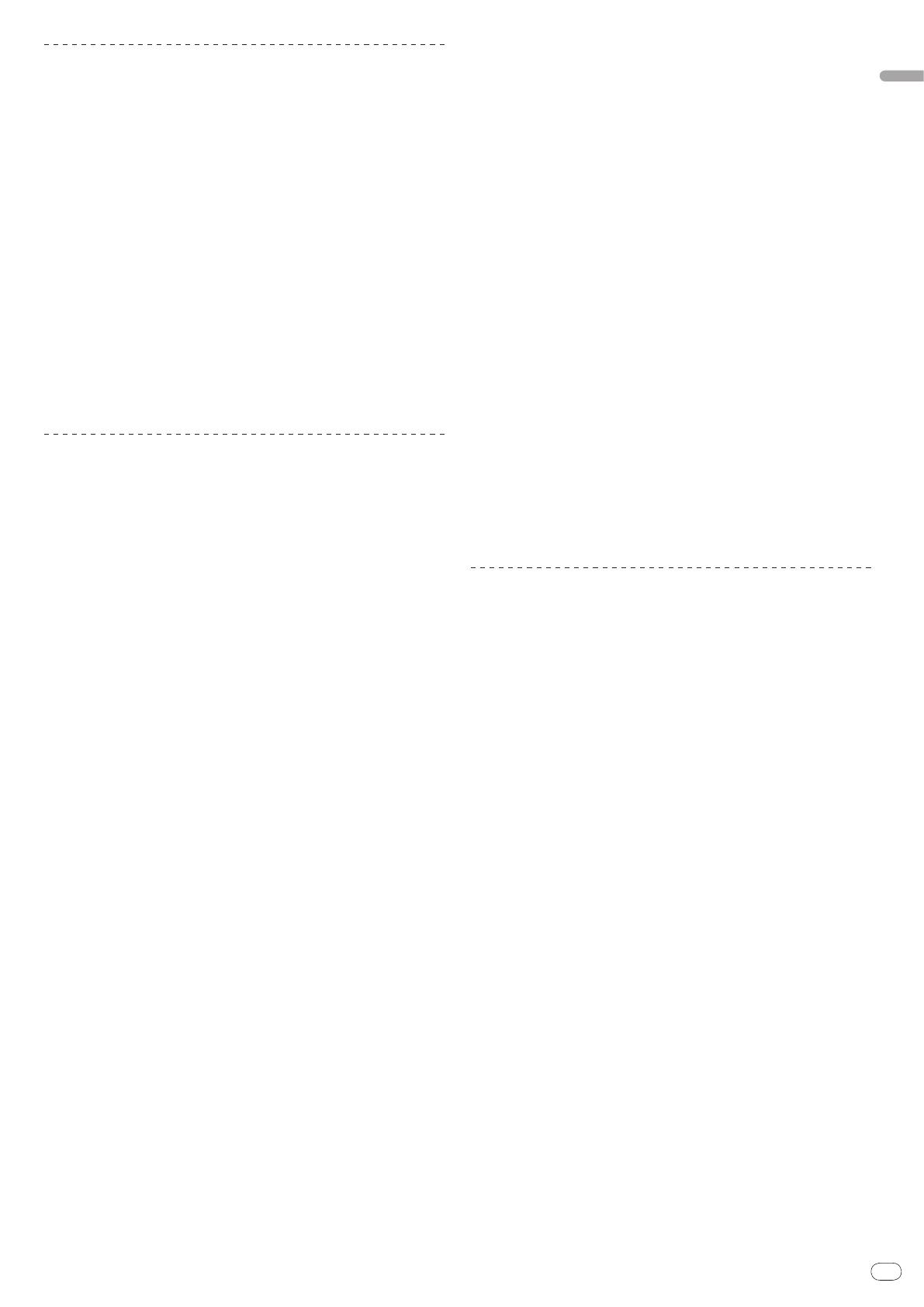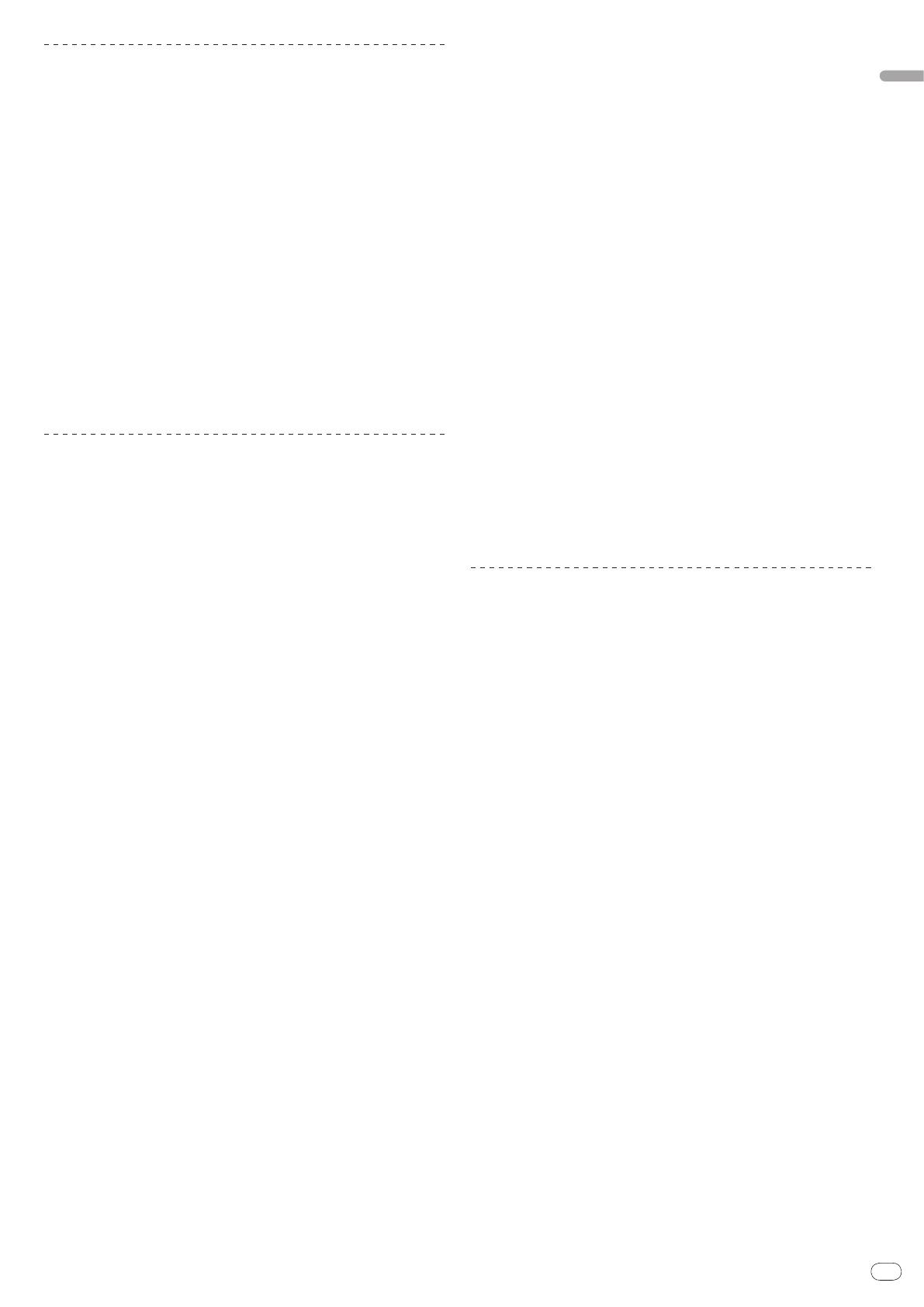
9
Cautions on Installation
! Before installing the driver software, be sure to turn off the power of this unit
and disconnect the USB cable from both this unit and your computer.
! If you connect this unit to your computer without installing the driver soft-
ware first, an error may occur on your computer depending on the system
environment.
! If you have discontinued the installation process in progress, step through
the installation process again from the beginning according to the following
procedure.
! Carefully read the provisions of the Software Use Agreement before installing
the driver software for exclusive use with this unit.
! Before installing the driver software, terminate all other programs running on
your computer.
! The driver software is compatible with the following OSs.
— Mac OS X (10.3.9 and later)
— Windows Vista
®
Home Basic/
HomePremium/
Ultimate/
Business
— Windows
®
XP Home Edition/
Professional (SP2 or later)
The driver software is not compatible with 64-bit OS (Windows
®
XP
Professional x64 edition and Windows Vista
®
64-bit).
! The CD-ROM with the driver software includes an installer running in the fol-
lowing 12 languages.
English, French, German, Italian, Dutch, Spanish, Portuguese, Russian,
Simplified Chinese, Traditional Chinese, Korean, and Japanese
If the language of your OS is one other than the ones listed above, select
[English] following the instructions on the screen.
Installing the driver software
Installation Procedure (Windows)
Carefully read “Cautions on Installation” before installing the driver software.
! To install or uninstall the driver software, you need to be authorized by the
administrator of your computer. Log in as the administrator of your computer
before proceeding with the installation.
1 Insert the supplied CD-ROM into the CD drive of your
computer
The CD-ROM folder appears.
! If the CD-ROM folder is not displayed after a CD-ROM is loaded, open the CD
drive from [Computer (or My Computer)] in the [START] menu.
2 Double-click [DJM-5000_X.XXX.exe]
The driver installation screen appears.
3 When the language selection screen appears, select [English]
and click [OK]
You can select one from multiple languages depending on the system environ-
ment of your computer.
4 Carefully read the Software Use Agreement and if you consent to
the provisions, put a check mark in [I agree.] and click [OK]
If you do not consent to the provisions of the Software Use Agreement, click
[Cancel] and stop installation.
5 Proceed with installation according to the instructions on the
screen
If [Windows Security] appears on the screen while the installation is in progress,
click [Install this driver software anyway] and continue with the installation.
! When installing on Windows XP
If [Hardware Installation] appears on the screen while the installation is in
progress, click [Continue Anyway] and continue with the installation.
! When the installation program is completed, a completion message appears.
! When the installation of the driver software is completed, you need to reboot
your computer.
Installation Procedure (Macintosh)
Carefully read “Cautions on Installation” before installing the driver software.
! To install or uninstall the driver software, you need to be authorized by the
administrator of your computer. Have the name and password of the adminis-
trator of your computer ready in advance.
1 Insert the supplied CD-ROM into the CD drive of your
computer
The CD-ROM folder appears.
! Double-click the CD icon on the desktop when folders are not displayed after
a CD-ROM has been loaded.
2 Double-click [DJM-5000_M_X.X.X.dmg]
The [DJM-5000AudioDriver] menu screen appears.
3 Double-click [DJM-5000AudioDriver.pkg]
The driver installation screen appears.
4 Check the details on the screen and click [Continue Anyway]
5 When the Software Use Agreement screen appears, select
[English], carefully read the Software Use Agreement and click
[Continue Anyway]
You can select one from multiple languages depending on the system environ-
ment of your computer.
6 If you consent to the provisions of the Software End User
License Agreement, click [Agree]
If you do not consent to the provisions of the Software Use Agreement, click [I
disagree] and stop installation.
7 Proceed with installation according to the instructions on the
screen
! To stop installation in progress, click [Cancel].
! When the installation of the driver software is completed, you need to reboot
your computer.
Connecting the DJM-5000 and computer
1 Connect this unit to your computer via a USB cable
This unit functions as an audio device conforming to the ASIO standards.
! When using applications supporting ASIO, [USB 1/
2], [USB 3/
4] and
[USB 5/
6] can be used as inputs.
! When using applications supporting DirectX, only [USB 5/
6] can be used as
the input.
! The computer’s recommended operating environment depends on the DJ
application. Be sure to check the recommended operating environment for
the DJ application you are using.
2 Press [POWER]
Turn on the power of this unit.
! The message [Installing device driver software] may appear when the DJM-
5000 is connected to the computer for the first time or when it is reconnected
to the computer’s USB port. Wait until the [Your devices are ready for use]
message appears.
! When installing on Windows XP
— [Can Windows connect to Windows Update to search for software?]
may appear while the installation is in progress. Select [No, not this
time] and click [Next] to continue with the installation.
— [What do you want the wizard to do?] may appear while the instal-
lation is in progress. Select [Install the software automatically
(Recommended)] and click [Next] to continue with the installation.
— If [Windows Security] appears on the screen while the installation is in
progress, click [Install this driver software anyway] and continue with
the installation.