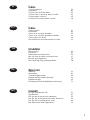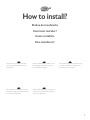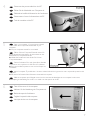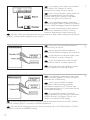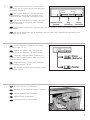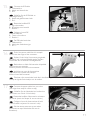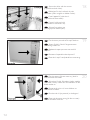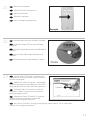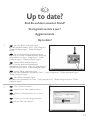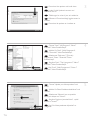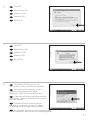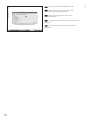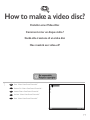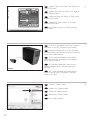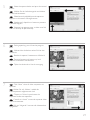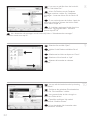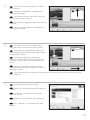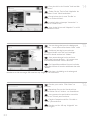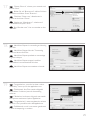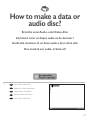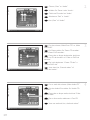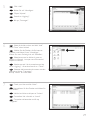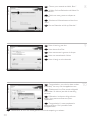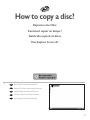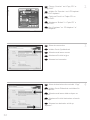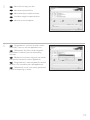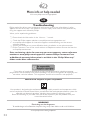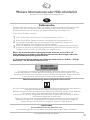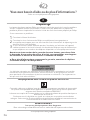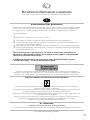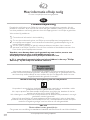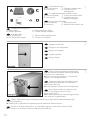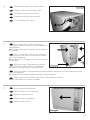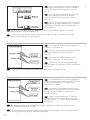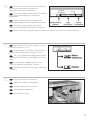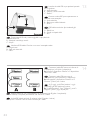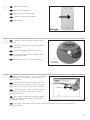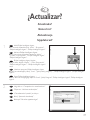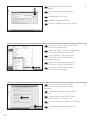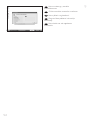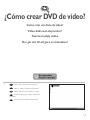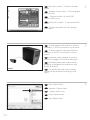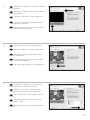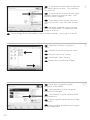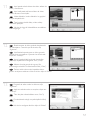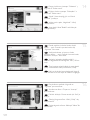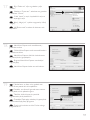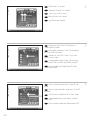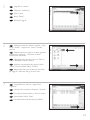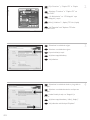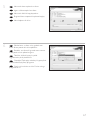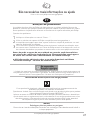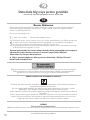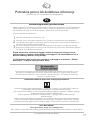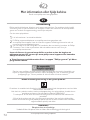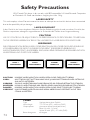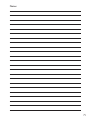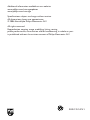Philips SPD2300BM/00 User manual
- Category
- Optical disc drives
- Type
- User manual

How to... for Internal ReWriters
using Nero 7
Install Guide
Installationsanleitung
Guide d'installation
Guida d'installazione
Installatiegids
Guía de instalación
Guia de Instalação
Kurulum Kılavuzu
Instrukcja montażu
Installationsguide
UK
D
F
I
NL
E
PT
TR
PL
SV

2
Contents
How to install? 5
Up to date? 15
How to make a video disc? 19
How to make a data or audio disc? 27
How to copy a disc? 31
More info or help needed 34
Inhalt
Einbau des Laufwerks 5
Sind Sie auf dem neuesten Stand? 15
Erstellen einer Video-Disc 19
Erstellen einer Audio- oder Daten-Disc 27
Kopieren einer Disc 31
Weitere Informationen oder Hilfe erforderlich 35
Table des matières
Comment installer? 5
Vos logiciels sont-ils à jour ? 15
Comment créer un disque vidéo ? 19
Comment créer un disque audio ou de données ? 27
Comment copier un disque ? 31
Vous avez besoin d'aide ou de plus d'informations ? 36
Indice
Come installare 5
Aggiornamento 15
Guida alla creazione di un video disc 19
Guida alla creazione di un disco audio o di un disco dati 27
Guida alla copia di un disco 31
Per ulteriori informazioni o assistenza 37
Inhoud
Hoe installeren? 5
Up to date? 15
Hoe maak ik een video-cd? 19
Hoe maak ik een audio- of data-cd? 27
Hoe kopieer ik een cd? 31
Meer informatie of hulp nodig 38
UK
D
F
I
NL
Page is loading ...
Page is loading ...

How to install?
Einbau des Laufwerks
Comment installer?
Come installare
Hoe installeren?
5
Please refer to your PC manual or
contact your local dealer for more
information.
Weitere Informationen finden Sie im
PC-Handbuch bzw. können Sie bei
Ihrem Händler erfragen.
Pour plus d'informations, reportez-vous
au mode d’emploi de l'ordinateur ou
contactez votre revendeur.
Fare riferimento al manuale del PC o
contattare il proprio rivenditore locale
per ulteriori informazioni.
Zie de handleiding bij uw PC of neem
contact op met uw lokale leverancier
voor meer informatie.
UK D F
I NL
Page is loading ...

7
Disconnect the power cable from the PC.
Ziehen Sie das Netzkabel vom Computer ab.
Débranchez le câble d’alimentation de l’ordinateur.
Disconnettere il cavo di alimentazione dal PC.
Trek de netstekker uit de PC.
4
UK
D
F
I
NL
Open your computer. You may have to unleash
screws which are mostly located at the back of your
computer.
➤ See your computer manual for more details
Öffnen Sie Ihren Computer. Eventuell müssen Sie
hierzu Schrauben herausdrehen, die sich meistens an der
Rückseite Ihres Computers befinden.
➤ Weitere Informationen hierzu finden Sie in Ihrem
Computerhandbuch.
Ouvrez l’ordinateur. Pour cela, il peut être nécessaire
de desserrer une ou plusieurs vis à l’arrière de l’ordinateur.
➤ Pour plus de détail, reportez-vous au mode d’emploi de
l’ordinateur.
Aprire il computer. È possibile che si dovranno svitare delle viti che in genere si trovano sul pannello posteriore del
computer.
➤ Per ulteriori informazioni fare riferimento al manuale del computer.
Maak uw computer open. Meestal moet u de schroeven aan de achterkant van uw computer losschroeven.
➤ Raadpleeg de handleiding van uw PC voor details over het openen van de PC
UK
D
F
I
NL
5
Take off the cover of the computer.
Nehmen Sie die Abdeckung des Computers ab.
Retirez le capot de l’ordinateur.
Togliere il coperchio del computer.
Verwijder de kast van de computer.
UK
D
F
I
NL
6

8
If you replace a drive, take it out and check
which setting it has ("Master" or "Slave").
Remember this setting and go to step 10.
Wenn Sie ein Laufwerk ersetzen, bauen Sie
es aus und überprüfen Sie seine Einstellung
("Master" oder "Slave"). Merken Sie sich diese
Einstellung und gehen Sie zu Schritt 10.
Si vous remplacez un lecteur, sortez-le et
vérifiez ses réglages ("Maître" ("Master") ou "Esclave"
("Slave")). Notez ces réglages et passez à l'étape 10.
In caso di sostituzione di un'unità, estrarla e
verificarne le impostazioni ("Master" o "Slave").
Annotare l'impostazione e andare al punto 10.
Als u een station gaat vervangen moet u hem verwijderen en kijken welke instelling het had ("Master"
of "Slave"). Onthoud deze instelling en ga naar stap 10.
If you have no drive installed, remember
"Master" and go to step 10.
Wenn noch kein Laufwerk installiert ist,
merken Sie sich "Master" und gehen Sie zu Schritt 10.
Si aucun lecteur n'est encore installé, notez
"Maître" ("Master") et passez à l'étape 10.
Se non è installata alcuna unità, annotare
l'impostazione "Master" e andare al punto 10.
Als er geen station geïnstalleerd is, moet u
"Master" onthouden en naar stap 10 gaan.
D
F
I
NL
UK
If you add a drive, check the drive has which
remains in the PC ("Master" or "Slave", see step 11),
remember the OTHER setting.
Wenn Sie ein Laufwerk hinzufügen,
überprüfen Sie die Einstellung des bereits
vorhandenen Laufwerks im PC ("Master" oder
"Slave", siehe auch Schritt 11) und merken Sie sich
die ANDERE Einstellung.
Si vous ajoutez un lecteur, vérifiez les
réglages du lecteur qui se trouve dans l'ordinateur
("Maître" ("Master") ou "Esclave" ("Slave"), voir
l'étape 11) et notez l'AUTRE réglage.
In caso di integrazione di un'unità, controllare l'impostazione dell'unità che resta nel PC ("Master"
o "Slave", vedere il punto 11) e annotare l'ALTRA impostazione.
Als u een station toevoegt, moet u het station controleren dat in de PC blijft ("Master" of "Slave",
zie stap 11), onthoud de ANDERE instelling.
UK
D
F
NL
I
9
8
7
UK
D
F
I
NL
Page is loading ...
Page is loading ...

11
Connect the IDE cable
A: Coloured line.
B: Notch and closed hole.
C: Pin1.
Schließen Sie das IDE-Kabel an.
A: Farbige Leitung.
B: Kerbe und geschlossenes Loch.
C: Pin1.
Raccordez le câble IDE
A : Ligne de couleur
B : Encoche et trou bouché
C : Broche 1
Collegare il cavo IDE
A: Linea colorata.
B: Tacca e foro chiuso.
C: Piedino 1.
De IDE-kabel aansluiten
A: Gekleurde lijn.
B: Nokje plus ontbrekend gat.
C: Pin 1.
UK
D
F
I
NL
15
16
Find a free power cable like this example.
Please note the edges of the connector.
Suchen Sie ein freies Stromversorgungskabel,
das häufig wie in diesem Beispiel gezeigt aussieht.
Die Kanten des Anschlusses sind abgerundet.
Recherchez un câble d’alimentation disponible,
comme dans cet exemple.
Notez la position des bords du connecteur.
Individuare un cavo di alimentazione
disponibile, come quello nell'esempio.
Notare i bordi del connettori.
Zoek een vrije stroomkabel, zoals die in de afbeelding.
Let op de afgeschuinde hoekjes van de stekker.
UK
D
F
I
NL
17
Connect the power cable into your drive
(the edges from step 16 will be on top).
Schließen Sie das Netzkabel am Laufwerk an
(die Kanten von Schritt 16 sind oben).
Raccordez le câble d'alimentation au lecteur
(les bords à partir de l'étape 16 sont au-dessus).
Collegare il cavo di alimentazione all'unità
(i bordi indicati nel punto 16 saranno in alto).
Sluit het stroomsnoer aan op uw station
(de randen van stap 16 bevinden zich aan de
bovenkant).
UK
D
F
I
NL

12
Secure the drive with the screws
(if possible on both sides).
Befestigen Sie das Laufwerk mit den
Schrauben (wenn möglich an beiden Seiten).
Fixez l’appareil à l’aide des vis
(si possible des deux côtés).
Fissare l'unità con le viti
(se possibile su entrambi i lati).
Schroef het station vast
(zo mogelijk aan beide zijden).
20
19
18
UK
D
F
I
NL
Put the cover you took off in step 5 back on.
Setzen Sie die in Schritt 5 abgenommene
Abdeckung wieder auf.
Replacez le capot que vous avez retiré à
l’étape 5.
Rimettere il coperchio tolto al punto 5.
Plaats de in stap 5 verwijderde kast weer terug.
UK
D
F
I
NL
Put the screws (if there were any) back in
and reconnect the cables.
Schrauben Sie die Schrauben (sofern welche
vorhanden waren) wieder ein und schließen Sie die
Kabel wieder an.
Resserrez la ou les vis, le cas échéant, et
rebranchez les câbles.
Riavvitare le viti (se presenti) e ricollegare i
cavi.
Plaats de schroeven terug (als die er waren)
en sluit de kabels weer aan.
UK
D
F
I
NL

13
21
Restart your computer.
Starten Sie Ihren Computer neu.
Allumez l’ordinateur.
Riavviare il computer.
Start uw computer opnieuw op.
UK
D
F
I
NL
22
Insert the Nero disc when Windows is loaded.
Legen Sie die Nero CD ein, wenn Windows
geladen ist.
Insérez le disque Nero une fois que Windows a
démarré.
Inserire il disco Nero dopo il caricamento di
Windows.
Plaats de Nero-disc nadat Windows is gestart.
UK
D
F
I
NL
23
Choose “Nero 7 Essentials” and follow the
instructions on the screen. When finished, continue
with the next chapter.
Wählen Sie „Nero 7 Essentials“ und befolgen
Sie die Anweisungen auf dem Bildschirm. Wenn Sie
fertig sind, fahren Sie mit dem nächstem Kapitel fort.
Choisissez 'Nero 7 Essentials' et suivez les
instructions à l'écran. Lorque vous avez terminé,
passez au chapitre suivant.
Selezionare “Nero 7 Essentials” e seguire le
istruzioni a schermo. Quando si è terminato,
continuare con il capitolo successivo.
Kies “Nero 7 Essentials” en volg de aanwijzingen op het scherm. Ga, als u klaar bent,
verder met het volgende hoofdstuk.
UK
D
F
I
NL
Page is loading ...
Page is loading ...

Choose "Update your Nero products" and
"Next".
Wählen Sie "Nero Produkte aktualisieren" und
"Weiter".
Sélectionnez "Mettre à jour vos produits
Nero" puis cliquez sur "Suivant".
Scegliere "Aggiorna i prodotti Nero", quindi
fare clic su "Avanti".
Kies "Uw Nero-producten bijwerken" en
"Volgende".
Choose "Start", "(All) Programs", "Nero 7
Essentials", "Nero ProductSetup".
Wählen Sie "Start", "(Alle) Programme",
"Nero 7 Essentials", "Nero ProductSetup".
Sélectionnez "Démarrer", "(Tous les)
Programmes", "Nero 7 Essentials", "Nero
ProductSetup".
Scegliere "Start", "Tutti i programmi", "Nero 7
Essentials", "Nero ProductSetup".
Kies "Start", "(Alle) Programma’s", "Nero 7
Essentials", "Nero ProductSetup".
Download the updates and install them.
Laden Sie die Updates herunter und
installieren Sie sie.
Téléchargez les mises à jour et installez-les.
Effettuare il Download degli aggiornamenti e
installarli.
Download de updates en installeer ze.
16
5
4
3
F
I
NL
UK
D
F
I
NL
UK
D
F
I
NL
UK
D

The Windows Firewall may warn you.
Click "Unblock" to allow your Nero to be updated.
Sie erhalten evtl. eine Warnung von der
Windows Firewall. Klicken Sie auf "Sperre
deaktivieren", damit sich Nero aktualisieren kann.
Le pare-feu de Windows affichera peut-être un
avertissement. Cliquez sur "Débloquer" pour activer la
mise à jour de Nero.
È possibile Windows Firewall visualizzi un
messaggio di avvertimento. Fare clic su "Unblock"
(Sblocca) per consentire l'aggiornamento di Nero.
De Firewall van Windows kan een waarschuwing geven.
Klik op "Uitschakelen", zodat uw Nero kan worden bijgewerkt.
Click "OK".
Klicken Sie auf "OK".
Cliquez sur "OK".
Fare clic su "OK".
Klik op "OK".
Click "OK".
Klicken Sie auf "OK".
Cliquez sur "OK".
Fare clic su "OK".
Klik op "OK".
17
6
7
8
UK
D
F
I
NL
UK
D
F
I
NL
UK
D
I
NL
F
Page is loading ...
Page is loading ...

20
Choose “Photo and Video” and “Make your
own DVD-Video”
Wählen Sie “Foto und Video“ und “Eigenes
DVD-Video erstellen“.
Choisissez 'Photo et Vidéo' et 'Créer votre
propre DVD-Vidéo'
Selezionare “Foto e video” e “Creare il
proprio DVD-Video”
Kies “Foto en video” en “Maak uw eigen
DVD-Video”
Choose “Capture video”
Wählen Sie “Capture video“
Choisissez 'Capture video'
Selezionare “Cattura video”
Kies “Capture video”
If you want to capture video from a camera,
connect it to your PC. Otherwise go to step 8.
Schließen Sie Ihren PC an, wenn Sie Video
von einer Kamera aufnehmen möchten. Ansonsten
fahren Sie mit Schritt 8 fort.
Si vous souhaitez capturer de la vidéo à
partir d'une caméra, raccordez-la à l'ordinateur.
Sinon, allez à l'étape 8.
Se si desidera catturare il video da una
camera, collegarla al PC. Altrimenti passare al
punto 8
Als u video wilt laden vanaf een camera,
moet u hem op uw PC aansluiten. Ga anders
verder met stap 8
4
3
2
UK
D
F
I
NL
UK
D
F
I
NL
UK
D
I
NL
F
Page is loading ...
Page is loading ...
Page is loading ...
Page is loading ...

25
Choose “Burn to”, choose your recorder and
choose “Burn”.
Klicken Sie auf “Brennen auf“, wählen Sie Ihren
Rekorder und klicken Sie auf “Brennen“.
Choisissez 'Graver vers', sélectionnez le
graveur et choisissez 'Graver'.
Selezionare “Masterizza su”, selezionare il
masterizzatore e quindi “Scrivi”.
Kies “Branden naar”, kies uw recorder en kies
“Branden”.
17
18
19
UK
D
F
I
NL
NeroVision Express is transcoding and burning
your disc.
NeroVision Express führt ein Transcoding
durch und brennt Ihre Disc.
NeroVision Express procède au transcodage
et grave le disque.
NeroVision Express esegue la codifica
intermedia e la masterizzazione del disco.
NeroVision Express transcodeert en brandt
uw cd.
UK
D
F
I
NL
Congratulations, your disc has been written
successfully. You may exit the application now.
Glückwunsch, Ihre Disc wurde erfolgreich
beschrieben. Sie können jetzt die Anwendung
verlassen.
Félicitations, le disque a été gravé avec succès.
Vous pouvez maintenant quitter l'application.
Congratulazioni, è stata completata la scrittura
del disco. Ora è possibile uscire dall’applicazione.
Gefeliciteerd, uw cd is met succes geschreven.
U kunt de toepassing nu verlaten.
UK
D
I
NL
F
Page is loading ...
Page is loading ...
Page is loading ...
Page is loading ...
Page is loading ...
Page is loading ...

32
Choose „Favorites” and “Copy CD” or
“Copy DVD”.
Wählen Sie “Favoriten“ und “CD kopieren“
oder “DVD kopieren“.
Choisissez 'Favoris' et 'Copier CD' ou
'Copier DVD'.
Selezionare “Preferiti” e “Copia CD” o
“Copia DVD”.
Kies „Favorieten” en “CD Kopieren” of
“DVD Kopieren”.
Select the destination drive and click “Copy”.
Wählen Sie das Ziellaufwerk und klicken Sie
auf “Kopieren“.
Sélectionnez le lecteur cible et cliquez sur
'Copier'.
Selezionare l’Unità di destinazione e fare clic
su “Copia”.
Selecteer het doelstation en klik op
“Kopieren”.
Select the source drive.
Wählen Sie das Quelllaufwerk.
Sélectionnez le lecteur source.
Selezionare l’Unità di origine.
Selecteer het bronstation.
4
3
2
UK
D
F
I
NL
UK
D
F
I
NL
UK
D
I
NL
F

33
Nero will now copy your disc.
Nero brennt jetzt Ihre Disc.
Nero commence la copie du disque.
Ora Nero eseguirà la copia del disco.
Nero zal uw cd nu kopiëren.
5
6
UK
D
F
I
NL
Congratulations, your disc has been written
successfully. You may exit the application now.
Glückwunsch, Ihre Disc wurde erfolgreich
beschrieben. Sie können jetzt die Anwendung
verlassen.
Félicitations, le disque a été gravé avec succès.
Vous pouvez maintenant quitter l'application.
Congratulazioni, è stata completata la scrittura
del disco. Ora è possibile uscire dall’applicazione.
Gefeliciteerd, uw cd is met succes geschreven.
U kunt de toepassing nu sluiten.
UK
D
F
I
NL

Troubleshooting
Philips optical disc drives are manufactured with utmost care. In case of problems, it often
appears that the drive itself is not defective. You can simply solve most of these problems by
using the support tools offered by Philips.
When you’re experiencing problems:
1
Please check the information in the “How to…” manual.
2
Check the Philips support websites www.philips.com/storageupdates and
www.philips.com/support for interactive support, troubleshooting, and the newest
software updates.
3
Should you encounter any more difficulties during installation or use, please contact
Philips Customer Care via the e-mail address or telephone numbers that can be found at
www.philips.com/contact.
Prior to claiming a drive for warranty, you must request a return reference
number at www.philips.com/support or contact Philips Customer Care.
➤ Additional warranty information is available in the “Philips Warranty”
folder on the Nero software disc.
“The making of unauthorised copies of copy-protected material, including computer
programmes, files, broadcasts and sound recordings, may be an infringement of copyrights and
constitute a criminal offence. This equipment should not be used for such purposes.”
WEEE mark:Disposal of your old product
Your product is designed and manufactured with high quality materials and components, which
can be recycled and reused. Please inform yourself about the local separate collection system for
electrical and electronic products, including those marked by following symbol.
Please act according to your local rules and do not dispose of your old products with your
normal household waste.
WARNING
Plastic bags can be dangerous.
To avoid danger of suffocation, keep this bag away from babies and small children.
www.philips.com/storageupdates
UK
34
More info or help needed
Visit www.philips.com/storageupdates
Page is loading ...
Page is loading ...
Page is loading ...
Page is loading ...
Page is loading ...
Page is loading ...
Page is loading ...
Page is loading ...
Page is loading ...
Page is loading ...
Page is loading ...
Page is loading ...
Page is loading ...
Page is loading ...
Page is loading ...

Elija "Update your Nero products"
(Actualice sus productos Nero) y "Next"
(Siguiente).
Seleccione "Actualizar produtos Nero" e
"Seguinte".
"Update your Nero products" (Nero
ürünlerinizi güncelleyin) ve "İleri"yi seçin.
Wybierz "Uaktualnij produkty Nero" i kliknij
"Dalej".
Välj "Uppdatera Nero-produkter" och
"Nästa".
Elija "Inicio", "(Todos) Programas", "Nero 7
Essentials", "Nero ProductSetup".
Seleccione "Iniciar", "(Todos os) Programas",
"Nero 7 Essentials", "Nero ProductSetup".
Sırasıyla "Başlat", "(Tüm) Programlar",
"Nero 7 Essentials", "Nero ProductSetup"
seçeneklerini belirleyin.
Kliknij "Start", "(Wszystkie) Programy",
"Nero 7 Essentials", "Nero ProductSetup".
Välj "Start", "(Alla) Program", "Nero 7
Essentials", "Nero ProductSetup".
Descargando las actualizaciones e
instalándolas.
Faça o download das atualizações e
instale-as.
Güncellemeleri indir ve kur.
Pobierz i zainstaluj aktualizacje.
Ladda ner uppdateringarna och installera
dem.
50
5
4
3
E
PT
TR
PL
SV
E
PT
TR
PL
SV
E
PT
PL
SV
TR
Page is loading ...
Page is loading ...

53
¿Cómo crear DVD de vídeo?
Como criar um disco de vídeo?
Video diski nasıl oluşturulur?
Tworzenie płyty wideo
Hur går det till att göra en videoskiva?
1
Inicie “Nero StartSmart Essentials”.
Inicie o “Nero StartSmart Essentials”.
“Nero StartSmart Essentials”ı başlat.
Uruchom program “Nero StartSmart
Essentials”.
Starta "Nero StartSmart Essentials".
UKE
PT
TR
PL
SV
Page is loading ...
Page is loading ...
Page is loading ...
Page is loading ...
Page is loading ...
Page is loading ...
Page is loading ...
Page is loading ...
Page is loading ...
Page is loading ...
Page is loading ...
Page is loading ...
Page is loading ...
Page is loading ...
Page is loading ...
Page is loading ...
Page is loading ...
Page is loading ...
Page is loading ...

73
FCC Compliance
The statement required by 15.105 is as follows:
This equipment has been tested and found to comply with the limits for a Class B digital
device, pursuant to Part 15 of the FCC Rules. These limits are designed to provide
reasonable protection against harmful interference in a residential installation. This
equipment generates, uses and can radiate radio frequency energy and, if not installed and
used in accordance with the instructions, may cause harmful interference to radio
communications. However, there is no guarantee that interference will not occur in a
particular installation. If this equipment does cause harmful interference to radio or
television reception, which can be determined by turning the equipment off and on, the
user is encouraged to try to correct the interference by one or more of the following
measures:
• Reorient or relocate the receiving antenna.
• Increase the separation between the equipment and receiver.
• Connect the equipment into an outlet on a circuit different from that to which the
receiver is connected.
• Consult the dealer or an experienced radio/TV technician for help.
Warning: Changes or modifications made to this equipment not expressly approved by
Philips may void the FCC authorization to operate this equipment.
Page is loading ...
Page is loading ...

Additional information available at our website:
www.philips.com/storageupdates
www.philips.com/storage
Specifications subject to change without notice.
All dimensions shown are approximate.
© 2006 Koninklijke Philips Electronics N.V.
All rights reserved.
Reproduction,copying,usage, modifying, hiring, renting,
public performance, transmission and/or broadcasting in whole or part
is prohibited without the written consent of Philips Electronics N.V.
9305 125 2474.1
-
 1
1
-
 2
2
-
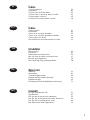 3
3
-
 4
4
-
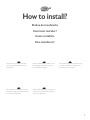 5
5
-
 6
6
-
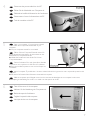 7
7
-
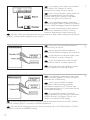 8
8
-
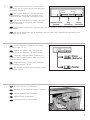 9
9
-
 10
10
-
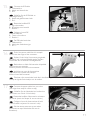 11
11
-
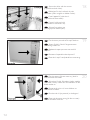 12
12
-
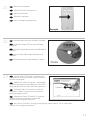 13
13
-
 14
14
-
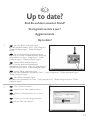 15
15
-
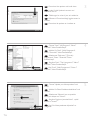 16
16
-
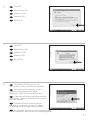 17
17
-
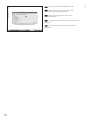 18
18
-
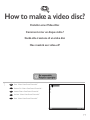 19
19
-
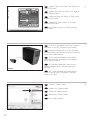 20
20
-
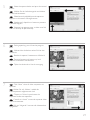 21
21
-
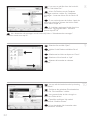 22
22
-
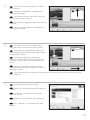 23
23
-
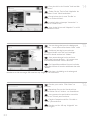 24
24
-
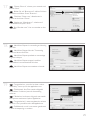 25
25
-
 26
26
-
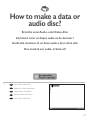 27
27
-
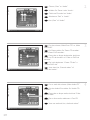 28
28
-
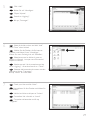 29
29
-
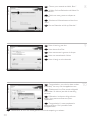 30
30
-
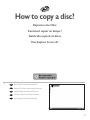 31
31
-
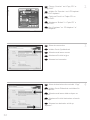 32
32
-
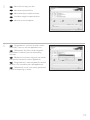 33
33
-
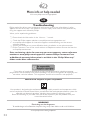 34
34
-
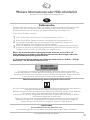 35
35
-
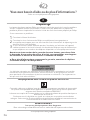 36
36
-
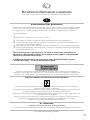 37
37
-
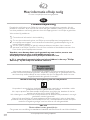 38
38
-
 39
39
-
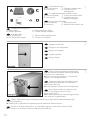 40
40
-
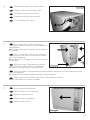 41
41
-
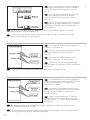 42
42
-
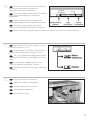 43
43
-
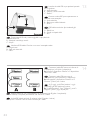 44
44
-
 45
45
-
 46
46
-
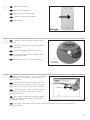 47
47
-
 48
48
-
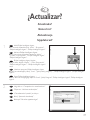 49
49
-
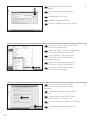 50
50
-
 51
51
-
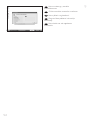 52
52
-
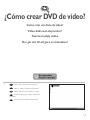 53
53
-
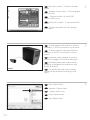 54
54
-
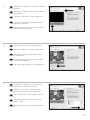 55
55
-
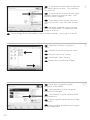 56
56
-
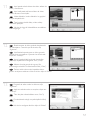 57
57
-
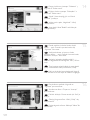 58
58
-
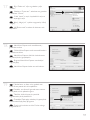 59
59
-
 60
60
-
 61
61
-
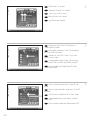 62
62
-
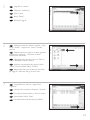 63
63
-
 64
64
-
 65
65
-
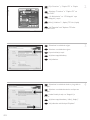 66
66
-
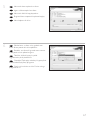 67
67
-
 68
68
-
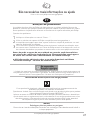 69
69
-
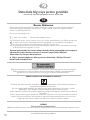 70
70
-
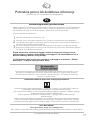 71
71
-
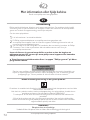 72
72
-
 73
73
-
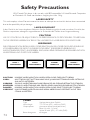 74
74
-
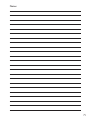 75
75
-
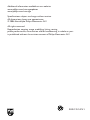 76
76
Philips SPD2300BM/00 User manual
- Category
- Optical disc drives
- Type
- User manual
Ask a question and I''ll find the answer in the document
Finding information in a document is now easier with AI
in other languages
- italiano: Philips SPD2300BM/00 Manuale utente
- français: Philips SPD2300BM/00 Manuel utilisateur
- español: Philips SPD2300BM/00 Manual de usuario
- Deutsch: Philips SPD2300BM/00 Benutzerhandbuch
- Nederlands: Philips SPD2300BM/00 Handleiding
- português: Philips SPD2300BM/00 Manual do usuário
- polski: Philips SPD2300BM/00 Instrukcja obsługi
- Türkçe: Philips SPD2300BM/00 Kullanım kılavuzu
- svenska: Philips SPD2300BM/00 Användarmanual
Related papers
-
Philips SPD6105BD User manual
-
Philips SPD2415SD/97 User manual
-
Philips SPD6007BM/00 User manual
-
Philips SPD7000BM User manual
-
Philips SPD7000BM User manual
-
Philips SPD2417BD/97 User manual
-
Philips DVDR16LSK User manual
-
Philips DVDR1625K User manual
-
Philips SPD2519BD/97 User manual
-
Philips SPD6007BD/97 User manual
Other documents
-
Nero Vision Express 3 Owner's manual
-
Nero NERO 6 Owner's manual
-
Sony DSC-M2 Quick start guide
-
Sony DCR-DVD405 Quick start guide
-
Samsung SW-224 User manual
-
Asus Essentio CP6230 User manual
-
HP dvd600 DVD Writer series Quick start guide
-
Asus CM6870 User manual
-
Asus CM1831 User manual
-
Asus CM1730 Owner's manual