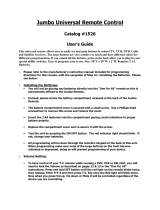Page is loading ...

1
Three-component
Universal Remote
Congratulations on your purchase of this three-component
universal remote. This universal remote controls up to three
electronic components and makes juggling remote controls a
thing of the past. Your remote is guaranteed to work with all
brands of components. The three-component universal remote
is easy to use, easy to program and gives you control at the
touch of your fingertips.
SAVE THIS MANUAL AND THE CODE LISTS!
Remote controls can sometimes lose their programming when you
change the batteries. Make sure you keep the manual and code lists in
a safe place so that you can reprogram the remote if you need to.
Tip: The three-component universal remote is already programmed to
operate most RCA, GE and PROSCAN branded TVs, VCRs, DVD
players and satellite receivers. Just press the corresponding key—DVD•VCR
for a DVD player, TV for a television, SAT•CBL for a satellite receiver.
Component
keys (TV,
SAT•CBL,
DVD•VCR)
Dedicated
MENU and
GUIDE
keys let
you access
advanced
component
functions
Transport
keys,
including
SKIP and
SLOW, give
you better
DVD/DVR
control
Arrow
keys for
navigating
your
components’
menu
systems
INFO key
displays
information
for the
component
you’re
controlling
Battery Installation and Information
Your universal remote requires two AAA Alkaline batteries
(batteries may or may not be included, depending on model).
To install the batteries:
1. Press and push the battery
compartment cover to remove it..
2. Insert the batteries, matching the
batteries to the (+) and (–) marks
inside the battery compartment.
3. Push the battery cover back into
place.
Note: If you are replacing batteries, try not to press any buttons after
you’ve taken the old batteries out. Pressing buttons while replacing
batteries causes the remote to lose the devices you’ve programmed. You
will need to program the remote again.
Battery Precautions:
• Do not mix old and new batteries.
• Do not mix alkaline, standard (carbon-zinc) or rechargeable (nickel-
cadmium) batteries.
• Always remove old, weak or worn-out batteries promptly and recycle or
dispose of them in accordance with Local and National Regulations.
Battery Saver
Your universal remote control saves battery power by
automatically turning off if any key is pressed for more than
60 seconds. This saves your battery life should your remote
get stuck in a place where the keys remain depressed, such as
between sofa cushions.
The INPUT and — (dash) key has three functions: (1)
it toggles through all the video sources connected
to your TV; (2) when the remote is in VCR mode,
this button toggles between VCR and the TV input;
(3) when you’re entering digital channel numbers
directly, this button lets you separate the main
channel number from the subchannel number
RCR3283 / RCR3383
Universal Remote Control
Owner’s Manual
Manual del Propietario (parte posterior)
Programming Your Remote
Your universal remote can operate a variety of brands of
components. In order for your universal remote to control your
components, you need to program the remote with the codes
that match the components (See Code Lists enclosed or go to
rca.com/codefinder). These codes enable the remote to
communicate with your components. Each brand and each
component has its own “language,” and, by programming the
correct codes into your remote, you tell the remote to “speak the
same language” as your components.
Actual
model may
vary from
picture
shown
Care and Maintenance
• Keep the remote dry. If it gets wet, wipe it dry immediately.
• Use and store the remote only in normal temperature
environments.
• Handle the remote gently and carefully. Don’t drop it.
• Keep the remote away from dust and dirt.
• Wipe the remote with a damp cloth occasionally to keep it
looking new.
• Modifying or tampering with the remote’s internal components
can cause malfunction and invalidate its warranty.

2
There are four methods you can use to program your remote
control to operate your components:
• Brand Code Search and Entry
• Direct Code Entry
• Manual Code Search and Entry
• Auto Code Search and Entry
Most components can be programmed in one of these four
ways. Try them in the order listed.
In order to control combo TV/VCR or TV/DVD units, you
must program both the TV key and the DVD•VCR key. Once
programmed successfully, the TV key controls the TV functions
on your unit, and the DVD•VCR key controls the DVD or
VCR functions. There is a specific section in the Code Lists
for combo units. The codes in this section should be tried first,
using Direct Code Entry on the TV and DVD•VCR keys. If this
is unsuccessful, follow the normal programming methods for
both the TV and the DVD•VCR keys.
DVD•VCR Key
Important: The DVD•VCR key defaults to program a DVD
player. If you want the DVD•VCR key to control a VCR, you
must preprogram the DVD•VCR key. See the section entitled
“Programming the DVD•VCR Key To Control a VCR or DVR”
on page 3.
Brand Code Search and Entry
If your brand is listed in the Brand Code List (See Code Lists
enclosed), you may be able to program your universal remote
by searching through only the Code Lists for that specific
manufacturer. Brand Code Search and Entry can be the
quickest method to program your remote, if your component is
one of those brands listed.
If your brand is not listed in the Brand Code List, use one of
the other programming methods that follow.
Follow these instructions to program your remote using the
Brand Code Search and Entry method.
TIP: To exit without saving at any point in the Brand
Code Search, press and release the CLEAR key.
1. Manually turn on the component you want the remote to
control (TV, VCR, DVD, DVR, satellite receiver, or cable
box).
2. Locate the Brand Codes in the Code Lists and keep it handy.
Note: If you press an invalid key during the Brand Code Search,
the remote does not respond. If you do not press a valid Brand Code
Search key (TV, SAT•CBL, DVD•VCR, POWER, CLEAR, and
number keys 0-9), the search times out after two minutes. When the
search times out, the LED blinks four times and turns off. The last
programmed code under that component key is retained.
Note: To program the DVD•VCR key to control a VCR or DVR,
see page 3.
3. Press and hold the component key
(TV, SAT•CBL, DVD•VCR) you
wish to program. The LED turns
on and remains on. Keep holding
down the component key.
LED
4. While holding the component key down, press and hold the
POWER key. The LED turns off. After holding both keys
down for three seconds, the LED turns back on.
5. Release both keys. The LED remains on.
6. Refer to the Brand Codes in the enclosed Code Lists. Use
the number keys to enter the number for your brand. The
LED blinks once.
TIP: Throughout the programming of each key, be sure to keep the
remote pointed at the IR sensor of the component you are currently
programming the remote to control.
7. Press and release the POWER key repeatedly until your
component turns off. Each time you press the POWER key,
the LED blinks and the next code is sent. The Brand Code
Search begins with the first code in the chosen brand list for
that component and cycles through all the codes for that
brand.
If your component turns off, you have found the correct
code. If the remote cycles through and the LED blinks four
times and turns off, all codes in the chosen brand lists have
been searched and another programming method should be
tried. The Brand Code Search mode is exited.
8. Once you have found the correct code, you must
save that code by pressing and releasing the STOP
key. The LED turns off.
IMPORTANT: You must press the STOP key to save the code or the
correct code will not be stored!
Testing the Code for Maximum
Functionality
Different remote control codes can provide different levels
of functionality. To confirm that the component key is
programmed with the correct code for maximum functionality,
follow the steps below.
1. Attempt to control a variety of the component’s functions
with the remote. If some features of your components do
not work, go to step 2 to try a different code.
2. Repeat the Brand Code Search and Entry Method from
step 1. When the component turns off for the first time,
do not press the STOP key, which would store the code.
Instead, with the unit now off, continue to press the
POWER key repeatedly until the unit turns back on.
3. Once the unit turns back on, you have found another code
that operates the component. Press the STOP key.
4. Test the key’s functionality again by attempting to control
a variety of the component’s functions. If the code that
has been stored controls the majority of the component’s
functions, programming is complete. If the code stored does
not give maximum functionality, try another code.
5. Repeat the Brand Code Search and Entry Method from
step 1. Each time a code turns the component on or off, you
have found a code that operates the component and needs
to be tested for maximum functionality. Continue through
the code lists, cycling through the codes you have already
tried, until you find one that offers maximum functionality.
The RCA Easy Interactive Code Finder
The online interactive code finder at www.rca.com/codefinder makes it
easier to find exactly the right codes for your components. The code finder
takes you right to the best code(s) for your component—no need to go
through long code lists!

3
Programming the DVD•VCR Key to Control a VCR or DVR
The DVD•VCR key defaults to control a DVD player. If you want the DVD•VCR key to control a VCR or DVR, you must
preprogram the DVD•VCR key.
1. Press and hold the DVD•VCR key. The LED turns on. Keep holding down the DVD•VCR key.
2. While holding down the DVD•VCR key, press and release the number 2 key on the keypad. The LED turns off.
3. Release the DVD•VCR key. The LED blinks four times and then turns off. The DVD•VCR key is now “set” to control a VCR or DVR.
4. Next, program the DVD•VCR key to control the brand of VCR you have. Remember to consult the VCR or DVR code list.
Direct Code Entry
To use the direct code entry method to program your universal
remote to control your components, follow the steps below.
1. Manually turn on the component you want the remote to
control (TV, VCR, DVD, DVR, satellite receiver, or cable box).
2. Locate the enclosed Code Lists. Find the list for the
component you wish to program. Find your component’s
brand. You will see a listing of four-digit codes for each
brand. If your brand isn’t listed, use one of the Code Search
methods to program the remote control. (Refer to pages 3–5
for Manual and Auto Code Search methods.)
Note: You can also use the online code finder at
www.rca.com/codefinder to find the best code for your component.
the Direct Code Entry procedure, the LED blinks four times,
and the process is exited. The last programmed code under
the component key is retained.
Notes: To program the DVD•VCR key to control a VCR or DVR,
see below.
4. While holding down the component key, consult the
Code Lists for the four-digit code that corresponds to your
component’s brand and use the number keys (0-9) to enter
it. After you press the first number, the LED turns off. After
the fourth number is entered, the LED turns on.
TIP: Throughout the programming of each key, be sure to keep the
remote pointed at the IR sensor of the component you are currently
programming the remote to control.
5. Release the component key. If the LED turns off, you
have entered a valid code and have followed the correct
procedure for Direct Code Entry. Proceed to the next step.
If the LED blinks four times, you have either entered a code
number that is not in the code lists or missed a step in the
code entry procedure. Repeat the Direct Code Entry process
from step 3 and try the next code listed.
6. To confirm that the component key is programmed with the
correct code for maximum functionality, test the component.
Attempt to control a variety of the component’s functions
with the remote. If some features of your components do not
work, try programming the remote with a different code in the
list until you find the code that allows the remote to control
the majority of your component’s functions. Different codes
can provide different levels of functionality.
IMPORTANT: Remember to enter the code for future reference in
the box provided in the Code Retrieval section of this manual. (See
page 5.)
3. Press and hold the component key
(TV, SAT•CBL, DVD•VCR) you
wish to program. The LED turns
on and remains on.
Keep holding down the
component key. If you release the
component key any time during
LED
Manual Code Search and Entry
If your component’s brand isn’t listed in the Code Lists, or if
you have tried all of the codes for your brand and the remote
does not operate your component, try one of the Code Search
methods below—Manual Code Search or Auto Code Search.
Both Code Search methods cycle through all of the codes in
the Code Lists in the event that your component’s code is
listed under another brand.
Note: The Manual Code Search method may take a long time
because the remote searches through all of the codes in its memory for
the code that operates your component. Therefore, if your brand is
listed in the Brand Codes or the Code Lists, first try the Brand Code
Search or the Direct Code Entry method described on pages 2–3.
1. Manually turn on the component you want the remote to
control (TV, VCR, DVD, DVR, satellite receiver, or cable box).
Note: To program the DVD•VCR key to control a VCR or DVR,
see below.
TIP: To exit without saving at any point in the Manual
Code Search, press and release the CLEAR key.
2. Press and hold the component key
(TV, SAT•CBL, DVD•VCR) you
wish to program. The LED turns
on and remains on. Keep holding
down the component key.
3. While holding the component key
down, press and hold the POWER
LED
key. The LED turns off. After holding down both keys for
three seconds, the LED turns back on.
4. Release both keys. The LED remains on.
Note: If you press an invalid key during Manual Code Search, the
remote does not respond and the search times out after two minutes.
When the search times out, the LED blinks four times and turns off.
The last programmed code under that component key is retained.
TIP: Throughout the programming of each key, be sure to keep the
remote pointed at the IR sensor of the component you are currently
programming the remote to control.
5. Press and release the POWER key repeatedly until your
component turns off. Each time you press the POWER key,
the LED blinks, and the next code in the list is sent. This
process continues until all of the codes in the Code Lists
have been tried. If your component turns off, you have
found the correct code. (If it cycles through and the LED
blinks four times and turns off, all codes have been searched.
The Manual Code Search method is exited.)
TIP: Because there are so many codes, you may have to press the
POWER key many times—possibly hundreds of times.
6. Once you have found the correct code, you must
save the new code by pressing and releasing the
STOP key. The LED turns off. You must press the
STOP key to save the code or the correct code will
not be stored! When you press the STOP key, the
code is stored.
7. Be sure to retrieve the code your remote programmed by
finishing the Code Retrieval process found on page 5.

4
Testing the Code for Maximum Functionality
Different remote control codes can provide different levels
of functionality. To confirm that the component key is
programmed with the correct code for maximum functionality,
follow the steps below.
1. Attempt to control a variety of the component’s functions
with the remote. If some features of your components do
not work, go to step 2 to try a different code.
2. Repeat the Manual Code Search and Entry Method from
step 1. When the component turns off for the first time,
do not press the STOP key, which would store the code.
Instead, with the unit now off, continue to press the
POWER key repeatedly until the unit turns back on.
3. Once the unit turns back on, you have found another code
that operates the component. Press the STOP key.
4. Test the key’s functionality again by attempting to control
a variety of the component’s functions. If the code that
has been stored controls the majority of the component’s
functions, programming is complete. If the code stored does
not give maximum functionality, try another code.
5. Repeat the Manual Code Search and Entry Method from
step 1. Each time a code turns the component on or off, you
have found a code that operates the remote and needs to be
tested for maximum functionality. Continue through the
code lists, cycling through the codes you have already tried,
until you find one that offers maximum functionality.
Auto Code Search and Entry
The Auto Code Search and Entry Method enables the remote
to automatically search through all the codes in the Code Lists
for the one that operates your component.
Note: The Auto Code Search method may take a long time because
the remote searches through all of the codes in its memory for the code
that operates your component. Therefore, if your brand is listed in the
Brand Codes or the Code Lists, first try the Brand Code Search or the
Direct Code Entry method described on pages 2–3.
1. Manually turn on the component you want the remote to
control (TV, VCR, DVD, DVR, satellite receiver, or cable box).
Note: To program the DVD•VCR key to control a VCR or DVR,
see page 3.
TIP: To exit without saving at any point in the Auto Code
Search, press and release the CLEAR key.
2. Press and hold the component key
(TV, SAT•CBL, DVD•VCR) you
wish to program. The LED turns on
and remains on. Keep holding down
the component key.
3. While holding the component key down, press and hold the
POWER key. The LED turns off. After holding down both
keys for three seconds, the LED turns back on.
4. Release both keys. The LED remains on.
Note: If you press an invalid key during Auto Code Search, the
remote does not respond and the search times out after two minutes.
When the search times out, the LED blinks four times and turns off.
The last programmed code under that component key is retained.
TIP: Throughout the programming of each key, be sure to keep the
remote pointed at the IR sensor of the component you are currently
programming the remote to control.
LED
5. Press and release the PLAY key, then wait five
seconds to see if your component turns off. If
your component does not respond, continue to
press the PLAY key every five seconds until your
component turns off.
6. When your component turns off, you know the
correct code is in the last block of 10 codes sent.
Press and release the REVERSE key. Wait two
seconds to see if your component turns on again.
IMPORTANT: You must press the STOP key to save the code or the
correct code will not be stored!
8. To confirm that the component key is programmed with
the correct code for maximum functionality, it is necessary
to test the component. If some of the features of your
component do not work, different codes in the list can
be tried until you find the code that allows the remote
to control the majority of your component’s functions.
See the section entitled “Testing the Code for Maximum
Functionality” below for more information.
Testing the Code for Maximum Functionality
Different remote control codes can provide different levels
of functionality. To confirm that the component key is
programmed with the correct code for maximum functionality,
follow the steps below.
1. Attempt to control a variety of the component’s functions
with the remote. If some features of your components do
not work, go to step 2 to try a different code.
2. Repeat the Auto Code Search Method from step 1. When
you’ve found the code that turns your component back
on, do not press the STOP key, which would store the
code. Instead, with the unit now on, continue to press the
REVERSE key repeatedly until the unit turns back off.
Note: If you cannot find another code in this block that works, press the
PLAY button to continue searching through the code blocks. When the
component turns off again, press the REVERSE key to find the code in
that block that makes your component turn back on.
3. Once the unit turns back on, you have found another code
that operates the component. Press the STOP key.
4. Test the key’s functionality again by attempting to control
a variety of the component’s functions. If the code that
has been stored controls the majority of the component’s
functions, programming is complete. If the code stored does
not give maximum functionality, try another code.
5. Repeat the Auto Code Search Method from step 1. Each
time a code turns the component on or off, you have found
a code that operates the remote and needs to be tested for
maximum functionality. Continue through the code lists,
cycling through the codes you have already tried, until you
find one that offers maximum functionality.
Each time you press the PLAY key, the LED blinks several
times and a block of 10 codes are sent to your component.
This process continues until all of the codes in the Code Lists
have been searched. If your component has not turned off
after all codes have been searched, the LED blinks four times
and turns off. The Auto Code Search Entry method is exited.
If your component does not respond, continue to press the
REVERSE key every two seconds until your component
turns on again. This will isolate the correct code in the last
block of codes sent. Each time the REVERSE key is pressed,
the LED blinks.
Note: If you accidentally press the REVERSE key after your
component responds, press and release the FORWARD key. Then,
wait two seconds to see if your component turns off again.
7. Once your component turns on, you have found
the correct code. You must save the new code by
pressing and releasing the STOP key. The LED
turns off. When you press the STOP key, the code
is stored.

5
Code Retrieval
Once you’ve programmed the remote to control your
components, you may want to record the codes for future
reference. If you used the Direct Code Entry method, this
is easy. Just find the codes you entered and make a note of
them in the boxes below. If you used one of the Code Search
methods to program your remote or if you used the Direct
Entry method but don’t remember the code, you will need to
retrieve each component’s four-digit code. Retrieving the actual
code and writing it down will save you time if you ever need
to program the remote again (e.g., if programming is lost when
you change the batteries). If the codes are recorded, you can use
the Direct Entry method to reprogram your remote to control
your components, which is quick and easy.
1
TV Code SAT•CBL Code
SAT CABLE
dVd•VCR Code
DVD VCR
5
1. Press and hold the component key
(TV, SAT•CBL, DVD•VCR) whose
code you wish to retrieve. The
LED turns on. Keep pressing the
component key.
2. While holding the component key down, press and hold
the INFO key. The LED turns off. After holding down both
keys for three seconds, the LED turns back on.
3. Release both keys. The LED remains on.
4. Starting with the number 1 key, press and release each
number key on the keypad in the following order (1-9, then
0). The number that causes the LED to blink is the first
number of the code. As you find each number of the code,
write it down for future reference.
Note: All TV codes begin with the number 1; all VCR and DVR
codes begin with the number 2; all DVDs, the number 3; and all
satellite receivers and cable boxes, the number 5.
5. Repeat step 4 until you have retrieved all four numbers in
the code. After the fourth number is retrieved, the LED
blinks briefly, then turns off.
TIP: To exit the Code Retrieval Mode, press and release the
CLEAR key at any time.
Note: If you press an invalid key during the Code Retrieval process,
the remote will not respond. If you do not press a valid Code
Retrieval key (TV, SAT•CBL, DVD•VCR, INFO, CLEAR),
Code Retrieval times out after 15 seconds. The LED blinks four
times, and then turns off.
LED
Using the Remote to Control
Your Components
Because this remote controls more than one component, you
must first “tell” the remote which component you wish to
operate. That means, if you wish to operate your TV, you must
first press the TV key to put the remote in the TV Mode.
The remote stays in the chosen component mode (such as TV
Mode) until you change it. If your remote is in TV Mode, you
must change the mode in order to operate your DVD, VCR,
DVR, auxiliary component, satellite receiver, or cable box. For
example, if you are in DVD Mode, and you wish to turn off
your TV, you must press the TV key first before pressing the
POWER key.
Accessing Component Menus
and Guides
Today’s advanced components use on-screen menus and
guides to help you navigate through all their features and
programming. While this remote may not access every menu
or guide system of every component model, it does offer some
menu and guide functionality.
To use a component’s on-screen menu or guide system, you
first have to put the remote in Menu or Guide Mode.
1. Make sure your components are turned on and your TV
is set to a component input (Use the INPUT key to toggle
through inputs when in TV Mode.)
2. Press the component key whose
menu you want to access.
3. To access menus, press the MENU
key. To access guides, press the
GUIDE key. The LED blinks,
indicating you are in Menu or
Guide Mode.
TIP: If the remote doesn’t respond, check to see that the LED is still
blinking. The LED times out after 20 seconds. If this happens, just
press the MENU key again, and then retry your selection.
Exiting a Menu Mode
The remote automatically times out of Menu Mode after 20
seconds of inactivity (no keys being pressed). At that time, the
remote clears the displayed menu from the TV.
If you want to exit the Menu Mode yourself, press the
corresponding component key on the remote (TV, SAT•CBL,
DVD•VCR). The LED turns off.
LED
4. Use the arrow keys to navigate
through the on-screen menu
system or guide. To select the
highlighted item, press the MENU
or OK key.

6
Troubleshooting
Problem: The remote does not operate your component.
• You must put the remote in the correct mode by pressing the
corresponding component key (TV, SAT•CBL, DVD•VCR) so the
remote knows which component you want to operate.
• Remove any obstacles between the remote and the component.
Make sure to aim the remote at the IR sensor on the component.
• Make sure the batteries are fresh and are properly installed. (See
Battery Installation on page 1.) Replace the batteries with two new
AAA batteries, if necessary. Reprogramming may be required.
• Reset the remote. Remove the batteries, then press and hold
the number 1 key on the remote for several seconds to reset the
microprocessor inside the remote. Release the number 1 key,
reinstall the batteries, and press the POWER key. If the LED lights
up, reprogram the remote and try again. If the LED doesn’t light
up, replace the batteries with new ones.
Problem: The remote can’t be programmed to operate
your component.
• If you are testing the remote after you have entered the code, you
may be too far away from the component or at a wrong angle.
This remote uses IR (infrared) technology to communicate with
components. The remote sends the code, and the component’s IR
sensor reads the code. Therefore, there must be an unobstructed
path between the remote and the IR sensor on the component.
Move closer and make sure you point the remote at the
component (DVD player or VCR when programming the
DVD•VCR key; TV when programming the TV key; satellite or
cable box when programming the SAT•CBL key).
• If you’ve used the Direct Entry programming methods to enter the
codes for your brand and the unit is still not functioning properly,
try one of the Code Search methods. (See pages 3–5.)
• To control combo units, like TV/VCRs or TV/DVDs, you must
program the individual corresponding component keys to control
each part of the combo unit. Once programmed successfully,
the TV key controls the TV functions, and the DVD•VCR key
controls the VCR or DVD functions. There is a specific section in
the Code Lists for combo units. The codes in this section should
be tried first using Direct Code Entry on the TV and DVD•VCR
keys. If this is unsuccessful, follow the normal programming
methods for both the TV and the DVD•VCR keys.
• Make sure the batteries are fresh and are properly installed.
Problem: The remote doesn’t perform commands properly.
• You must put the remote in the correct mode by pressing the
corresponding component key (TV, SAT•CBL, DVD•VCR) so the
remote knows which component you want to operate.
• Make sure component is “ready” (e.g., DVD player has disc
loaded; VCR has tape loaded, etc.).
• You may have pressed an invalid key for the mode the remote is in.
• If you’re trying to turn on an RCA, GE, or PROSCAN
component, press the component key (TV, SAT•CBL, DVD•VCR)
instead of the POWER key.
• If you’re trying to enter a channel number directly, try pressing
the ENTER key after entering the channel number as this is a
requirement of certain models and brands.
• There is a possibility that a programmed code may only be able
to control some of your component features (e.g., only turns a
component on and off). To confirm that the component key is
programmed with the correct code for maximum functionality, test
the component. Attempt to control a variety of the component’s
functions with the remote. If some of the features of your
components do not work, try programming the remote with a
different code in the list using the Direct Code Entry Method,
until you find the code that allows the remote to control the
majority of your component’s functions. Different codes can
provide different levels of functionality.
Problem: The LED does not light when you press a key.
• You may have pressed an invalid key for the mode the remote is
in. You must put the remote in the correct mode by pressing the
corresponding component key (TV, SAT•CBL, DVD•VCR) so the
remote knows which component you want to operate.
• Make sure the batteries are fresh and are properly installed. (See
Battery Installation on page 1.) Replace the batteries with two new
AAA batteries, if necessary. Reprogramming may be required.
Problem: The VCR won’t record.
• Make sure the remote is in DVD•VCR Mode.
• Make sure the tape is properly loaded in the VCR.
• Make sure the tape is not write-protected. If the safety tab is
removed the tape is write-protected, and you cannot record onto
that tape.
Problem: The remote will not change channels on
component.
• You must put the remote in the correct mode by pressing the
corresponding component key (TV, SAT•CBL, DVD•VCR) so the
remote knows which component you want to operate.
• Press the ENTER key after you enter a channel number.
• Remove any obstacles between the remote and the component.
Make sure to aim the remote at the IR sensor on the component.
Problem: The component’s menu does not appear on the
TV screen.
• Make sure you have connected your component to your TV
properly and selected the correct input. (See your components’
Owner’s Manuals for proper connection procedures.)
• You must put the remote in the correct mode by pressing the
corresponding component key (TV, SAT•CBL, DVD•VCR) so the
remote knows which component you want to operate.
• Menu access isn’t supported for all brands. If that’s the case, you’ll
need to use your original remote control to access menu functions
for these components.
For more information, please visit www.rca.com
Limited Lifetime Warranty
Audiovox Electronics Corporation (the “Company”) warrants to you the
original retail purchaser of this product that should it, under normal use
and conditions, be proven defective in material or workmanship during its
lifetime while you own it, such defect(s) will be repaired or replaced (at the
Company’s option) without charge for parts and repair labor. To obtain repair
or replacement within the terms of this Warranty, the product is to be delivered
with proof of warranty coverage (e.g. dated bill of sale), specification of
defect(s), transportation prepaid, to the Company at the address shown below.
This Warranty does not cover product purchased, serviced or used outside the
United States or Canada. This Warranty is not transferable and does not extend
to costs incurred for installation, removal or reinstallation of the product.
This Warranty does not apply if in the Company’s opinion, the product has
been damaged through alteration, improper installation, mishandling, misuse,
neglect, accident, or the simultaneous use of different battery types (e.g.
alkaline, standard or rechargeable).
THE EXTENT OF THE COMPANY’S LIABILITY UNDER THIS
WARRANTY IS LIMITED TO THE REPAIR OR REPLACEMENT
PROVIDED ABOVE AND, IN NO EVENT, SHALL THE COMPANY’S
LIABILITY EXCEED THE PURCHASE PRICE PAID BY PURCHASER
FOR THE PRODUCT.
This Warranty is in lieu of all other express warranties or liabilities. ANY
IMPLIED WARRANTIES, INCLUDING ANY IMPLIED WARRANTY
OF MERCHANTABILITY OR FITNESS FOR A PARTICULAR
PURPOSE SHALL BE LIMITED TO DURATION OF THIS WARRANTY.
IN NO CASE SHALL THE COMPANY BE LIABLE FOR ANY
CONSEQUENTIAL OR INCIDENTAL DAMAGES WHATSOEVER. No
person or representative is authorized to assume for the Company any liability
other than expressed herein in connection with the sale of this product.
Some states/provinces do not allow limitations on how long an implied
warranty lasts or the exclusion or limitation of incidental or consequential
damage so the above limitations or exclusions may not apply to you. This
Warranty gives you specific legal rights and you may also have other rights,
which vary from state/province to state/province.
U.S.A.: Audiovox Electronics Corporation, 150 Marcus Blvd., Hauppauge,
New York 11788
CANADA: Audiovox Return Center, c/o Genco, 6685 Kennedy Road,
Unit 3, Door 16, Mississauga, Ontario L5T 3A5
Trademark(s) ® Registered
RCR3283 US 02
RCR3383 US 02
©2007 Audiovox Corporation
Accessories Group
111 Congressional Blvd., Suite 350
Carmel, IN 46032
/