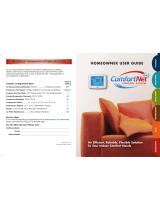Page is loading ...

READ AND SAVE THESE INSTRUCTIONS
Owner’s Manual
Includes
Operating Instructions and
Warranty Information
Model 8620W Thermostat with
Wi-Fi, Event-Based
™
Air Cleaning and
Humidity or Ventilation Control

2 3
WARNING
Do not use sharp instruments to press touch screen. Only use your fingertips.
Thermostat features ..............................3
Controls & display overview ......................4-5
Wi-Fi set-up & remote access.......................6
TABLE OF CONTENTS
ABOUT YOUR NEW THERMOSTAT
WI-FI SETUP & REMOTE ACCESS
OPERATION
INDOOR AIR QUALITY FUNCTIONS
Select system mode
(EM HEAT/HEAT/OFF/COOL/AUTO) ...................6
Change temperature set point.......................7
Select fan setting (ON/AUTO/CIRC) ..................7
Clean screen ....................................8
Maintenance reminders............................8
Screen lockout ...................................8
Event-Based
™
air cleaning . . . . . . . . . . . . . . . . . . . . . . . 9-10
Humidity control.................................11
Automatic mode . . . . . . . . . . . . . . . . . . . . . . . . . . . . 11-12
Manual mode ..............................13-14
If dehumidification is installed.................15-17
If dehumidification is done with air conditioner ......17
Fresh Air....................................18-19
ABOUT YOUR NEW THERMOSTAT
THERMOSTAT FEATURES
– Humidification automatic or manual control.
– Dehumidification.
– Event-Based
™
air cleaning.
– Ventilation with temperature and humidity limits.
Note: The 8620W can only control one of the following per installation: ventilation, whole home dehumidifier
or humidifier.
®
raises the room temperature 3°F to 5°F.
PROGRAM SCHEDULE AND HOLDS
Set time and date ...............................20
Understanding program schedules ...............21-22
.............................22
Changing program schedules ...................23-24
Heat Blast
®
....................................25
Temporary ................................ 25-26
...................................26
Away .......................................27
Vacation..................................28-29
SETUP MENU
How to enter the setup menu
to change settings ...............................33
..................... 34-36
WARRANTY
Limited warranty and registration...................37
WI-FI MAINTENANCE AND TROUBLESHOOTING
Clearing router settings...........................30
Removing the thermostat from a
my.aprilaire.com account ........................30
..........................31
................31-32

4 5
CONTROLS & DISPLAY OVERVIEW – HOME SCREEN
ABOUT YOUR NEW THERMOSTAT
CONTROLS & DISPLAY OVERVIEW – MAIN MENU
ABOUT YOUR NEW THERMOSTAT
NOTE:
FAN MODE
BUTTON
FAN MODE
SETTING
BUTTON
SETTING
WI-FI SIGNAL STRENGTHCURRENT TIME & DATE MAIN MENU BUTTONHEAT BLAST BUTTON
AIR CLEANING BUTTON
(ENTERS EVENT-BASED
™
AIR
CLEANING CONTROL SCREEN)
SCREEN)
FRESH AIR BUTTON (ENTERS
VENTILATION CONTROL SCREEN)
HOLD BUTTON
(SETS OR CLEARS HOLD)
HEAT PUMP ONLY
MAINTENANCE REMINDER
INDICATORS SHOW THROUGH HOUSING
STATUS
MESSAGE
CENTER
(SCROLLING TEXT)
SET SCHEDULE
BUTTON
CLEAN SCREEN
(LOCKOUT TOUCH
SCREEN FOR 30
SECONDS)
SET VACATION HOLD
(HOLD–TO TIME AND DATE)
SET CURRENT
TIME AND DATE
DONE BUTTON
(EXIT MENU)

6 7
OPERATION
Press [MODE] to select:
EM HEAT: (only for heat pumps with auxiliary heat)
Thermostat controls auxiliary heat. Heat pump will not
operate in EM HEAT mode.
HEAT: Thermostat controls only the heating system.
OFF: Heating and cooling systems are off.
COOL: Thermostat controls only the cooling system.
AUTO:
automatically selects heating or cooling depending on
the indoor temperature.
Press [DONE] to save and exit, Or [CANCEL] to exit
without saving. The thermostat will save and exit if
nothing is pressed within 10 seconds.
Press
or
more information.)
SELECT SYSTEM MODE (EM HEAT/HEAT/OFF/COOL/AUTO)
CHANGE TEMPERATURE SET POINT SELECT FAN SETTING (ON/AUTO/CIRC)
Press [FAN] to select:
ON: Fan runs continuously. Use this mode for maximum
air circulation/filtering.
AUTO: Fan runs only when the heating or cooling
system is on.
CIRC:
of energy savings and air circulation/cleaning.
Press [DONE] to save and exit, Or [CANCEL] to exit
without saving. The thermostat will save and exit if
nothing is pressed within 10 seconds.
OPERATION
When the fan mode is changed during a program event
it remains in that mode until the next event starts. The
run continuously through all events.
WI-FI SETUP & REMOTE ACCESS
For detailed instructions for connecting the thermostat to a Wi-Fi network and registering it to an Aprilaire account,
my.aprilaire.com

8 9
OPERATION
MAINTENANCE REMINDERS
maintenance reminder is displayed, call your HVAC
[MENU] to enter the main menu. Press
and
press [Next].
Press
and
you would like to reset. Press [Next] to go to the next
reminder or [Back] to go to a previous reminder. Press
[DONE] to reset the selected service reminders.
SCREEN LOCKOUT
holding [MENU] for 7 seconds.
INDOOR AIR QUALITY FUNCTIONS
Press [AIR CLEANING] on the Home screen to enter
the Air Cleaning screen.
If installed, air cleaning can operate in five different
modes. Air cleaning will activate the fan for the purpose
of air cleaning.
Off: The air cleaner will not call the fan for the purpose
of air cleaning. Note: If air cleaning is installed, air
cleaning will still occur during normal fan operation
Constant Clean: This option will provide the maximum
active for 24 hours a day, seven days a week.
Automatic: The air cleaner will run a minimum of
30 minutes every hour. The air cleaner will monitor
the amount of time your heating and cooling system
runs; if 30 minutes is not reached the air cleaner will
automatically turn on. This will maximize the amount of
air cleaning while minimizing energy consumption.
Event Clean (3 hour cycle): When selected, the air
cleaner will run for 3 hours continuously and then return
to the most recent mode of Off, Automatic, or Constant
Clean. This option only cleans the air when needed; an
Allergies (24 hour cycle): When seasonal allergies
24 hours, then return to the most recent mode of Off,
Automatic, or Constant Clean.
Note: The thermostat will manage fan and air cleaning
selections when the selections overlap.
EVENT-BASED
™
AIR CLEANING
Press [MENU] to enter the main menu.
Press [CLEAN SCREEN]
for 30 seconds for cleaning.
Note: Use a soft damp cloth to clean the screen. Use
directly on the screen.
CLEAN SCREEN

10 11
INDOOR AIR QUALITY FUNCTIONS
Air Cleaning Screen
EVENT-BASED
™
AIR CLEANING (CONTINUED)
AIR CLEANING MODE
SELECTION
AIR CLEANING MODE
CANCEL BUTTON
(EXIT AIR CLEANING)
DONE BUTTON (SAVE MODE
AND EXIT AIR CLEANING)
INDOOR AIR QUALITY FUNCTIONS
Press [HUMIDITY CONTROL] on the Home screen to
enter the Humidity Control screen.
The Humidity Control screen is used to access control for
modes, automatic or manual.
To determine which mode the thermostat is set to, see
the diagrams on pages 12 and 14.
HUMIDITY CONTROL
In automatic mode you will receive the optimum
amount of humidity so that your home and its
furnishings are protected from the damaging effects
of excess condensation or low humidity during
temperature.
The humidity setting needs to be set initially to
meet your home’s conditions.
normal range. During the next 24-48 hours it may
humidity, depending on your personal comfort and
2. During the coldest portion of the first heating
dependent upon your home’s construction.
accurately controlled to meet your needs and should not

12 13
INDOOR AIR QUALITY FUNCTIONS
Humidity Control Screen for Humidification in Automatic Mode
HUMIDITY CONTROL (CONTINUED)
AUTOMATIC MODE:
INDICATION OF HUMIDIFICATION
DONE BUTTON
INDOOR AIR QUALITY FUNCTIONS
HUMIDITY CONTROL (CONTINUED)
In manual mode it is important to anticipate a drop in
outdoor temperature and reduce the setting accordingly
to avoid excessive condensation. Use the following
setting.
Outdoor Temperature/Indoor Relative Humidity
Outside Temperature
Recommended
Relative Humidity
+50°F 50%
+40°F 45%
+30°F 40%
+20°F 35%
+10°F 30%
0°F 25%
-10°F 20%
-20°F 15%

14 15
INDOOR AIR QUALITY FUNCTIONS
Humidity Control Screen for Humidification in Manual Mode
HUMIDITY CONTROL (CONTINUED)
MANUAL MODE:
FOR VARIOUS OUTDOOR
DONE BUTTON
INDOOR AIR QUALITY FUNCTIONS
HUMIDITY CONTROL (CONTINUED)
If dehumidification is installed the thermostat
control dehumidification with either a whole home
dehumidifier or with the air conditioner (cooling unit).
The thermostat will allow you to set the desired
humidity (% relative humidity) level in your home and
dehumidification setpoint to 60% when first installed.
Allow dehumidification to run until the initial setpoint
humidity setting.
Raise the setting if you prefer the air to be
less dry; this will reduce the amount of time that
dehumidification runs.
Lower the setting if you prefer the air to be
more dry; this will increase the amount of time that
dehumidification runs.
your setting. When first installed, your dehumidifier
has to remove all the moisture that is initially in your
home. The home acts like a sponge so the moisture
in the materials of your home is at the same level
as the air. After drying the air, the materials of the
they are again at the same level. As a result, it is
not uncommon for dehumidification to operate for an
extended period of time when it is first installed.

16 17
INDOOR AIR QUALITY FUNCTIONS
HUMIDITY CONTROL (CONTINUED)
Energy Saving Tip #1:
reduce dehumidification run time – if it feels clammy or
smells damp or moldy lower the setting. To save energy,
turn the dehumidifier control OFF when you open your
Energy Saving Tip #2:
If vacating your home for an extended period in the
summer, set the relative humidity at 60% and set the
to in cooling mode. Consult with appropriate professionals
regarding the highest temperature that is safe for your
pets or possessions. This will keep the humidity at a
controlled level to help prevent mold while minimizing
the amount of the cooling energy used. Vacation hold
INDOOR AIR QUALITY FUNCTIONS
Humidity Control Screen with only Dehumidification Installed
HUMIDITY CONTROL (CONTINUED)
If dehumidification is done with the air conditioner
DONE BUTTON

18 19
INDOOR AIR QUALITY FUNCTIONS
Press [FRESH AIR] on the Home screen to enter the
Fresh Air screen.
If ventilation is installed, Fresh Air can operate in four
different modes.
Off: Ventilation will not run.
Automatic:
3 Hour Event:
for 3 hours and then the fresh air mode will return to
Off or Automatic depending on which mode was most
recently active. This option is used when fresh air is
24 Hour Event:
for 24 hours and then the fresh air mode will return to
Off or Automatic depending on which mode was most
recently active. This option is used when a large amount
FRESH AIR
INDOOR AIR QUALITY FUNCTIONS
Fresh Air Screen
FRESH AIR (CONTINUED)
FRESH AIR MODE SELECTION
CANCEL BUTTON
(EXIT FRESH AIR)
DONE BUTTON (SAVE MODE
AND EXIT FRESH AIR)

20 21
PROGRAM SCHEDULE AND HOLDS
Press [MENU] to enter the main menu.
Press [SET CLK/DATE] to enter clock menu.
SET TIME AND DATE
Press
or to set the hour.
Press [Next], then
or to set the minute.
Press [Next], then
or to set the month.
Press [Next], then
or to set the day.
Press [Next], then
or to set the year.
Press [DONE] to save and exit, Or [CANCEL] to exit
without saving. The thermostat will save and exit if
nothing is pressed within 20 seconds.
Note: Once the thermostat connects to the cloud,
thermostat will automatically update for daylight savings.
UNDERSTANDING PROGRAM SCHEDULES
PROGRAM SCHEDULE AND HOLDS
The daily schedule is split into four sections:
WAKE: Temperature you would prefer to wake up to.
LEAVE: Temperature when you are away from the house.
RETURN: Temperature you would prefer to return home to.
SLEEP: Temperature you would prefer while sleeping.
since they can reduce your heating/cooling expenses. The fan program is pre-set to AUTO for all events.
Event designator Start time
Set temperature
FanHeat Cool
WAKE 6:00AM 70°F (21°C) 78°F (25.5°C) AUTO
LEAVE 8:00AM 62°F (16.5°C) 85°F (29.5°C) AUTO
RETURN 70°F (21°C) 78°F (25.5°C) AUTO
62°F (16.5°C) 82°F (27.5°C) AUTO

22 23
Event designator Start time
Set temperature
FanHeat Cool
WAKE
LEAVE
RETURN
UNDERSTANDING PROGRAM SCHEDULES (CONTINUED)
PROGRAM SCHEDULE AND HOLDS
PROGRESSIVE RECOVERY
PRIOR to a
scheduled event in order to reach the desired temperature at the start of that scheduled event.
Example:
PROGRAM SCHEDULE AND HOLDS
Press [Next], then or to set the start time of
the first event.
Press [MENU] to enter the main menu.
Press [SET SCHEDULE] to enter schedule programming.
CHANGING PROGRAM SCHEDULES
Press
or to select the day.
Press [Next], then
or to set the setpoints of
the first event.

24 25
PROGRAM SCHEDULE AND HOLDS
Press [Next], then [FAN] to set the fan mode of the
first event.
CHANGING PROGRAM SCHEDULES (CONTINUED)
Press [Next] to advance to the next event.
Press [DONE] to save the schedule for the day.
Press [COPY]
programmed to any other day.
OR
Press [CANCEL] to proceed to the next day and repeat
PROGRAM SCHEDULE AND HOLDS
TEMPORARY PROGRAM HOLD
Press
or
when the schedule is running. This will temporarily hold
the temperature setting until the next scheduled event.
PROGRAM SCHEDULE HOLDS – TEMPORARY
Heat Blast
®
will raise the current room temperature 3°F
normal operation.
Press [Heat Blast] to activate Heat Blast.
Note:
in the Installer Setup and the thermostat is in Heat or
Emergency Heat mode.
To cancel Heat Blast
press [CANCEL], or
[Heat Blast], or the
HEAT BLAST
®

26 27
PROGRAM SCHEDULE AND HOLDS
PERMANENT PROGRAM HOLD
Press [HOLD] to permanently hold the temperature at
its current setting while the schedule is running. This
will override the temperature settings for all events.
that setting until the hold is cancelled.
press [CANCEL HOLD].
PROGRAM SCHEDULE HOLDS – PERMANENT
Press
or
the start of the next event.
To cancel the Temporary Hold, press [CANCEL HOLD].
PROGRAM SCHEDULE HOLDS – TEMPORARY
(CONTINUED)
PROGRAM SCHEDULE AND HOLDS
AWAY
is 85°F (29.5°C), the default heating setpoint is 62°F
(16.5°C) and the default fan mode is Auto. The default
To cancel Away at the thermostat press
[CANCEL HOLD].
PROGRAM SCHEDULE HOLDS – AWAY

28 29
VACATION PROGRAM HOLD
This energy saving feature allows you to suspend the
programmed schedule for extended periods of time. The
temperature and dehumidification setpoint (optional)
vacation program hold end date and time. Once the
programmed schedule will resume. If you return earlier
than expected, press [CANCEL HOLD] to resume the
programmed schedule.
Press
or
temperature setting.
Press [MENU] to enter
the main menu.
Press [SET VACATION]
to enter vacation
program hold.
PROGRAM SCHEDULE AND HOLDS
Press [NEXT]
Note: If dehumidification in vacation mode is not
PROGRAM SCHEDULE HOLDS – VACATION
PROGRAM SCHEDULE AND HOLDS
Press [Next], then or to set end date.
Press [Next], then
or to set end time.
Press [DONE] to save and exit, Or [CANCEL] to exit
without saving. The thermostat will save and exit if
nothing is pressed within 20 seconds.
PROGRAM SCHEDULE HOLDS – VACATION (CONTINUED)
Press [Next], then [FAN] to set the fan mode.

30 31
WI-FI MAINTENANCE AND TROUBLESHOOTING WI-FI MAINTENANCE AND TROUBLESHOOTING
CLEARING ROUTER SETTINGS REMOVING THE THERMOSTAT FROM A
my.aprilaire.com ACCOUNT
If you purchase a new Wi-Fi router or change the
security settings on your existing router, the router
Menu section on pages 33-36. Change the setting
then press [DONE]. This will remove all the previous
Wi-Fi settings. Refer to the Wi-Fi Quick Start Guide
for instructions on connecting the thermostat to your
Wi-Fi network.
if you have purchased a home with the thermostat
and need to remove the thermostat from the previous
owner’s account and register it to your account. To
following section. Change the setting for Unregister
[DONE]. This
will remove the thermostat from any account that it is
currently registered to. Refer to the Wi-Fi Quick Start
Guide for instructions on registering the thermostat to
DISABLING THE WI-FI RADIO
To turn off the Wi-Fi radio on the thermostat, enter the
on pages 33-36. Change the setting for Turn Off WiFi
[DONE]. This will turn
menu and change the setting for Turn Off WiFi Radio to
No and then press [DONE].
TROUBLESHOOTING WI-FI CONNECTION
The Wi-Fi connection status is communicated through
the use of the radio strength indicator and the message
display.

32 33
WI-FI MAINTENANCE AND TROUBLESHOOTING
Wi-Fi connection status Radio status indicator Message Center
Normal Operation.
Wi-Fi signal strength is indicated
No corresponding message
The thermostat Wi-Fi settings have not
Wi-Fi Quick
Start Guide for instructions for entering
the Wi-Fi settings.
from 0 to 4.
Displays the SSID of the
thermostat. Note: The SSID
thermostat when using a
smart device to connect the
thermostat to your Wi-Fi router.
The thermostat cannot connect to the
Wi-Fi router. Verify that the router is
functioning properly.
flash on and off.
WiFi Connection Lost
The thermostat cannot connect to
the internet. Verify that your internet
connection is working.
Internet Connection Lost
There is an internal error with the
thermostat Wi-Fi radio. The thermostat will
continue to control the HVAC and indoor
HVAC professional for repair.
The frame will flash on and off.
Radio Error
Wi-Fi radio turned off. Refer to the Setup
the Wi-Fi module on.
Not displayed. WiFi Turned Off
SETUP MENU
HOW TO ENTER THE SETUP MENU TO CHANGE SETTINGS
Press [MENU] to enter the main menu.
Press [SETUP] to enter the setup menu.
Press
or
flashes.)
[DONE] to save and exit, Or [CANCEL] to exit
without saving.
The thermostat will discard changes and exit if nothing
is pressed within 60 seconds.
Press [Next] or [Back] to page through the settings
(the setting is displayed in the message center).
MESSAGE CENTER
(SCROLLING TEXT)

34 35
USER SYSTEM SETTINGS TABLE
SETUP MENU
bold.
User system
setting Description
Factory default setting
(bold) and setting range
Temperature
Scale
Set the thermostat to Fahrenheit or Celsius mode. Fahrenheit
Celsius
Lockout Type Sets the screen lockout level. Setting the Lockout Type to Full
the lockout feature. Note:
holding the [MENU]
None
Full
Mode Lockout
thermostat. Note:
Disable
Fan Lockout
thermostat. Note:
Disable
Dehum Lockout
made at the thermostat. Note:
Disable
USER SYSTEM SETTINGS TABLE (CONTINUED)
SETUP MENU
User system
setting Description
Factory default setting
(bold) and setting range
Setpoint Lockout
at the thermostat. If set to Full no changes to the setpoints are
the Max Temp Setpoint Change in Lockout. Note:
when Setpoint Lockout is set to Range.
Disable
Full
Range
Max Setpoint
Change in Lockout
Sets the maximum change to the heat or cool setpoint that can
Note:
3°F or 1.5°C
1°F to 20°F (0.5° to 10°C)
Menu Lockout
Note:
Disable
7-Day
Reset Service
Reminders
Clears the Change Air Filter, HVAC, and Dehumidifier Service
reminders if they are active and resets the start date to the
No

36 37
USER SYSTEM SETTINGS TABLE (CONTINUED)
SETUP MENU
User system
setting Description
Factory default setting
(bold) and setting range
Backlight
Intensity
Note: The minimum setting is
100 Percent
WiFi Disconnect
and Clear Settings
Disconnects the thermostat from the router and clears the Wi-Fi
No
Turn Off WiFi
Radio
maintained.
No
Unregister the
Thermostat
Unregisters the thermostat from an Aprilaire account. Use this
account. For instance, if you have purchased a home with the
thermostat already installed, this setting would allow you to
clear the previous registration so that you can register the
thermostat to your account.
No
Visit us on-line at www.aprilaire.com to register your Aprilaire product. If you do not have on-line access, please mail a postcard with your
Your Warranty Registration information will not be sold or shared outside of this company.
WARRANTY REGISTRATION
THERMOSTAT FIVE YEAR LIMITED WARRANTY
®
in materials or workmanship.
This warranty gives you specific legal rights and you may also have other rights which vary from state to state.

38 39
FCC DECLARATION
Compliance Statement (Part 15.19)
1. This device may not cause harmful interference, and
2. This device must accept any interference received, including interference that may cause undesired operation.
Warning (Part 15.21)
FCC Interference Statement (Part 15.105 (b))
Reorient or relocate the receiving antenna.
Consult the dealer or an experienced radio/TV technician for help.
FCC RF Radiation Exposure statement
or transmitter.
IC STATEMENT
RSS-GEN, Sec. 7.1.2
Under Industry Canada regulations, this radio transmitter may only operate using an antenna of a type and maximum (or lesser) gain approved for
Conformément à la réglementation d’Industrie Canada, le présent émetteur radio peut fonctionner avec une antenne d’un type et d’un gain
RSS-GEN, Sec. 7.1.3
(1) this device may not cause interference, and
(2) this device must accept any interference, including interference that may cause undesired operation of the device.
L’exploitation est autorisée aux deux conditions suivantes:
fonctionnement.
/