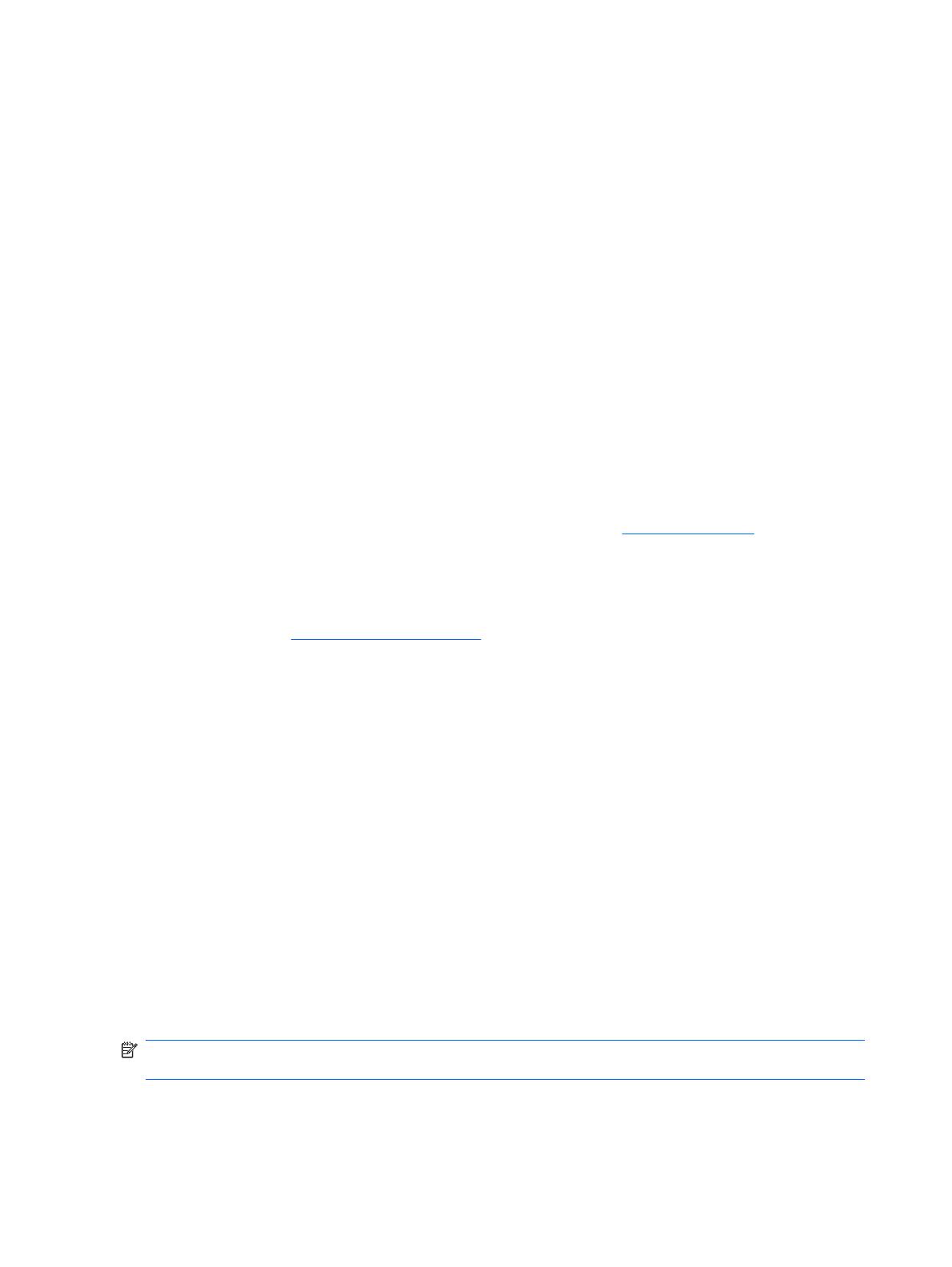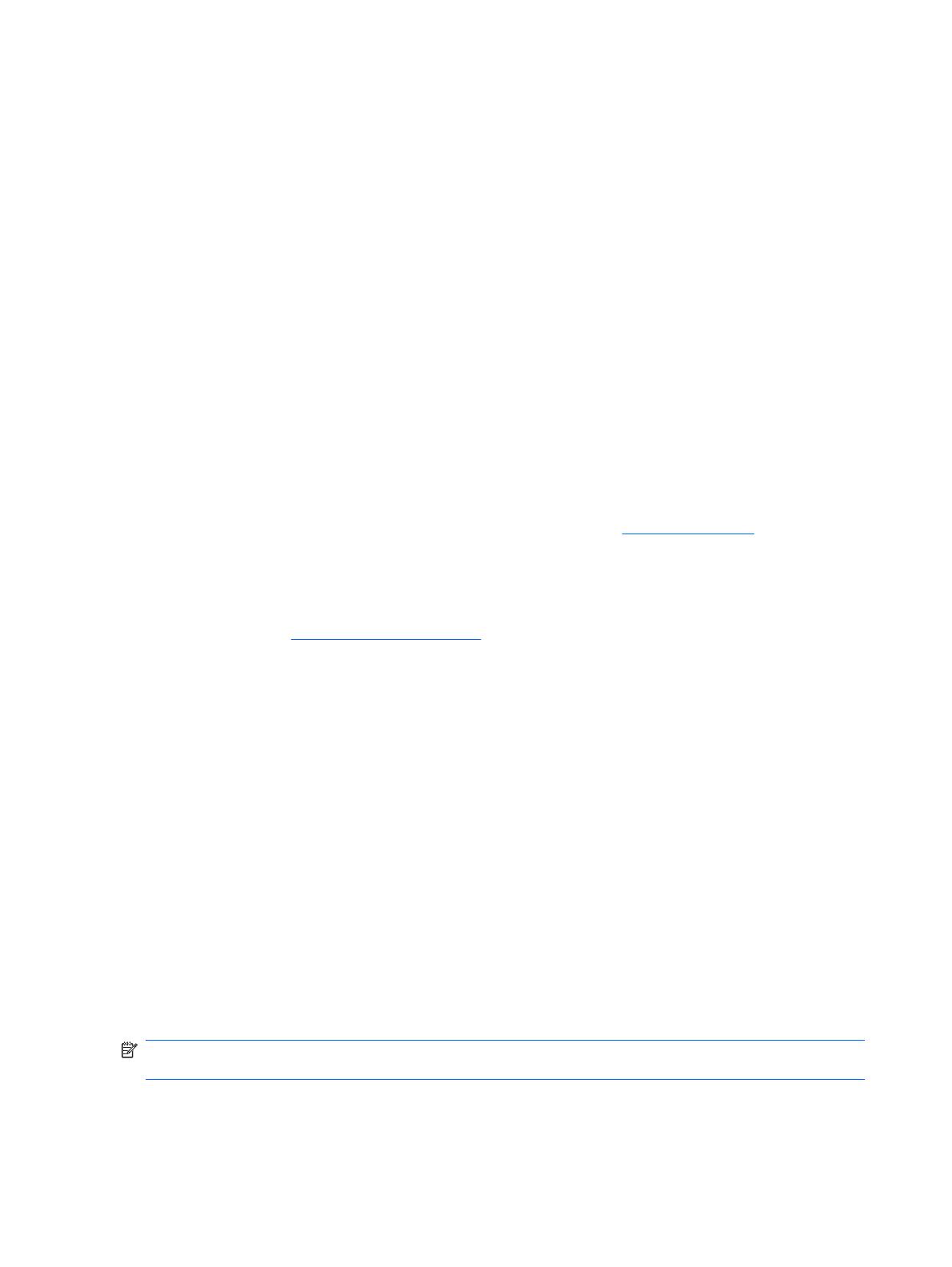
To disable Key Guard:
1. Press Start > Settings > Security > Key Guard.
2. Clear the Activate Key Guard when the display is turned off check box.
Voice Commander
To launch the Voice Commander program, press Start > Applications > Voice Commander.
●
When launching the Voice Commander, if the Bluetooth headset button is pressed quickly the
Voice Commander may not work. You may have to restart the Bluetooth headset.
Press the Bluetooth headset button slowly to launch the Voice Commander.
●
When recording a Voice Note using Voice Commander, you may not hear the beep sound
indicating the start of a recording. Observe the HP iPAQ screen to view the start and end of a
recording.
HP iPAQ accessories update
You can increase and enjoy the comfort value of your HP iPAQ by using extended batteries, protective
cases, and car cradles. Please check your local HP Web site for details. You can easily access your
local HP Web site by selecting your country on the HP home page,
http://www.hp.com.
Customer Support
It is recommended to locate the serial number and model or product ID for your device before contacting
customer support at
http://www.hp.com/support, particularly if you are calling for in-warranty support.
HP Asset Viewer
Open the HP Asset Viewer application to find information about your device. Press Start > HP Help
and Support > HP Asset Viewer and select from the list of topics:
●
Identity - displays the HP iPAQ serial number and user information
●
Memory - displays the device memory size, type, and driver version on your HP iPAQ
●
Version - displays the product revision level and ROM information
●
Display - displays the display specifications
●
System - displays information about the manufacturer, product ID, model ID, processor type,
language, and country ID
●
Bluetooth - displays information about radio, versions, and MAC address
●
Wi-Fi - displays version information, IP address, and MAC address
●
GSM - displays information about radio, version, and IMEI number
●
Camera - displays camera details, and hardware and software versions
NOTE: You can press Menu > Advanced Details in HP Asset Viewer to view all details available for
your HP iPAQ.
4 Latest Product Information for HP iPAQ Voice Messenger