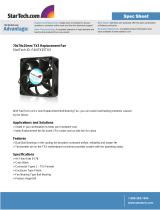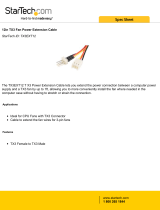Page is loading ...

Revision 071108 Page 1 of 102
708M12
Managed Industrial
Ethernet Switch
User Manual &
Installation
Guide

Revision 071108 Page 2 of 102
708M12 Industrial Ethernet Switch Installation Guide ................................................................................................ 4
708M12 Industrial Ethernet Switch Accessories ......................................................................................................... 5
Safety Warnings ........................................................................................................................................................... 7
Ingress Protection IP67 ................................................................................................................................................ 8
Installation .................................................................................................................................................................... 8
Bulkhead Mounting .................................................................................................................................................... 10
Front Panel ................................................................................................................................................................. 11
Applying Power ......................................................................................................................................................... 12
N-TRON 708M12 Grounding Techniques ................................................................................................................ 13
Overview of Advanced Features ................................................................................................................................ 15
Mode of Operation .................................................................................................................................................................. 15
Port Mirroring ......................................................................................................................................................................... 15
Port Trunking .......................................................................................................................................................................... 15
Priority Tagging (QoS)............................................................................................................................................................ 15
Virtual LAN ............................................................................................................................................................................ 16
Rapid Spanning Tree Protocol ................................................................................................................................................ 16
SNMP Traps ............................................................................................................................................................................ 16
IGMP Snooping ...................................................................................................................................................................... 16
N-Ring ..................................................................................................................................................................................... 17
Web Software Configuration ..................................................................................................................................... 19
Web Management ................................................................................................................................................................... 19
Web Management - Home ...................................................................................................................................................... 20
Administration – System ......................................................................................................................................................... 22
Administration – SNMP .......................................................................................................................................................... 24
Administration – Fault ............................................................................................................................................................ 25
Ports – Mirroring ..................................................................................................................................................................... 28
Ports – Trunking ...................................................................................................................................................................... 30
Statistics – Port Statistics ........................................................................................................................................................ 31
Statistics – Port Utilization ...................................................................................................................................................... 32
VLAN – Configuration ........................................................................................................................................................... 33
Bridging – Aging Time ........................................................................................................................................................... 36
Bridging – Unicast Addresses ................................................................................................................................................. 37
Bridging – Multicast Addresses .............................................................................................................................................. 39
RSTP – Configuration ............................................................................................................................................................. 41
IGMP – Configuration ............................................................................................................................................................ 44
IGMP – Show Group and Show Router .................................................................................................................................. 47
IGMP – RFilter ....................................................................................................................................................................... 48
N-View – Configuration .......................................................................................................................................................... 50
N-View – Ports ........................................................................................................................................................................ 51
N-Ring – Configuration .......................................................................................................................................................... 52
N-Ring – Advanced Configuration ......................................................................................................................................... 55
Firmware/Config – TFTP ........................................................................................................................................................ 61
Support – Web Site and E-mail ............................................................................................................................................... 62
BPCL – Broadcast Packet Count Limit Configuration ........................................................................................................... 63
User Management – Adding Users ......................................................................................................................................... 64
User Management – Removing Users ..................................................................................................................................... 65
LogicalView ............................................................................................................................................................................ 66
Configuration – Save or Reset................................................................................................................................................. 67
Help ......................................................................................................................................................................................... 68
Help – Administration ............................................................................................................................................................. 69
Help – Ports ............................................................................................................................................................................. 70
Help – Statistics ....................................................................................................................................................................... 71
Help – VLAN .......................................................................................................................................................................... 72
Help – BPCL ........................................................................................................................................................................... 73
Help – IGMP ........................................................................................................................................................................... 74
Help – Bridging ....................................................................................................................................................................... 75
Help – RSTP ........................................................................................................................................................................... 76
Help – Firmware/Config ......................................................................................................................................................... 77
Help – User Management ........................................................................................................................................................ 78

Revision 071108 Page 3 of 102
Help – N-View ........................................................................................................................................................................ 79
Help – N-Ring ......................................................................................................................................................................... 80
Help – Other ............................................................................................................................................................................ 81
CLI Commands .......................................................................................................................................................... 82
“?” (Help) ................................................................................................................................................................................ 82
Logout ..................................................................................................................................................................................... 82
Show, Add, or Delete ARL Entries ......................................................................................................................................... 83
Save or Reset the Configuration Settings ................................................................................................................................ 84
Dongle Operations .................................................................................................................................................................. 84
Ping a Host .............................................................................................................................................................................. 85
Reset the Switch ...................................................................................................................................................................... 85
Show or Clear the Last System Error ...................................................................................................................................... 85
Show System Information ....................................................................................................................................................... 86
Set or Show the System IP Configuration ............................................................................................................................... 87
VLAN Addition and Deletion Example ..................................................................................................................... 88
VLAN Configuration Examples ................................................................................................................................ 94
Example 1 – Basic understanding of port-based VLANs ........................................................................................................ 94
Example 2 – Basic understanding of tagged VLANs (Admit – Tagged Only) ....................................................................... 95
Example 3 – Basic understanding of tagged VLANs (Admit – All) ....................................................................................... 96
Example 4 – Basic understanding of Hybrid VLANs ............................................................................................................. 97
Example 5 – Basic understanding of Overlapping VLANs..................................................................................................... 98
Example 6 – Basic understanding of VLANs with Multicast Filtering ................................................................................... 99
KEY SPECIFICATION ........................................................................................................................................... 100
N-TRON Limited Warranty ..................................................................................................................................... 102

Revision 071108 Page 4 of 102
708M12 Industrial Ethernet Switch Installation Guide
The N-TRON 708M12 Industrial Ethernet Switch offers outstanding performance and ease of use. It is
ideally suited for connecting Ethernet enabled industrial and or security equipment and is a fully managed
switch.
PRODUCT FEATURES
• Full IEEE 802.3 Compliance
• Eight 10/100 BaseTX D Coded M12 Copper Ports
• Extended Environmental Specifications
• IP65 Rated for protection against low pressure jets of
water from any direction
• IP66 Rated for protection against high pressure jets of
water from any direction
• IP67 Rated for protection against temporary immersion
in water
• Autosensing 10/100BaseTX, Duplex, and MDIX
• Offers Rapid Spanning Tree Protocol
• Trunk with other N-Tron trunking capable switches
over two ports
• Store & Forward Technology
• Plug and Play IGMP Support
• Rugged Din-Rail Enclosure
• Redundant Power Inputs (10-49 VDC)
• Full SNMP
• Web Browsing and N-View Switch Monitoring
MANAGEMENT FEATURES
• IGMP Snooping
• VLAN
• QoS
• Trunking
• Mirroring
• 802.1D-2004 Rapid Spanning Tree
• N-RING™ (N-Tron proprietary Ring Management)

Revision 071108 Page 5 of 102
708M12 Industrial Ethernet Switch Accessories
700-NTCD-M12
Dongle
Ideal for saving, or restoring switch configuration
parameters quickly without the need for a computer or
software. Straight M12 A-Coded 4-pin male connector.
Includes connection status LED. One configuration device
per switch is recommended.
SERIAL-DB9-M12
Serial Interface Cable
See section “Serial Interface” for additional details.

Revision 071108 Page 6 of 102
Copyright, © N-Tron Corp., 2008
820 S. University Blvd., Suite 4E
Mobile, AL 36609 USA
All rights reserved. Reproduction, adaptation, or translation without prior written permission from N-Tron
Corp. is prohibited, except as allowed under copyright laws.
Ethernet is a registered trademark of Xerox Corporation. All other product names, company names, logos
or other designations mentioned herein are trademarks of their respective owners.
The information contained in this document is subject to change without notice. N-Tron Corp. makes no
warranty of any kind with regard to this material, including, but not limited to, the implied warranties of
merchantability or fitness for a particular purpose. In no event shall N-Tron Corp. be liable for any
incidental, special, indirect, or consequential damages whatsoever included but not limited to lost profits
arising out of errors or omissions in this manual or the information contained herein.
Warning
Do not perform any services on the unit unless qualified to do so. Do not substitute unauthorized parts or
make unauthorized modifications to the unit.
Do not operate the unit with the top cover removed, as this could create a shock or fire hazard.
Do not operate the equipment in the presence of flammable gasses or fumes. Operating electrical equipment
in such an environment constitutes a definite safety hazard.
Do not operate the equipment in a manner not specified by this manual.

Revision 071108 Page 7 of 102
Safety Warnings
GENERAL SAFETY WARNINGS
WARNING: If the equipment is used in the manner not specified by N-Tron Corp., the protection
provided by the equipment may be impaired.
Contact Information
N-Tron Corp.
820 South University Blvd.
Suite 4E
Mobile, AL 36609
TEL: (251) 342-2164
FAX: (251) 342-6353
WEBSITE: www.n-tron.com
E-MAIL: N-TRON_Support@n-tron.com
ENVIRONMENTAL SAFETY
WARNING: Disconnect the power and allow to cool 5 minutes before touching.
ELECTRICAL SAFETY
WARNING: Disconnect the power cable before removing the top cover.
WARNING: Do not operate the unit with the any cover removed.
WARNING: Do not work on equipment or cables during periods of lightning activity.
WARNING: Do not perform any services on the unit unless qualified to do so.
WARNING: Observe proper DC Voltage polarity when installing power input cables. Reversing voltage
polarity can cause permanent damage to the unit and void the warranty.

Revision 071108 Page 8 of 102
Ingress Protection IP67
The classification of degrees of protection provided by the enclosures is defined by IEC 60529. Each rating
is defined by specific tests.
The IP number is comprised of two numbers, the first referring to the protection against solid objects and
the second against fluids. The higher the number, the better the device is protected against contact with
moving parts and the harmful entry of various forms of moisture.
1
st
IP Protection against ingress of solids 2
nd
IP Protection against ingress of liquids
0
No protection
0
No protection
1
Protected against solid objects over 50mm e.g. hands,
large tools.
1
Protected against vertically falling drops of water.
2
Protected against solid objects over 12mm e.g. hands,
large tools.
2
Protected against direct sprays of water up to 15°
from vertical.
3
Protected against solid objects over 2.5mm e.g. wire,
small tools.
3
Protected against direct sprays of water up to 60°
from vertical.
4
Protected against solid objects over 1.0mm e.g. wires.
4
Protected against water sprayed from any direction.
Limited ingress permitted.
5
Limited protection against dust ingress (no harmful
deposit)
5
Protected against low pressure water jets from any
direction. Limited ingress permitted.
6
Totally protected against dust ingress.
6
Protected against high pressure water jets from any
direction. Limited ingress permitted.
7
Protected against temporary immersion between
15cm to 1m.
8
Protected against long periods of immersion under
pressure.
The 708M12 Industrial Ethernet Switches are fully protected against dust and will remain sealed when
immersed in water to a depth of 1 meter for 1 hour when all the ports are properly mated or sealed.
These IP67 caps seal off the unused ports protecting them from dirt, water, oil or any other
contaminants which might be present in the close proximity of the switch.
Please make sure the 708 Series Ethernet Switch package contains the following items:
1. 708M12 Switch
2. Product CD
Contact your carrier if any items are damaged.
Installation
Read the following warning before beginning the installation:
WARNING

Revision 071108 Page 9 of 102
Never install or work on electrical equipment or cabling during periods of lightning activity. Never connect
or disconnect power when hazardous gasses are present.
Disconnect the power cable before removing any enclosure panel.
UNPACKING
Remove all the equipment from the packaging, and store the packaging in a safe place. File any damage
claims with the carrier.
CLEANING
Clean only with a damp cloth.

Revision 071108 Page 10 of 102
Bulkhead Mounting
The following are the mechanical dimensions and drill hole placements to consider when mounting the
708M12 Industrial Ethernet Switches:

Revision 071108 Page 11 of 102
Front Panel
LNK/ACT Link/Activity LED
M12 D-Coded Female Ports All 8 ports are Auto sensing 10/100BaseTX
M12 A-Coded Male Port Redundant Power Input (10-49VDC)
Green LED lights when Power is connected
M12 A-Coded Female Port Serial COM Port (CLI)
M12 A-Coded Female Port NTCD-M12 (N-Tron Configuration Dongle)
LED’s: The table below describes the operating modes:
LED Color Description
GREEN Power is Applied with no active faults.
RED Power is Applied with an active fault.
OFF Power is not Applied.
LNK
ON Link established, no Activity on cable.
OFF No link established
ACT
BLINKING
Link established, Activity on cable
OFF No link established

Revision 071108 Page 12 of 102
Applying Power
The M12 A coded power connector is keyed, where the mating connection from the power supply
can be made only when the male and female ends are lined up properly.
When the power is first connected all LED’s will flash ON Momentarily.
Verify the Power LED stays ON (GREEN).
Note: Either V
1
or V
2
can be connected to power for minimal operation. For redundant power
operation, V
1
and V
2
must be connected to separate DC Voltage sources. The power cord should be
limited to less than 10 meters in order to ensure optimum performance.
Recommended 24V DC Power Supplies, similar to:
100VAC/240VAC:
N-Tron NTPS-24-1.3, DC 24V/1.3A

Revision 071108 Page 13 of 102
N-TRON 708M12 Grounding Techniques
Drain wire with lug connecting switch chassis to known grounding point.
CONNECTING THE UNIT
For 10Base-T ports, plug a Category 3 (or greater) twisted pair cable into the M12 connector. For
100Base-T ports, plug a Category 5 (or greater) twisted pair cable into the M12 connector. Connect
the other end to the far end station. Verify that the LNK LED’s are ON once the connection has
been completed. To connect any other port to another Switch or Repeater, use a standard Cat5
straight through or crossover cable.
Warning: Creating a port to port connection on the same switch (i.e. loop) is an illegal operation
and will create a broadcast storm which will crash the network!

Revision 071108 Page 14 of 102
SERIAL INTERFACE
The 708M12 Switch provides an EIA-232 interface accessed via an A Coded female connector (labeled
‘COM’ on the unit). This is used to access the Command Line Interpreter (CLI). The pin-outs are shown
below:
SERIAL-DB9-M12
Serial Cable
Connect the serial COM port of your PC and the 708M12 Switch using N-Tron’s SERIAL-DB9-M12 serial
cable. You will require a cable with a 9-pin or 25-pin sub-D female connector for the PC end, and a 4-Pin A
Coded M12 Male connector for the 708M12 end.
The following table shows the pin-out and the connections for both types of cable:
PC Port 25-Pin 9-Pin 708M12
Female Female 4-Pin A Coded M12 Male
Signal Name Pin # Pin # Pin # Signal Name
TXD 2 3 2 RXD
RXD 3 2 1 TXD
GND 7 5 3/4 GND
HyperTerminal
The following configuration should be used in HyperTerminal:
Port Settings: 115200
Data Bits: 8
Parity: NONE
Stop bits: 1
Flow Control: NONE

Revision 071108 Page 15 of 102
Overview of Advanced Features
Mode of Operation
Each port on the switch can be configured into different modes of operation as shown below:
Copper Ports:
- Half Duplex
- Full Duplex
- Auto Negotiation
Half Duplex
In half duplex mode, the CSMA/CD media access method is the means by which two or more stations share
a common transmission medium. To transmit, a station waits (defers) for a quiet period on the medium (that
is, no other station is transmitting) and then sends the intended message in bit-serial form. If, after initiating
a transmission, the message collides with that of another station, then each transmitting station intentionally
transmits for an additional predefined period to ensure propagation of the collision throughout the system.
The station remains silent for a random amount of time (back-off) before attempting to transmit again.
Full Duplex
Full duplex operation allows simultaneous communication between a pair of stations using point-to-point
media (dedicated channel). Full duplex operation does not require that transmitters defer, nor do they
monitor or react to receive activity, as there is no contention for a shared medium in this mode.
Auto Negotiation
In Auto Negotiation mode, the port / hardware detects the mode of operation of the station that is connected
to this port and sets its mode to match the mode that of the station.
Port Mirroring
A Mirroring Port is a dedicated port that is configured to receive the copies of Ethernet frames that are being
transmitted out and also being received in from any other port that is being monitored.
Port Trunking
Port Trunking is the ability to group two network ports to increase the bandwidth between two machines
(switch or any work station). This feature allows grouping of high-speed connectivity and provides
redundant connection between switches, so that a trunk can act as a single link between the switches.
Priority Tagging (QoS)
IEEE 802.1p priority tagging is supported for two classes of services along with bandwidth support per
priority level. Transparent mode is supported through configuration wherein if the field is set, the tag bits
are ignored. The user can configure up to 8 different priority levels per port. Also priority overriding
(overriding the tagged field) can be enabled or disabled by the user.

Revision 071108 Page 16 of 102
Virtual LAN
The switch provides support for setting up tagged Virtual LANs. A port may belong to any number of
Virtual LANs. The VLAN membership of a station is determined by the VLAN(s) that have been defined
for the port to which the station is connected. If a station should move from one port to another, it loses its
current VLAN membership and inherits that of the new port it is connected to.
A Default Virtual LAN exists to which a port, which is not a member of any other Virtual LAN, will
belong. This allows the switch to operate as a ‘normal’ Bridge when it is used in a network. A port is
automatically removed from the Default VLAN when it is reconfigured to belong to another Virtual LAN.
Using Tagged VLANs, the switch has the ability to take non-tagged packets in some ports, add a VLAN tag
to the packet and send it out tagged ports on the switch. The VLANs can also be configured to accept
tagged packets in tagged ports, strip the tags off the packets, and send the packets back out other untagged
ports. This allows a network administrator to set up the switch so he can support devices on the network
that do not support VLAN Tagged packets. The administrator can also set up the ports to discard any
packets that are tagged or to discard any packets that are untagged based on a hybrid VLAN of both tagged
and untagged ports, and using the VLAN Ingress Filter on the switch.
The 708 Series switch also has the ability to allow overlapping VLANs. Overlapping VLANs give the user
the ability to have one or more ports share two or more VLAN groups. For more information and examples
on how this could be implemented, please see our website’s technical documents.
Rapid Spanning Tree Protocol
The Rapid Spanning Tree Protocol as specified in IEEE 802.1D-2004 is supported. One Spanning Tree per
non-overlapping VLAN is supported. The Rapid Spanning Tree Protocol (RSTP) supersedes the Spanning
Tree Protocol (STP) which was described in IEEE 802.1D-1998. The RSTP is used to configure a simply
connected active network topology from the arbitrarily connected bridges of a bridged network. Bridges
effectively connect just the LANs to which their forwarding ports are attached. Ports that are in a blocking
state do not forward frames. The bridges in the network exchange sufficient information to automatically
derive a spanning tree.
RSTP allows for much quicker learning of network topology changes than the older STP. RSTP supports
new and improved features such as rapid transition to forwarding state. RSTP also sends out new BPDUs
every hello time instead of just relaying them. RSTP interoperates with older STP switches by falling back
to the older STP when the older BPDUs are detected on bridge ports. The user can also manually configure
bridge ports to use the older STP when desired.
SNMP Traps
The 708 Series switch supports up to 5 SNMP Trap Stations to which SNMP Traps will be sent. The switch
supports four standard traps; Link Up, Link Down, Cold Start and Warm Start. SNMP Traps will be sent to
all the stations configured on the switch if a port Link goes up or down, when the switch first powers up and
when the switch is reset.
IGMP Snooping
IGMP Snooping is enabled by default, and the switch is Plug and Play for IGMP. IGMP snooping provides
intelligent network support for multicast applications. In particular, unneeded traffic is reduced. IGMP

Revision 071108 Page 17 of 102
Snooping is configured via the web console and if enabled, operates dynamically upon each power up.
Also, there can be manual only or manual and dynamic operation. Note that “static multicast group
address” can be used whether IGMP Snooping is enabled or not.
IGMP Snooping will function dynamically without user intervention. If some of the devices in the LAN do
not understand IGMP, then manual settings are provided to accommodate them. The Internet Group
Management Protocol (IGMP) is a protocol that provides a way for a computer to report its multicast group
membership to adjacent ‘routers’. In this case N-Tron 708 series switches provide router-like functionality.
Multicasting allows one computer to send content to multiple other computers that have identified
themselves as interested in receiving the originating computer's content. Multicasting can be used to
transmit only to an audience that has joined (and not left) a multicast group membership. IGMP version 2 is
formally described in the Internet Engineering Task Force (IETF) Request for Comments (RFC) 2236.
IGMP version 1 is formally described in the Internet Engineering Task Force (IETF) Request for Comments
(RFC) 1112. The 708 series supports v1 and v2.
N-Ring
N-Ring is enabled by default, and the switch is Plug and Play for N-Ring except that initially one must
enable an N-Ring enabled device to be the N-Ring Manager for a given N-Ring. Subsequently, N-Ring
operates dynamically upon each power up. Using N-Tron's proprietary N-Ring technology offers expanded
ring size capacity, detailed fault diagnostics, and a standard healing time of 30ms. The N-Ring Manager
periodically checks the health of the N-Ring via health check packets. If the N-Ring Manager stops
receiving the health check packets, it times out and converts the N-Ring to a backbone within 30ms. When
using all N-Ring enabled switches in the ring, a detailed ring map and fault location chart is also provided
on the N-Ring Manager’s web browser. N-Ring status is also sent from the N-Ring Manager to the N-View
OPC Server to identify the health status of the ring. Up to 250 N-Ring enabled switches can participate in
one N-Ring topology. Switches that do not have N-Ring capability may be used in an N-Ring, however the
ring map and fault location chart cannot be as detailed at these locations.

Revision 071108 Page 18 of 102
TROUBLESHOOTING
1. Make sure the (Power LED) is ON.
2. Make sure you are supplying sufficient current for the version chosen. Note: The Inrush
current will exceed the steady state current by ~ 2X.
3. Verify that Link LEDs are ON for connected ports.
4. Verify cabling used between stations.
5. Verify that cabling is Category 5E or greater for 100Mbit operation.
SUPPORT
Contact N-Tron Corp. at:
TEL: 251-342-2164
FAX: 251-342-6353
E-MAIL: N-TRON_Support@n-tron.com
WEB: www.n-tron.com
FCC STATEMENT
This product complies with Part 15 of the FCC-A Rules.
Operation is subject to the following conditions:
(1) This device may not cause harmful Interference
(2) This device must accept any interference received, including interference that may cause
undesired operation.
NOTE: This equipment has been tested and found to comply with the limits for a Class A digital device,
pursuant to Part 15 of the FCC Rules. These limits are designed to provide reasonable protection against
harmful interference in a residential installation. This equipment generates, uses, and can radiate radio
frequency energy and, if not installed and used in accordance with the instructions, may cause harmful
interference to radio communications. Operation of this device in a residential area is likely to cause
harmful interference in which case the user will be required to correct the interference at his/her own
expense.
INDUSTRY CANADA
This Class A digital apparatus meets all requirements of the Canadian Interference Causing Equipment
Regulations. Operation is subject to the following two conditions; (1) this device digital apparatus meets
all requirements of the Canadian Interference Causing Equipment Regulations. Operation is subject to
the following two conditions; (1) this device may not cause harmful interference, and (2) this device
must accept any interference received, including interference that may cause undesired operation.
Cet appareillage numérique de la classe A répond à toutes les exigences de l'interférence canadienne
causant des règlements d'équipement. L'opération est sujette aux deux conditions suivantes: (1) ce
dispositif peut ne pas causer l'interférence nocive, et (2) ce dispositif doit accepter n'importe quelle
interférence reçue, y compris l'interférence qui peut causer l'opération peu désirée.

Revision 071108 Page 19 of 102
Web Software Configuration
Web Management
Enter the switch’s IP address in any web browser and login to the web management feature of the 708
Series.
Default:
User Name: admin
Password: admin

Revision 071108 Page 20 of 102
Web Management - Home
When the administrator first logs onto a 708 Series switch the default home page will be displayed. On the
left hand side of the screen there is a list of configurable settings that the 708 Series switch will support.
This section of the manual will go through each and every choice listed on the left hand side of the screen
and explain how to configure those settings. In the center of the main home page the administrator can see
some basic information like what firmware revision the switch is running. The firmware can be upgraded at
a later time in the field using TFTP.
/