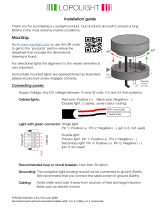Page is loading ...

SAFETY SYMBOLS
PRECAUTIONS
1. INTRODUCTION
1-1.Features
1-2.Package Contents
1-3.Controls & Connectors
2. CABLE CONNECTION
2-1.Before Connecting
2-2.Connecting the Signal
Cable (D-Sub or DVI)
2-3.Connecting the Signal
Cable (ADC)
2-4.Connecting Two PCs to
the Monitor
2-5.How to install the Hood
2-6.How to remove the Tilt
Stand
3. ScreenManager
3-1.How to use the
ScreenManager
3-2.ScreenManager
Adjustments and Settings
3-3.FineContrast
3-4.Useful Functions
4. ADJUSTMENT
4-1.Screen Adjustment
4-2.Displaying a low
resolution
4-3.Color Adjustment
4-4.Power-save Setup
5. ActiveRotationII Function
6. MAKING USE OF USB
(Universal Serial Bus)
This manual is checked under the browser settings shown
below. Text size can change for another one through browser
setting.
Microsoft Internet Exproler:
Text size: Medium
Encoding: Western European

This manual uses the safety symbols below. They denote critical information. Please read them
carefully.
WARNING
Failure to abide by the information in a WARNING may result in serious
injury and can be life threatening.
CAUTION
Failure to abide by the information in a CAUTION may result in moderate
injury and/or property or product damage.
Indicates a prohibited action.
Indicates to ground for safety.
Copyright© 2006 EIZO NANAO CORPORATION All rights reserved.
No part of this manual may be reproduced, stored in a retrieval system, or transmitted, in any
form or by any means, electronic, mechanical, or otherwise, without the prior written
permission of EIZO NANAO CORPORATION.
EIZO NANAO CORPORATION is under no obligation to hold any submitted material or
information confidential unless prior arrangements are made pursuant to EIZO NANAO
CORPORATION's receipt of said information Although every effort has been made to ensure
that this manual provides up-to-date information, please note that EIZO monitor specifications
are subject to change without notice.
ENERGY STAR is a U.S. registered mark.
Apple, Macintosh, Power Macintosh and Power Mac are registered trademarks of Apple
Computer, Inc.
VGA is a registered trademark of International Business Machines Corporation.
DPMS is a trademark and VESA is a registered trademark of Video Electronics Standards
Association.
Windows is a registered trademark of Microsoft Corporation.

PowerManager is a trademark of EIZO NANAO CORPORATION.
ScreenManager, ColorEdge and EIZO are registered trademarks of EIZO NANAO
CORPORATION in Japan and other countries.
As an ENERGY STAR
®
Partner, EIZO NANAO CORPORATION has
determined that this product meets the ENERGY STAR guidelines for
energy efficiency.
Product specifications may vary depending on the region. Confirm the specifications in the
manual written in the language of the region of purchase.

IMPORTANT!
● This product has been adjusted specifically for use in the region to which it
was originally shipped. If operated outside the region to which it was originally
shipped, the product may not perform as stated in the specifications.
● To ensure personal safety and proper maintenance, please read this section and
the caution statements on the unit (refer to the figure below).
[Location of the Caution Statements]
If the unit begins to emit smoke, smells like something is burning, or
makes strange noises, disconnect all power connections immediately
and contact your dealer for advice.
Attempting to use a malfunctioning unit may result in fire, electric shock,
or equipment damage.
Do not open the cabinet or modify the unit.
Opening the cabinet or modifying the unit may result in fire, electric shock,
or burn.

Refer all servicing to qualified service personnel.
Do not attempt to service this product yourself as opening or removing
covers may result in fire, electric shock, or equipment damage.
Keep small objects or liquids away from the unit.
Small objects accidentally falling through the ventilation slots into the
cabinet or spillage into the cabinet may result in fire, electric shock, or
equipment damage.
If an object or liquid falls/spills into the cabinet, unplug the unit
immediately. Have the unit checked by a qualified service engineer before
using it again.
Place the unit at the strong and stable place.
A unit placed on an inadequate surface may fall and result in injury or
equipment damage.
If the unit falls, disconnect the power immediately and ask your dealer for
advice. Do not continue using a damaged unit. Using a damaged unit may
result in fire or electric shock.
Set the unit in an appropriate location.
Not doing so may result in fire, electric shock, or equipment damage.
● Do not place outdoors.
● Do not place in the transportation system (ship, aircraft, trains,
automobiles, etc.)
● Do not place in a dusty or humid environment.
● Do not place in a location where the steam comes directly on the
screen.
● Do not place near heat generating devices or a humidifier.
To avoid danger of suffocation, keep the plastic packing bags away
from babies and children.

Use the enclosed power cord and connect to the standard power outlet
of your country.
Be sure to remain within the rated voltage of the power cord.
Not doing so may result in fire or electric shock.
Power supply: 100-120/200-240 VAC±10 %, 50/60 Hz
To disconnect the power cord, grasp the plug firmly and pull.
Tugging on the cord may damage and result in fire or electric shock.
The equipment must be connected to a grounded main outlet.
Not doing so may result in fire or electric shock.
Use the correct voltage.
* The unit is designed for use with a specific voltage only. Connection to
another voltage than specified in this User's Manual may cause fire, electric
shock, or equipment damage.
* Do not overload your power circuit, as this may result in fire or electric
shock.
Handle the power cord with care.
* Do not place the cord underneath the unit or other heavy objects.
* Do not pull on or tie the cord.
If the power cord becomes damaged, stop using it. Use of a damaged cord
may result in fire or electric shock.
Never touch the plug and power cord if it begins to thunder.
Touching them may result in electric shock.

When attaching an arm stand, please refer to the user’s manual of the
arm stand and install the unit securely.
Not doing so may cause the unit to become unattached, which may result in
injury or equipment damage. When the unit is dropped, please ask your
dealer for advice. Do not continue using a damaged unit. Using a damaged
unit may result in fire or electric shock. When reattaching the tilt stand,
please use the same screws and tighten them securely.
Do not touch a damaged LCD panel directly with bare hands.
The liquid crystal that may leak from the panel is poisonous if it enters the
eyes or mouth.
If any part of the skin or body comes in direct contact with the panel,
please wash thoroughly. If some physical symptoms result, please consult
your doctor.
Follow local regulation or laws for safe disposal.
The backlight of the LCD panel contains mercury.
Handle with care when carrying the unit.
Disconnect the power cord and cables when moving the unit. Moving the
unit with the cord attached is dangerous. It may result in injury.
When handling the unit, grip the bottom of the unit firmly with both
hands ensuring the panel faces outward before lifting.
Dropping the unit may result in injury or equipment damage.

Do not block the ventilation slots on the cabinet.
* Do not place any objects on the ventilation slots.
* Do not install the unit in a closed space.
* Do not use the unit laid down or upside down.
Blocking the ventilation slots prevents proper airflow and may result in
fire, electric shock, or equipment damage.
Do not touch the plug with wet hands.
Doing so may result in electrical shock.
Use an easily accessible power outlet.
This will ensure that you can disconnect the power quickly in case of a
problem.
Periodically clean the area around the plug.
Dust, water, or oil on the plug may result in fire.
Unplug the unit before cleaning it.
Cleaning the unit while it is plugged into a power outlet may result in
electric shock.
In order to suppress the luminosity change by long-term use and to
maintain the stable luminosity, use of a monitor in lower brightness is
recommended.

The LCD panel is manufactured using high-precision technology.
However, note that the appearance of any missing pixels or lit pixels does
not indicate damage to the LCD monitor.
Percentage of effective pixels:99.9994%or higher.
The backlight of the LCD panel has a fixed life span. When the screen
becomes dark or begins to flicker, please contact your dealer.
Do not press on the panel or edge of the frame strongly, as this may result
in damage to the screen. There will be prints left on the screen if the
pressed image is dark or black. If pressure is repeatedly applied to the
screen, it may deteriorate or damage your LCD panel. Leave the screen
white to decrease the prints.
Do not scratch or press on the panel with any sharp objects, such as a
pencil or pen as this may result in damage to the panel. Do not attempt to
brush with tissues as this may scratch the LCD panel.
When the screen image is changed after displaying the same image for
extended periods of time, an afterimage may appear. Use the screen saver
or timer to avoid displaying the same image for extended periods of time.
When the monitor is cold and brought into a room or the room temperature
goes up quickly, dew condensation may occur inside and outside the
monitor. In that case, do not turn the monitor on and wait until dew
condensation disappears, otherwise it may cause some damages to it.

Thank you very much for choosing an EIZO Color Monitor.
● The exclusive use calibration software calibrates the monitor characteristics
and generate color profile.
● Dual inputs compliant
● DVI Digital input (TMDS) compliant.
● ADC (Apple Display Connector) inputs compliant.
● [Horizontal scanning frequency]
Analog: 24 - 100 kHz
Digital: 31 - 100 kHz
[Vertical scanning frequency]
Analog: 49 - 86 Hz (1600 x 1200: 49 - 76 Hz)
Digital: 59 - 61 Hz (VGA text: 69 - 71 Hz))
[Resolution] 1600 dots x 1200 lines
● Support to sRGB standard
● The Portrait/Landscape display capability
● ActiveRotationII function (changing the display orientation of the monitor with
the panel rotation) incorporated.
● Attaching the "Adjustment Certificate" to describe the grayscale and
uniformity characteristics of the monitor indicidually.
● The height adjustable stand incorporated
● Ultra slim bezel incorporated
Please contact your local dealer for assistance if any of the listed items are missing or
damaged.

* LCD Monitor * Calibration software
"ColorNavigator"(in the CD-ROM)* Power Cord
* Analog Signal Cable (FD-C16) * "ColorNavigator" Quick Referenc
* Digital Signal Cable (FD-C39) * Adjustment Certificate
* EIZO USB Cable (MD-C93) * LIMITED WARRANTY
* Setup Guide * Cleaning kit "ScreenCleaner"
* EIZO LCD Utility Disk (CD-ROM) * HOOD
(Top Hood/ Right Hood / Left Hood)* User's Manual (in the CD-ROM)
* Please retain the packing materials for future transference.
* The "ActiveRotationII Utility" (for Windows) is included in the EIZO LCD
Utility Disk. Please refer to the readme.txt in the EIZO LCD Utility Disk for the
details.
Front

(1)
ScreenManager
®
(2) Main Power Switch
(3) Input Signal Selection Button
(4) Auto Adjustment Button
(5) Enter Button
(6)
Control Buttons (Up, Down, Left, Right)
*1
(7) Power Button
(8)
Power Indicator
*2
Blue Operation
Flashing blue
(2 times for each)
Notify that the monitor needs to be recalibrated in CAL
mode.
Yellow Power saving
Flashing yellow
slowly
Power is off (Main power is on)
Off Power off
*1 Directly pressing the left button or the right button allows you to select a
FineContrast mode.
Directly pressing the up button or the down button allows you to adjust the
brightness of the screen.
*2 Blue lighting, when the screen is displayed (Operation mode), is made to non-
light, see "Power Indicator "
Regarding the power indicator for the "Off Timer", see "
3-4. Useful Functions".
Rear

(9)
Height Adjustable Stand (Detachable)
*3
(10)
Security Lock Slot
*4
(11) DVI-I Input Connector x 2 (SIGNAL 1 / SIGNAL 2)
(12) USB Port (1 Upstream)
(13) USB Port (2 Downstreams)
(14) Power Connector
*3 The LCD monitor has the capability of the Portrait/Landscape display. (The
panel pivots in the clockwise direction 90°.) The LCD monitor can be used with
an optional arm stand by removing the stand. (see "2-6. How to remove the Tilt
Stand").
*4 Allows for connection of a security cable. This lock supports Kensington's
MicroSaver security system.
For further information, please consult:
Kensington Technology Group
2855 Campus Drive, San Mateo, CA 94403 USA
Tel: 800-650-4242, x3348
Intl: 650-572-2700, x3348 / Fax: 650-572-9675
http://www.kensington.com

Before connecting your monitor to the PC, change the display screen settings
(resolution and frequency) in accordance with the APPENDIX charts.
* When your computer supports VESA DDC, the suitable resolution and the
refresh rate are set by just plugging your monitor into the computer without any
manual settings.
* Be sure that the power switches of both the PC and the monitor are OFF.
1.Plug the signal cable into the connector at the rear of the monitor
and the other end of the cable into the video connector on the PC.
After connecting, secure the connection with the screw-in fasteners.
Analog Input

Signal Cable Connector on PC PC
Signal Cable (FD-C16
enclosed)
Video Output
Connector / D-Sub
mini 15 pin
Input Connector
(monitor) / DVI
Standard graphics card
Macintosh G3 (Blue &
White) /Power Mac G4 (VGA)
Signal Cable (FD-C16
enclosed) +Adapter*
Video Output
Connector / D-Sub 15
pin
Input Connector
(monitor) / DVI
Macintosh
*Macintosh Adapter (Optional)
Digital Input
Signal Cable Connector on PC PC
Signal Cable (FD-C39
enclosed)
Video Output
Connector / DVI
Input Connector
(monitor) / DVI
Digital graphics card
Power Mac G4 / G5 (DVI)
2.Plug the power cord into the power connector on the rear of the
monitor.
3.Lead the power cord and signal cable into the cable holder at rear
of the monitor.

* The cables are recommended to lead with slight sag for the smooth motion of the
stand and the Portrait/Landscape display.
4.Plug the other end of the power cord into a power outlet.
The monitor’s power indicator will flash yellow slowly.
WARNING
Use the enclosed power cord and connect to the standard
power outlet of your country.
Be sure to remain within the rated voltage of the power cord.
Not doing so may result in fire or electric shock.
The equipment must be connected to a grounded main outlet.
Not doing so may result in fire or electric shock.

5.Turn on the monitor's power button and then switch on the PC's
power.
The monitor's power indicator will light up (blue).
If an image does not appear, refer to the "7. TROUBLESHOOTING" for advice.
Whenever finished, turn off the PC and the monitor.
* When turning on the monitor, the kind of the input signal (Signal1 or 2/Analog
or Digital) is displayed for a few seconds on the right top corner of the screen.
* Adjust brightness of the screen depending on the brightness of your environment.
* Be sure to take adequate rests. A 10-minute rest period each hour is suggested.
When connecting a Power Mac G4 / G5 through ADC (Apple Display Connector),
change the input signal settings of monitor in advance to turn on the Power Mac.
* Be sure that the power switches of both the PC and the monitor are OFF.
1.Plug the signal cable into the connector at the rear of the monitor
and the other end of the cable into the video connector on the PC.
After connecting, secure the connection with the screw-in fasteners.
To input the Signal through ADC

Signal Cable Connector on PC PC
Signal Cable (FD-C39
enclosed) +ADC-DVI
display adapter
(commercially available)
Video Output
Connector / ADC
Input Connector
(monitor) / DVI
Power Mac G4 / G5(ADC)
* ADC-DVI display adapter is required if the monitor connects to Power Mac G4 /
G5. The adapter is commercially available.
2.Plug the power cord into the power connector on the rear of the
monitor.
3.Lead the power cord and signal cable into the cable holder at rear
of the monitor.
* The cables are recommended to lead with slight sag for the smooth motion of the
stand and the Portrait/Landscape display.

4.Plug the other end of the power cord into a power outlet.
The monitor's power indicator will flash yellow slowly.
WARNING
Use the enclosed power cord and connect to the standard
power outlet of your country.
Be sure to remain within the rated voltage of the power cord.
Not doing so may result in fire or electric shock.
The equipment must be connected to a grounded main outlet.
Not doing so may result in fire or electric shock.
5.Press the power button while pressing the Input Signal Selection
button.
The Input Selection menu is appeared on the screen.
/