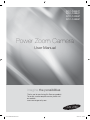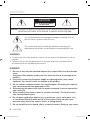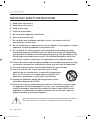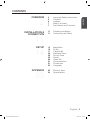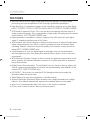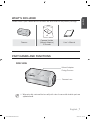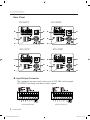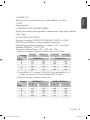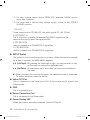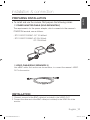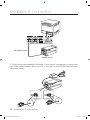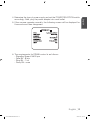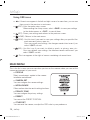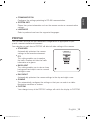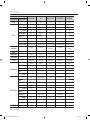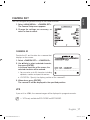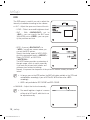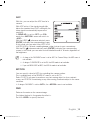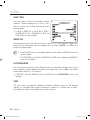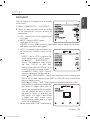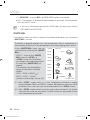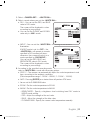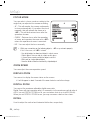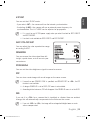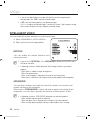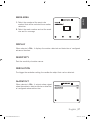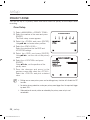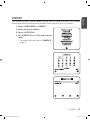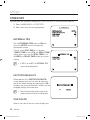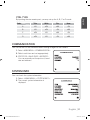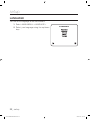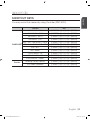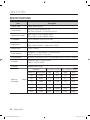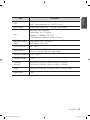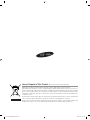Samsung SCC-C4337P User manual
- Category
- Security cameras
- Type
- User manual
This manual is also suitable for

User Manual
Power Zoom Camera
SCC-C4237P
SCC-C4337P
SCC-C4239P
SCC-C4339P
imagine the possibilities
Thanks you for purchasing this Samsung product.
To receive a more complete service, please visit
our website
www.samsungsecurity.com
SCC-C4239P-TRK-ENG.indd 1SCC-C4239P-TRK-ENG.indd 1 2009-10-9 9:28:542009-10-9 9:28:54

2_ overview
overview
CAUTION
RISK OF ELECTRIC SHOCK.
DO NOT OPEN
CAUTION: TO REDUCE THE RISK OF ELECTRIC SHOCK, DO NOT REMOVE COVER (OR BACK) NO USER
SERVICEABLE PARTS INSIDE. REFER SERVICING TO QUALIFIED SERVICE PERSONNEL.
This symbol indicates that dangerous voltage consisting a risk of
electric shock is present within this unit.
This symbol indicates that there are important operating and
maintenance instructions in the literature accompanying this unit.
WARNING
To reduce the risk of fi re or electric shock, do not expose this appliance to rain or
moisture.
To prevent injury, this apparatus must be securely attached to the fl oor/wall in
accordance with the installation instructions.
WARNING
Be sure to use only the standard adapter that is specifi ed in the specifi cation
sheet.
Using any other adapter could cause fi re, electrical shock, or damage to the
product.
Incorrectly connecting the power supply or replacing battery may cause
explosion, fi re, electric shock, or damage to the product.
Do not connect multiple cameras to a single adapter. Exceeding the capacity
may cause abnormal heat generation or fi re.
Securely plug the power cord into the power receptacle. Insecure connection
may cause fi re.
When installing the camera, fasten it securely and fi rmly. The fall of camera
may cause personal injury.
Do not place conductive objects (e.g. screwdrivers, coins, metal parts, etc.)
or containers fi lled with water on top of the camera. Doing so may cause
personal injury due to fi re, electric shock, or falling objects.
Do not install the unit in humid, dusty, or sooty locations. Doing so may cause
1.
2.
3.
4.
5.
6.
7.
SCC-C4239P-TRK-ENG.indd 2SCC-C4239P-TRK-ENG.indd 2 2009-10-9 9:31:442009-10-9 9:31:44

English _3
English
fi re or electric shock.
If any unusual smells or smoke come from the unit, stop using the product. In
such case, immediately disconnect the power source and contact the service
center. Continued use in such a condition may cause fi re or electric shock.
If this product fails to operate normally, contact the nearest service center.
Never disassemble or modify this product in any way. (SAMSUNG is not liable
for problems caused by unauthorized modifi cations or attempted repair.)
When cleaning, do not spray water directly onto parts of the product. Doing
so may cause fi re or electric shock.
CAUTION
Do not drop objects on the product or apply strong blows to it. Keep away
from a location subject to excessive vibration or magnetic interference.
Do not install in a location subject to high temperature (over 50°C), low
temperature (below -10°C), or high humidity. Doing so may cause fi re or
electric shock.
If you want to relocate the already installed product, be sure to turn off the
power and then move or reinstall it.
Remove the power plug from the outlet when there is a lighting storm.
Neglecting to do so may cause fi re or damage to the product.
Keep out of direct sunlight and heat radiation sources. It may cause fi re.
Install it in a place with good ventilation.
Avoid aiming the camera directly towards extremely bright objects such as
sun, as this may damage the CCD image sensor.
Apparatus shall not be exposed to dripping or splashing and no objects fi lled
with liquids, such as vases, shall be placed on the apparatus.
The Mains plug is used as a disconnect device and shall stay readily operable
at any time.
When using the camera outdoors, moisture may occur inside the camera due
to temperature difference between indoors and outdoors. For this reason, it is
recommended to install the camera indoors. For outdoor use, use the camera
with built-in fan and heater.
8.
9.
10.
1.
2.
3.
4.
5.
6.
7.
8.
9.
10.
SCC-C4239P-TRK-ENG.indd 3SCC-C4239P-TRK-ENG.indd 3 2009-10-9 9:31:442009-10-9 9:31:44

overview
4_ overview
IMPORTANT SAFETY INSTRUCTIONS
Read these instructions.
Keep these instructions.
Heed all warnings.
Follow all instructions.
Do not use this apparatus near water.
Clean only with dry cloth.
Do not block any ventilation openings. Install in accordance with the
manufacturer’s instructions.
Do not install near any heat sources such as radiators, heat registers, or other
apparatus (including amplifi ers) that produce heat.
Do not defeat the safety purpose of the polarized or grounding-type plug.
A polarized plug has two blades with one wider than the other. A grounding
type plug has two blades and a third grounding prong. The wide blade or the
third prong is provided for your safety. If the provided plug does not fi t into
your outlet, consult an electrician for replacement of the obsolete outlet.
Protect the power cord from being walked on or pinched particularly at plugs,
convenience receptacles, and the point where they exit from the apparatus.
Only use attachments/accessories specifi ed by the manufacturer.
Use only with the cart, stand, tripod, bracket, or table
specifi ed by the manufacturer, or sold with the apparatus.
When a cart is used, use caution when moving the cart/
apparatus combination to avoid injury from tip-over.
Unplug this apparatus during lightning storms or when
unused for long periods of time.
Refer all servicing to qualifi ed service personnel. Servicing is required when
the apparatus has been damaged in any way, such as powersupply cord
or plug is damaged, liquid has been spilled or objects have fallen into the
apparatus, the apparatus has been exposed to rain or moisture, does not
operate normally, or has been dropped.
Apparatus shall not be exposed to dripping or splashing and no objects
filled with liquids, such as vases, shall be placed on the apparatus
1.
2.
3.
4.
5.
6.
7.
8.
9.
10.
11.
12.
13.
14.
SCC-C4239P-TRK-ENG.indd 4SCC-C4239P-TRK-ENG.indd 4 2009-10-9 9:31:442009-10-9 9:31:44

English _5
English
CONTENTS
OVERVIEW
2
4 Important Safety Instructions
5 Contents
6 Features
7 What’s Included
7 Part Names and Functions
INSTALLATION &
CONNECTION
11
11 Preparing Installation
11 Connecting the Cables
SETUP
14
14 Main Menu
15 Profi le
17 Camera Set
26 Intelligent Video
28 Privacy Zone
29 Preset
30 Other Set
31 Communication
31 System Info
32 Language
APPENDIX
33
33 Shortcut Keys
34 Specifi cations
SCC-C4239P-TRK-ENG.indd 5SCC-C4239P-TRK-ENG.indd 5 2009-10-9 9:31:442009-10-9 9:31:44

overview
6_ overview
FEATURES
With the state-of-the-art digital signal processing technology, full digital image
processing and special algorithm of 600-line high resolution implemented.
High Sensitivity: It implements images of high sensitivity using the up-to-date Super-
HAD IT CCD(SCC-C4237P/C4337P)/ExView-HAD PS CCD(SCC-C4239P/C4339P).
VPS(Virtual Progressive Scan): This is an advanced technology that reproduces a
sharp progressive image. This is appropriate to high quality recording and fi le transfer
via the Internet. (SCC-C4239P/C4339P only)
High performance surveillance camera, equipped with x34 zoom lens and digital
zoom IC, enabling monitoring up to 544 times
WDR extends the contrast range as it takes a picture of each of dark and bright areas
before compositing the two, which is useful if you take a picture of windows inside
a building. Namely, it improves the picture quality of the outdoor scenery as well as
indoor.(SCC-C4239P/C4339P only)
Low Illumination: It uses the digital signal technologies such as low illumination
and Day/Night functions that make your camera identify objects even in the worst
environment.
XDR (eXtended Dynamic Range): Actively controls the gamma compensation in the
way it operates the ambient luminance contrast in a certain pixel unit to determine
the optimal visibility.
Digital Power Synchronization: The full digital Line Lock function directly adjusts the
vertical camera synchronization to enhance the operationability and reliability of this
camera.(SCC-C4337P/C4339P only)
DAY/NIGHT:
This function can make the IR Cut fi ltering function inactive under the
illumination below the normal value.
White Balance to control the brightness to the illumination
Superior Backlight Adjustment:When an object has a bright illumination or sunlight
behind it, this camera automatically improves the shaded object picture quality.
Auto Focus to automatically adjust the focus to the subject movement
Privacy zone to hide a specifi c area for personal privacy.
SCC-C4239P-TRK-ENG.indd 6SCC-C4239P-TRK-ENG.indd 6 2009-10-9 9:31:442009-10-9 9:31:44

English _7
English
PART NAMES AND FUNCTIONS
SIDE VIEW
Wipe out a dirty surface of the lens softly with a lens tissue or cloth to which you have
applied ethanol.
M
WHAT’S INCLUDED
Please check if your camera and accessories are all included in the product package.
Camera
Camera Holder
(Mount Adaptor)
2 Screws
User's Manual
Mount Adapter
Fixing Grooves
Camera Lens
SCC-C4239P-TRK-ENG.indd 7SCC-C4239P-TRK-ENG.indd 7 2009-10-9 9:31:452009-10-9 9:31:45

overview
8_ overview
Rear Panel
SCC-C4337P
SCC-C4237P
Input/Output Connector
This connector has input and output ports for RS-485 control signals,
DAY/NIGHT switching, and alarm output signals.
SCC-C4339P
SCC-C4239P
SCC-C4239P/C4339P
SCC-C4237P/C4337P
SCC-C4239P-TRK-ENG.indd 8SCC-C4239P-TRK-ENG.indd 8 2009-10-9 9:31:452009-10-9 9:31:45

English _9
English
1. ALARM OUT
Alarm out jack for motion detection. (Open Collector, On Gnd)
2. GND
Grounding jack.
3. TRIGGER IN (SCC-C4239P/C4339P)
Displays the current still image when it receives the Trigger signal. (Normal
Open Type)
4.5.6 FOCUS, COM, ZOOM
This port is used for ZOOM/FOCUS, MENU CONTROL, HOME
RETURN, and ONEAF by using an external controller.
Depending on the input condition, 4 modes, A, B, C, and D are
available. (SPECIAL - CTRL TYPE)
(Operation Voltage Range : +3V~+13V, -3V~-13V)
1) When the voltage is supplied to either ZOOM or FOCUS port
Function
*1
Code
Tele(Up)
Wide(Down)
Near(Left) Far(Right)
ZOOM Port FOCUS Port
A -6V +6V -6V +6V
B -6V +6V +6V -6V
C +6V -6V -6V +6V
D
+6V -6V +6V -6V
*1: During MENU OFF, controls ZOOM/FOCUS and during MENU ON,
changes the direction, Up/Down/Left/Right SETUP switch.
2) When the voltage is supplied to both ports
Function
Code
ENTER/AF *2 HOME RETURN *3
ZOOM Port
FOCUS Port
ZOOM Port
FOCUS Port
A -6V -6V +6V +6V
B -6V +6V +6V -6V
C +6V -6V -6V +6V
D
+6V +6V -6V -6V
SCC-C4239P-TRK-ENG.indd 9SCC-C4239P-TRK-ENG.indd 9 2009-10-9 9:31:462009-10-9 9:31:46

10_ installation & connection
* 2 : For short voltage supply during MENU OFF, executes ONEAF and for
more than 2 second
* 3 : For more than 2 second long voltage supply, moves to the PRESET
0(HOME) position.
7. 5V OUT
Power supply jack for RS-485 JIG. Use within typical DC +5V 100mA.
8. DAY/NIGHT IN
This is a function to receive the external DAY/NIGHT signal from the
sensor(option) and convert the signal into BW.
9. RS-485 DATA-
Jack for connection to RS-485 DATA- signal line.
10. RS-485 DATA+
Jack for connection to RS-485 DATA+ signal line.
SETUP Switch
This switch is used to set the function or property. When this switch is pressed
for at least 2 seconds, the MAIN MENU appears.
ef
(Left/Right)
: By pressing this switch left or right, you can move left or right
on the menu or change the displayed value.
cd
(Up/Down) :
By pressing this switch up or down, you can move up or down on
the menu.
: When you press this switch in the menu, the selected function is confi rmed.
To enter a submenu, press this button.
Video OUT Port
This is connected to the Video Input Port of the monitor and it outputs the
Video signals.
GND
This is a grounding port.
Power Connection Port
This is connected to the Power cable.
Power Display LED
When the power is normally connected, the red LED lights.
SCC-C4239P-TRK-ENG.indd 10SCC-C4239P-TRK-ENG.indd 10 2009-10-9 9:31:462009-10-9 9:31:46

English _11
English
installation & connection
PREPARING INSTALLATION
To install and use the camera, fi rst prepare the following cables.
POWER ADAPTER CABLE (SOLD SEPARATELY)
The requirements for the power adapter, which connects to the camera’s
POWER IN terminal, are as follows:
- SCC-C4237P/C4239P : DC 12V 600mA
- SCC-C4337P/C4339P: AC 24V 300mA
DC 12V 600mA
VIDEO CABLE(SOLD SEPARATELY)
Use a BNC cable, such as the one shown below, to connect the camera’s VIDEO
OUT to the monitor.
INSTALLATION
1. Connect one end of the BNC cable(not included) to the VIDEO OUT.
2. Connect the other end of the BNC cable (not included) to the VIDEO IN of the
monitor.
SCC-C4239P-TRK-ENG.indd 11SCC-C4239P-TRK-ENG.indd 11 2009-10-9 9:31:462009-10-9 9:31:46

installation & connection
12_ installation & connection
3. Plug in the power adapter(not inlcluded). Use a “minus” screwdriver to connect one
part of the power adapter, which consists of two lines, to the POWER terminal of the
camera as follows :
1
2 3
4 5
6 7
8
1.
ALARAM
OUT
2. GND
3.
TRIGG
ER IN
4.
FOCUS
5.
COM
6.
ZOO
M
7. 5V O
UT
8. D
A
Y/NI
GH
T IN
+12V
GND
SCC-C4337(P)/C4339(P)
SCC-C4237(P)/C4239(P)
Video In Terminal of Monitor Rear Surface
BNC cable(not included)
Video Out Terminal
SCC-C4239P-TRK-ENG.indd 12SCC-C4239P-TRK-ENG.indd 12 2009-10-9 9:31:462009-10-9 9:31:46

English _13
English
4. Determine the type of power supply and set the POWER SELECTION switch
accordingly. Next, plug the power adapter into a wall outlet.
5. If the camera operates normally, the following screen will be displayed for
5 seconds and then disappears.
6. The requirements for RS485 control is as follows :
- Signaling Speed: 9600 bps
- Data Bit : 8 bits
- Stop Bit : 1 bit
- Parity Bit : none
SYSTEM INFO
TYPE 4_34 ZOM_WDR_PTYPE 4_34 ZOM_WDR_P
PROTOCOL SAMSUNGPROTOCOL SAMSUNG
ADDRESS 0ADDRESS 0
COMM.TYPE RS485,HALFCOMM.TYPE RS485,HALF
BAUD RATE 9600BAUD RATE 9600
CAMERA VER. V1.00_090817CAMERA VER. V1.00_090817
LENS OKLENS OK
SCC-C4239P-TRK-ENG.indd 13SCC-C4239P-TRK-ENG.indd 13 2009-10-9 9:31:472009-10-9 9:31:47

14_ setup
setup
Using OSD icons
◄►
:
If these icons appear in the left and right corner of a menu item, you can use
them move to the previous or next menu.
(EXIT): Exits the menu setup screen.
Before exiting the setup screen, select <SAVE> to save your settings
to the whole menus, or <QUIT> to cancel them.
(RET): Saves your settings and returns to the previous screen.
(HOME): Returns to the main menu.
(SAVE): Use this icon if you want to save your settings after you specifi ed the
mask area and privacy area, etc.
Once you saved your settings, the changes remain intact even if you
select <QUIT> on exit.
(DEL): Use this icon if you want to delete a mask, or privacy area, etc.
Once you deleted your settings, the deletions remain valid even if you
select <QUIT> on exit.
: This icon appears in the right of a menu containing sub menu items.
MAIN MENU
This is the fi rst screen you ever see when you turn on the camera where you can set the
camera environment to your needs.
PROFILE
Select a mode appr--opriate to the camera
installation environment.
CAMERA SET
You can configure the camera settings.
INTELLIGENCE
Offers motion detection and tracking functions.
PRIVACY ZONE
You can configure the privacy settings.
PRESET
You can set the PRESET POSITION.
OTHER SET
You can reset the camera, or adjust the OSD color to your preference.
MAIN MENUMAIN MENU
PROFILE
CAMERA SETCAMERA SET
INTELLIGENCEINTELLIGENCE
PRIVACY ZONEPRIVACY ZONE
PRESETPRESET
OTHER SETOTHER SET
COMMUNICATIONCOMMUNICATION
SYSTEM INFOSYSTEM INFO
LANGUAGELANGUAGE
SCC-C4239P-TRK-ENG.indd 14SCC-C4239P-TRK-ENG.indd 14 2009-10-9 9:31:472009-10-9 9:31:47

English _15
English
COMMUNICATION
Confi gures the settings pertaining to RS-485 communication.
SYSTEM INFO
Shows the system information such as the camera version or communication
settings.
LANGUAGE
Select a preferred one from the supported languages.
PROFILE
You can select one from the pre-determined confi gurations as appropriate to your
specifi c camera installation environment.
Your selection on each item in PROFILE will affect all other settings of the camera.
STANDARD
Automatically optimizes the camera
settings to the normal environment.
ITS
This setting enables you to analyze
the traffi c situation and take the traffi c
information at a glance.
BACKLIGHT
This setting enables you to view a sharp
background and object even in a severe
backlight scene.
DAY/NIGHT
Automatically optimizes the camera settings to the day and night scene.
GAMING
This automatically confi gures the settings so that you can work in a stable
illumination condition as indoors.
CUSTOM
Your change to any of the PROFILE settings will switch the display to CUSTOM.
W
PROFILE
X
STANDARDSTANDARD
ITSITS
BACKLIGHTBACKLIGHT
DAY/NIGHTDAY/NIGHT
GAMINGGAMING
CUSTOMCUSTOM
SCC-C4239P-TRK-ENG.indd 15SCC-C4239P-TRK-ENG.indd 15 2009-10-9 9:31:472009-10-9 9:31:47

16_ setup
setup
CAMERA SETUP MENU
STANDARD ITS BACKLIGHT DAY/NIGHT GAMING
Parent Menu Sub-menus
VPS OFF ON OFF OFF OFF
IRIS
ALC ALC ALC ALC ALC
ALC -----
LEVEL 00000
BACKLIGHT OFF OFF WDR OFF OFF
WDR -----
WEIGHT Custom Setting Custom Setting MEDIUM Custom Setting Custom Setting
WDR LEVEL Custom Setting Custom Setting 0 Custom Setting Custom Setting
WHITE BAL Custom Setting Custom Setting Custom Setting Custom Setting Custom Setting
MOTION
(F.FAST)
---
(F.FAST)
---
NORM
(F.FAST)
---
SLOW
DNR
MEDIUM MEDIUM MEDIUM MEDIUM MEDIUM
SHUTTER
OFF OFF OFF OFF OFF
SENSE UP
AUTO X4 AUTO X2 AUTO X4 AUTO X4 AUTO X4
XDR
MEDIUM MEDIUM MEDIUM MEDIUM MEDIUM
DAY/NIGHT
AUTO AUTO DAY AUTO DAY
NIGHT -----
BURST OFF ON OFF OFF OFF
EXT -----
BURST -----
WHITE BAL
DAY DAY/NIGHT DAY DAY/NIGHT DAY
DAY -----
MODE ATW2 ATW1 ATW1 ATW1 ATW1
RED 00000
BLUE 00000
NIGHT -----
BRIGHTNESS
- MEDIUM - MEDIUM -
MODE OFF ATW2 OFF ATW2 OFF
RED -0-0-
BLUE -0-0-
DETAIL
22222
SCC-C4239P-TRK-ENG.indd 16SCC-C4239P-TRK-ENG.indd 16 2009-10-9 9:31:472009-10-9 9:31:47

English _17
English
CAMERA SET
You can confi gure the general settings of the camera module.
Select <MAIN MENU> - <CAMERA SET>.
The Camera Setup menu appears.
Change the settings as necessary, or
select an item to check.
CAMERA ID
Provide the ID and location for a camera that
displays on the screen.
Select <CAMERA SET> - <CAMERA ID>.
Use
▲▼
◄►
to select a desired character,
then press [ENTER].
In the lower input box of the screen, the
selected character will be entered.
You can enter up to 54 characters including
alphabets, numbers and special characters.
LOCATION : Specify the display position of the camera ID.
When done, press [ENTER].
The camera ID will be displayed in the specifi ed position.
VPS
If you set it to <ON>, the camera images will be displayed in progressive mode.
VPS is only available for SCC-C4239P and SCC-C4339P.
1.
2.
1.
2.
3.
M
W
CAMERA SET
X
CAMERA ID OFFCAMERA ID OFF
VPS OFFVPS OFF
IRIS ALCIRIS ALC
MOTION (F.FAST) MOTION (F.FAST)
------
DNR MIDDNR MID
SHUTTER (OFF) SHUTTER (OFF)
------
SENS-UP AUTO X4SENS-UP AUTO X4
FLICKERLESS OFFFLICKERLESS OFF
XDR MIDXDR MID
CAMERA IDCAMERA ID
ABCDEFGHIJKLMNOPQRSTUVWXYZOBCDEFGHIJKLMNOPQRSTUVWXYZO
123456789 123456789
: ?: ?
__
++
()/()/
SPSP
XXXX
WWWW
SP LOCATIONSP LOCATION
-
- - - - - - - - - - - - - - - - - - - - - - - - - - - - - - - -
- - - - - - - - - - - - - - - - - - - - - - - - - - - - - - - - -
SCC-C4239P-TRK-ENG.indd 17SCC-C4239P-TRK-ENG.indd 17 2009-10-9 9:31:472009-10-9 9:31:47

18_ setup
setup
IRIS
The IRIS menu is useful if you set to adjust the
intensity of radiation incoming to the camera.
ALC : Adjust the open and close of the iris.
- LEVEL : Select an overall brightness level.
- BLC : With <BACKLIGHT> set to
<BLC>, you can specify the BLC area.
With AREA set to <USER>, you can spec-
ify the position and size.
- WDR : If you set <BACKLIGHT> to
<WDR>, you will see a menu where you
can set the WDR options.
Specify the shutter speed in WDR LEVEL,
and, the composition level in <WEIGHT>.
Select OUTDOOR, or INDOOR in
<WHITE BAL>.
The WDR feature provides an extension of
the gain range, which is useful, especially
if you work on pictures both indoors and
outdoors from inside of a building.
Namely, it improves the sharpness of the picture in outdoor scenery as well as
indoor.
As long as you use the VPS function, the WDR will not be available as the CCD read
method differs accordingly. If you set VPS to ON, WDR will be set to <OFF>
accordingly.
WDR is only available for SCC-C4239P and SCC-C4339P
.
MANUAL : Adjust the iris level manually.
The overall brightness target of a camera
will be set to ALC level 0, while the iris can
be adjusted manually.
M
M
ALCALC
LEVEL
[
00
]
----
I
----
BACKLIGHT BLCBACKLIGHT BLC
AREA USERAREA USER
<SIZE><SIZE>
<LOCATION><LOCATION>
ALCALC
LEVEL LEVEL
[ [
0000
]]
--------
II
--------
BACKLIGHT WDR
WEIGHT MIDWEIGHT MID
WDR LEVEL WDR LEVEL
[ [
00
]]
--------
II
--------
WHITE BAL INDOORWHITE BAL INDOOR
MANUALMANUAL
LEVEL
[
00
]
----
I
----
SCC-C4239P-TRK-ENG.indd 18SCC-C4239P-TRK-ENG.indd 18 2009-10-9 9:31:472009-10-9 9:31:47

English _19
English
AGC
With this, you can adjust the AGC level of a
camera.
With AGC active, if the signal strength falls
below the standard level, AGC will amplify the
video signal to automatically improve the
sensitivity.
If <SENS-UP> is set to <OFF> or <FIX>
mode, the <MOTION> menu will switch to
<AGC>.
With the USER
( )
submenu selected, press
[ENTER] to display the corresponding screen.
In this mode, you can select from VERY LOW
to VERY HIGH in 16 levels, enabling deeper, wider choices to your convenience.
With the FIX
()
submenu selected, press [ENTER] to display the corresponding
screen. In this mode, you can select an individualized mode in 16 levels, regardless of
the brightness.
As long as the DAY/NIGHT menu is set to AUTO in Camera Setup, the AGC menu is
not available.
As long as FLICKERLESS is set to ON, the AGC mode is not available.
If you set BACKLIGHT to WDR, the AGC fi x mode is not available.
MOTION
You can specify a level of AGC for controlling the camera motion.
This is available only of the SENSE UP menu is set to AUTO.
Select F.FAST if you want to monitor a very fast moving object in a low contrast
scene, and S.SLOW if monitoring a very slow moving, inanimate object in the same
condition.
As long as DAY/NIGHT is set to <AUTO>, the <MOTION> menu is not available.
DNR
Reduces the noise on the camera image.
The higher the level is, the greater the effect is.
Set it to <USER> to specify the level.
M
WW
CAMERA SETCAMERA SET
XX
CAMERA ID OFFCAMERA ID OFF
VPS VPS OFFOFF
IRIS ALCIRIS ALC
AGC (VERY HIGH)
---
DNR MIDDNR MID
SHUTTER SHUTTER OFFOFF
SENS-UP SENS-UP OFFOFF
FLICKERLESS FLICKERLESS OFFOFF
XDR MIDXDR MID
SCC-C4239P-TRK-ENG.indd 19SCC-C4239P-TRK-ENG.indd 19 2009-10-9 9:31:472009-10-9 9:31:47

20_ setup
setup
SHUTTER
You can select a fi xed fast electronic shutter
speed in 7 options ranging from 1/120 to 1/10k,
which is mostly used to take a picture of a fast
moving object.
As long as SENSE UP is set to AUTO, FIXED /
FLICKERLESS to ON / BACKLIGHT to WDR, the
SHUTTER menu is not available.
SENS-UP
Automatically senses the darkness level at night or in a low contrast scene, and
extends the accumulation time accordingly; you can select <AUTO> or <FIX> for a
bright and sharp image.
If the SHUTTER menu is set to fi xed electronic shutter mode, the SENSE UP menu will
not be available.
If FLICKERLESS is set to ON, or BACKLIGHT to WDR, the FIX mode of the SENSE UP
menu is not available.
FLICKERLESS
This will prevent possible screen distortion due to a mismatch between the vertical
sync frequency and the blinking frequency of the lighting; if set to <ON>, the shutter
speed will be fi xed to 1/120 second.
If SHUTTER is set to FIX, SENSE UP to FIX, and AGC to FIX, the <FLICKERLESS> menu is not
available.
XDR
This will correct a brightness difference between different scenes for the optimal
visibility by calculating the ambient luminance contrast in a certain unit of pixels.
The higher the value is, the higher the correction level is.
M
WW
CAMERA SETCAMERA SET
XX
CAMERA ID OFFCAMERA ID OFF
VPS VPS OFFOFF
IRIS ALCIRIS ALC
AGC (VERY HIGH) AGC (VERY HIGH)
------
DNR MIDDNR MID
SHUTTER 1/120
SENS-UP (SENS-UP (OFFOFF) )
------
FLICKERLESS (FLICKERLESS (OFFOFF) )
------
XDR MIDXDR MID
SCC-C4239P-TRK-ENG.indd 20SCC-C4239P-TRK-ENG.indd 20 2009-10-9 9:31:472009-10-9 9:31:47
Page is loading ...
Page is loading ...
Page is loading ...
Page is loading ...
Page is loading ...
Page is loading ...
Page is loading ...
Page is loading ...
Page is loading ...
Page is loading ...
Page is loading ...
Page is loading ...
Page is loading ...
Page is loading ...
Page is loading ...
Page is loading ...
-
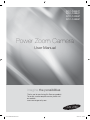 1
1
-
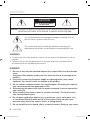 2
2
-
 3
3
-
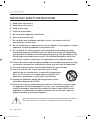 4
4
-
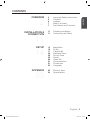 5
5
-
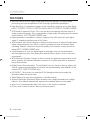 6
6
-
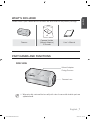 7
7
-
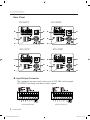 8
8
-
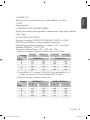 9
9
-
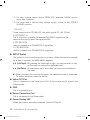 10
10
-
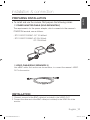 11
11
-
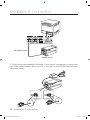 12
12
-
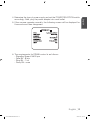 13
13
-
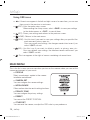 14
14
-
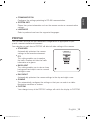 15
15
-
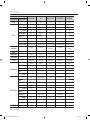 16
16
-
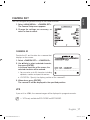 17
17
-
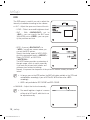 18
18
-
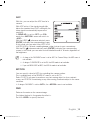 19
19
-
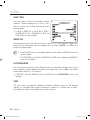 20
20
-
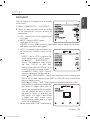 21
21
-
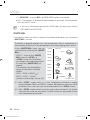 22
22
-
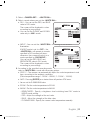 23
23
-
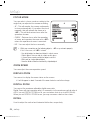 24
24
-
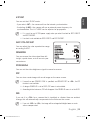 25
25
-
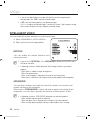 26
26
-
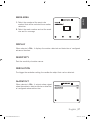 27
27
-
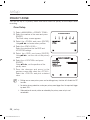 28
28
-
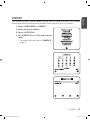 29
29
-
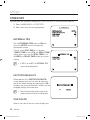 30
30
-
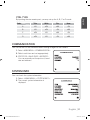 31
31
-
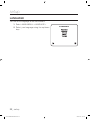 32
32
-
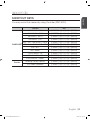 33
33
-
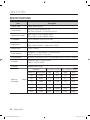 34
34
-
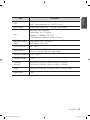 35
35
-
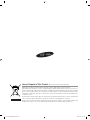 36
36
Samsung SCC-C4337P User manual
- Category
- Security cameras
- Type
- User manual
- This manual is also suitable for
Ask a question and I''ll find the answer in the document
Finding information in a document is now easier with AI
Related papers
-
Samsung SCC-C4239P User manual
-
Samsung SCC-C6455 User manual
-
Samsung SND-3080CF User manual
-
Samsung SCC-C6455 User manual
-
Samsung SCC-C6413P User manual
-
Samsung SCC-C6453P User manual
-
Samsung SCC-C6453P User manual
-
Samsung SCC-C6415P User manual
-
Samsung SCC-C6455 User manual
-
Samsung SCC-C6415P User manual
Other documents
-
 Liehuzhekeji Car Backup Camera and Monitor Kit, 7 Inch HD Quad Split Monitor 4 Pieces Waterproof IR Night Vision Front&Rear&Side View Cameras for Car RV Truck Pickup Van Camper Reversing Use User manual
Liehuzhekeji Car Backup Camera and Monitor Kit, 7 Inch HD Quad Split Monitor 4 Pieces Waterproof IR Night Vision Front&Rear&Side View Cameras for Car RV Truck Pickup Van Camper Reversing Use User manual
-
Panasonic WVCW474 Operating instructions
-
 Silex technology SDZ-330 User manual
Silex technology SDZ-330 User manual
-
LG LVC-C301NM User manual
-
Revo REVDN650-1 User manual
-
 Videology 20E709TDN3 Operation Manuals
Videology 20E709TDN3 Operation Manuals
-
Fujitsu CG-301 User manual
-
Hitron HCB-K9FD User manual
-
Vista VVRD28V12DN-650 Installation guide
-
Honeywell VCC--600N Operating instructions