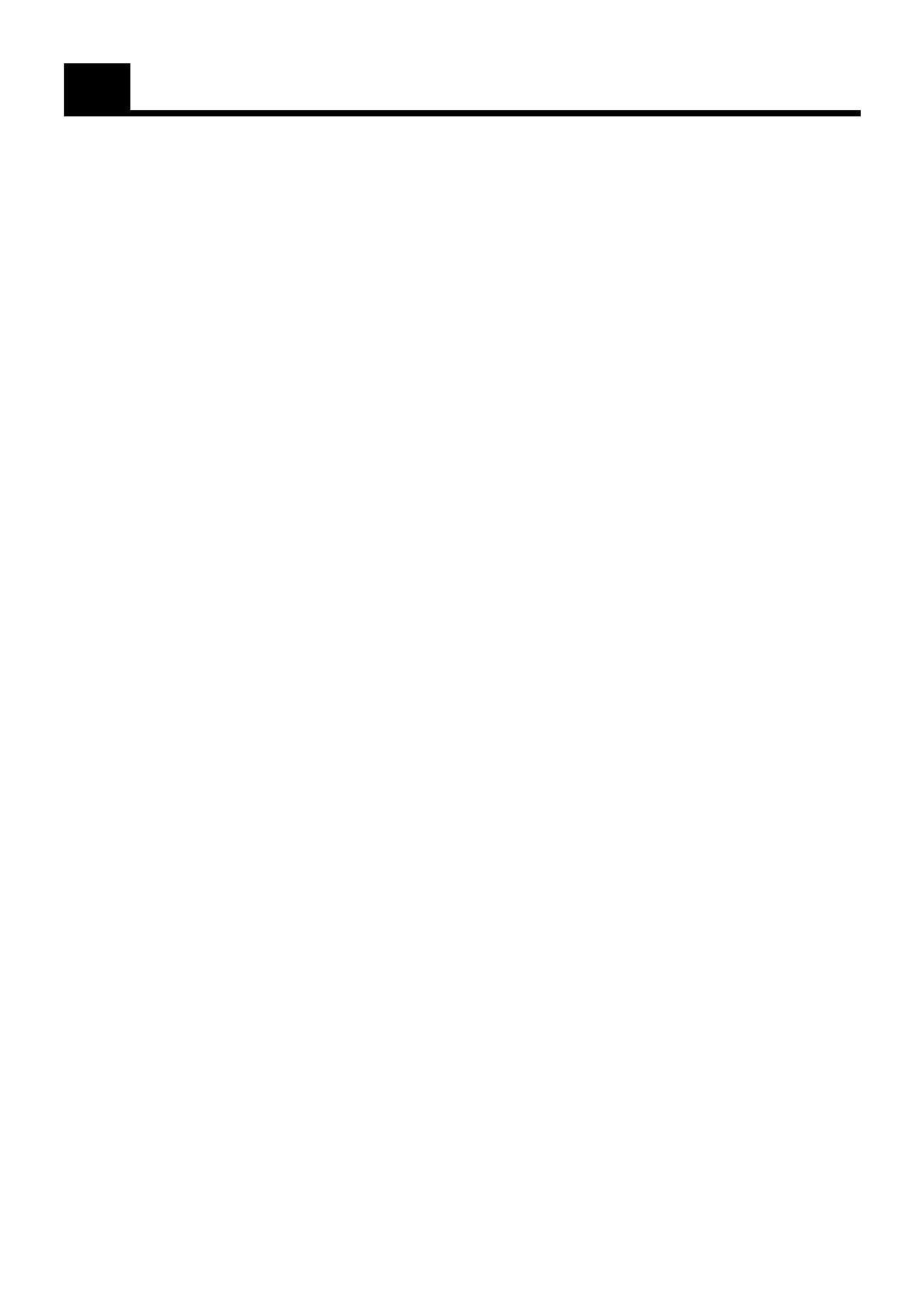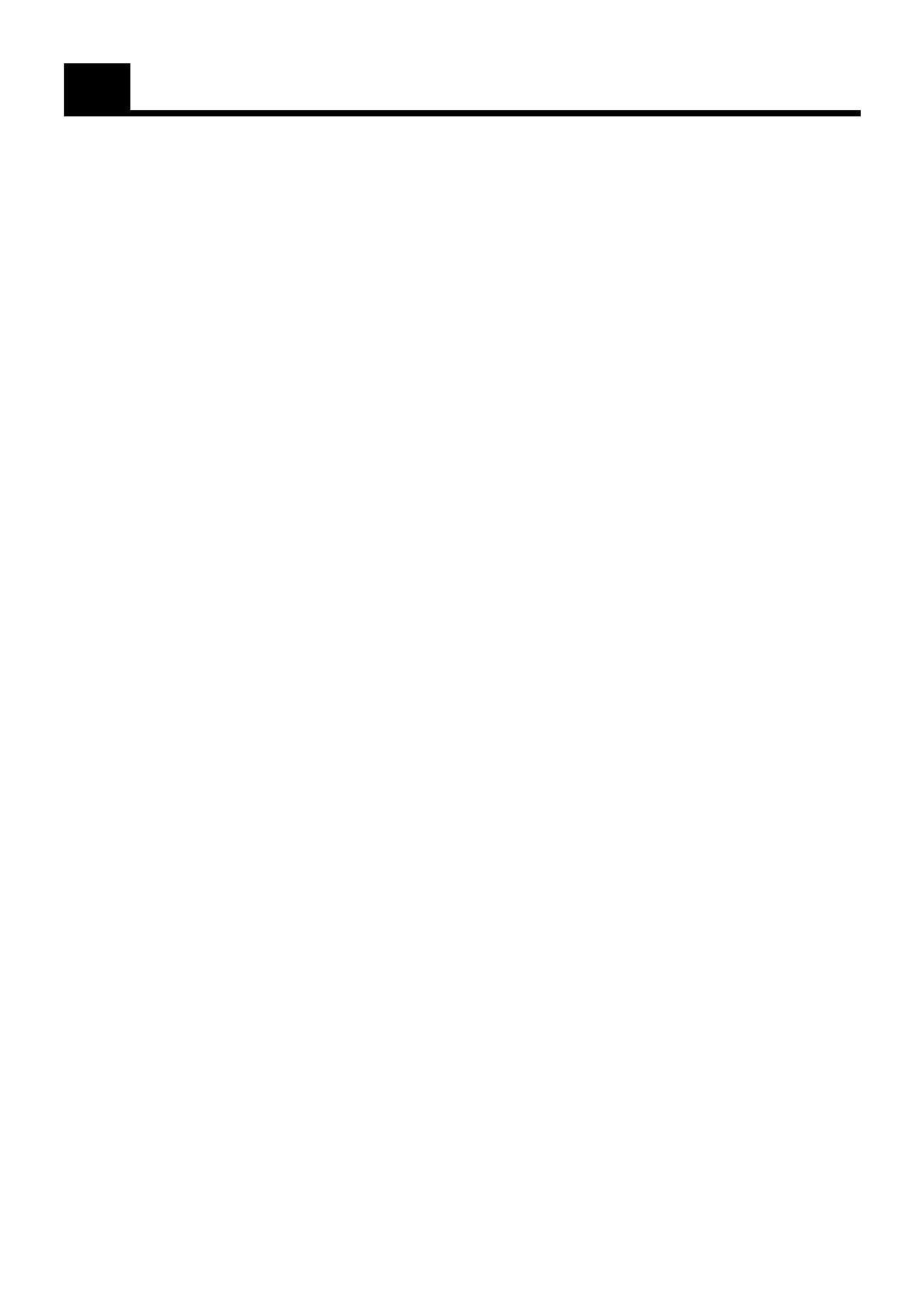
2
Table of Contents
Features......................................................................1
How This Manual Is Organized.................................1
IMPORTANT CAUTIONS .......................................1
Getting Started ................................................ 3
Accessories ................................................................3
How to Put Batteries in the Remote Control .............3
Using the Remote Control .........................................3
Connecting the FM Antenna......................................4
Connecting the AM Antenna .....................................4
Connecting the Speakers ...........................................5
Connecting the Center Speaker and Rear Speakers ..5
Connecting Auxiliary Equipment ..............................6
COMPU PLAY..........................................................7
Common Operations....................................... 8
Demo Mode ...............................................................8
Setting the Clock .......................................................9
Turning the Power On and Off ..................................9
Turning the System On.........................................9
Turning the System Off ........................................9
Adjusting the Volume ................................................9
Balance Adjustment............................................10
Reinforcing the Bass Sound ....................................10
Sound Modes ...........................................................11
Customizing a Sound Mode ............................... 11
When a Rear Speaker is Connected.........................12
Adjusting the Rear Speaker Level......................12
Listening to Auxiliary Equipment ...........................13
Dolby Surround ............................................. 14
Preparing the Dolby Surround.................................15
Getting Ready To Use Dolby Pro Logic..................16
Speaker Arrangements for Dolby Pro Logic ......16
Setting-up Dolby Pro Logic ...............................16
Getting Ready To Use Dolby 3 Channel Logic .......17
Speaker Arrangements for
Dolby 3 Channel Logic ..................................17
Setting-up Dolby 3ch Logic ...............................17
Using Dolby Surround.............................................17
Using the Tuner ............................................. 18
Tuning in a Station ..................................................18
Switching between Frequency Bands.................18
Three Ways to Select a Station ...........................19
Presetting Stations ...................................................19
Changing the FM Reception Mode .........................19
Using the CD Player...................................... 20
Loading CDs............................................................21
Basics of Using the CD Player —
Continuous Play .................................................21
Playing a CD ......................................................21
Selecting a Track ................................................22
Locating a Track with the Remote Control
Directly...........................................................22
Fast Forward / Reverse.......................................22
Changing Discs While Playing...........................22
Programing the Playing Order of the Tracks ...........23
Checking the Program ........................................24
Changing the Program........................................24
Random Play ...........................................................24
Repeating a Track or the Discs ................................25
Tray Lock Function .................................................25
Locking the Trays ...............................................25
Unlocking the Trays ...........................................25
Using the Cassette Deck (Playing) .............. 26
Regular Play ............................................................27
Fast Left and Fast Right .....................................27
Music Scan ..............................................................27
Finding the Beginning of the Current Selection ....27
Finding the Beginning of the Next Selection .....27
Reverse Mode ..........................................................28
Using the Cassette Deck (Recording) ......... 29
Things to Know before You Start Recording .....29
Standard Recording .................................................30
Recording AM Station to Tape .......................... 31
CD Direct Recording ...............................................31
Auto Edit Recording................................................31
Tape to Tape Recording (Dubbing) .........................32
How to Use DUBBING......................................32
Using the Timer ............................................. 33
Setting the Daily Timer ...........................................34
Turning the Daily Timer On and Off..................35
Setting the Recording Timer....................................36
Turning the Recording Timer On and Off ..........37
Setting the Sleep Timer ...........................................37
Timer Priority ..........................................................38
Care and Maintenance .................................. 39
Troubleshooting ............................................ 40
Specifications................................................ 41
EN/MX-D602T[J]/f 98.3.31, 2:24 PM2