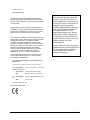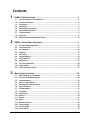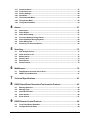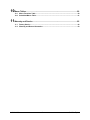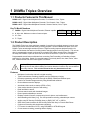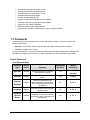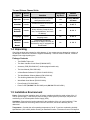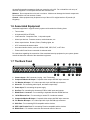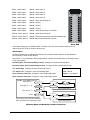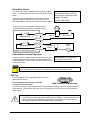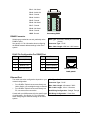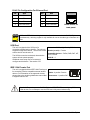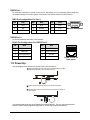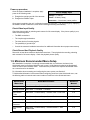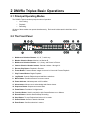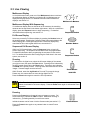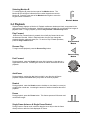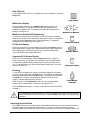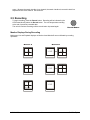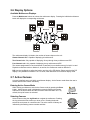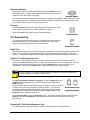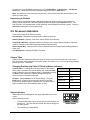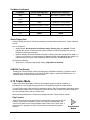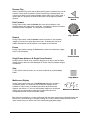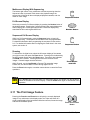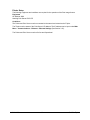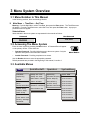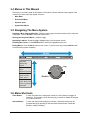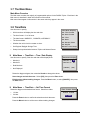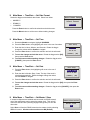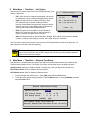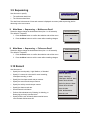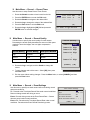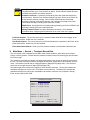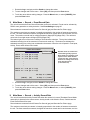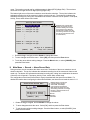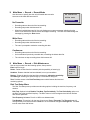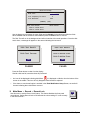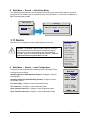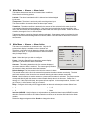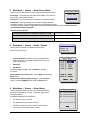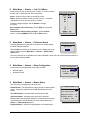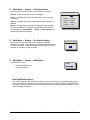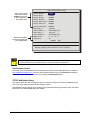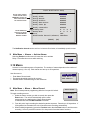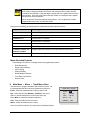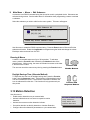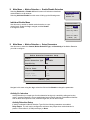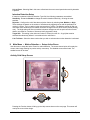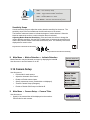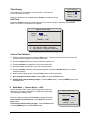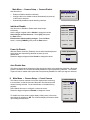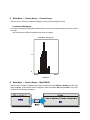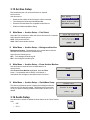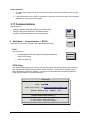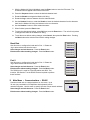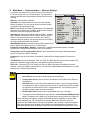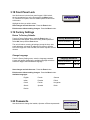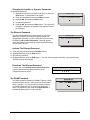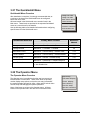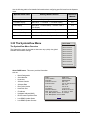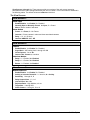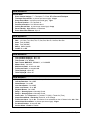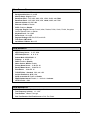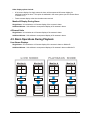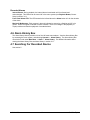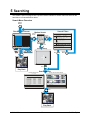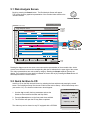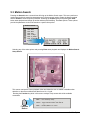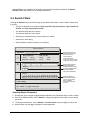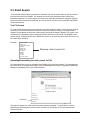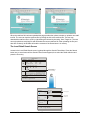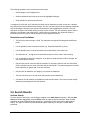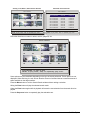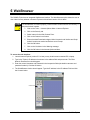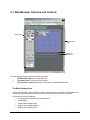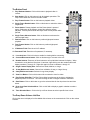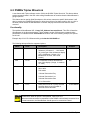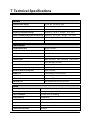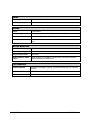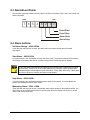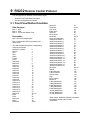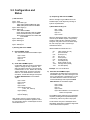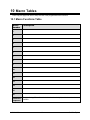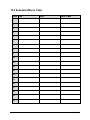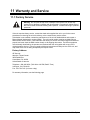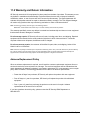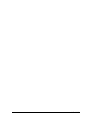GE GE Security DVMRe Triplex User manual
- Category
- Water pumps
- Type
- User manual
This manual is also suitable for

DVMRe Triplex

0150-0193G 2 DVMRe Triplex
© 2004 GE Security
All Rights Reserved.
Any GE Security software supplied with GE Security
products is proprietary and furnished under license and
can be used or copied only in accordance with the terms
of such license.
This document contains proprietary information that is
protected by copyright. No part of this document may be
reproduced or transmitted in any form or by any means
without the prior written permission of GE Security.
The information contained in this document is subject to
change without notice. GE Security in keeping pace with
technological advances is a company of product
innovation. Therefore, it is difficult to ensure that all
information provided is entirely accurate and up-to-date.
GE Security accepts no responsibility for inaccuracies or
omissions and specifically disclaims any liabilities,
losses, or risks, personal or otherwise, incurred as a
consequence, directly or indirectly, of the use or
application of any of the contents of this document.
For the latest product specifications, visit GE Security
online at www.GE-Security.com or contact your GE
Security sales representative.
For technical support before and after installation, call
800-469-1676.
Technical support is available 24 hours a day, 7 days a week.
Call: Tech Support 800-469-1676 (6 A.M. – 5 P.M. PST
Monday through Friday)
Tech Support 541-740-3589 (all other times)
Main 800-343-3358 or 541-754-9133
Fax: Tech Support 541-752-9096 (available 24 hours a
day)
Main 541-754-7162
Web: www.ge-security.com
0150-0193G / April 2004
This equipment has been tested and
found to comply with the limits for a
Class A digital device, pursuant to part
15 of the FCC Rules. These limits are
designed to provide reasonable
protection against harmful interference
when the equipment is operated in a
commercial environment. This
equipment generates, uses, and can
radiate radio frequency energy and, if
not installed and used in accordance
with the instruction manual, may cause
harmful interference to radio
communications.
You are cautioned that any changes or
modifications not expressly approved by
the party responsible for compliance
could void the user's authority to
operate the equipment.

0150-0193G 3 DVMRe Triplex
Contents
1 DVMRe Triplex Overview ......................................................................................6
1.1 Products Featured In This Manual ...................................................................................6
1.2 Product Description.......................................................................................................... 6
1.3 Passwords.........................................................................................................................7
1.4 Unpacking .........................................................................................................................8
1.5 Installation Environment ..................................................................................................8
1.6 Associated Equipment......................................................................................................9
1.7 The Back Panel ................................................................................................................. 9
1.8 Power-Up......................................................................................................................... 15
1.9 Minimum Recommended Menu Setup ........................................................................... 16
2 DMVRe Triplex Basic Operations.......................................................................17
2.1 Principal Operating Modes ............................................................................................. 17
2.2 The Front Panel............................................................................................................... 17
2.3 Live Viewing .................................................................................................................... 18
2.4 Playback.......................................................................................................................... 19
2.5 Recording........................................................................................................................ 21
2.6 Display Options............................................................................................................... 22
2.7 Active Cameos ................................................................................................................ 22
2.8 Sequencing ..................................................................................................................... 23
2.9 On-screen Indicators ...................................................................................................... 24
2.10 Triplex Mode ................................................................................................................... 25
2.11 The Print Image Feature ................................................................................................. 27
3 Menu System Overview.......................................................................................29
3.1 Menu Notation In This Manual........................................................................................ 29
3.2 Accessing The Menu System ......................................................................................... 29
3.3 Available Menus.............................................................................................................. 29
3.4 Menus In This Manual..................................................................................................... 30
3.5 Navigating The Menu System......................................................................................... 30
3.6 Menu Shortcuts............................................................................................................... 30
3.7 The Main Menu................................................................................................................ 31
3.8 Time/Date ........................................................................................................................ 31
3.9 Sequencing ..................................................................................................................... 34
3.10 Record ............................................................................................................................. 34
3.11 Alarms .............................................................................................................................41
3.12 Macro............................................................................................................................... 47
3.13 Motion Detection............................................................................................................. 49
3.14 Camera Setup.................................................................................................................. 52
3.15 Archive Setup.................................................................................................................. 56
3.16 Audio Setup..................................................................................................................... 56

0150-0193G 4 DVMRe Triplex
3.17 Communications............................................................................................................. 57
3.18 Front Panel Lock............................................................................................................. 60
3.19 Factory Settings.............................................................................................................. 60
3.20 Passwords....................................................................................................................... 60
3.21 The QuickInstall Menu .................................................................................................... 62
3.22 The Operator Menu ......................................................................................................... 62
3.23 The SystemView Menu.................................................................................................... 63
4 Alarms .................................................................................................................. 67
4.1 Alarm Input...................................................................................................................... 67
4.2 Alarm Output................................................................................................................... 67
4.3 Alarm Acknowledge........................................................................................................ 67
4.4 On-screen Displays During Alarms................................................................................ 67
4.5 Alarm Operations During Playback................................................................................ 68
4.6 Alarm History Box........................................................................................................... 69
4.7 Searching For Recorded Alarms .................................................................................... 69
5 Searching .............................................................................................................70
5.1 Disk Analysis Screen...................................................................................................... 71
5.2 Quick Archive to CD ....................................................................................................... 71
5.3 Motion Search ................................................................................................................. 72
5.4 Search Filters .................................................................................................................. 73
5.5 Retail Search ................................................................................................................... 74
5.6 Search Results................................................................................................................ 76
6 WebBrowser.........................................................................................................78
6.1 WaveBrowser Overview and Controls ........................................................................... 79
6.2 DVMRe Triplex WaveLink ............................................................................................... 81
7 Technical Specifications..................................................................................... 83
8 RS232 Alarm/Event Generation/Text Insertion Protocol..................................85
8.1 Message Structure.......................................................................................................... 85
8.2 Message Type ................................................................................................................. 85
8.3 Alarm/Event Fields.......................................................................................................... 86
8.4 Alarm Actions ................................................................................................................. 86
8.5 Event Actions.................................................................................................................. 87
9 RS232 Remote Control Protocol ........................................................................ 88
9.1 Front Panel Button Emulation........................................................................................ 88
9.2 Configuration and Status ...............................................................................................89

0150-0193G 5 DVMRe Triplex
10 Macro Tables........................................................................................................90
10.1 Macro Functions Table ................................................................................................... 90
10.2 Scheduled Macro Table .................................................................................................. 91
11 Warranty and Service.......................................................................................... 92
11.1 Factory Service ............................................................................................................... 92
11.2 Warranty and Return Information...................................................................................93

0150-0193G 6 DVMRe Triplex
1 DVMRe Triplex Overview
1.1 Products Featured In This Manual
DVMRe -4CT: Digital Video Multiplexer Recorder, Four-Channel, Color, Triplex.
DVMRe -10CT: Digital Video Multiplexer Recorder, Ten-Channel, Color, Triplex.
DVMRe -16CT: Digital Video Multiplexer Recorder, Sixteen-Channel, Color, Triplex.
Key To Model Numbers
DVMRe 16 C T
1 2 3 4
1. DVMRe: Digital Video Multiplexer Recorder, Ethernet capable.
2. 4, 10, or 16: Maximum number of camera inputs.
3. C: Color.
4. T: Triplex.
1.2 Product Description
The DVMRe Triplex is a video multiplexer capable of recording from multiple cameras to one or more
internal hard drives while simultaneously providing playback. Unlike outdated time-lapse VCRs, the
DVMRe Triplex records high-resolution pictures. Digital recording improves playback quality over
VCRs, and eliminates the hassle of cleaning heads, changing tapes or servicing motors. The unit can
also be programmed to record continuously by overwriting the oldest recorded data. Depending on
the setup, the DVMRe Triplex can store from a few hours to more than 3 years of color images.
Programmable search features eliminate time consuming Fast Forwarding or Rewinding of tapes,
searching for critical data. Search for recorded images or events by alarm, time, date, motion, video
loss, camera number and ASCII cash register or ATM text.
Caution! This products primary purpose is to furnish video multiplexing and recording.
Although the unit has alarm handling and motion detection functions, they are considered
secondary features. This unit should not be the only alarm device on site.
Features
• Multiplexer functionality with built-in digital recording.
• Triplex simultaneous recording, playback, and live multiscreen viewing.
• Remote programming and control through the RS232, RS485 and Ethernet ports.
• View live or recorded images remotely using WaveReader software.
• Dual multiscreen monitor displays.
• Auto-detect video mode on startup (NTSC or PAL).
• Video motion detection (intrusion and activity).
• Retail and Motion search.
• Preview search results with thumbnail images.
• Record speed selectable per camera.
• Displays include full screen, sequenced, picture-in-picture, and multiscreens.
• Alarm Handling with History Log. Pre- and post alarm recording, selectable per camera.
• Archive onto GE Security DVSe
Disk Array, or RAID, DAT, AIT, or CD-Rs.
• IEEE 1394 Firewire interface for GE Security DVSe
Disk Array or Firewire Disk Drives.
• Continuous Recording with simultaneous Archiving.
• PTZ control via ethernet or POTS, using CBR-KB3/J or KTD-405 keypad.
• Covert camera recording (recording without display).

0150-0193G 7 DVMRe Triplex
• Auto-Daylight savings time change function.
• Clock synchronization with Network Server.
• Alarm Notification via email and/or TCP/IP.
• Integrated WaveBrowser Software.
• Dynamic IP addressing (DHCP).
• Support for Dynamic Domain Name Server (DDNS).
• One-touch image printing directly from the DVMRe.
• Support for over a dozen languages.
• Hard Disk monitoring and testing features.
• Playback and live audio via WaveReader on audio supported models.
1.3 Passwords
Passwords are provided to limit access to menus and certain functions. Two levels of password
security are provided:
• Operator: Limited menu access, only Operator and System View menus are available.
• Installer: Complete menu access.
As a security measure, it is recommended that the Operator and Installer passwords be changed after
installation is complete (see section 3.20). Store the passwords in the administrator’s secure files.
Default Passwords
Four-Channel Units
Password
Type
Access
Level Function
Changeable
by user?
Default
Password
Operator
Operator
Provides access to the Operator
and SystemView menus.
Yes
Press ‘ENTER’
4 Times
Installer
Installer
Provides access to all on-screen
menus.
Yes
3 4 4 4
Factory
Defaults
Installer
Resets the multiplexer to the
factory defaults (except the time,
date, email addresses, and email
IP address).
No
4 1 1 1
Language
Installer
Provides access to the On-screen
Language menu.
No
1 4 1 4
Ethernet
Access
Reset
Installer
Deactivates the ethernet
password, so that the unit may be
accessed by any PC equipped with
WaveReader.
No
1 1 1 1

0150-0193G 8 DVMRe Triplex
Ten and Sixteen-Channel Units
Password
Type
Access
Level
Function
Changeable
by user?
Default
Password
Operator
Operator
Provides access to the Operator
and SystemView menus.
Yes
Press ‘ENTER’
4 Times
Installer
Installer
Provides access to all on-screen
menus.
Yes
3 4 7 7
Factory
Defaults
Installer
Resets the multiplexer to the
factory defaults (except the time,
date, email addresses, and email
IP address).
No
8 1 1 1
Language
Installer
Provides access to the On-screen
Language menu.
No
5 4 1 5
Ethernet
Access
Reset
Installer
Deactivates the ethernet
password, so that the unit may be
accessed by any PC equipped with
WaveReader.
No
1 1 1 1
1.4 Unpacking
Check the package and contents for visible damage. If any components are damaged or missing, do
not attempt to use the unit, contact the supplier immediately. If the unit must be returned, it must be
shipped in the original packing box.
Package Contents
• The DVMRe Triplex unit.
• The Alarm Interface Circuit Board (P/N 0090-0077).
• Accessory PCB (P/N 0900-0127). Audio equipped models only.
• The User Manual (P/N 0150-0193).
• A WaveReader Software CD (P/N 0151-0005-25W11).
• The WaveReader Software Manual (P/N 0150-0143).
• The Archiving Addendum (P/N 0150-0194).
• WaveWatch User Manual (P/N 0150-0189).
• Power Supply (P/N 4310-0020).
• Power Cords (120 VAC P/N 4310-0002) and (220 VAC P/N 4310-0001).
1.5 Installation Environment
Power: Ensure that the installation site’s AC power is stable and within the rated voltage of the 12
Volt DC power supply. If the site’s AC power is likely to have spikes or power dips, use power line
conditioning or an Uninterruptable Power Supply (UPS).
Ventilation: Ensure that the location planned for the installation of the unit is well ventilated. Take
note of the locations of the cooling vents in the unit’s enclosure, and ensure that they are not
obstructed.
Temperature: Consider the unit’s operating temperature (0 to 40 °C) and non-condensing humidity
specifications (10% to 80%) before choosing an installation location. Extremes of heat or cold beyond

0150-0193G 9 DVMRe Triplex
the specified operating temperature limits may cause the unit to fail. Do not install the unit on top of
other hot equipment. Leave space between rack mounted units.
Moisture: Do not expose the unit to rain or moisture. Moisture can damage the internal components.
Do not install the unit near sources of water.
Chassis: Other equipment may be placed on top of the unit if it weighs less than 35 pounds (16
kilograms).
1.6 Associated Equipment
Associated equipment in a typical security system could contain the following items:
• Two monitors
• A Keyboard (KB3 or KTD405).
• Video cameras: Composite video, 1 volt peak-to-peak.
• Alarm input devices: Pressure sensors, motion detectors, etc.
• Alarm output devices: Buzzers, Sirens, Flashing Lights, etc.
• A PC connected via ethernet cable.
• An external archive device, such as a DVSe, RAID, CD-R, DAT, or AIT drive.
• Printer with Printer Server connected via ethernet cable.
For instructions regarding the connection of the associated security equipment in your system, please
consult the instruction manual of the associated equipment.
1.7 The Back Panel
B
B
SVHS
SCSI
RS-232/1
AUX
RS-485/1
10/100
ETHERNET
RS-485/2
RS-232/2
1 2 3 4 5 6 7 8 9 10 11 12 13 14 15 16
12V DC
1
2
3
4
5
6
7
8
9
10 11 12
13
14
15
IEEE-1394
1. Camera Inputs: BNC connector, looping. Auto Terminating.
2. Composite Monitor-A Output: Composite video output with BNC style connector.
3. Y/C Monitor-A Output: Y/C video output with 4-pin mini-DIN style connector.
4. Alarm I/O: For connecting alarm inputs, and alarm output relays.
5. Power Input: For connecting the power supply.
6. Aux Port: For connecting the Accessory PCB for Audio inputs and outputs.
7. RS485 Port 1 Connector: For connecting to keyboard and other RS485 devices.
8. 10/100 Ethernet Port: For connecting to remote PC via ethernet network.
9. Composite Monitor-B Output: Composite video output with BNC style connector.
10. Y/C Monitor-B Output: Y/C video output with 4-pin mini-DIN style connector.
11. SCSI Port: For connecting SCSI compatible archive devices.
12. IEEE 1394 Firewire Port: For connecting Firewire compatible archive devices.
13. RS232 Port 1: For modem connection and external control of the unit.

0150-0193G 10 DVMRe Triplex
14. RS485 Port 2 Connector: For connecting to keyboard and other RS485 devices.
15. RS232 Port 2: For Event Generation and ASCII Text insertion.
Camera Inputs
Cable: 75-Ohm Coaxial
Connectors: BNC
Auto Terminating: Yes
Passive Looping: Yes
There are two BNC jacks for each camera. Either
jack can receive a camera signal. The signal is
looped (directly connected to the other jack), making
the camera signal available to other equipment.
The camera input connectors are Auto Terminating.
This means that the input signal will automatically be terminated with 75-Ohms unless a 2
nd
cable is
connected to the 2
nd
BNC connector of the same camera input. Make sure there is 75-Ohm
termination at the end of the video line if the signal is looped through the DVMRe
Triplex.
Time base correction is performed during digital capture. As a result, cameras do not require
synchronization.
See section 3.14 for information about disabling unused camera jacks in the menu system.
Composite Monitor Output
When connecting directly from the DVMRe Triplex to
the monitor, select the 75-Ohm impedance setting on
the monitor.
Cable: 75-Ohm Coaxial
Connectors: BNC
If an additional device is connected to the monitor’s looping output, set the termination of the additional
device as 75-Ohm, and set the termination of the monitor as Hi-Z (High Impedance).
Y/C Monitor Output
Y/C video output has a 4-pin mini-DIN style
connector. This style of connection is also referred to
as SVHS and S-Video.
Cable: 75-Ohm Coaxial
Connectors: BNC
Alarm I/O Port
The back panel of the unit is equipped with an Alarm
Port (DB-25 style connector).
Do not attempt to wire directly to the DB-25
connector on the back panel.
DB-25 Connector on Back Panel
Connect the Alarm PCB (supplied with the unit) to the Alarm Port. Wire all alarm inputs to the Alarm
PCB per the pin out specifications shown below.

0150-0193G 11 DVMRe Triplex
Pin 1: Alarm Input 1.
Pin 2: Alarm Input 2.
Pin 3: Alarm Input 3.
Pin 4: Alarm Input 4.
Pin 5: Alarm Input 5.
Pin 6: Alarm Input 6.
Pin 7: Alarm Input 7.
Pin 8: Alarm Input 8.
Pin 9: Alarm Input 9.
Pin 10: Alarm Input 10.
Pin 11: Alarm Input 11.
Pin 12: Alarm Input 12.
Pin 13: Alarm Input 13.
Pin 14: Alarm Input 14.
Pin 15: Alarm Input 15.
Pin 16: Alarm Input 16.
Pin 17: Alarm Output Relay #1.
Pin 18: Ground.
Pin 19: Ground.
Pin 20: Ground.
Pin 21: Alarm Output Relay #1 Common.
Pin 22: Alarm Output Relay #2.
Pin 23: External Alarm Silence and Acknowledge Input.
Pin 25: Alarm Output Relay #2 Common.
NO1A1 A2A14 A15 A16A3 A4 A5 GND
A
7
GNDA6
NO2 COM1
G
N
D
A8A9A10 GNDACKA11VextA12A13 COM2
171 214 15 163 4 5 18 7196
Signal
PIN
22 21 208910 202311241213 25
Signal
PIN
Alarm PCB
Active alarm inputs vary by DVMRe model. 4 channel units (4CT) have 4 active alarm inputs. 10
channel units (10CT) have 10 active alarm inputs.
Alarm Input
An alarm condition can be activated by devices such as pressure pads, passive infrared detectors,
door switches, or other similar devices.
See section 3.11 for information about configuring the contacts as Normally Open or Normally Closed
in the menu system.
Normally Open, Zero Potential Relay Contact: Configure in menu as Normally Open.
Normally Closed, Zero Potential Relay Contact: Configure in menu as Normally Closed
TTL Active High: Configure in menu as Normally Closed.
TTL Active Low: Configure in menu as Normally Open.
Open Collector Active On: Configure in menu as Normally Open.
High: 5V (12V Tolerant)
Low: Ground
Inputs: 1 per channel.
Open Collector Active Off: Configure in menu as Normally Closed.
pin 16
pins 18
-
20
Alarm Input No. 2 - 15
pins 2-15
Alarm Input No. 1
Normally Closed
(Opens During Alarm)
DVMRe Triplex DB25 Connector
Typical Alarm Device
Normally Open
(Closes During Alarm)
Typical Alarm Device
pin 1
Alarm Input No. 16
Ground
Typical wiring for Alarm #1 as Normally
Open and Alarm #16 as Normally Closed.
Refer to each alarm device's manual for specific wiring details.
Normally Open and Normally Closed Connections

0150-0193G 12 DVMRe Triplex
Alarm Relay Output
Output: Zero potential relay contacts,
programmable in menu system as
Normally Open or Normally Closed.
Voltage: 30V (Max)
Current: 500mA (Max)
The alarm relay output is activated when an alarm condition
exists. The alarm output is only active for the duration of the
alarm.
Alarm relays can be programmed in the menu system to
respond to macros, and video loss. See section 3.11 for
information about configuring the alarms in the menu system.
pin 22
pin 25
Output Relay No. 2
pin 17
pin 21
Output Relay No. 1
DVMRe Triplex DB25 Connector
Power
Source
Alarm
Device
Typical wiring for Alarm Relays. Relays may be
programmed Normally Open or Normally Closed.
Power
Source
Controlled
Device
External Alarm Acknowledge Input
External Device: Normally Open
Zero potential relay contact.
Connect a switch or similar device to ground this pin in order
to acknowledge an alarm condition, and silence associated
buzzers and relays. Connect from pin 23 to either pin 18, 19,
or 20 (ground pins).
All specifications subject to change without notice. GE Security believes all specifications
to be correct at time of printing, but no liability is assumed for omissions or errors.
AUX Port
The back panel of the unit is equipped with an Aux Port
(DB-9 style connector).
Do not attempt to wire directly to the DB-9
connector on the back panel.
1
5
6
9
DB-9 Connector on Back Panel
Connect the Accessory PCB (supplied with the audio equipped models) to the AUX port to access the
Audio features. Wire the audio input and output to the Accessory PCB per the pin out specifications
shown below.
Warning! The use of clandestine listening and recording devices is forbidden by
Federal Law as well as other State and Municipal Jurisdictions. Please review local and
Federal Law prior to the installation or operation of this equipment to ensure that you
are in legal compliance with the Authorities having Jurisdiction.
NOTE

0150-0193G 13 DVMRe Triplex
Pin 1: Not Used.
Pin 2: Audio Out.
Pin 3: Ground.
Pin 4: Audio In.
Pin 5: Ground.
Pin 6: Not Used.
Pin 7: Ground.
Pin 8: Not Used.
Pin 9: Ground.
GND: Ground.
1
2
3
4
5
6
7
8
9
GND
Accessory PCB
RS485 Connector
Wire Type:
#24 AWG, twisted pair with shield
(2-wire)
Connector Type: RJ-45
Max. Cable Length: 3200 feet / 1000 meters
Shields are grounded at one end, preferably at the
DVMRe
Triplex.
See section 3.17 for information about configuring
the RS485 network address settings in the menu
system.
RJ-45 Pin Configuration For RS485 Port
Pin Use
Pin Use
1 Ground (Shield) 5 Not Connected
2 Not Connected 6 Network -VE
3 Network +VE 7 Ground (Shield)
4 Not Connected 8 Not Connected
82 3 4 5 6 71
RJ-45 socket on
back panel.
Ethernet Port
Wire Type: Cat 5
Connector Type: RJ-45
Max. Cable Length: 100 meters / 328 ft.
Min. Cable Length: 6 feet / 1.8 meters
Hub Wiring Configuration: Straight Through
PC Wiring Configuration: Cross Over
The cable connection configuration depends on your
network configuration:
• For a DVMRe Triplex that connects directly to a
Hub or Switch, use a straight through connection.
• For a DVMRe Triplex that connects directly to a
PC, use a cross over connection.
Consult with your MIS personnel for the specific type
of configuration. See section 3.17 for information
about configuring the ethernet settings in the menu
system.

0150-0193G 14 DVMRe Triplex
RJ-45 Pin Configuration For Ethernet Port
Pin Use
Pin Use
1 TX+ 5 Not Connected
2 TX- 6 RX-
3 RX+ 7 Not Connected
4 Not Connected 8 Not Connected
82 3 4 5 6 71
RJ-45 socket on
back panel.
SCSI and IEEE 1394 archiving devices should not be connected to the DVMRe Triplex
simultaneously. Archiving support is only available for one or the other type of interface at a
time.
SCSI Port
Connector: 50 Pin, High Density SCSI-2.
Gender (on unit) : Female
Compatible devices : DVSe
, RAID, DAT, AIT,
CD-R, CD-RW
SCSI ID : 0
The unit is equipped with a SCSI port for
connecting external archive devices. The unit only
supports a single SCSI device. The SCSI ID of the
archive device must be set to 0.
The SCSI bus must be terminated, otherwise the
system will not operate properly.
Additional menu setup may be necessary to
configure archive device. See section 3.15.
IEEE 1394 Firewire Port
The unit is equipped with an IEEE 1394 Firewire port
for connecting Firewire compatible external archive
devices. For information on the approved devices,
please refer to the Archiving Addendum manual that
is supplied with this unit.
Cable: 6 position Firewire
Connectors: 6 position DIP
Caution! Ensure the power to DVMRe Triplex is OFF BEFORE connecting any SCSI or
1394 devices. Do not attempt to use the SCSI and 1394 ports simultaneously.
NOTE

0150-0193G 15 DVMRe Triplex
RS232 Port 1
For a Modem connection or remote control of unit. See section 3.17 for information about configuring
the modem settings in the menu system. See section 9 for RS232 Remote Control Protocols.
DB-9 Pin Configuration For Port 1
Pin Use
Pin Use
Pin Use
1 DCD 4 DTR 7 RTS
2 RX 5 Ground 8 CTS
3 TX 6 Not Connected 9 Not Connected
1
5
6
9
DB-9 on back panel.
RS232 Port 2
For Event Generation and ASCII Text Insertion.
RJ-45 Pin Configuration For RS232 Port 2
Pin Use
Pin Use
1 Ground 5 TXD
2 Reserved 6 Not Connected
3 Not Connected 7 Ground
4 RXD 8 Reserved
82 3 4 5 6 71
RJ-45 socket on
back panel.
1.8 Power-Up
Use the diagram below to secure the power cord to the back panel.
2
1
3
Slide approximately 6 inches of the power cord through the pre-installed
cable tie (approximately 1 inch after the ferrite core).
Tighten the cable tie until the cord is secure. Do not over tighten.
Loop the power cord end around and insert into the power receptacle on
the back panel.
2
1
3
It is important that the power-up procedures be followed carefully. The unit uses its auto-detect
feature to detect camera signals during power-up, and configure itself automatically.

0150-0193G 16 DVMRe Triplex
Power-up procedure
Power Supply Input
Once the system installation is complete, apply
power in the following order:
1. Energize the monitors and all of the cameras.
2. Energize the DVMRe
Triplex.
Voltage: 12 Volt DC
Power: 60 Watt (5 Amp)
Connector: 2.1mm barrel, center positive
Once power is applied to the unit, it will begin its power-up procedure. The unit will begin by displaying
the software version on Monitor-A, then the unit will begin recording automatically.
Check Video Input Quality
Check the picture quality by selecting each camera for full screen display. If the picture quality is poor,
check the following items:
• The BNC connections.
• The loop-through terminations.
• The video levels of incoming signals.
• The possibility of ground loops.
• Consult the camera’s installation instructions for additional information about proper camera setup.
Check Record And Playback Quality
Record for at least three minutes at the default record rate. Then play back the recording, selecting
each camera for full screen display. Check the playback picture quality.
1.9 Minimum Recommended Menu Setup
After installation is complete, it is strongly recommended that, as a minimum, the items in the
QuickInstall menu be configured before the unit is used. All the features located in the QuickInstall
menu are also found in the Main menu. These items are provided in the separate QuickInstall menu
as a convenience for the installer.
For information about accessing and configuring the menu system, see Section 3.
To find detailed information in this manual about configuring each item in the QuickInstall menu, use
the following table to locate the main menu location of each item in the QuickInstall menu.
QuickInstall
Menu Item
Main Menu Location
Section in
Manual
Change the time
Main Menu → Time/Date → Set Time
3.8
Change the date
Main Menu → Time/Date → Set Date
3.8
Edit Camera
Titles
Main Menu → Camera Setup → Camera Titles → Edit Titles
3.14
Camera Disable
Main Menu → Camera Setup → Camera Disable
3.14
Record Quality
Main Menu → Record → Record Quality
3.10
Installer
Password
Main Menu → Passwords → Installer Password
3.20
Auto Disable
Now
Main Menu → Camera Setup → Camera Disable → Auto
Disable Now
3.14

0150-0193G 17 DVMRe Triplex
2 DMVRe Triplex Basic Operations
2.1 Principal Operating Modes
The DVMRe Triplex has three principal modes of operation:
• Live Viewing.
• Playback.
• Recording.
All three of these modes can operate simultaneously. Each mode is discussed in detail later in this
section.
2.2 The Front Panel
1. Multiscreen Selection Buttons: 16, 10, 7, and 4 way.
2. Monitor Selection Button: Monitor A or Monitor B.
3. Multiscreen Selection Buttons: 13, 9, 6 way, and Picture-in-Picture.
4. Camera Selection Number buttons: Camera numbers 1 through 16.
5. Reverse Play Button: Playback in Reverse.
6. Freeze Button: Freezes camera images on-screen in Live mode. Pauses Playback.
7. Play Forward Button: Begins Playback.
8. Jog/Shuttle: Controls Playback speed and Menu selections.
9. Menu Button: Provides access to on-screen menus.
10. Power Indicator: Indicates power on/off condition.
11. Alarm button: Allows user to acknowledge and silence alarms.
12. Sequence Button: Sequences camera views.
13. Zoom Button: Provides a 2X digital zoom.
14. Function Button: Used in conjunction with Camera Buttons to run Macros.
15. Record Button: Used to Start and Stop Recording.
16. Stop Button: To stop Playback and return to Live mode.
17. Search Button: Access to stored video data.
18. Enter Button: Confirms selection in menus.

0150-0193G 18 DVMRe Triplex
2.3 Live Viewing
Multiscreen Display
B
A
In Live Multiscreen mode, press one of the Multiscreen buttons to activate
the multiscreen display on Monitor-A or Monitor-B. Live Multiscreens are
displayed with gray borders. For detailed information about Multiscreen
displays, see section 2.6.
Multiscreen Buttons
Multiscreen Display With Sequencing
If a multiscreen display does not include all of the cameras, the remaining
cameras can be sequenced in the bottom right cameo. While in a multiscreen
display, press the Sequence button to begin sequencing. For detailed
information about sequencing, see section 2.8.
Sequence Button
Full Screen Display
1
Select any camera for Full Screen display by pressing the Number button of
the desired camera. Pressing the Camera number button again displays the
Status Display Box. Pressing the same button a third time displays any
associated ATM or cash register ASCII text, see section 2.9.
Number Button
Sequenced Full Screen Display
While in a Full Screen display, press the Sequence button to begin full
screen sequencing. The sequence list and dwell times are programmable.
For detailed information about programming the sequence list see section
2.8. For detailed information about configuring the dwell times in the menu
system, see section 0.
Sequence Button
Zooming
To activate the 2x digital zoom, select the full screen display of the camera
you wish to zoom, then press the Zoom button. Zooming will be indicated by
the LED located directly above the Zoom button. Zooming is also indicated
as ZOOM on the primary monitor. Zooming works with frozen and non-frozen
images. Zoomed images can also be frozen.
While Zoomed, rotate the Jog/Shuttle to Pan and Tilt across the image.
Please note, the camera does not move during digital Pan/Tilt.
Press the Zoom button again to cancel the Zoom operations.
Zoom Button
with LED
If the Zoom button is pressed while in a multiscreen display, the camera from the last active
cameo is selected for full screen display. Press the Zoom button again to activate the Zoom
operation.
Freezing
Pressing the Freeze button freezes all camera images on-screen. Full
Screen freezing is indicated as FRZ on-screen. Multiscreen freezing is
indicated as
*
(a flashing asterisk) in each frozen cameo.
Individual cameos can be frozen in Active Cameo mode (see section 2.7).
Press the Freeze button again or any camera button to cancel Freeze
operations.
Freeze Button
NOTE

0150-0193G 19 DVMRe Triplex
Selecting Monitor-B
B
A
To control Monitor-B, press the lower part of the Monitor button. The
Monitor-B LED will light to indicate that the number keypad now controls
Monitor-B. Press the upper part of the Monitor button again to return the
keypad control to Monitor-A.
Monitor Button
2.4 Playback
Playback always displays on Monitor A. Playback multiscreen borders are black, as opposed to the
gray borders of the live multiscreens. Monitor B continues to display full or multiscreen live images in
playback mode. To begin playback, press the Play Forward or Reverse Play button.
Play Forward
When the Play Forward button is pressed, the unit will play forward at the rate
the data was recorded. While in Playback mode, the user may change the
playback direction, playback speed, etc. To return to Play Forward operations,
press the Play Forward button.
Play Forward
Button
Reverse Play
To begin reverse playback, press the Reverse Play button.
Reverse Play
Button
Fast Forward
During playback, rotate the Shuttle (the outer dial) clockwise to view data at a
higher than normal rate. Increasing the amount of rotation increases the rate of
playback.
Jog / Shuttle
AutoPause
During playback, moving the Jog (the inner dial) in any direction will freeze
playback. Depress the Freeze or any Play button to continue playback.
Rewind
During playback, rotate the Shuttle counter-clockwise to view data (in reverse) at
a higher than normal rate. Increasing the amount of rotation increases the rate of
playback.
Freeze
During playback, press the Freeze button. This feature pauses all full screen and
multiscreen images
Freeze Button
Single Frame Advance & Single Frame Rewind
During Freeze or Pause mode, rotate the Jog (the inner dial) to view the frame
directly before or after the frame displayed on-screen.

0150-0193G 20 DVMRe Triplex
Stop Playback
To stop playback and return to Live Multiscreen mode on Monitor A, press the
Stop button.
Stop Button
Multiscreen Display
B
A
During Playback, press one of the Multiscreen buttons to activate a
multiscreen display. The 6-way and PIP multiscreen displays are not
available in Playback mode. For detailed information about Multiscreen
displays, see section 2.6.
Multiscreen Buttons
Multiscreen Display With Sequencing
If a multiscreen display does not include all of the cameras, the remaining
cameras can be sequenced in the bottom right cameo. While in a multiscreen
display, press the Sequence button to begin sequencing. For detailed
information about sequencing, see section 2.8.
Sequence Button
Full Screen Display
1
Select any camera for Full Screen display by pressing the Number button of
the desired camera. Pressing the Camera number button again displays the
Status Display Box. Pressing the same button a third time displays any
associated ATM or cash register ASCII text.
Number Button
Sequenced Full Screen Display
While in a Full Screen display, press the Sequence button to begin full
screen sequencing. The sequence list and dwell times are programmable.
For detailed information about programming the sequence list see section
2.8. For detailed information about configuring the dwell times in the menu
system, see section 0.
Sequence Button
Zooming
To activate the 2x digital zoom, select the full screen display of the camera
you wish to zoom, then press the Zoom button. Zooming will be indicated by
the LED located directly above the Zoom button. Zooming is also indicated
as ZOOM on the monitor. Zooming works with frozen and non-frozen
images. Zoomed images can also be frozen.
While Zoomed, use the Jog/Shuttle to Pan and Tilt across the image.
Please note, the camera does not move during digital Pan/Tilt.
Press the Zoom button again, or another camera button to cancel the Zoom
operations.
Zoom Button
with LED
If the Zoom button is pressed while in a multiscreen display, the camera from the last active
cameo is selected for full screen display. Press the Zoom button again to activate the Zoom
operation.
Searching Recorded Data
The DVMRe Triplex has a powerful search interface feature that allows the user to search for data on
the internal hard disk or an external archive device. The user may search the data for previous
recording sessions, retail data, text insertion, alarm conditions, or for motion in a selectable area of the
Page is loading ...
Page is loading ...
Page is loading ...
Page is loading ...
Page is loading ...
Page is loading ...
Page is loading ...
Page is loading ...
Page is loading ...
Page is loading ...
Page is loading ...
Page is loading ...
Page is loading ...
Page is loading ...
Page is loading ...
Page is loading ...
Page is loading ...
Page is loading ...
Page is loading ...
Page is loading ...
Page is loading ...
Page is loading ...
Page is loading ...
Page is loading ...
Page is loading ...
Page is loading ...
Page is loading ...
Page is loading ...
Page is loading ...
Page is loading ...
Page is loading ...
Page is loading ...
Page is loading ...
Page is loading ...
Page is loading ...
Page is loading ...
Page is loading ...
Page is loading ...
Page is loading ...
Page is loading ...
Page is loading ...
Page is loading ...
Page is loading ...
Page is loading ...
Page is loading ...
Page is loading ...
Page is loading ...
Page is loading ...
Page is loading ...
Page is loading ...
Page is loading ...
Page is loading ...
Page is loading ...
Page is loading ...
Page is loading ...
Page is loading ...
Page is loading ...
Page is loading ...
Page is loading ...
Page is loading ...
Page is loading ...
Page is loading ...
Page is loading ...
Page is loading ...
Page is loading ...
Page is loading ...
Page is loading ...
Page is loading ...
Page is loading ...
Page is loading ...
Page is loading ...
Page is loading ...
Page is loading ...
Page is loading ...
-
 1
1
-
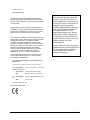 2
2
-
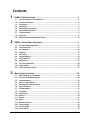 3
3
-
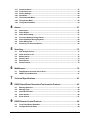 4
4
-
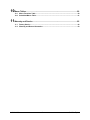 5
5
-
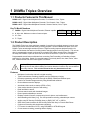 6
6
-
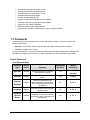 7
7
-
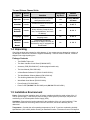 8
8
-
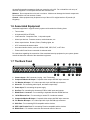 9
9
-
 10
10
-
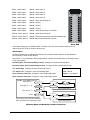 11
11
-
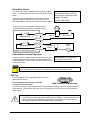 12
12
-
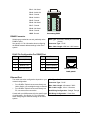 13
13
-
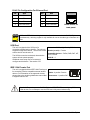 14
14
-
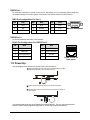 15
15
-
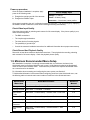 16
16
-
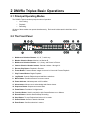 17
17
-
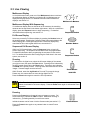 18
18
-
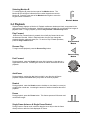 19
19
-
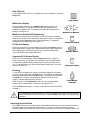 20
20
-
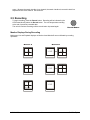 21
21
-
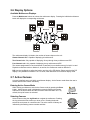 22
22
-
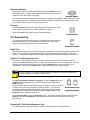 23
23
-
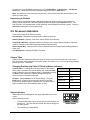 24
24
-
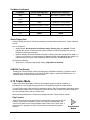 25
25
-
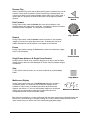 26
26
-
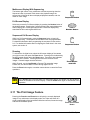 27
27
-
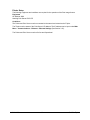 28
28
-
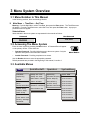 29
29
-
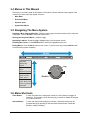 30
30
-
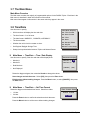 31
31
-
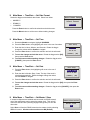 32
32
-
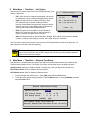 33
33
-
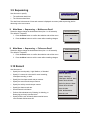 34
34
-
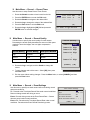 35
35
-
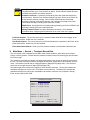 36
36
-
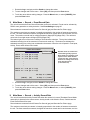 37
37
-
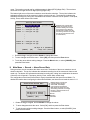 38
38
-
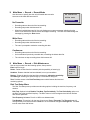 39
39
-
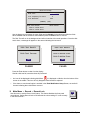 40
40
-
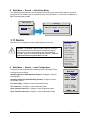 41
41
-
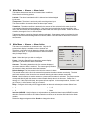 42
42
-
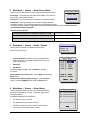 43
43
-
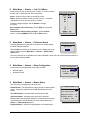 44
44
-
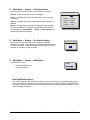 45
45
-
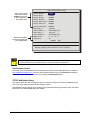 46
46
-
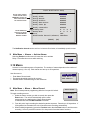 47
47
-
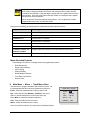 48
48
-
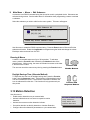 49
49
-
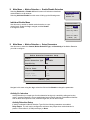 50
50
-
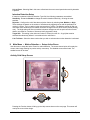 51
51
-
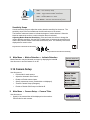 52
52
-
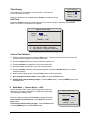 53
53
-
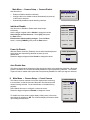 54
54
-
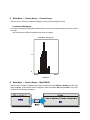 55
55
-
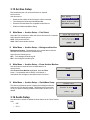 56
56
-
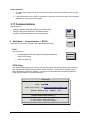 57
57
-
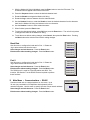 58
58
-
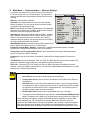 59
59
-
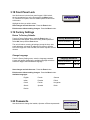 60
60
-
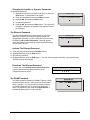 61
61
-
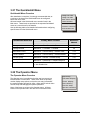 62
62
-
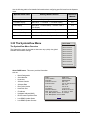 63
63
-
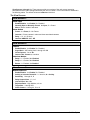 64
64
-
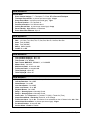 65
65
-
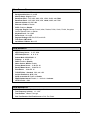 66
66
-
 67
67
-
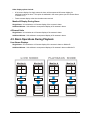 68
68
-
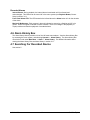 69
69
-
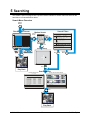 70
70
-
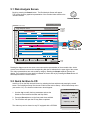 71
71
-
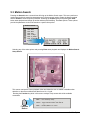 72
72
-
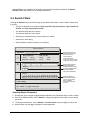 73
73
-
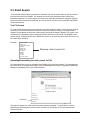 74
74
-
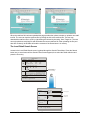 75
75
-
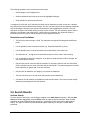 76
76
-
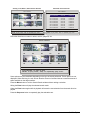 77
77
-
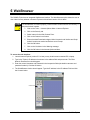 78
78
-
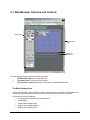 79
79
-
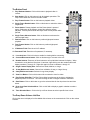 80
80
-
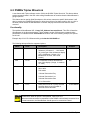 81
81
-
 82
82
-
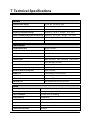 83
83
-
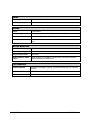 84
84
-
 85
85
-
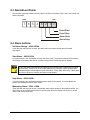 86
86
-
 87
87
-
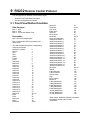 88
88
-
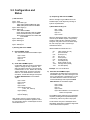 89
89
-
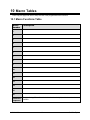 90
90
-
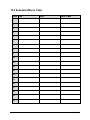 91
91
-
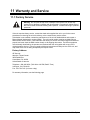 92
92
-
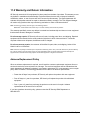 93
93
-
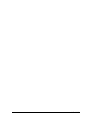 94
94
GE GE Security DVMRe Triplex User manual
- Category
- Water pumps
- Type
- User manual
- This manual is also suitable for
Ask a question and I''ll find the answer in the document
Finding information in a document is now easier with AI
Related papers
-
GE 4eZT User manual
-
 GE Interlogix Kalatel DVMRe-16CT User manual
GE Interlogix Kalatel DVMRe-16CT User manual
-
 GE Interlogix Calibur DVMRe-4CT User manual
GE Interlogix Calibur DVMRe-4CT User manual
-
 GE Interlogix Digital Video Multiplexer Recorder User manual
GE Interlogix Digital Video Multiplexer Recorder User manual
-
 GE Interlogix Kalatel CBR-PB3-WD ProBridge User manual
GE Interlogix Kalatel CBR-PB3-WD ProBridge User manual
-
GE ProBridge PBe User manual
-
GE 0150-0255C User manual
-
GE Calibur DSR-1000eZ User manual
-
GE PB3-POS-RP User manual
Other documents
-
Interlogix DVMRe Triplex User manual
-
daltile FN99SN4269CC1P2 Operating instructions
-
GE Security DVMRe Pro User manual
-
GE Security DVMRe Matrix User manual
-
Interlogix DMVRe CT II User manual
-
TCL F155CFW User manual
-
EverFocus EPARA16D3 User manual
-
Mitsubishi DX-TL930E User manual
-
Vista Columbus Triplex User manual
-
 Mitsubishi Electronics DX-TL1600EM User manual
Mitsubishi Electronics DX-TL1600EM User manual