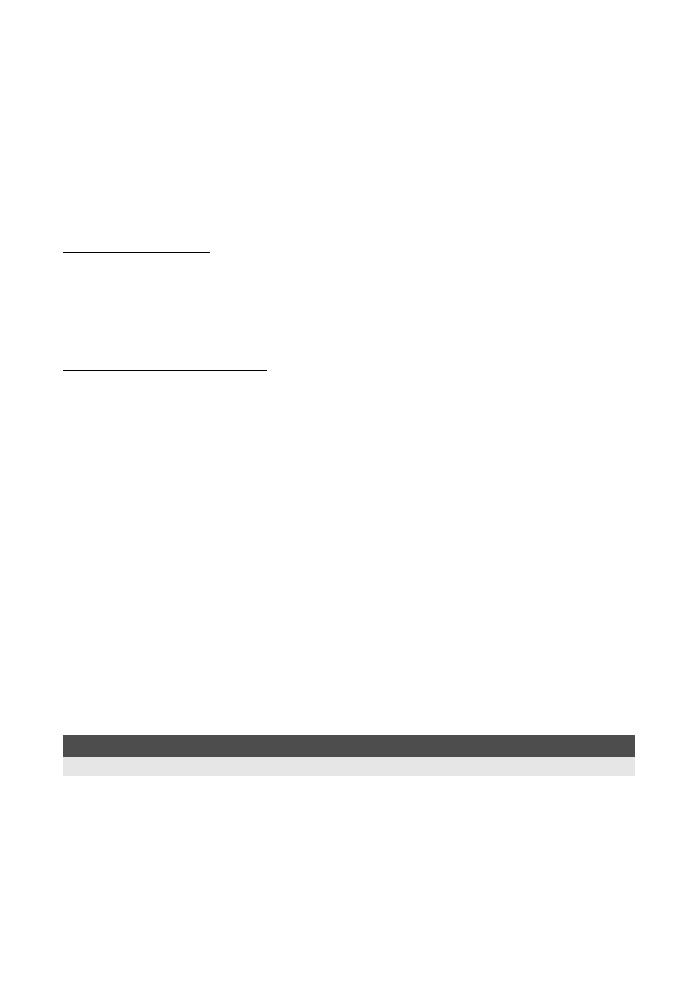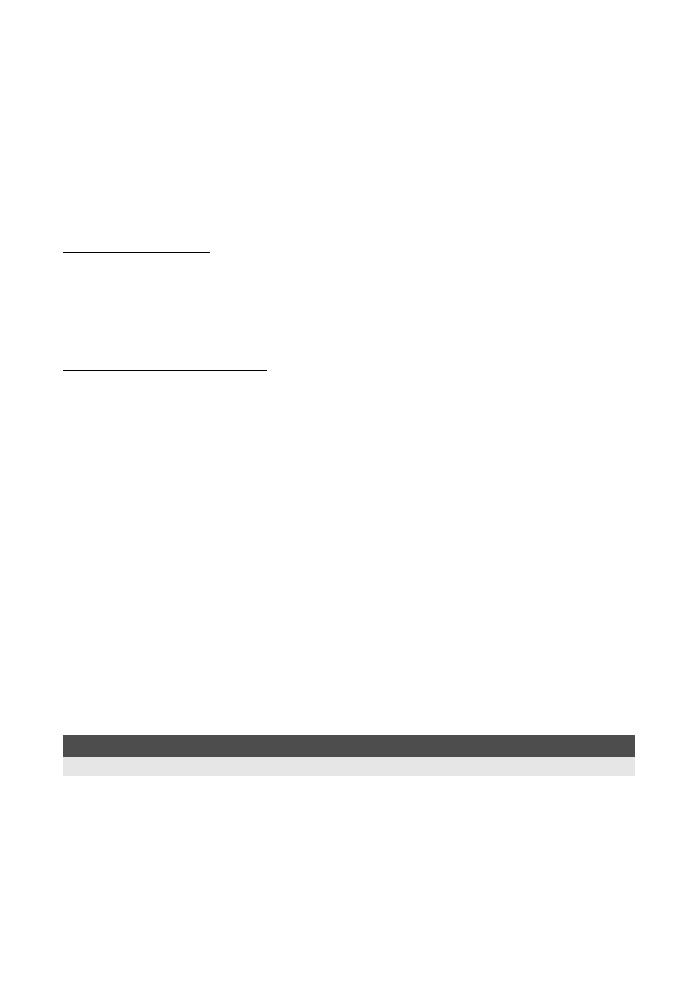
14
EN
Flash bracketing...................................................................................................43
External electronic flashes (optional)...................................................................43
Using the external electronic flash.......................................................................43
Super FP flash.....................................................................................................44
Using commercially available flashes..................................................................44
Non-specified commercial flashes.......................................................................45
Sequential shooting/Self-timer/Remote control.....................................................................45
Setting the functions ............................................................................................45
Sequential shooting .............................................................................................45
Using the self-timer..............................................................................................46
Using the remote control......................................................................................46
Panorama shooting...............................................................................................................48
Focusing functions
AF frame selection ................................................................................................................49
Focus mode...........................................................................................................................49
Simultaneous use of S-AF mode and MF mode (S-AF+MF)...............................51
Simultaneous use of C-AF mode and MF mode (C-AF+MF)...............................51
AF illuminator ........................................................................................................................51
Shutter release priority ..........................................................................................................51
Exposure, image and color
Selecting the record mode ....................................................................................................52
Types of record modes........................................................................................52
RAW data.............................................................................................................52
How to select the record mode............................................................................53
Setting the number of pixels and compression rate.............................................53
Metering mode k Changing the metering system................................................................54
Exposure compensation k Varying the image brightness ...................................................55
AE lock k Locking the exposure..........................................................................................56
ISO k Setting the desired sensitivity to light........................................................................56
White balance k Adjusting the color tone............................................................................57
Setting the auto/preset/custom white balance.....................................................58
WB compensation................................................................................................59
Setting the one-touch white balance....................................................................60
WB bracketing......................................................................................................60
Picture mode.........................................................................................................................61
Gradation...............................................................................................................................62
Shading compensation..........................................................................................................62
Noise reduction .....................................................................................................................62
Noise filter .............................................................................................................................63
Color space ...........................................................................................................................63
Anti-shock..............................................................................................................................63
Single-frame/Close-up playback ...........................................................................................64
Light box display....................................................................................................................65
Index display/Calendar display..............................................................................................66
Information display................................................................................................................67
Slideshow..............................................................................................................................68
Rotating images ....................................................................................................................68
Playback on TV .....................................................................................................................69
Editing still images.................................................................................................................69
4 Playback functions...................................................................................64
Describes the functions used when playing back images that have been taken.
s0010_e_00_unified.book Page 14 Monday, April 9, 2007 6:12 PM