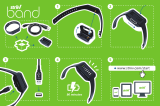Page is loading ...

3Com
®
HomeConnect
™
ADSL Modem PCI
Quick Start
Installation Guide
Product # 3CP3617B
Part # 10031805
Microsoft Windows 95/98/Me/2000 and NT 4.0
Internal


3Com
®
HomeConnect
™
ADSL Modem PCI
Quick Start
Installation Guide
Product # 3CP3617B
http://www.3com.com
Published December 2000
Microsoft Windows
95/98/Me/2000 and NT 4.0
Internal

ii
3Com Corporation, 5400 Bayfront Plaza, Santa Clara, California, 95052-
8145
Copyright © 2000, 3Com Corporation. All rights reserved. No part of this
documentation may be reproduced in any form or by any means or used to make
any derivative work (such as translation, transformation, or adaptation) without
written permission from 3Com Corporation.
3Com Corporation reserves the right to revise this documentation and to make
changes in content from time to time without obligation on the part of 3Com
Corporation to provide notification of such revision or change.
3Com Corporation provides this documentation without warranty of any kind,
either implied or expressed, including, but not limited to, the implied warranties
of merchantability and fitness for a particular purpose. 3Com may make improve-
ments or changes in the product(s) and/or the program(s) described in this
documentation at any time.
UNITED STATES GOVERNMENT LEGENDS:
If you are a United States government agency, then this documentation and the
software described herein are provided to you subject to the following:
United States Government Legend: All technical data and computer software
is commercial in nature and developed solely at private expense. Software is
delivered as Commercial Computer Software as defined in DFARS 252.227-7014
(June 1995) or as a commercial item as defined in FAR 2.101(a) and as such is
provided with only such rights as are provided in 3Com’s standard commercial
license for the Software. Technical data is provided with limited rights only as
provided in DFAR 252.227-7015 (Nov 1995) or FAR 52.227-14 (June 1987),
whichever is applicable. You agree not to remove or deface any portion of any
legend provided on any licensed program or documentation contained in, or
delivered to you in conjunction with, this User Guide.
Unless otherwise indicated, 3Com registered trademarks are registered in the
United States and may or may not be registered in other countries.
3Com, the 3Com logo, and HomeConnect are registered trademarks of
3Com Corporation. Microsoft, Windows, and Windows NT are registered
trademarks of Microsoft Corporation. Other brand and product names may be
registered trademarks or trademarks of their respective holders.

iii
Table of Contents
Installation Sequence................................................................... i
Requirements ............................................................................. ii
Items to Have Ready .................................................................. ii
Conventions ............................................................................... ii
Chapter One, Installing Modem Software ................................ 1
Software Installation Procedure ................................................ 2
Windows 95, 98 and Me Users: Install Dial-Up Networking .. 3
Windows NT Users Note: install the hardware first............... 5
All Users: Continuing the install ................................................. 5
Custom Installation .................................................................... 6
Connecting using PPP (Point to Point Protocol) ..................... 7
Connecting using Ethernet ................................................... 8
Completing the Installation........................................................ 9
Windows NT Users —Completing the Install ........................... 12
Chapter Two, Installing the Hardware .................................... 19
Installing the Modem Hardware .............................................. 19
Installing the ADSL (phone) line to your ADSL Jack ................. 22
Windows NT: verifying Remote Access Service (RAS) .............. 23
Chapter Three, Verifying your ADSL Connection ................... 25
ADSL Link Operational (UP).................................................... 25
ADSL Link Not Operational (DOWN) ....................................... 26
Optional: Install Instant Update ............................................... 26
Installing Instant Update ..................................................... 26
Configuring Instant Update ................................................ 27
Connecting to your ISP ........................................................... 28
Chapter Four, Troubleshooting ................................................ 29
The Dial-Up Icon is not on the Desktop ................................... 29
QuickView Is showing a Red Light ........................................... 30
QuickView is green but you can’t get to the internet. ............. 30
In 95 or Me, a message is asking for 1_4_1.bin...................... 30
You cancelled during Windows 95/98 Plug & Play ................... 30
Table of Drivers................................................................... 30
You are having problems with Dial-Up Networking ................. 31

Dial-Up Networking missing in Windows 95/98 .................. 31
Dial-Up Networking problems when trying to connect ....... 32
Appendix A, Installing Remote Access Service...................... A-i
Appendix B,Connecting using Dial-Up Networking............ B-vii
Creating a Dial-up Connection .............................................. B-vii
Modifying the values of a Dial-up Connection ........................ B-x
General Tab ....................................................................... B-xi
Server Types Tab ............................................................... B-xii
Technical Support .................................................................. C-xiii
Technical Support Hotline ..................................................... C-xiii
Online Technical Support ...................................................... C-xiii
If you need to return the Modem to Us ................................C-xiv
Manufacturer's Declaration of Conformity ........................... C-xv
3Com Corporation Limited Warranty....................................C-xix

Installation Sequence
Installation and configuration of the 3Com HomeConnect ADSL
Modem PCI has a slightly different sequence for Windows 95/98/
Me/2000 users and Windows NT users.
Windows NT
Chapter Chapter
Chapter Chapter
Chapter
TT
TT
T
wowo
wowo
wo
Card
Verify RAS
Chapter OneChapter One
Chapter OneChapter One
Chapter One
Software
Chapter Chapter
Chapter Chapter
Chapter
ThrThr
ThrThr
Thr
eeee
eeee
ee
Connection
Windows 95/98/Me/2000
Chapter OneChapter One
Chapter OneChapter One
Chapter One
Software
Chapter Chapter
Chapter Chapter
Chapter
TT
TT
T
wowo
wowo
wo
Card
Chapter Chapter
Chapter Chapter
Chapter
ThrThr
ThrThr
Thr
eeee
eeee
ee
Connection

Requirements
The following list provides the minimum requirements needed for
successfully installing and configuring your ADSL Modem.
• Microsoft Windows operating system 95/98/Me or 2000 or
NT 4.0.
For NT 4.0, you will also need a copy of Service Pack
4 or higher.
• 32 Megabytes of RAM.
• Approximately 10 Megabytes of free hard disk space.
• One free PCI slot.
• ADSL service.
In addition to the above, your DSL provider may require the use of
ADSL micro filters. If so, this will have been addressed in any docu-
mentation you may have received from them.
Items to Have Ready
The following items will be required to install your modem. You
should locate them now and have them ready.
• Your Microsoft Windows 95/98/Me/2000 or NT 4.0 CD-ROM.
• A small screwdriver for removing your PC cover and
installing the card.
• Microsoft NT Service Pack 4 or higher if installing in NT.
• Your Internet Service Provider’s (Phone Company’s) name.
Conventions
Bold Type
InformationInformation
InformationInformation
Information
CautionCaution
CautionCaution
Caution
WW
WW
W
arningarning
arningarning
arning
EmphasisEmphasis
EmphasisEmphasis
Emphasis

Chapter One
Installing Modem Software
Windows 95/98/Me*/2000 users will install the CD-ROM first,
following procedures in this chapter. Then, shut off the com-
puter and install the PCI card.
Windows NT users should go first to Chapter Two and install
the card, then verify Remote Access Service (RAS) and, last,
install the 3Com HomeConnect software as shown in this
chapter.
Chapter Three covers verifying the connection and,optionally,
installing Instant Update. Chapter Four covers troubleshooting.
This installation guide doesn’t include any additional setup or
configuration that may be required by your service provider (ISP),
who will have provided that separately with your kit.
You are now ready to begin the modem software installation.
You may be asked to insert your Windows operating
system CD-ROM during the install. You should locate it
now and have it ready before you begin in case it is
needed.
During the software installation, there are some differences be-
tween the installation of the software to systems running Windows
95/98/Me/2000 and those running Windows NT. Consequently, we
will use a symbol in the text to identify those steps that apply
specifically to Windows NT operating systems.
* Throughout this guide, Millennium (Windows’ upgrade to Windows 98) is abbreviated as
Me.)

2
3Com HomeConnect ADSL Modem PCI: Chapter One
Software Installation Procedure
Place the 3Com HomeConnect ADSL PCI Installation CD-ROM in
your CD-ROM drive. The Setup program should automatically start,
as shown below.
All users: It is a good idea to close all open applications
you may have running before starting the installation,
although it is not mandatory. If you haven’t done this, you
can do so at this point by hitting the Cancel button.
If the installation does not automatically launch, you can manually
start it. From the Start menu, select Run and type x:\setup.exe,
where x is the letter of your CD-ROM drive.
Alternately, you can click the MyComputer icon on your
desktop, click the CD-ROM Drive icon, and find the Setup
icon (shown here.) Double click on that, and the install
program will start.

Install Guide: Installing the Software
3
Windows 95, 98 and Me Users: Install Dial-Up Networking
In Windows 95, 98 and Me, if the Dial-Up Networking function
hasn’t already been installed on your computer, you will be
prompted to install it. The prompts will look a little different in
different operating systems.
In Windows 95, the first screen will ask if you want to install Dial-Up
Networking.
Click to accept and you will see a screen similar to that shown in
Windows 98 and Me, allowing you to initiate the windows proce-
dure to complete the installation. Click Finish. Windows 95 will
install Dial-Up Networking. Windows 98 or Me will launch the
Windows Add/Remove Programs applet.
The Add/Remove Progams Properties applet (shown on follow-
ing page) will appear. Make sure you have the Windows Setup
tab selected, then double click over the word “communications” in
the window. (Don’t unclick the check mark next to the word and
don’t click OK.) This will open the Communications screen.

4
3Com HomeConnect ADSL Modem PCI: Chapter One
In the Communications screen (following), check the Dial-Up
Networking box by clicking the little square to the left of the Dial-Up
Networking icon. Then click OK.
Windows may require you to reboot in order to establish the correct
entries in the Windows registry. If you reboot and the program
doesn’t resume automatically, just reinsert your CD-ROM and the
install procedure will recommence and you will find the Dial-Up
Networking capability has been installed. Proceed to the section
called All Users: Continuing the Install.

Install Guide: Installing the Software
5
Windows NT Users Note: install the hardware first
When you click Next from the Welcome screen, NT users will see a
slightly different sequence of screens from those viewed by Win-
dows 95/98/Me or 2000 users.
If you are using Windows NT as your operating system, you
should have first installed the PCI Card in your computer, so, when
you hit the Next button on the Welcome screen, you will be given a
chance to exit the program in case you haven’t installed the card. If
you wish to proceed, select Yes and continue.
All Users: Continuing the install
Next, all users will see a screen similar to that shown here:

6
3Com HomeConnect ADSL Modem PCI: Chapter One
Select your Internet Service Provider (ISP) from the list shown and
proceed to Completing the Installation.
Alternately, if your ISP is not listed or if instructed by your ISP, select
Custom and proceed as directed in the next section: Custom
Installation.
Many of the listed ISPs will require no further action on your part
(because the information that the install program needs has been
supplied by the ISP and is in the software.)
If the install program can’t find all the information needed
to complete the installation, you should find that informa-
tion in the kit you received from your service provider.
Custom Installation
If you are doing a custom installation, you will have received infor-
mation that will help you fill out the following screens.
First, you will identify how you will connect to your Service Provider.

Install Guide: Installing the Software
7
There are two choices in the category PPP (Point to Point Protocol)
and two choices under Ethernet. Which you choose is determined
by how your service provider will route your information. If you
should make the wrong choice here, your modem will not be set up
correctly.
If you’re not sure which choice you need to make, it is
advisable to exit the setup program and get the informa-
tion from your ISP. You can remedy an incorrect install (as
covered in Chapter Four), but it’s easier to do it right in the
first place.
Connecting using PPP (Point to Point Protocol)
Making either of the selections under the category of PPP will send
you to the following screen.
The Dial-Up Networking Name can be any name that you choose.

8
3Com HomeConnect ADSL Modem PCI: Chapter One
The VPI (Virtual Path Identifier) and VCI (Virtual Circuit
Identifier) shown on the screen are preset and shouldn’t be
changed without checking with your service provider. You
can name a second connection with the same VPI as your
primary provider at this point.
When you accept the information and click the Next button, the
install program will prepare to copy files. Continue with the Com-
pleting the Installation section.
Connecting using Ethernet
If you chose either of the two selections under the Ethernet cat-
egory, you will see the screen shown below.
When you accept the information and click the Next button, the
install program will prepare to copy files.

Install Guide: Installing the Software
9
Completing the Installation
The 3Com HomeConnect ADSL Modem PCI has been set up for
ease of installation, but there are some choices that we preferred to
let you make. Before copying files, you can choose whether you
want to accept the default directory or change it.
Click either Browse (to identify the directory you would prefer to
copy files to) or Next to proceed. The install program will then
check whether you would like to change the default program folder.

10
3Com HomeConnect ADSL Modem PCI: Chapter One
Select Next to start copying the files from the CD-ROM to your
computer. You will get a last chance to review your selections.
Click Next to start copying files.
Windows 95/98/Me users will see the following screen. Follow the
instructionson the screen, turn off the computer and install the PCI
card following the instructions in Chapter Two.

Install Guide: Installing the Software
11
Windows 2000 users will see Windows “Digital Signature”
procedure as follows:
Microsoft identifies applications that haven’t applied for a Microsoft
Digital Signature in order to protect you from programs that haven’t
been adequately tested. The 3Com Modem has been adequately
tested on all current Microsoft operating systems but we are still in
the process of submitting for a digital signature. Until this process is
completed, Windows 2000 users will see the following screens:
Click Next to continue.
Then click Yes to continue the installation.

12
3Com HomeConnect ADSL Modem PCI: Chapter One
Windows 95/98/Me/2000 users are now fin-
ished with the software installation. You should
now shut down your computer and insert the PCI
card in an available PCI slot as covered in Chapter
Two.
Windows NT Users —Completing the Install
Most NT users will not see the following screen, which will
appear only if the PCI card has previously not only been
inserted in the computer but also configured with its driver
software. The install process has detected the presence of
the card and instructs you to reboot your computer as the
last step.
Most NT users should see the following screen. If you have installed
the PCI card (the hardware) and you see the following screen, the
system is signaling you that you now need to configure it to use the
proper driver software.
/