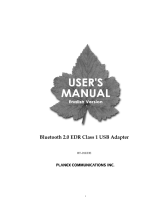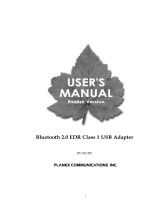Varieties of Bluetooth
TM
wireless technology devices you can use
It is important to understand the concepts of "services" and "profiles" in order to determine whether an intended function can be properly utilized
when you use a Bluetooth
TM
wireless technology device.
What is a "profile"?
Examples of Bluetooth
TM
wireless technology devices include mice and keyboards (input devices), printers (output devices), and wireless modems
(communication devices). Functions that can be utilized by such devices are called "services."
In order for these services to be used reliably, Bluetooth
TM
wireless technology devices are provided with common specifications known as
"profiles."
For example, when a PC makes a connection to a device, it obtains the profile of the corresponding device and thereby ascertains which functions
(services) the device offers.
As an example, imagine someone who travels overseas.
The traveller is only able to converse properly with their counterpart if both speak a language (English, Japanese, Chinese, etc.) they both
understand.
However, no dialogue will occur if they do not share a common language.
In the above example, the traveller and his/her counterpart correspond to the devices, the languages to the profiles, and the dialogues between the
two people to the services. The former example refers to a situation where a service can be performed because the devices support a common
profile, whereas the latter example refers to a situation where a service cannot be performed because a common profile is not supported.
In other words, you will be able to use Bluetooth
TM
wireless technology devices that have a profile supported by a PC (the Bluetooth
TM
Utility in
this case).
If the profiles belonging to the device are not supported by the PC, the functions corresponding to those profiles will not be able to be utilized.
Also, a device can only be used if its profiles are supported by the PC.
Types of profiles
The following profiles are supported by the Bluetooth
TM
Utility:
Term Definition
DUN Dial-Up Networking
Enables you to establish a dial-up Bluetooth
TM
wireless technology connection to the Internet or other networks with a wireless modem station,
mobile telephone, or similar device.
FAX FAX
Enables you to establish a Bluetooth
TM
wireless technology connection with a wireless modem station, mobile telephone, or similar device to send
or receive a fax.
LAP LAN Access Profile
Page 5