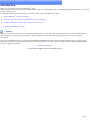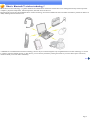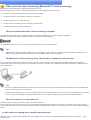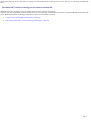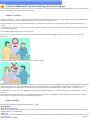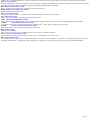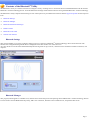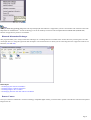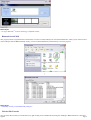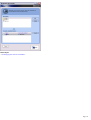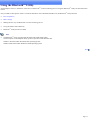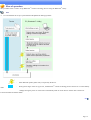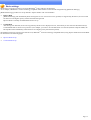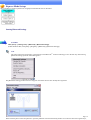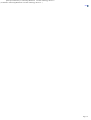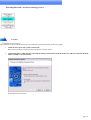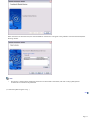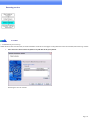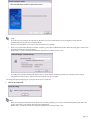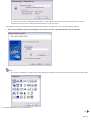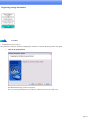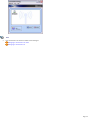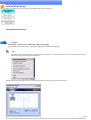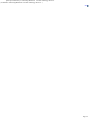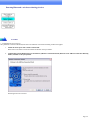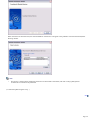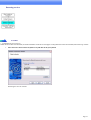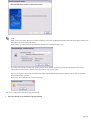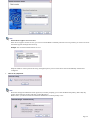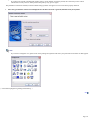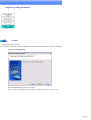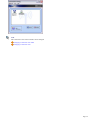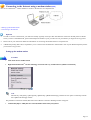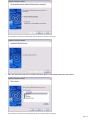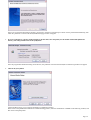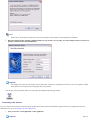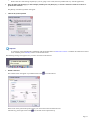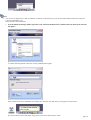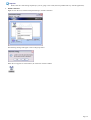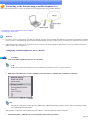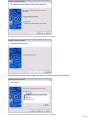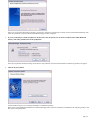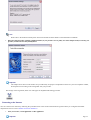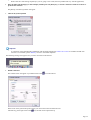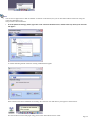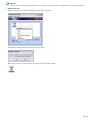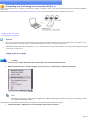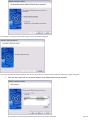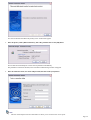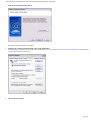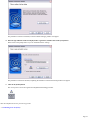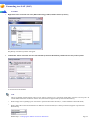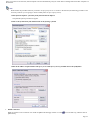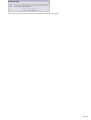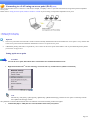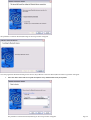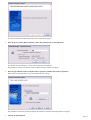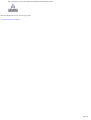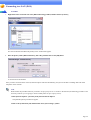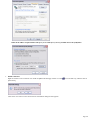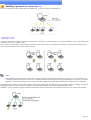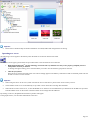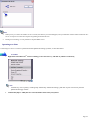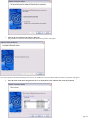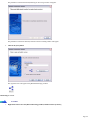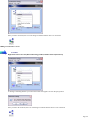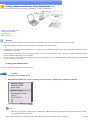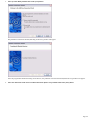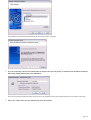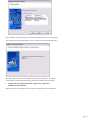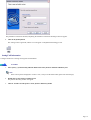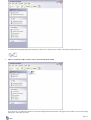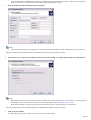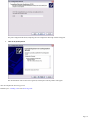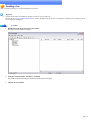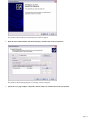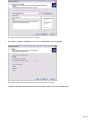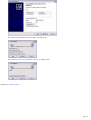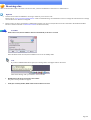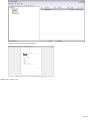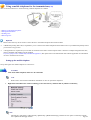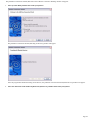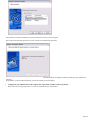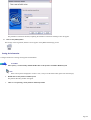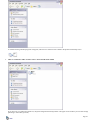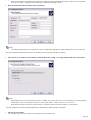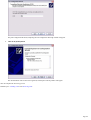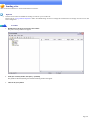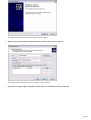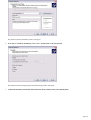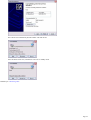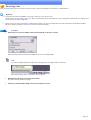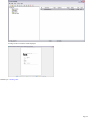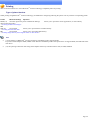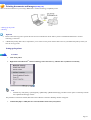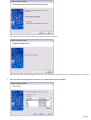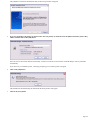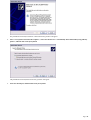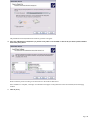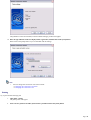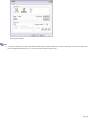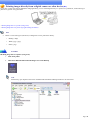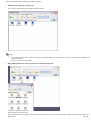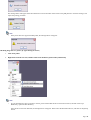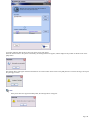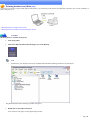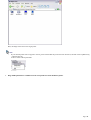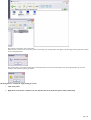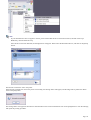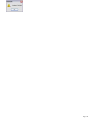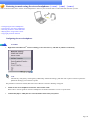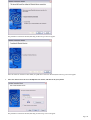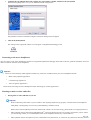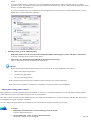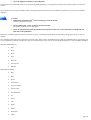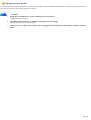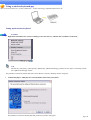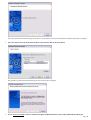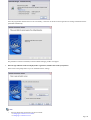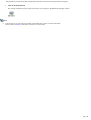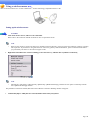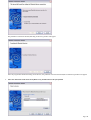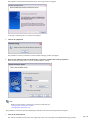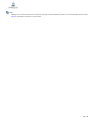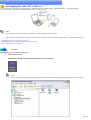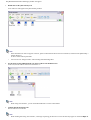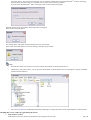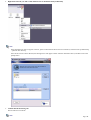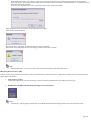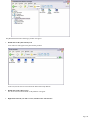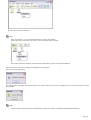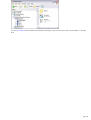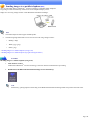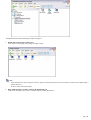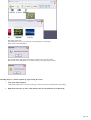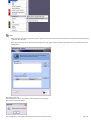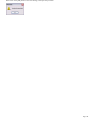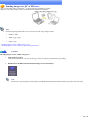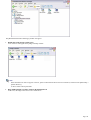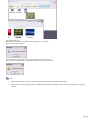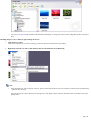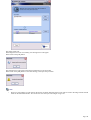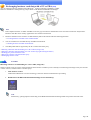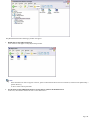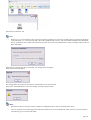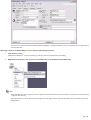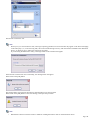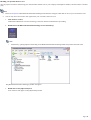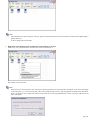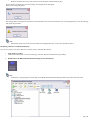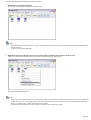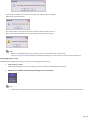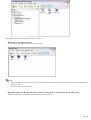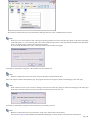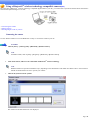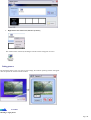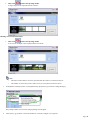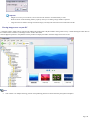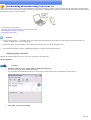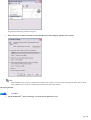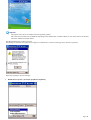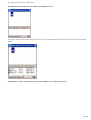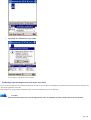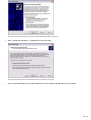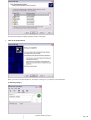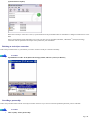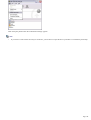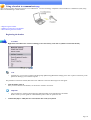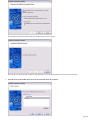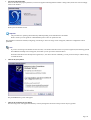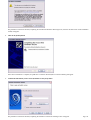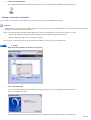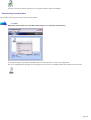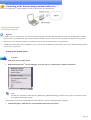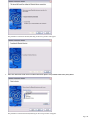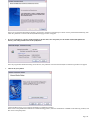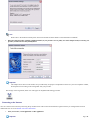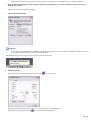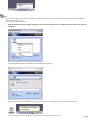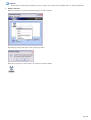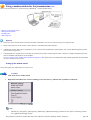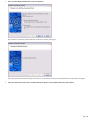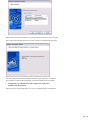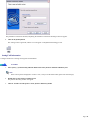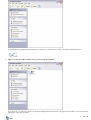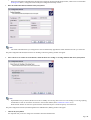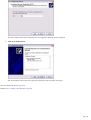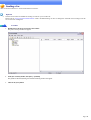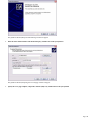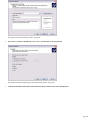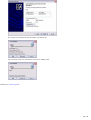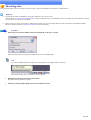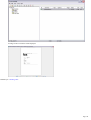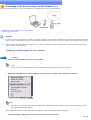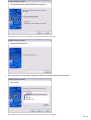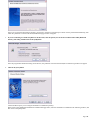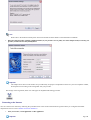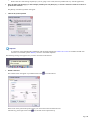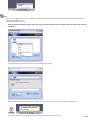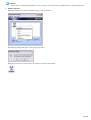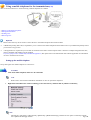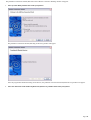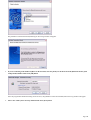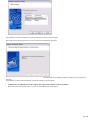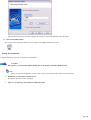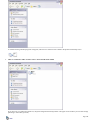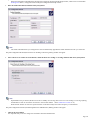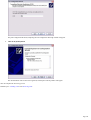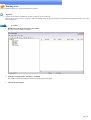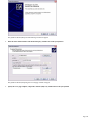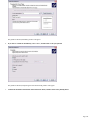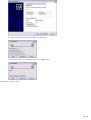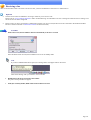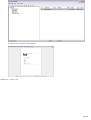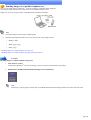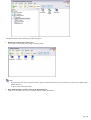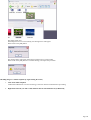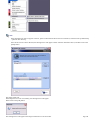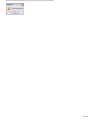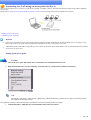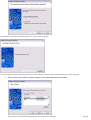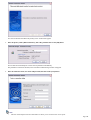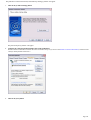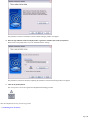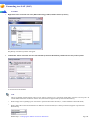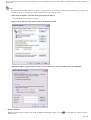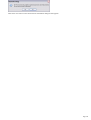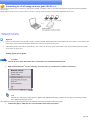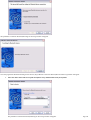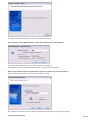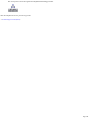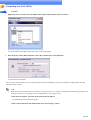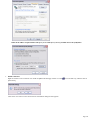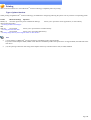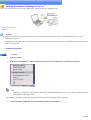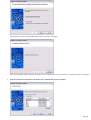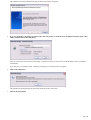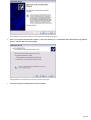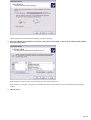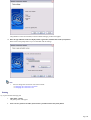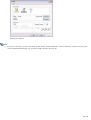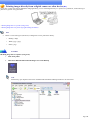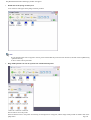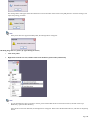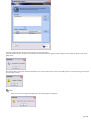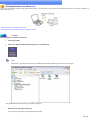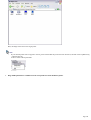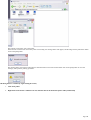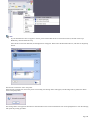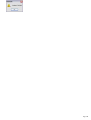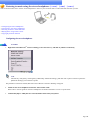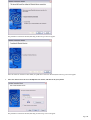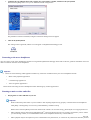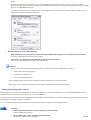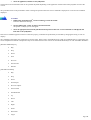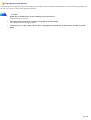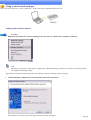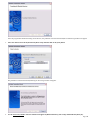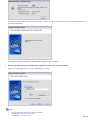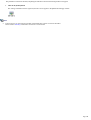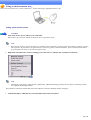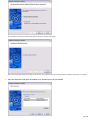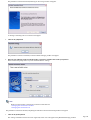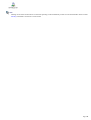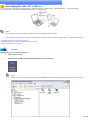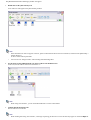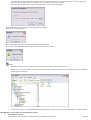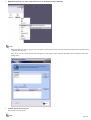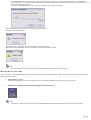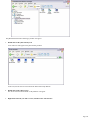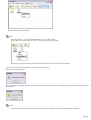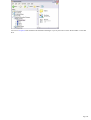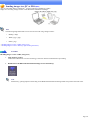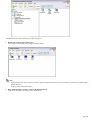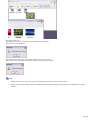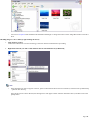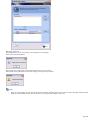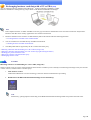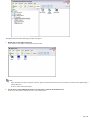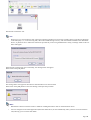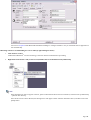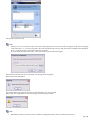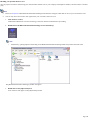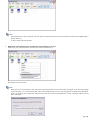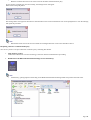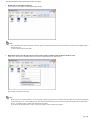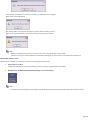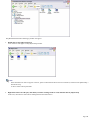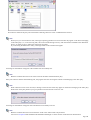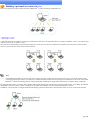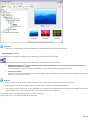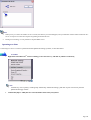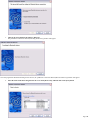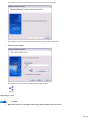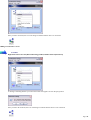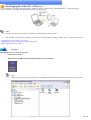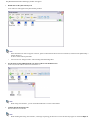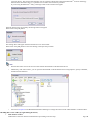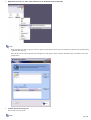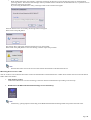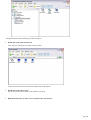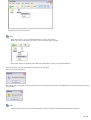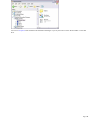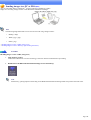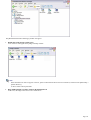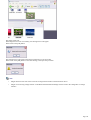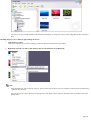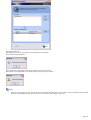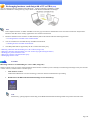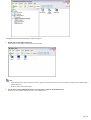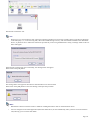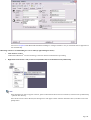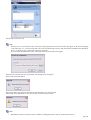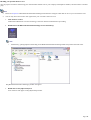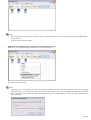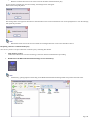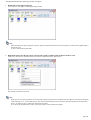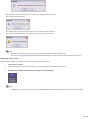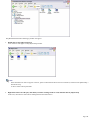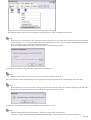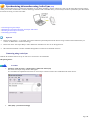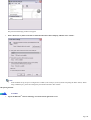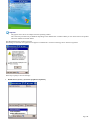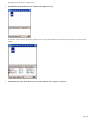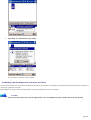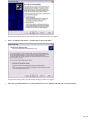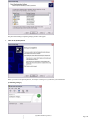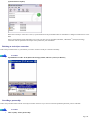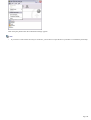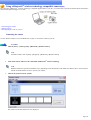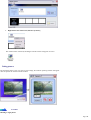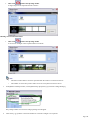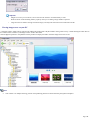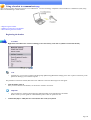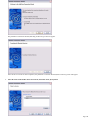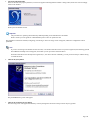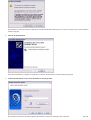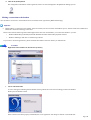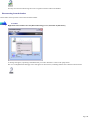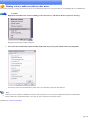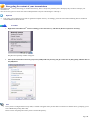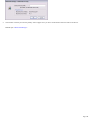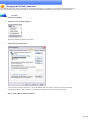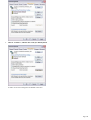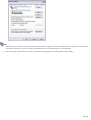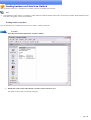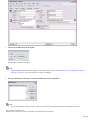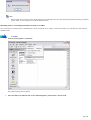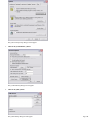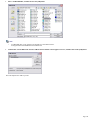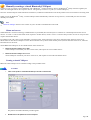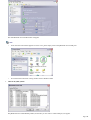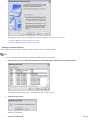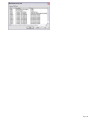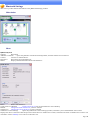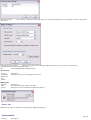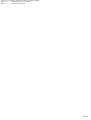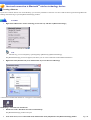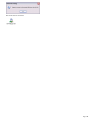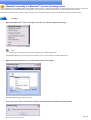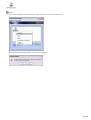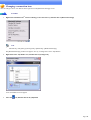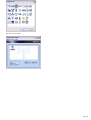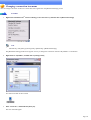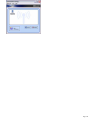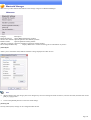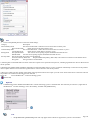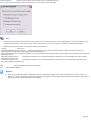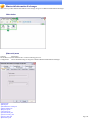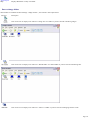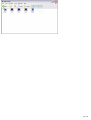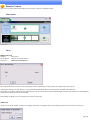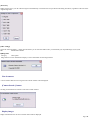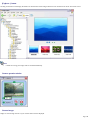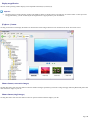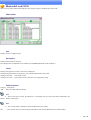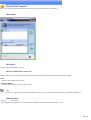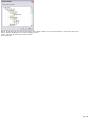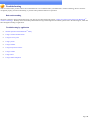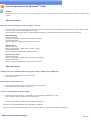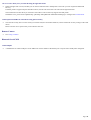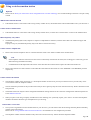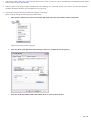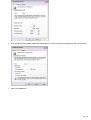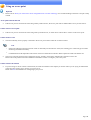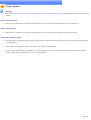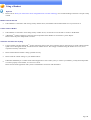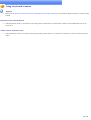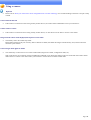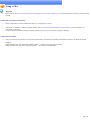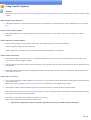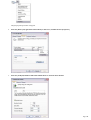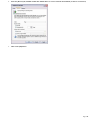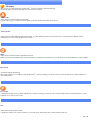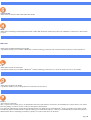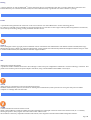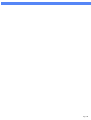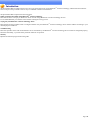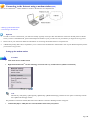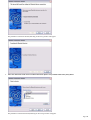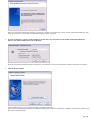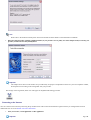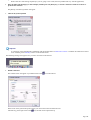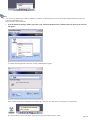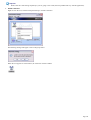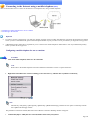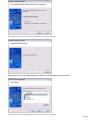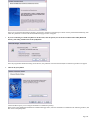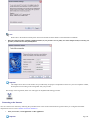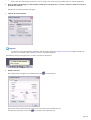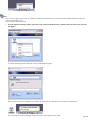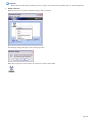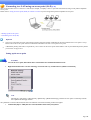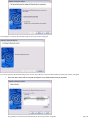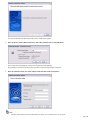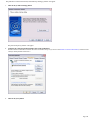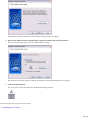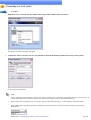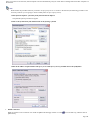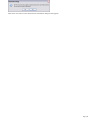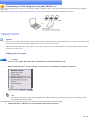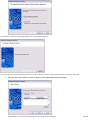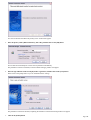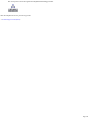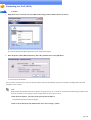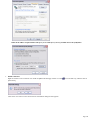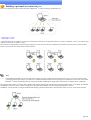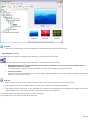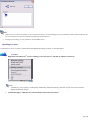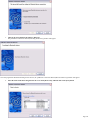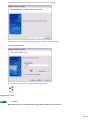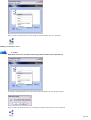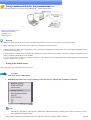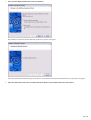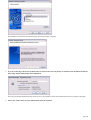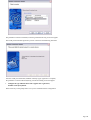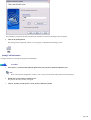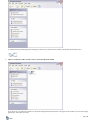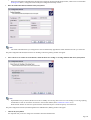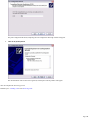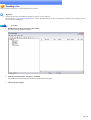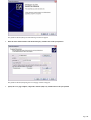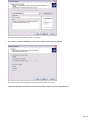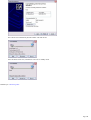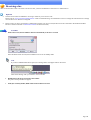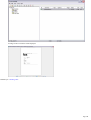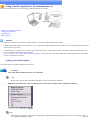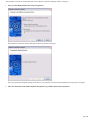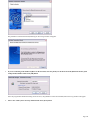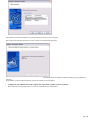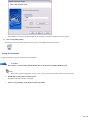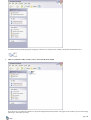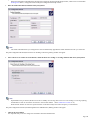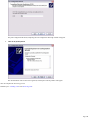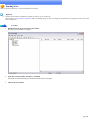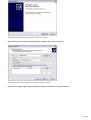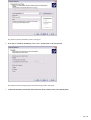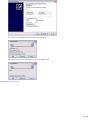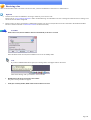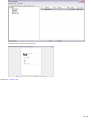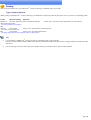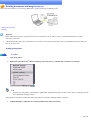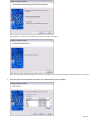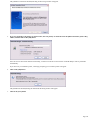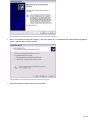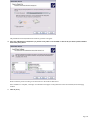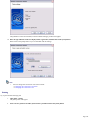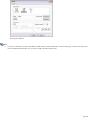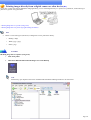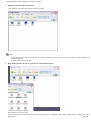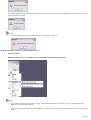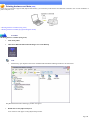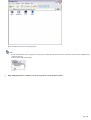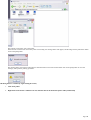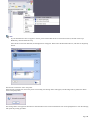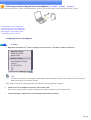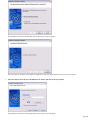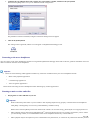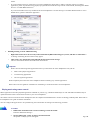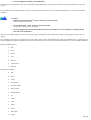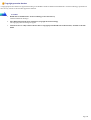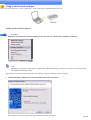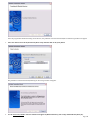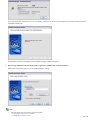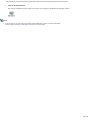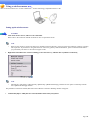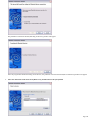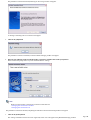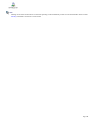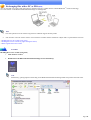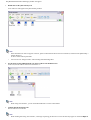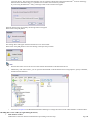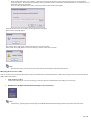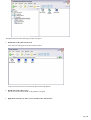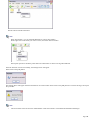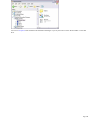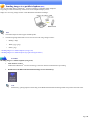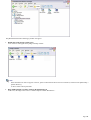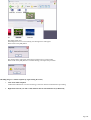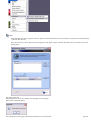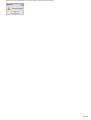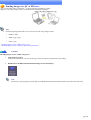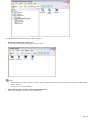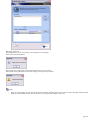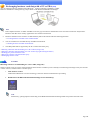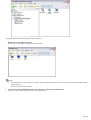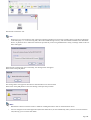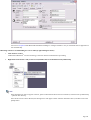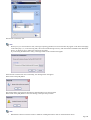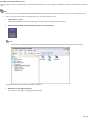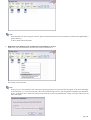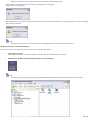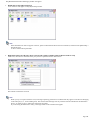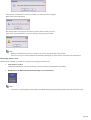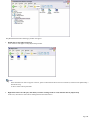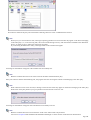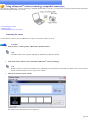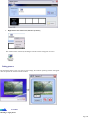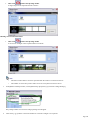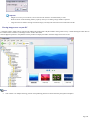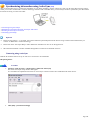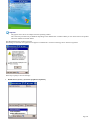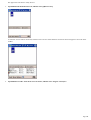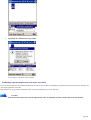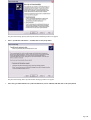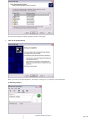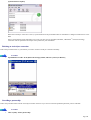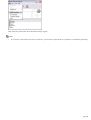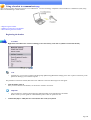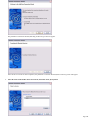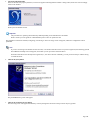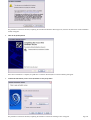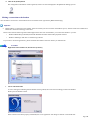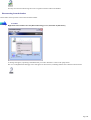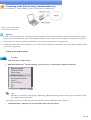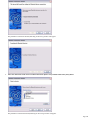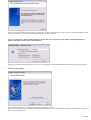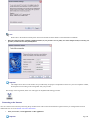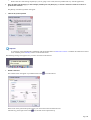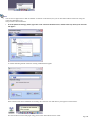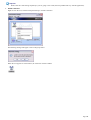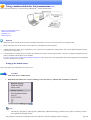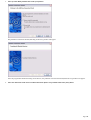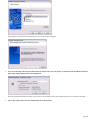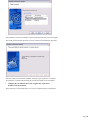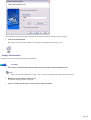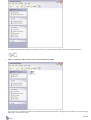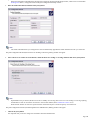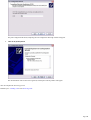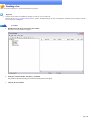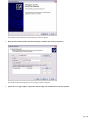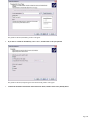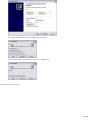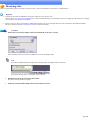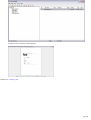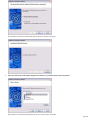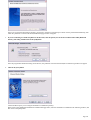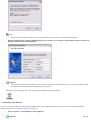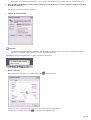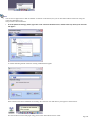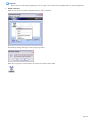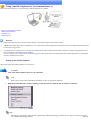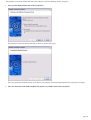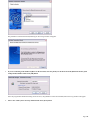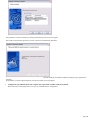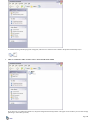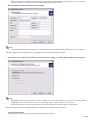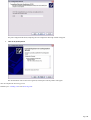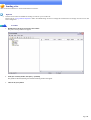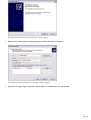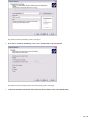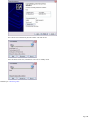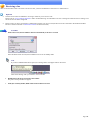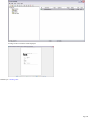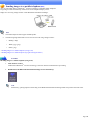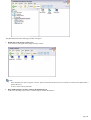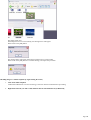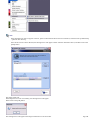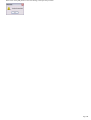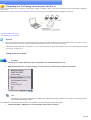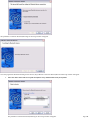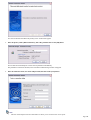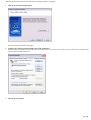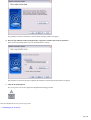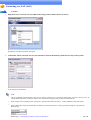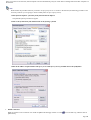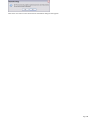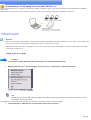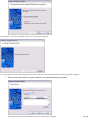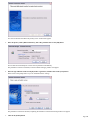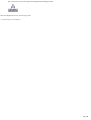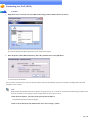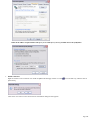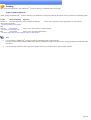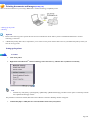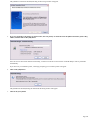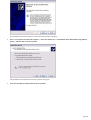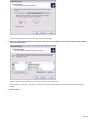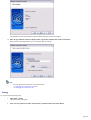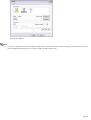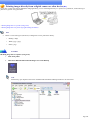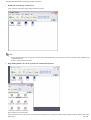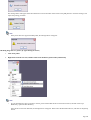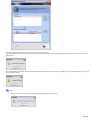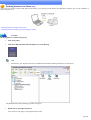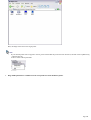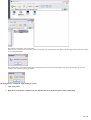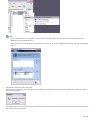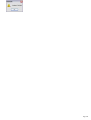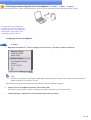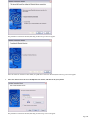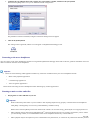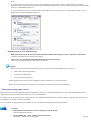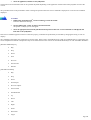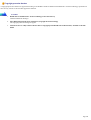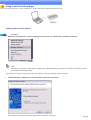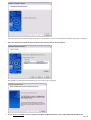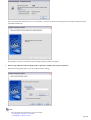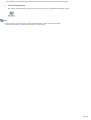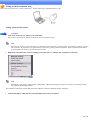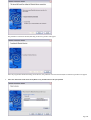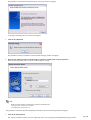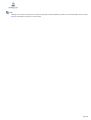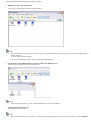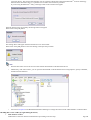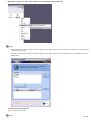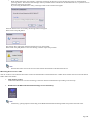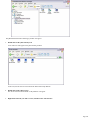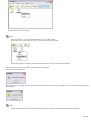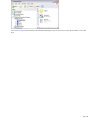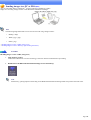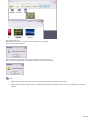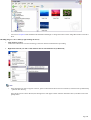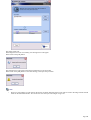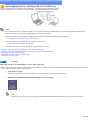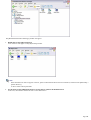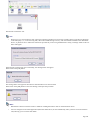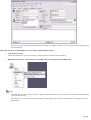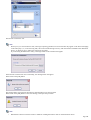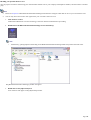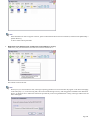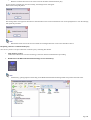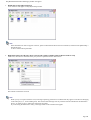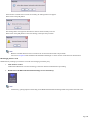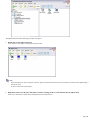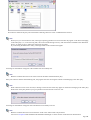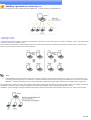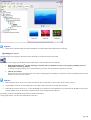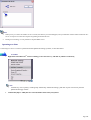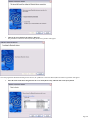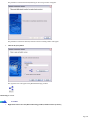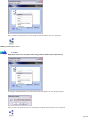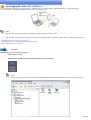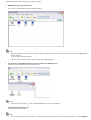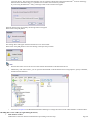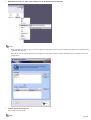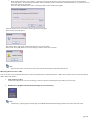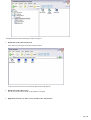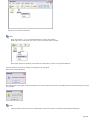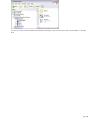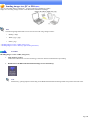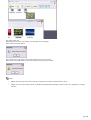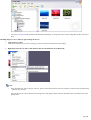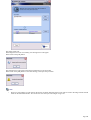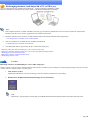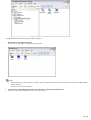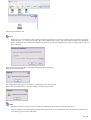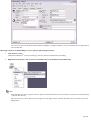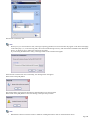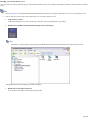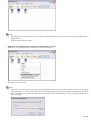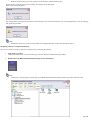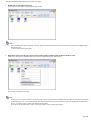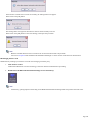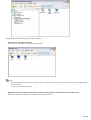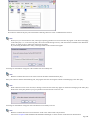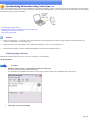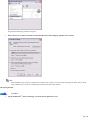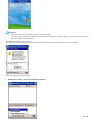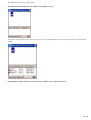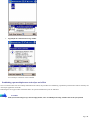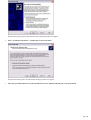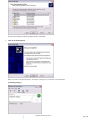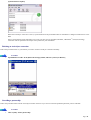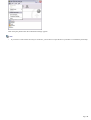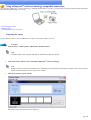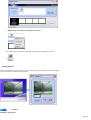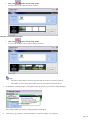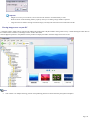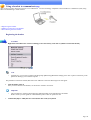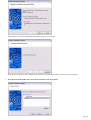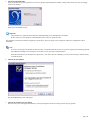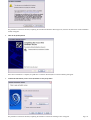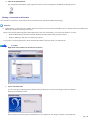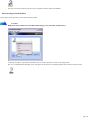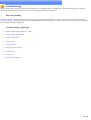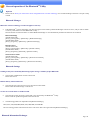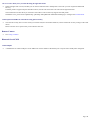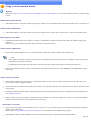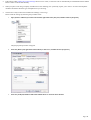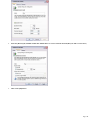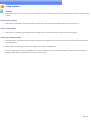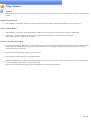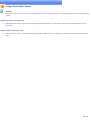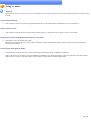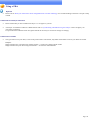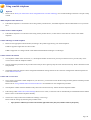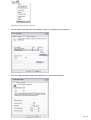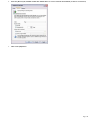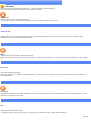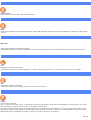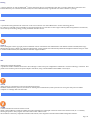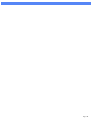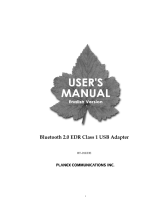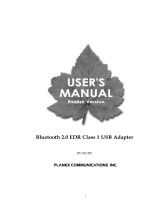Introduction
Thank you very much for selecting the Bluetooth
TM
Utility.
This Help facility will show you how to use the Bluetooth
TM
Utility for configuring Bluetooth
TM
wireless technology devices and how it can be used
in other convenient ways.
We hope that the Help facility will enable you to be able to make full use of the Bluetooth
TM
Utility.
What is Bluetooth
TM
wireless technology?
What you need to know about using Bluetooth
TM
wireless technology
Varieties of Bluetooth
TM
wireless technology devices you can use
Contents of the Bluetooth
TM
Utility
Important
This Help is oriented towards PCs that are compatible with Bluetooth
TM
wireless technology (whether onboard or via installed communications
cards or adapters), as supported by the Bluetooth
TM
Utility. Some of the described functions may be impossible to use in your operating
environment.
The type or configuration of your PC may cause the POWER OFF ([POWER ON]) menu displayed from the Taskbar icon not to appear. In this
Help, the images and descriptions in the menu displayed from the Taskbar icon are based on the assumption that the POWER OFF (POWER ON)
function is supported on your PC.
[Trademark information]
(C) 2003, 2005 TOSHIBA Corporation All Rights Reserved
Page 1

What is Bluetooth™ wireless technology?
Bluetooth™ wireless technology is a global standard telecommunications format that enables data to be exchanged wirelessly between personal
computers, peripheral components, mobile telephones, and other electronic devices.
Registering devices having onboard Bluetooth™ wireless technology to let them communicate with one another will make it possible for data to be
readily exchanged between the devices.
A maximum of seven Bluetooth™ wireless technology devices may be connected together. By using Bluetooth™ wireless technology to connect
to a mouse, keyboard, modem, printer, or other device, you can do away with messy cabling and avoid any concerns about space restrictions,
which will allow you to work more comfortably.
Next
Page 2

What you need to know about using Bluetooth™™ wireless technology
Bluetooth™ wireless technology exchanges data using radio waves.
The following points are critical in order for Bluetooth devices to be configured and used correctly.
The devices must be Bluetooth™ wireless technology-compatible
The devices must be close enough to be able to communicate
The devices must be in a connectable state
No other radio wave-emitting devices should be operated nearby
The Bluetooth devices must be switched ON
The devices must be Bluetooth™ wireless technology-compatible
The hardware and software used in your PC and other devices must be Bluetooth™ wireless technology compatible.
Bluetooth™ wireless technology compatible products normally bear the following logo:
For further details, please refer to your local retailer or consult the product instruction manual.
Note
A Bluetooth™ wireless technology communication card, adapter, or other similar device (sold separately) needs to be installed in PCs or
PDAs (personal digital assistants) that do not have onboard Bluetooth™ wireless technology.
The Bluetooth™ wireless technology devices must be able to communicate with each other
Devices situated in locations beyond the reach of the radio waves will not recognize each other, which will make communication impossible.
In particular, please ensure that your devices are located close enough so that they can communicate with each other before you initially register
and configure them.
Note
PCs have a communication distance restriction of ten meters. Please refer to the instruction manuals for information on the communication
distance restrictions specific to each device.
Communication interference may occur if any obstructions are located between the devices. Devices may not communicate properly if they
have been located, for example, on the ground and first floors of a residence, despite their being within the acceptable distance.
The devices must be in a connectable state
The devices must recognize each other in order to be connectable for use.
In certain devices, simply turning on the power will not produce a connectable state. Moreover, the energy-saving feature may come into effect
after a certain amount of time, which will prevent the devices from being detected. Please refer to the specific product instruction manual for further
details.
No other radio wave-emitting devices should be operated nearby
Microwave ovens, wireless LANs, and other radio wave-emitting devices located nearby may affect Bluetooth™ wireless technology
communication.
Page 3

Please ensure that your devices have been accordingly situated, and that the above devices are not in use when you are operating your Bluetooth
device.
The Bluetooth™ wireless technology devices must be switched ON
Bluetooth™ wireless technology cannot be used if the devices have not been switched ON.
Some PCs and other components will have a Bluetooth™ wireless technology communication switch that is operated independently from the main
power. Bluetooth™ wireless technology cannot function if this switch has been turned off.
Using PCs with onboard Bluetooth™ wireless technology
When using a Bluetooth™ wireless technology USB adapter or SD card
Page 4

Varieties of Bluetooth
TM
wireless technology devices you can use
It is important to understand the concepts of "services" and "profiles" in order to determine whether an intended function can be properly utilized
when you use a Bluetooth
TM
wireless technology device.
What is a "profile"?
Examples of Bluetooth
TM
wireless technology devices include mice and keyboards (input devices), printers (output devices), and wireless modems
(communication devices). Functions that can be utilized by such devices are called "services."
In order for these services to be used reliably, Bluetooth
TM
wireless technology devices are provided with common specifications known as
"profiles."
For example, when a PC makes a connection to a device, it obtains the profile of the corresponding device and thereby ascertains which functions
(services) the device offers.
As an example, imagine someone who travels overseas.
The traveller is only able to converse properly with their counterpart if both speak a language (English, Japanese, Chinese, etc.) they both
understand.
However, no dialogue will occur if they do not share a common language.
In the above example, the traveller and his/her counterpart correspond to the devices, the languages to the profiles, and the dialogues between the
two people to the services. The former example refers to a situation where a service can be performed because the devices support a common
profile, whereas the latter example refers to a situation where a service cannot be performed because a common profile is not supported.
In other words, you will be able to use Bluetooth
TM
wireless technology devices that have a profile supported by a PC (the Bluetooth
TM
Utility in
this case).
If the profiles belonging to the device are not supported by the PC, the functions corresponding to those profiles will not be able to be utilized.
Also, a device can only be used if its profiles are supported by the PC.
Types of profiles
The following profiles are supported by the Bluetooth
TM
Utility:
Term Definition
DUN Dial-Up Networking
Enables you to establish a dial-up Bluetooth
TM
wireless technology connection to the Internet or other networks with a wireless modem station,
mobile telephone, or similar device.
FAX FAX
Enables you to establish a Bluetooth
TM
wireless technology connection with a wireless modem station, mobile telephone, or similar device to send
or receive a fax.
LAP LAN Access Profile
Page 5

Enables you to establish a Bluetooth
TM
wireless technology connection with a LAN access point to access the services of a LAN using PPP.
SPP Serial Port Profile
Enables communication with a device through a virtual serial port configured for a Bluetooth
TM
wireless technology connection. This can be used
for printers and printer adapters with PDAs, using a different method from HCRP or ActiveSync.
HID Human Interface Device Profile
Allows connections to wireless mice, keyboards and other input devices.
HCRP Hardcopy Cable Replacement Profile
Enables printing with a printer driver.
FTP File Transfer Profile
Enables you to browse folders on a wireless device and transfer files to and from the local device.
OPP Object Push Profile
Allows business card data to be exchanged with a wireless device.
A2DP Advanced Audio Distribution Profile
Allows audio data to be exchanged between wireless headsets and other audio devices, as well as allowing high-quality music playback.
AVRCP Audio/Video Remote Control Profile
A/V remote control functions such as play and stop. The Bluetooth
TM
Utility supports remote control operation.
GAVDP Generic Audio/Video Distribution Profile
Basic profile used to support A2DP, AVRCP and other protocols.
HSP Head Set Profile
Profile used for headsets.
Allows you to connect to a PC and communicate as well as connect to a mobile telephone.
PAN Personal Area Networking Profile
Supports IP base network. Allows connection to an ad-hoc or wired network via an access point.
BIP Basic Imaging Profile
Allows image files to be sent and received after having been converted to a size suitable for the destination. In addition to being able to transfer
image files, the Bluetooth
TM
Utility allows camera shutters to be operated by remote control, as well as other offering other functionalities.
Page 6

Contents of the Bluetooth
TM
Utility
The Bluetooth
TM
Utility is a software tool used to configure a variety of settings once a connection has been established between the PC and the
Bluetooth
TM
wireless technology device. It also facilitates the exchange of files between devices having onboard Bluetooth
TM
wireless technology.
The Bluetooth
TM
Utility comprises the following six tools. Descriptions are provided for the functions and the supported profiles for the respective
tools.
Bluetooth Settings
Bluetooth Manager
Bluetooth Information Exchanger
Remote Camera
Bluetooth Local COM
Wireless File Transfer
Bluetooth Settings
This program enables you to easily configure settings when you connect to a Bluetooth
TM
wireless technology device for the first time. The
function of a configured and registered device is displayed on the main window as a connection icon.
As a rule, the device will be connected automatically after having been set up; however, a shortcut can be created for a manual connection, if so
required.
Bluetooth Manager
This program, which appears as a Taskbar icon, monitors and controls the power and operating status of Bluetooth
TM
wireless technology devices.
It can be used to start the Bluetooth Setup Utility, add a new connection, disconnect from a remote device, and perform other tasks.
Page 7

Note
The [POWER OFF] ([POWER ON]) menu will only be displayed if the software is supported in your PC's environment. The contents of all of the
Help menus for the Bluetooth
TM
wireless technology icons in the Tasktray are based on the assumption that the POWER OFF (POWER ON)
function is supported in your PC's environment.
Bluetooth Information Exchanger
This program enables you to easily transfer files and images to or exchange business card data with a wireless device by selecting the icon of the
counterpart device, or using the right-click menu in Explorer. The wireless devices to which you are connecting must also support the same service
functions (FTP and OPP).
Related topics
→"Exchanging files with PCs and PDAs"
→"Sending images to mobile telephones"
→"Sending images to PCs or PDAs"
→"Exchanging business card data with PCs and PDAs"
Remote Camera
Once you connect to a Bluetooth
TM
wireless technology-compatible digital camera, you will be able to operate it from the PC side and send captured
images to the PC.
Page 8

Related topics
→"Using a Bluetooth
TM
wireless technology-compatible camera"
Bluetooth Local COM
This program, which is registered in the Control Panel, can create a virtual COM port for use with the Bluetooth
TM
Utility. If you need to create a
client COM port with the Bluetooth Setup Utility, it can be created automatically without having to start the program.
↓
Related topics
→"Manually creating a virtual Bluetooth COM port"
Wireless File Transfer
You can send a file wirelessly to another device by right-clicking on the intended file and using the "Sending to Bluetooth Device" menu that
appears.
Page 9

Using the Bluetooth
TM
Utility
Actual examples of how to establish a connection to a Bluetooth
TM
wireless technology device using the Bluetooth
TM
Utility are described in this
section.
Also provided are descriptions of more convenient methods as well as detailed information on the Bluetooth
TM
Utility functions.
Flow of operation
Basic settings
Making the most of your Bluetooth
TM
wireless technology device
Using the features more effectively
Bluetooth
TM
Utility functions in detail
Note
The Bluetooth
TM
Utility operates under Windows XP and Windows 2000.
The descriptions in the examples mainly pertain to operation under Windows XP.
Windows XP: Microsoft® Windows® XP Operating System
Windows 2000: Microsoft® Windows® 2000 Operating System
Next
Page 11

Flow of operation
The procedure below is used to set up Bluetooth
TM
wireless technology devices using the Bluetooth
TM
Utility.
Note
It is assumed that the set-up is performed from the [Bluetooth Settings] window.
: Enter Bluetooth passkey (PIN code), if required by the device.
: During these stages of the set-up process, the Bluetooth
TM
wireless technology device must be set to Connectability
mode.
* Simply turning the power on will activate Connectability mode in certain devices. Please refer to the device
instruction manual for further details.
Next
Page 12

Basic settings
Methods for registering new devices using the Bluetooth
TM
Utility shall now be described.
As an example, a Bluetooth
TM
wireless technology-compatible mouse shall be connected and configured using [Bluetooth Settings].
[Bluetooth Settings] provides two set-up methods: "Express Mode" and "Custom Mode."
Express Mode
[Bluetooth Settings] will automatically detect and register services. If several services (profiles) are supported by the device, the service that
has been set to the highest priority shall be selected and registered.
Express Mode is normally recommended for device set-up.
Custom Mode
After having been detected, the services supported by the device are displayed as a list, from which you can select the desired function(s).
Custom Mode must be used to set up a device if, for example, you wish to use a modem station to send a fax (because in Express Mode, the
DUN profile will be automatically selected since it has a higher priority than the FAX profile).
The differences between setting up the same device (a Bluetooth
TM
wireless technology-compatible mouse) using Express Mode and Custom Mode
are described on the following pages.
Express Mode Set-up
Custom Mode Set-up
Page 13

Express Mode Set-up
The procedure for setting up the device using Express Mode shall now be described.
Starting Bluetooth Settings
Procedure
1. Click [Start]→[All Programs]→[Bluetooth]→[Bluetooth Settings].
(Under Windows 2000, click [Start]→[Programs]→[Bluetooth]→[Bluetooth Settings].)
Note
o
The same result can be achieved by right-clicking on the Bluetooth
TM
wireless technology icon in the task tray and selecting
[Bluetooth Settings] from the menu that appears.
The [Bluetooth Settings] window below will appear when other devices have already been registered.
Please click the [New Connection] button to open the [Add New Connection Wizard] window. If no devices have been registered yet,
Page 14

Detecting Bluetooth
TM
wireless technology devices
Procedure
(...continued from previous step)
The [Add New Connection Wizard (Welcome to the Add New Connection Wizard)] window will appear.
1. Switch the mouse power ON to make it connectable.
Please refer to the mouse instruction manual for details on this procedure.
2. Confirm that [Express Mode] has been selected in the [Add New Connection Wizard (Welcome to the Add New Connection Wizard)]
window, and click on the [Next] button.
Searching for devices will start.
Page 16

When the mouse has been detected, the name and address of the device will appear in the [Add New Connection Wizard (Select
Device)] window.
Note
o
If no device is found, please confirm that the device has been made connectable, and click on the [Update] button.
A further device search will be performed.
(→continued in [Detecting Services]...)
Next
Page 17

Detecting services
Procedure
(...continued from previous step)
When the mouse has been detected, the name and address of the device will appear in the [Add New Connection Wizard (Select Device)] window.
1. Select the mouse device name from [Device List] and click on the [Next] button.
Searching for services will start.
Page 18

Note
o
If several services (profiles) are supported by the device, the service that has been set to the highest priority shall be
automatically selected and set up in Express Mode.
Please use Custom Mode if you wish to select desired services manually.
o
When a service has been detected, a window prompting you to enter the Bluetooth passkey (PIN code) may appear. Please enter
the passkey and click on the [OK] button.
Please refer to your device instruction manual for information on which passkey to use.
o
If you have not entered your Bluetooth passkey after a certain amount of time has passed, the connection process will be
cancelled for security reasons. Please perform the passkey entry process again.
A message will appear prompting you to prepare the device for connection.
2. Click on the [OK] button
Note
o
When the settings information has been registered, a window prompting you to enter your Bluetooth passkey (PIN code) may
appear. Please enter your passkey and click on the [OK] button.
Please refer to your device instruction manual for information on which passkey to use.
Page 19

o
If you have not entered your Bluetooth passkey after a certain amount of time has passed, the connection process will be
cancelled for security reasons. Please perform the passkey entry process again.
The [Add New Connection Wizard (Connection Name Setup)] window will appear if a service has been properly detected.
3. Select the type and name of the icon to be displayed once the device has been registered, and click on the [Next] button.
Note
o
If you wish to change the icon, please click on the [Change Icon] button and select your preferred icon from the list that appears.
(→ continued in [Registering Settings Information]...)
Next
Page 20
Page is loading ...
Page is loading ...
Page is loading ...
Page is loading ...
Page is loading ...
Page is loading ...
Page is loading ...
Page is loading ...
Page is loading ...
Page is loading ...
Page is loading ...
Page is loading ...
Page is loading ...
Page is loading ...
Page is loading ...
Page is loading ...
Page is loading ...
Page is loading ...
Page is loading ...
Page is loading ...
Page is loading ...
Page is loading ...
Page is loading ...
Page is loading ...
Page is loading ...
Page is loading ...
Page is loading ...
Page is loading ...
Page is loading ...
Page is loading ...
Page is loading ...
Page is loading ...
Page is loading ...
Page is loading ...
Page is loading ...
Page is loading ...
Page is loading ...
Page is loading ...
Page is loading ...
Page is loading ...
Page is loading ...
Page is loading ...
Page is loading ...
Page is loading ...
Page is loading ...
Page is loading ...
Page is loading ...
Page is loading ...
Page is loading ...
Page is loading ...
Page is loading ...
Page is loading ...
Page is loading ...
Page is loading ...
Page is loading ...
Page is loading ...
Page is loading ...
Page is loading ...
Page is loading ...
Page is loading ...
Page is loading ...
Page is loading ...
Page is loading ...
Page is loading ...
Page is loading ...
Page is loading ...
Page is loading ...
Page is loading ...
Page is loading ...
Page is loading ...
Page is loading ...
Page is loading ...
Page is loading ...
Page is loading ...
Page is loading ...
Page is loading ...
Page is loading ...
Page is loading ...
Page is loading ...
Page is loading ...
Page is loading ...
Page is loading ...
Page is loading ...
Page is loading ...
Page is loading ...
Page is loading ...
Page is loading ...
Page is loading ...
Page is loading ...
Page is loading ...
Page is loading ...
Page is loading ...
Page is loading ...
Page is loading ...
Page is loading ...
Page is loading ...
Page is loading ...
Page is loading ...
Page is loading ...
Page is loading ...
Page is loading ...
Page is loading ...
Page is loading ...
Page is loading ...
Page is loading ...
Page is loading ...
Page is loading ...
Page is loading ...
Page is loading ...
Page is loading ...
Page is loading ...
Page is loading ...
Page is loading ...
Page is loading ...
Page is loading ...
Page is loading ...
Page is loading ...
Page is loading ...
Page is loading ...
Page is loading ...
Page is loading ...
Page is loading ...
Page is loading ...
Page is loading ...
Page is loading ...
Page is loading ...
Page is loading ...
Page is loading ...
Page is loading ...
Page is loading ...
Page is loading ...
Page is loading ...
Page is loading ...
Page is loading ...
Page is loading ...
Page is loading ...
Page is loading ...
Page is loading ...
Page is loading ...
Page is loading ...
Page is loading ...
Page is loading ...
Page is loading ...
Page is loading ...
Page is loading ...
Page is loading ...
Page is loading ...
Page is loading ...
Page is loading ...
Page is loading ...
Page is loading ...
Page is loading ...
Page is loading ...
Page is loading ...
Page is loading ...
Page is loading ...
Page is loading ...
Page is loading ...
Page is loading ...
Page is loading ...
Page is loading ...
Page is loading ...
Page is loading ...
Page is loading ...
Page is loading ...
Page is loading ...
Page is loading ...
Page is loading ...
Page is loading ...
Page is loading ...
Page is loading ...
Page is loading ...
Page is loading ...
Page is loading ...
Page is loading ...
Page is loading ...
Page is loading ...
Page is loading ...
Page is loading ...
Page is loading ...
Page is loading ...
Page is loading ...
Page is loading ...
Page is loading ...
Page is loading ...
Page is loading ...
Page is loading ...
Page is loading ...
Page is loading ...
Page is loading ...
Page is loading ...
Page is loading ...
Page is loading ...
Page is loading ...
Page is loading ...
Page is loading ...
Page is loading ...
Page is loading ...
Page is loading ...
Page is loading ...
Page is loading ...
Page is loading ...
Page is loading ...
Page is loading ...
Page is loading ...
Page is loading ...
Page is loading ...
Page is loading ...
Page is loading ...
Page is loading ...
Page is loading ...
Page is loading ...
Page is loading ...
Page is loading ...
Page is loading ...
Page is loading ...
Page is loading ...
Page is loading ...
Page is loading ...
Page is loading ...
Page is loading ...
Page is loading ...
Page is loading ...
Page is loading ...
Page is loading ...
Page is loading ...
Page is loading ...
Page is loading ...
Page is loading ...
Page is loading ...
Page is loading ...
Page is loading ...
Page is loading ...
Page is loading ...
Page is loading ...
Page is loading ...
Page is loading ...
Page is loading ...
Page is loading ...
Page is loading ...
Page is loading ...
Page is loading ...
Page is loading ...
Page is loading ...
Page is loading ...
Page is loading ...
Page is loading ...
Page is loading ...
Page is loading ...
Page is loading ...
Page is loading ...
Page is loading ...
Page is loading ...
Page is loading ...
Page is loading ...
Page is loading ...
Page is loading ...
Page is loading ...
Page is loading ...
Page is loading ...
Page is loading ...
Page is loading ...
Page is loading ...
Page is loading ...
Page is loading ...
Page is loading ...
Page is loading ...
Page is loading ...
Page is loading ...
Page is loading ...
Page is loading ...
Page is loading ...
Page is loading ...
Page is loading ...
Page is loading ...
Page is loading ...
Page is loading ...
Page is loading ...
Page is loading ...
Page is loading ...
Page is loading ...
Page is loading ...
Page is loading ...
Page is loading ...
Page is loading ...
Page is loading ...
Page is loading ...
Page is loading ...
Page is loading ...
Page is loading ...
Page is loading ...
Page is loading ...
Page is loading ...
Page is loading ...
Page is loading ...
Page is loading ...
Page is loading ...
Page is loading ...
Page is loading ...
Page is loading ...
Page is loading ...
Page is loading ...
Page is loading ...
Page is loading ...
Page is loading ...
Page is loading ...
Page is loading ...
Page is loading ...
Page is loading ...
Page is loading ...
Page is loading ...
Page is loading ...
Page is loading ...
Page is loading ...
Page is loading ...
Page is loading ...
Page is loading ...
Page is loading ...
Page is loading ...
Page is loading ...
Page is loading ...
Page is loading ...
Page is loading ...
Page is loading ...
Page is loading ...
Page is loading ...
Page is loading ...
Page is loading ...
Page is loading ...
Page is loading ...
Page is loading ...
Page is loading ...
Page is loading ...
Page is loading ...
Page is loading ...
Page is loading ...
Page is loading ...
Page is loading ...
Page is loading ...
Page is loading ...
Page is loading ...
Page is loading ...
Page is loading ...
Page is loading ...
Page is loading ...
Page is loading ...
Page is loading ...
Page is loading ...
Page is loading ...
Page is loading ...
Page is loading ...
Page is loading ...
Page is loading ...
Page is loading ...
Page is loading ...
Page is loading ...
Page is loading ...
Page is loading ...
Page is loading ...
Page is loading ...
Page is loading ...
Page is loading ...
Page is loading ...
Page is loading ...
Page is loading ...
Page is loading ...
Page is loading ...
Page is loading ...
Page is loading ...
Page is loading ...
Page is loading ...
Page is loading ...
Page is loading ...
Page is loading ...
Page is loading ...
Page is loading ...
Page is loading ...
Page is loading ...
Page is loading ...
Page is loading ...
Page is loading ...
Page is loading ...
Page is loading ...
Page is loading ...
Page is loading ...
Page is loading ...
Page is loading ...
Page is loading ...
Page is loading ...
Page is loading ...
Page is loading ...
Page is loading ...
Page is loading ...
Page is loading ...
Page is loading ...
Page is loading ...
Page is loading ...
Page is loading ...
Page is loading ...
Page is loading ...
Page is loading ...
Page is loading ...
Page is loading ...
Page is loading ...
Page is loading ...
Page is loading ...
Page is loading ...
Page is loading ...
Page is loading ...
Page is loading ...
Page is loading ...
Page is loading ...
Page is loading ...
Page is loading ...
Page is loading ...
Page is loading ...
Page is loading ...
Page is loading ...
Page is loading ...
Page is loading ...
Page is loading ...
Page is loading ...
Page is loading ...
Page is loading ...
Page is loading ...
Page is loading ...
Page is loading ...
Page is loading ...
Page is loading ...
Page is loading ...
Page is loading ...
Page is loading ...
Page is loading ...
Page is loading ...
Page is loading ...
Page is loading ...
Page is loading ...
Page is loading ...
Page is loading ...
Page is loading ...
Page is loading ...
Page is loading ...
Page is loading ...
Page is loading ...
Page is loading ...
Page is loading ...
Page is loading ...
Page is loading ...
Page is loading ...
Page is loading ...
Page is loading ...
Page is loading ...
Page is loading ...
Page is loading ...
Page is loading ...
Page is loading ...
Page is loading ...
Page is loading ...
Page is loading ...
Page is loading ...
Page is loading ...
Page is loading ...
Page is loading ...
Page is loading ...
Page is loading ...
Page is loading ...
Page is loading ...
Page is loading ...
Page is loading ...
Page is loading ...
Page is loading ...
Page is loading ...
Page is loading ...
Page is loading ...
Page is loading ...
Page is loading ...
Page is loading ...
Page is loading ...
Page is loading ...
Page is loading ...
Page is loading ...
Page is loading ...
Page is loading ...
Page is loading ...
Page is loading ...
Page is loading ...
Page is loading ...
Page is loading ...
Page is loading ...
Page is loading ...
Page is loading ...
Page is loading ...
Page is loading ...
Page is loading ...
Page is loading ...
Page is loading ...
Page is loading ...
Page is loading ...
Page is loading ...
Page is loading ...
Page is loading ...
Page is loading ...
Page is loading ...
Page is loading ...
Page is loading ...
Page is loading ...
Page is loading ...
Page is loading ...
Page is loading ...
Page is loading ...
Page is loading ...
Page is loading ...
Page is loading ...
Page is loading ...
Page is loading ...
Page is loading ...
Page is loading ...
Page is loading ...
Page is loading ...
Page is loading ...
Page is loading ...
Page is loading ...
Page is loading ...
Page is loading ...
Page is loading ...
Page is loading ...
Page is loading ...
Page is loading ...
Page is loading ...
Page is loading ...
Page is loading ...
Page is loading ...
Page is loading ...
Page is loading ...
Page is loading ...
Page is loading ...
Page is loading ...
Page is loading ...
Page is loading ...
Page is loading ...
Page is loading ...
Page is loading ...
Page is loading ...
Page is loading ...
Page is loading ...
Page is loading ...
Page is loading ...
Page is loading ...
Page is loading ...
Page is loading ...
Page is loading ...
Page is loading ...
Page is loading ...
Page is loading ...
Page is loading ...
Page is loading ...
Page is loading ...
Page is loading ...
Page is loading ...
Page is loading ...
Page is loading ...
Page is loading ...
Page is loading ...
Page is loading ...
Page is loading ...
Page is loading ...
Page is loading ...
Page is loading ...
Page is loading ...
Page is loading ...
Page is loading ...
Page is loading ...
Page is loading ...
Page is loading ...
Page is loading ...
Page is loading ...
Page is loading ...
Page is loading ...
Page is loading ...
Page is loading ...
Page is loading ...
Page is loading ...
Page is loading ...
Page is loading ...
Page is loading ...
Page is loading ...
Page is loading ...
Page is loading ...
Page is loading ...
Page is loading ...
Page is loading ...
Page is loading ...
Page is loading ...
Page is loading ...
Page is loading ...
Page is loading ...
Page is loading ...
Page is loading ...
Page is loading ...
Page is loading ...
Page is loading ...
Page is loading ...
Page is loading ...
Page is loading ...
Page is loading ...
Page is loading ...
Page is loading ...
Page is loading ...
Page is loading ...
Page is loading ...
Page is loading ...
Page is loading ...
Page is loading ...
Page is loading ...
Page is loading ...
Page is loading ...
Page is loading ...
Page is loading ...
Page is loading ...
Page is loading ...
Page is loading ...
Page is loading ...
Page is loading ...
Page is loading ...
Page is loading ...
Page is loading ...
Page is loading ...
Page is loading ...
Page is loading ...
Page is loading ...
Page is loading ...
Page is loading ...
Page is loading ...
Page is loading ...
Page is loading ...
Page is loading ...
Page is loading ...
Page is loading ...
Page is loading ...
Page is loading ...
Page is loading ...
Page is loading ...
Page is loading ...
Page is loading ...
Page is loading ...
Page is loading ...
Page is loading ...
Page is loading ...
Page is loading ...
Page is loading ...
Page is loading ...
Page is loading ...
Page is loading ...
Page is loading ...
Page is loading ...
Page is loading ...
Page is loading ...
Page is loading ...
Page is loading ...
Page is loading ...
Page is loading ...
Page is loading ...
Page is loading ...
Page is loading ...
Page is loading ...
Page is loading ...
Page is loading ...
Page is loading ...
Page is loading ...
Page is loading ...
Page is loading ...
Page is loading ...
Page is loading ...
Page is loading ...
Page is loading ...
Page is loading ...
Page is loading ...
Page is loading ...
Page is loading ...
Page is loading ...
Page is loading ...
Page is loading ...
Page is loading ...
Page is loading ...
Page is loading ...
Page is loading ...
Page is loading ...
Page is loading ...
Page is loading ...
Page is loading ...
Page is loading ...
Page is loading ...
Page is loading ...
Page is loading ...
Page is loading ...
Page is loading ...
Page is loading ...
Page is loading ...
Page is loading ...
Page is loading ...
Page is loading ...
Page is loading ...
Page is loading ...
Page is loading ...
Page is loading ...
Page is loading ...
Page is loading ...
Page is loading ...
Page is loading ...
Page is loading ...
Page is loading ...
Page is loading ...
Page is loading ...
Page is loading ...
Page is loading ...
Page is loading ...
Page is loading ...
Page is loading ...
-
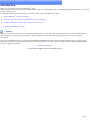 1
1
-
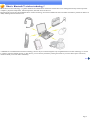 2
2
-
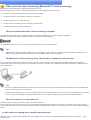 3
3
-
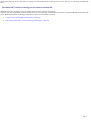 4
4
-
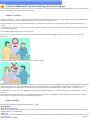 5
5
-
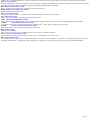 6
6
-
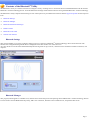 7
7
-
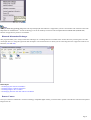 8
8
-
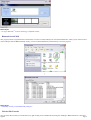 9
9
-
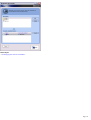 10
10
-
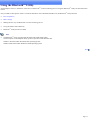 11
11
-
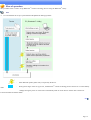 12
12
-
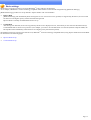 13
13
-
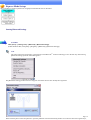 14
14
-
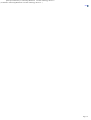 15
15
-
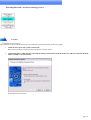 16
16
-
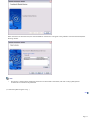 17
17
-
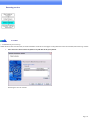 18
18
-
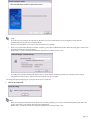 19
19
-
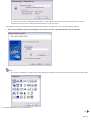 20
20
-
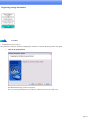 21
21
-
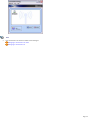 22
22
-
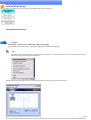 23
23
-
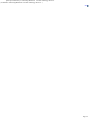 24
24
-
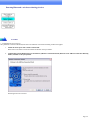 25
25
-
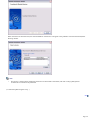 26
26
-
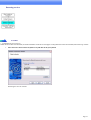 27
27
-
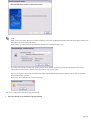 28
28
-
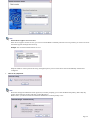 29
29
-
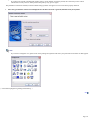 30
30
-
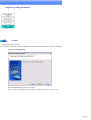 31
31
-
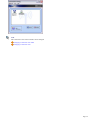 32
32
-
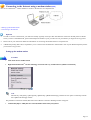 33
33
-
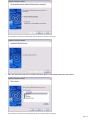 34
34
-
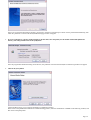 35
35
-
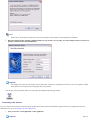 36
36
-
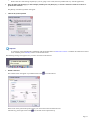 37
37
-
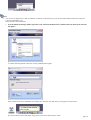 38
38
-
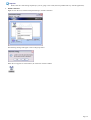 39
39
-
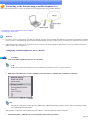 40
40
-
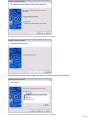 41
41
-
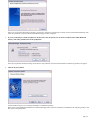 42
42
-
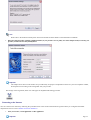 43
43
-
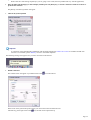 44
44
-
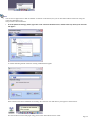 45
45
-
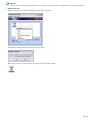 46
46
-
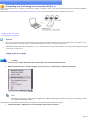 47
47
-
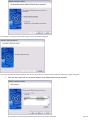 48
48
-
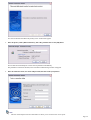 49
49
-
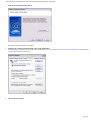 50
50
-
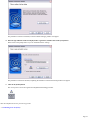 51
51
-
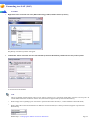 52
52
-
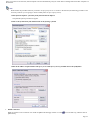 53
53
-
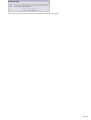 54
54
-
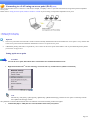 55
55
-
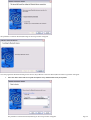 56
56
-
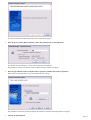 57
57
-
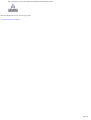 58
58
-
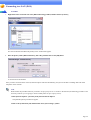 59
59
-
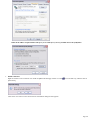 60
60
-
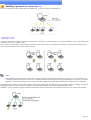 61
61
-
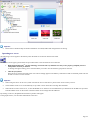 62
62
-
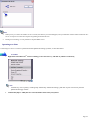 63
63
-
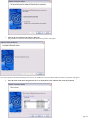 64
64
-
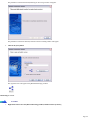 65
65
-
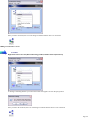 66
66
-
 67
67
-
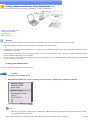 68
68
-
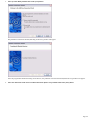 69
69
-
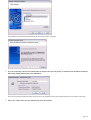 70
70
-
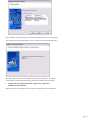 71
71
-
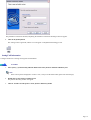 72
72
-
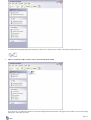 73
73
-
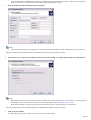 74
74
-
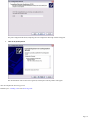 75
75
-
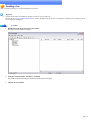 76
76
-
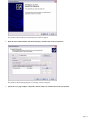 77
77
-
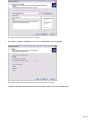 78
78
-
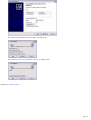 79
79
-
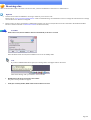 80
80
-
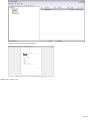 81
81
-
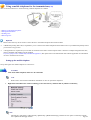 82
82
-
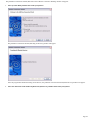 83
83
-
 84
84
-
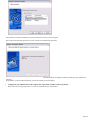 85
85
-
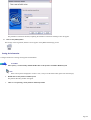 86
86
-
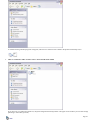 87
87
-
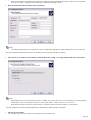 88
88
-
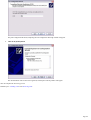 89
89
-
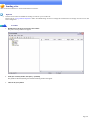 90
90
-
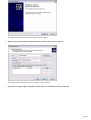 91
91
-
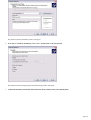 92
92
-
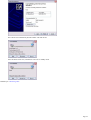 93
93
-
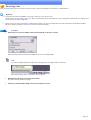 94
94
-
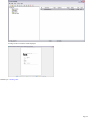 95
95
-
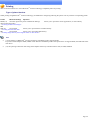 96
96
-
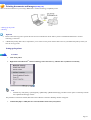 97
97
-
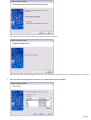 98
98
-
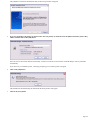 99
99
-
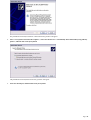 100
100
-
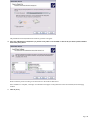 101
101
-
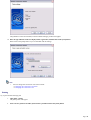 102
102
-
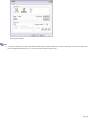 103
103
-
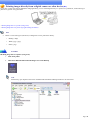 104
104
-
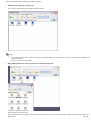 105
105
-
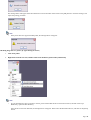 106
106
-
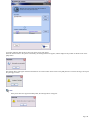 107
107
-
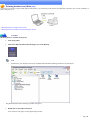 108
108
-
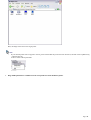 109
109
-
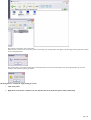 110
110
-
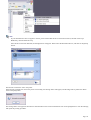 111
111
-
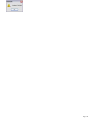 112
112
-
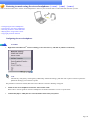 113
113
-
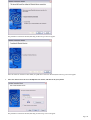 114
114
-
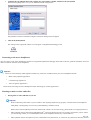 115
115
-
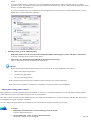 116
116
-
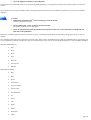 117
117
-
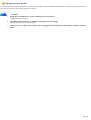 118
118
-
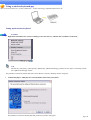 119
119
-
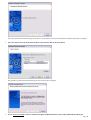 120
120
-
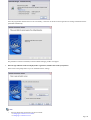 121
121
-
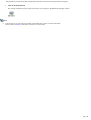 122
122
-
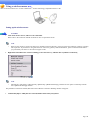 123
123
-
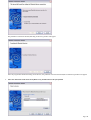 124
124
-
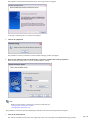 125
125
-
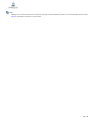 126
126
-
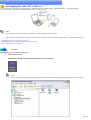 127
127
-
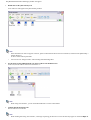 128
128
-
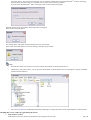 129
129
-
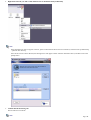 130
130
-
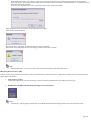 131
131
-
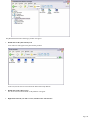 132
132
-
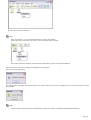 133
133
-
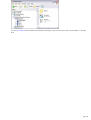 134
134
-
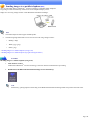 135
135
-
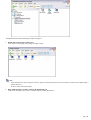 136
136
-
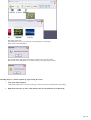 137
137
-
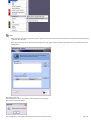 138
138
-
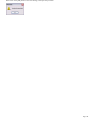 139
139
-
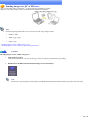 140
140
-
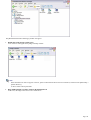 141
141
-
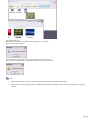 142
142
-
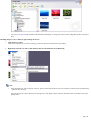 143
143
-
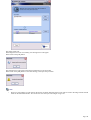 144
144
-
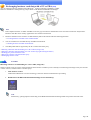 145
145
-
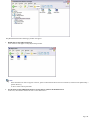 146
146
-
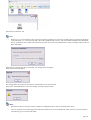 147
147
-
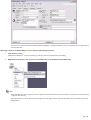 148
148
-
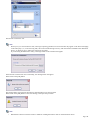 149
149
-
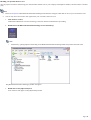 150
150
-
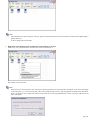 151
151
-
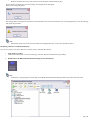 152
152
-
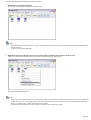 153
153
-
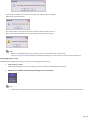 154
154
-
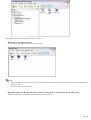 155
155
-
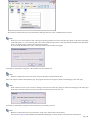 156
156
-
 157
157
-
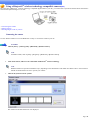 158
158
-
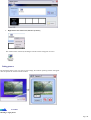 159
159
-
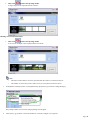 160
160
-
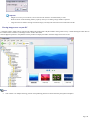 161
161
-
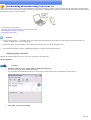 162
162
-
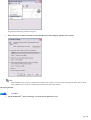 163
163
-
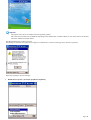 164
164
-
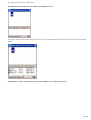 165
165
-
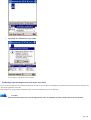 166
166
-
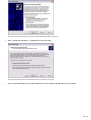 167
167
-
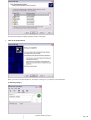 168
168
-
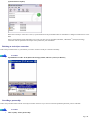 169
169
-
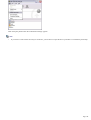 170
170
-
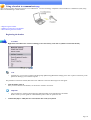 171
171
-
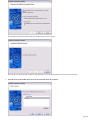 172
172
-
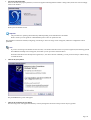 173
173
-
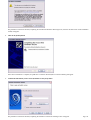 174
174
-
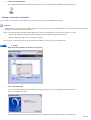 175
175
-
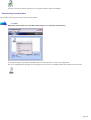 176
176
-
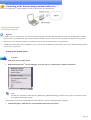 177
177
-
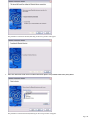 178
178
-
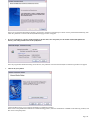 179
179
-
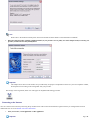 180
180
-
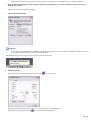 181
181
-
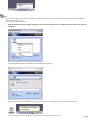 182
182
-
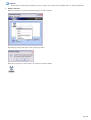 183
183
-
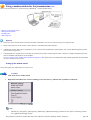 184
184
-
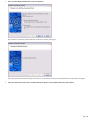 185
185
-
 186
186
-
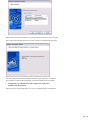 187
187
-
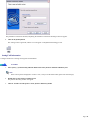 188
188
-
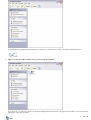 189
189
-
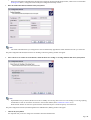 190
190
-
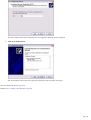 191
191
-
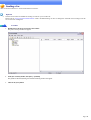 192
192
-
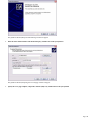 193
193
-
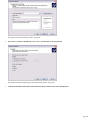 194
194
-
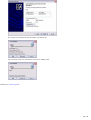 195
195
-
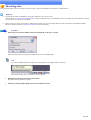 196
196
-
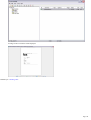 197
197
-
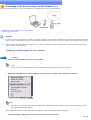 198
198
-
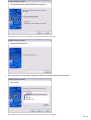 199
199
-
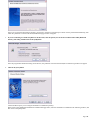 200
200
-
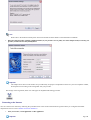 201
201
-
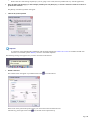 202
202
-
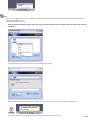 203
203
-
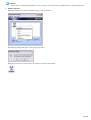 204
204
-
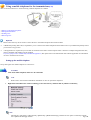 205
205
-
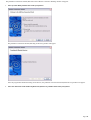 206
206
-
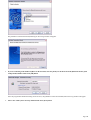 207
207
-
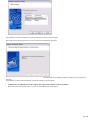 208
208
-
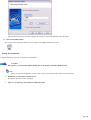 209
209
-
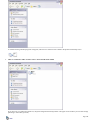 210
210
-
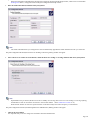 211
211
-
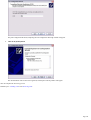 212
212
-
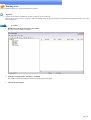 213
213
-
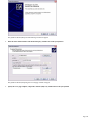 214
214
-
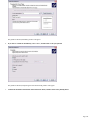 215
215
-
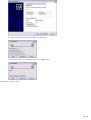 216
216
-
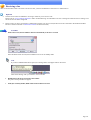 217
217
-
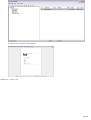 218
218
-
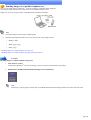 219
219
-
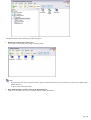 220
220
-
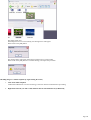 221
221
-
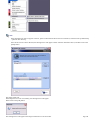 222
222
-
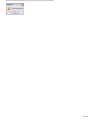 223
223
-
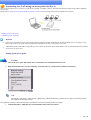 224
224
-
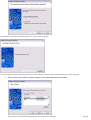 225
225
-
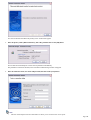 226
226
-
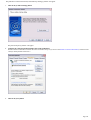 227
227
-
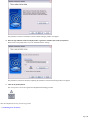 228
228
-
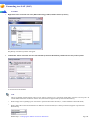 229
229
-
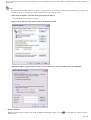 230
230
-
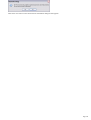 231
231
-
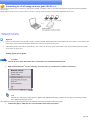 232
232
-
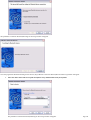 233
233
-
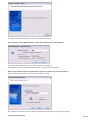 234
234
-
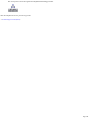 235
235
-
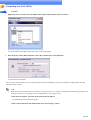 236
236
-
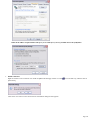 237
237
-
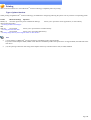 238
238
-
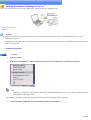 239
239
-
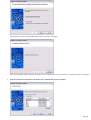 240
240
-
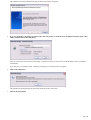 241
241
-
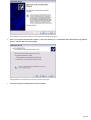 242
242
-
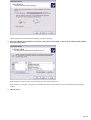 243
243
-
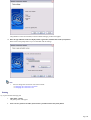 244
244
-
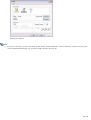 245
245
-
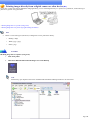 246
246
-
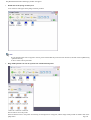 247
247
-
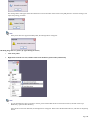 248
248
-
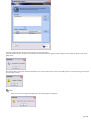 249
249
-
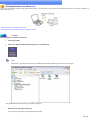 250
250
-
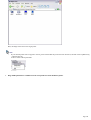 251
251
-
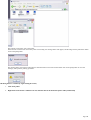 252
252
-
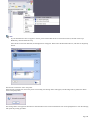 253
253
-
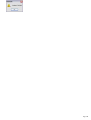 254
254
-
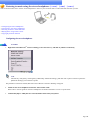 255
255
-
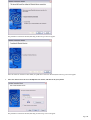 256
256
-
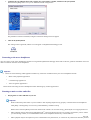 257
257
-
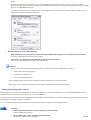 258
258
-
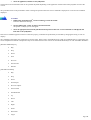 259
259
-
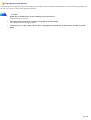 260
260
-
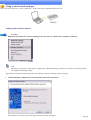 261
261
-
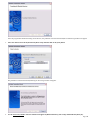 262
262
-
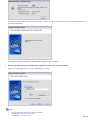 263
263
-
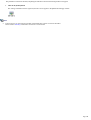 264
264
-
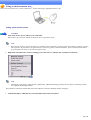 265
265
-
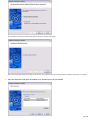 266
266
-
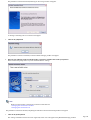 267
267
-
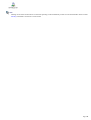 268
268
-
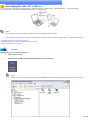 269
269
-
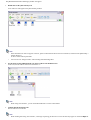 270
270
-
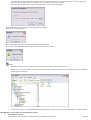 271
271
-
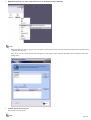 272
272
-
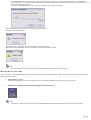 273
273
-
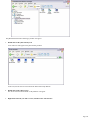 274
274
-
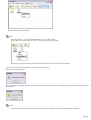 275
275
-
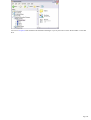 276
276
-
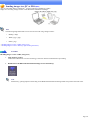 277
277
-
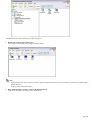 278
278
-
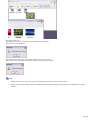 279
279
-
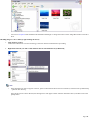 280
280
-
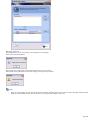 281
281
-
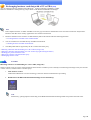 282
282
-
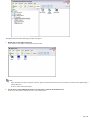 283
283
-
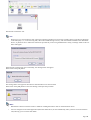 284
284
-
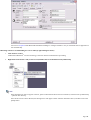 285
285
-
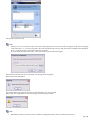 286
286
-
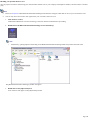 287
287
-
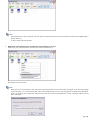 288
288
-
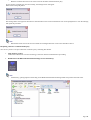 289
289
-
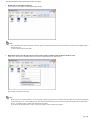 290
290
-
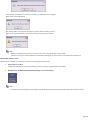 291
291
-
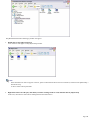 292
292
-
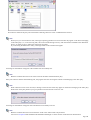 293
293
-
 294
294
-
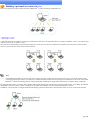 295
295
-
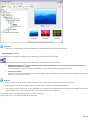 296
296
-
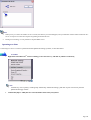 297
297
-
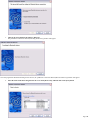 298
298
-
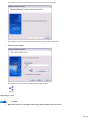 299
299
-
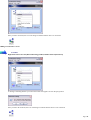 300
300
-
 301
301
-
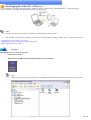 302
302
-
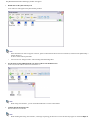 303
303
-
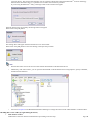 304
304
-
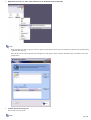 305
305
-
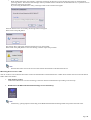 306
306
-
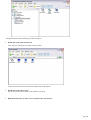 307
307
-
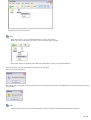 308
308
-
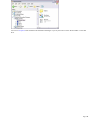 309
309
-
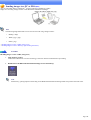 310
310
-
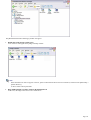 311
311
-
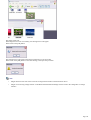 312
312
-
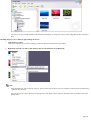 313
313
-
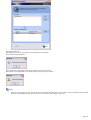 314
314
-
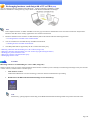 315
315
-
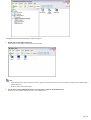 316
316
-
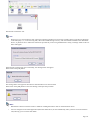 317
317
-
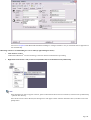 318
318
-
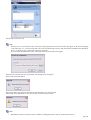 319
319
-
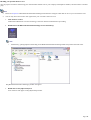 320
320
-
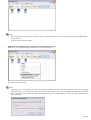 321
321
-
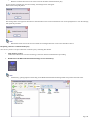 322
322
-
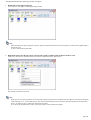 323
323
-
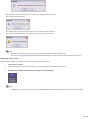 324
324
-
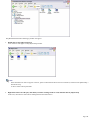 325
325
-
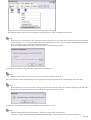 326
326
-
 327
327
-
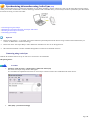 328
328
-
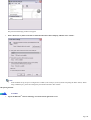 329
329
-
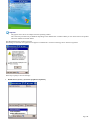 330
330
-
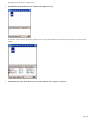 331
331
-
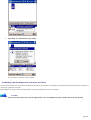 332
332
-
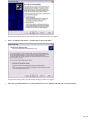 333
333
-
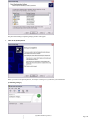 334
334
-
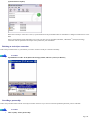 335
335
-
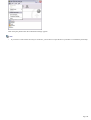 336
336
-
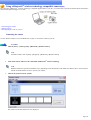 337
337
-
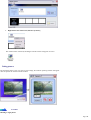 338
338
-
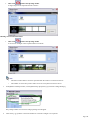 339
339
-
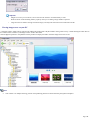 340
340
-
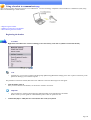 341
341
-
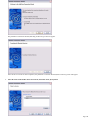 342
342
-
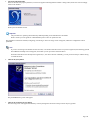 343
343
-
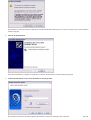 344
344
-
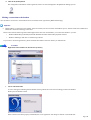 345
345
-
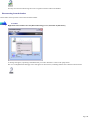 346
346
-
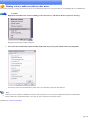 347
347
-
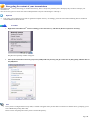 348
348
-
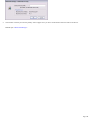 349
349
-
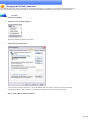 350
350
-
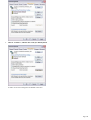 351
351
-
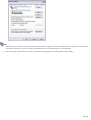 352
352
-
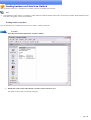 353
353
-
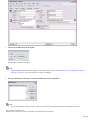 354
354
-
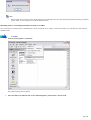 355
355
-
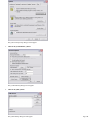 356
356
-
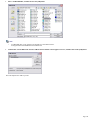 357
357
-
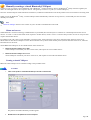 358
358
-
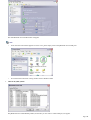 359
359
-
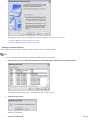 360
360
-
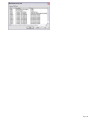 361
361
-
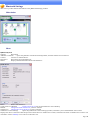 362
362
-
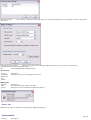 363
363
-
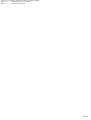 364
364
-
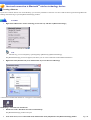 365
365
-
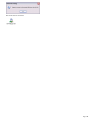 366
366
-
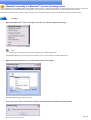 367
367
-
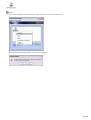 368
368
-
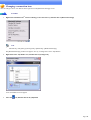 369
369
-
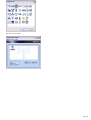 370
370
-
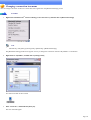 371
371
-
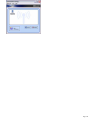 372
372
-
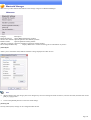 373
373
-
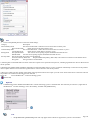 374
374
-
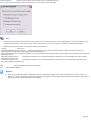 375
375
-
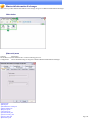 376
376
-
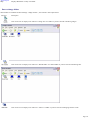 377
377
-
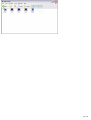 378
378
-
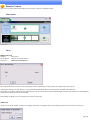 379
379
-
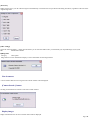 380
380
-
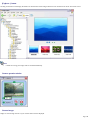 381
381
-
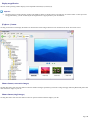 382
382
-
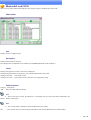 383
383
-
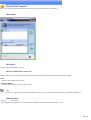 384
384
-
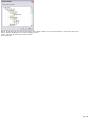 385
385
-
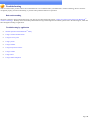 386
386
-
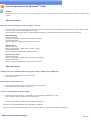 387
387
-
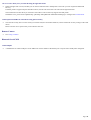 388
388
-
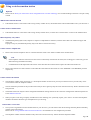 389
389
-
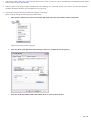 390
390
-
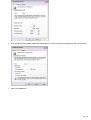 391
391
-
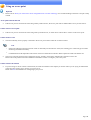 392
392
-
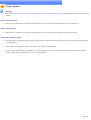 393
393
-
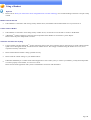 394
394
-
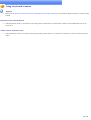 395
395
-
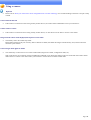 396
396
-
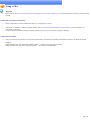 397
397
-
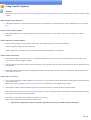 398
398
-
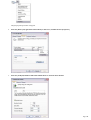 399
399
-
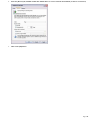 400
400
-
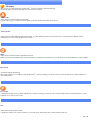 401
401
-
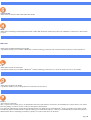 402
402
-
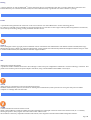 403
403
-
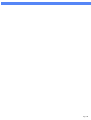 404
404
-
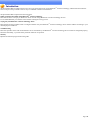 405
405
-
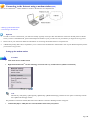 406
406
-
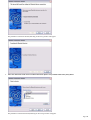 407
407
-
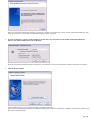 408
408
-
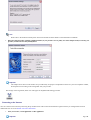 409
409
-
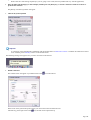 410
410
-
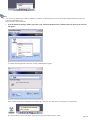 411
411
-
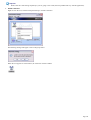 412
412
-
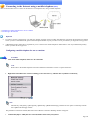 413
413
-
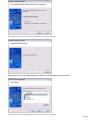 414
414
-
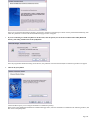 415
415
-
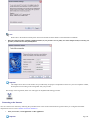 416
416
-
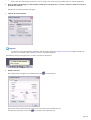 417
417
-
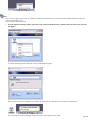 418
418
-
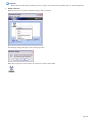 419
419
-
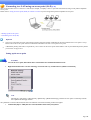 420
420
-
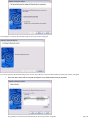 421
421
-
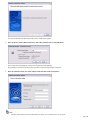 422
422
-
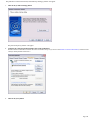 423
423
-
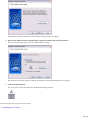 424
424
-
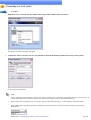 425
425
-
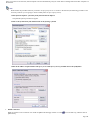 426
426
-
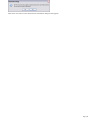 427
427
-
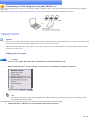 428
428
-
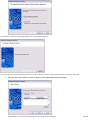 429
429
-
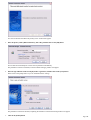 430
430
-
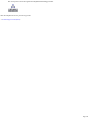 431
431
-
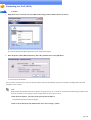 432
432
-
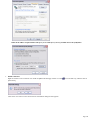 433
433
-
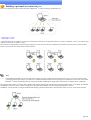 434
434
-
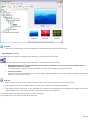 435
435
-
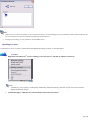 436
436
-
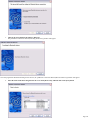 437
437
-
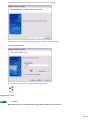 438
438
-
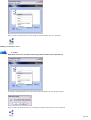 439
439
-
 440
440
-
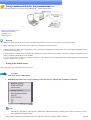 441
441
-
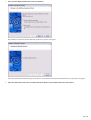 442
442
-
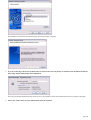 443
443
-
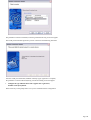 444
444
-
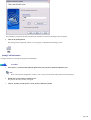 445
445
-
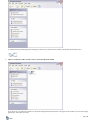 446
446
-
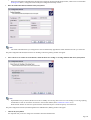 447
447
-
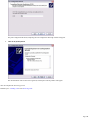 448
448
-
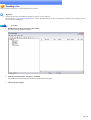 449
449
-
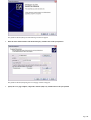 450
450
-
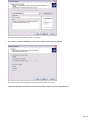 451
451
-
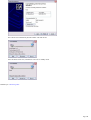 452
452
-
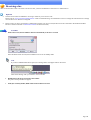 453
453
-
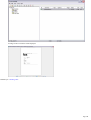 454
454
-
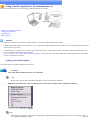 455
455
-
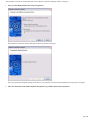 456
456
-
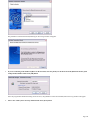 457
457
-
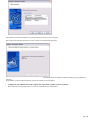 458
458
-
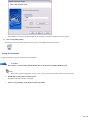 459
459
-
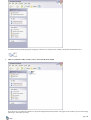 460
460
-
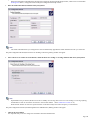 461
461
-
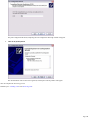 462
462
-
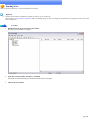 463
463
-
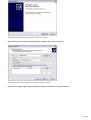 464
464
-
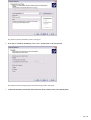 465
465
-
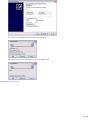 466
466
-
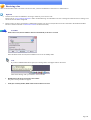 467
467
-
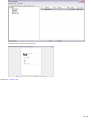 468
468
-
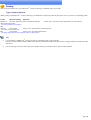 469
469
-
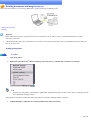 470
470
-
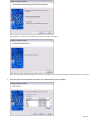 471
471
-
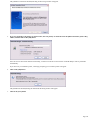 472
472
-
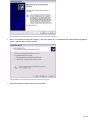 473
473
-
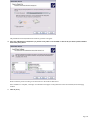 474
474
-
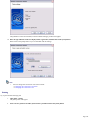 475
475
-
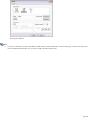 476
476
-
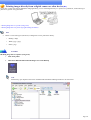 477
477
-
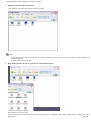 478
478
-
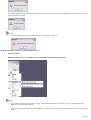 479
479
-
 480
480
-
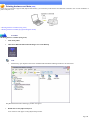 481
481
-
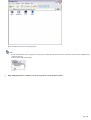 482
482
-
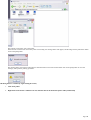 483
483
-
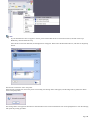 484
484
-
 485
485
-
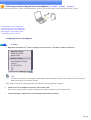 486
486
-
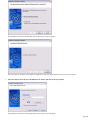 487
487
-
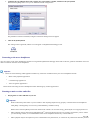 488
488
-
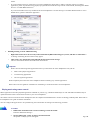 489
489
-
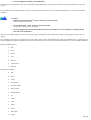 490
490
-
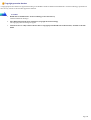 491
491
-
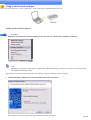 492
492
-
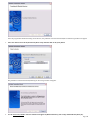 493
493
-
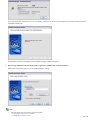 494
494
-
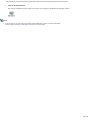 495
495
-
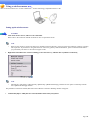 496
496
-
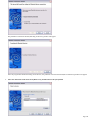 497
497
-
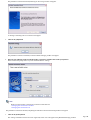 498
498
-
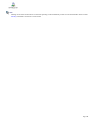 499
499
-
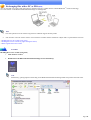 500
500
-
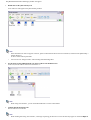 501
501
-
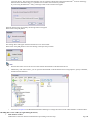 502
502
-
 503
503
-
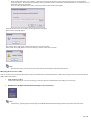 504
504
-
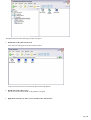 505
505
-
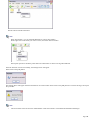 506
506
-
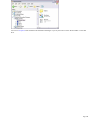 507
507
-
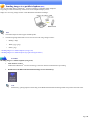 508
508
-
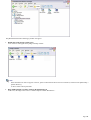 509
509
-
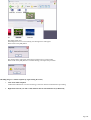 510
510
-
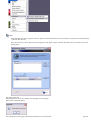 511
511
-
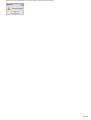 512
512
-
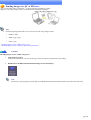 513
513
-
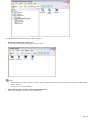 514
514
-
 515
515
-
 516
516
-
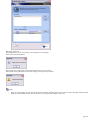 517
517
-
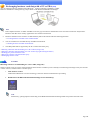 518
518
-
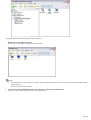 519
519
-
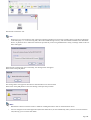 520
520
-
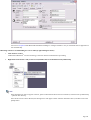 521
521
-
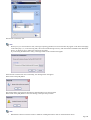 522
522
-
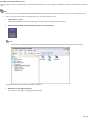 523
523
-
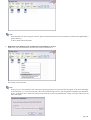 524
524
-
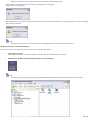 525
525
-
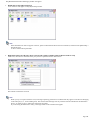 526
526
-
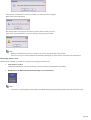 527
527
-
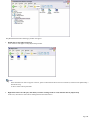 528
528
-
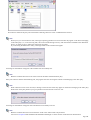 529
529
-
 530
530
-
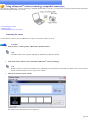 531
531
-
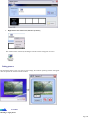 532
532
-
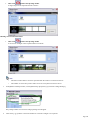 533
533
-
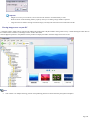 534
534
-
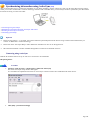 535
535
-
 536
536
-
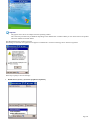 537
537
-
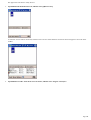 538
538
-
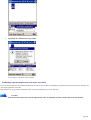 539
539
-
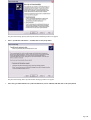 540
540
-
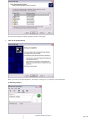 541
541
-
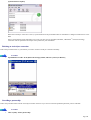 542
542
-
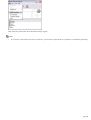 543
543
-
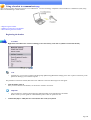 544
544
-
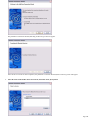 545
545
-
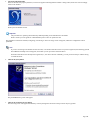 546
546
-
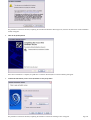 547
547
-
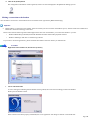 548
548
-
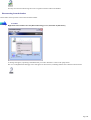 549
549
-
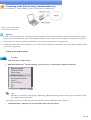 550
550
-
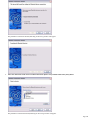 551
551
-
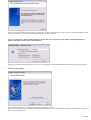 552
552
-
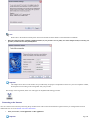 553
553
-
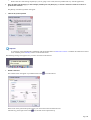 554
554
-
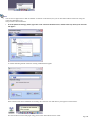 555
555
-
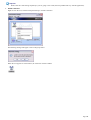 556
556
-
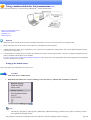 557
557
-
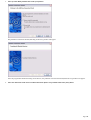 558
558
-
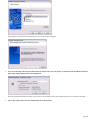 559
559
-
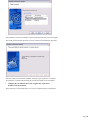 560
560
-
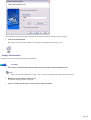 561
561
-
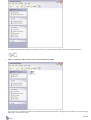 562
562
-
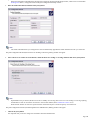 563
563
-
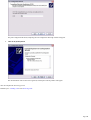 564
564
-
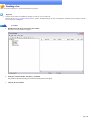 565
565
-
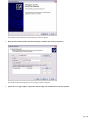 566
566
-
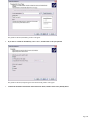 567
567
-
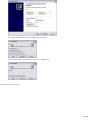 568
568
-
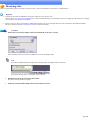 569
569
-
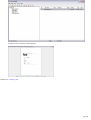 570
570
-
 571
571
-
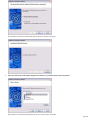 572
572
-
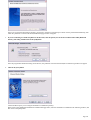 573
573
-
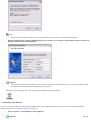 574
574
-
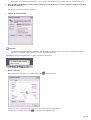 575
575
-
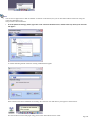 576
576
-
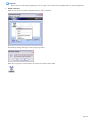 577
577
-
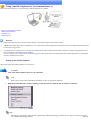 578
578
-
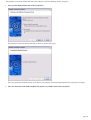 579
579
-
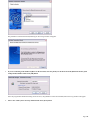 580
580
-
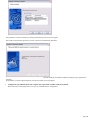 581
581
-
 582
582
-
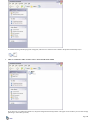 583
583
-
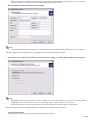 584
584
-
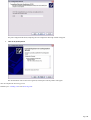 585
585
-
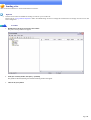 586
586
-
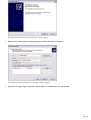 587
587
-
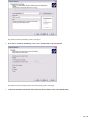 588
588
-
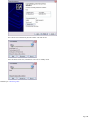 589
589
-
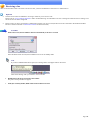 590
590
-
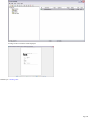 591
591
-
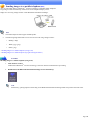 592
592
-
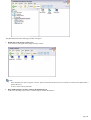 593
593
-
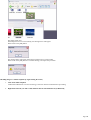 594
594
-
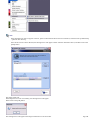 595
595
-
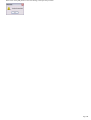 596
596
-
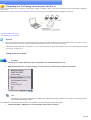 597
597
-
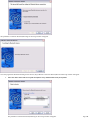 598
598
-
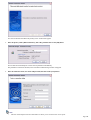 599
599
-
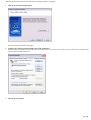 600
600
-
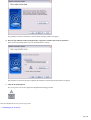 601
601
-
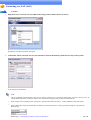 602
602
-
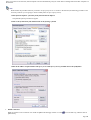 603
603
-
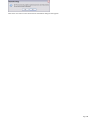 604
604
-
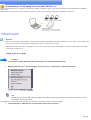 605
605
-
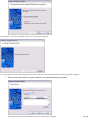 606
606
-
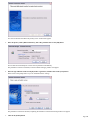 607
607
-
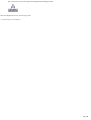 608
608
-
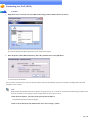 609
609
-
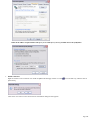 610
610
-
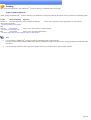 611
611
-
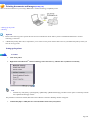 612
612
-
 613
613
-
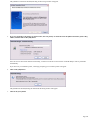 614
614
-
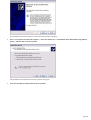 615
615
-
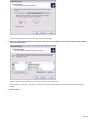 616
616
-
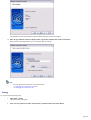 617
617
-
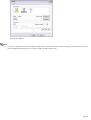 618
618
-
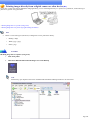 619
619
-
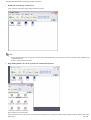 620
620
-
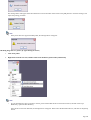 621
621
-
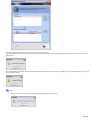 622
622
-
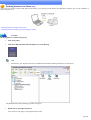 623
623
-
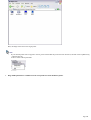 624
624
-
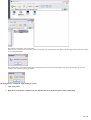 625
625
-
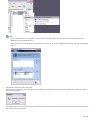 626
626
-
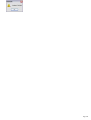 627
627
-
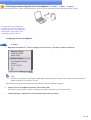 628
628
-
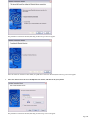 629
629
-
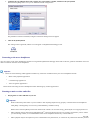 630
630
-
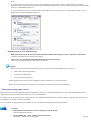 631
631
-
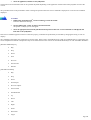 632
632
-
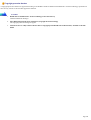 633
633
-
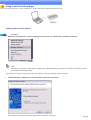 634
634
-
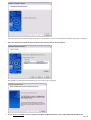 635
635
-
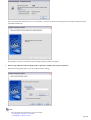 636
636
-
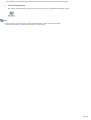 637
637
-
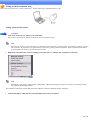 638
638
-
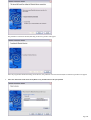 639
639
-
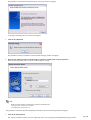 640
640
-
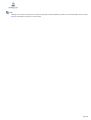 641
641
-
 642
642
-
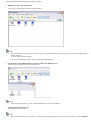 643
643
-
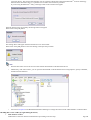 644
644
-
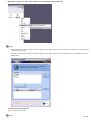 645
645
-
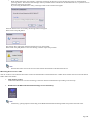 646
646
-
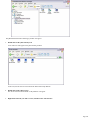 647
647
-
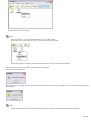 648
648
-
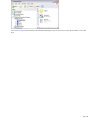 649
649
-
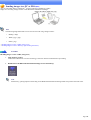 650
650
-
 651
651
-
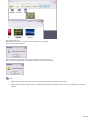 652
652
-
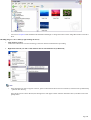 653
653
-
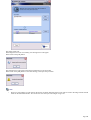 654
654
-
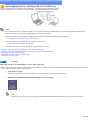 655
655
-
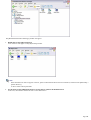 656
656
-
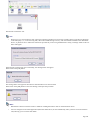 657
657
-
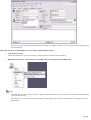 658
658
-
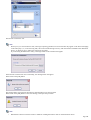 659
659
-
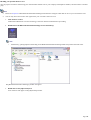 660
660
-
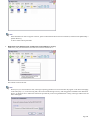 661
661
-
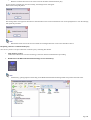 662
662
-
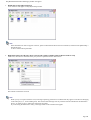 663
663
-
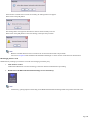 664
664
-
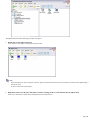 665
665
-
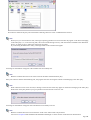 666
666
-
 667
667
-
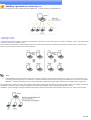 668
668
-
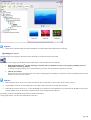 669
669
-
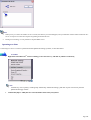 670
670
-
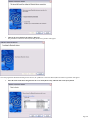 671
671
-
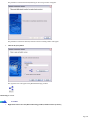 672
672
-
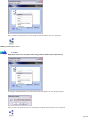 673
673
-
 674
674
-
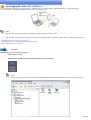 675
675
-
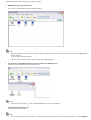 676
676
-
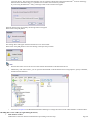 677
677
-
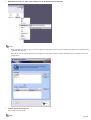 678
678
-
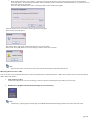 679
679
-
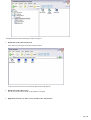 680
680
-
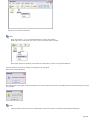 681
681
-
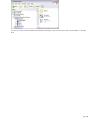 682
682
-
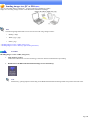 683
683
-
 684
684
-
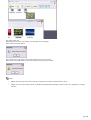 685
685
-
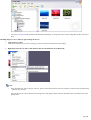 686
686
-
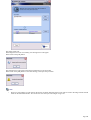 687
687
-
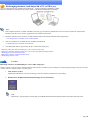 688
688
-
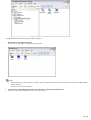 689
689
-
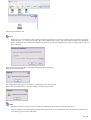 690
690
-
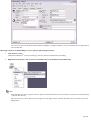 691
691
-
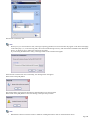 692
692
-
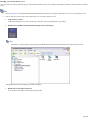 693
693
-
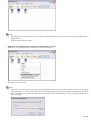 694
694
-
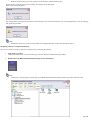 695
695
-
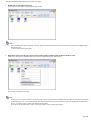 696
696
-
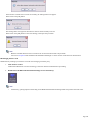 697
697
-
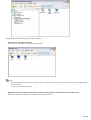 698
698
-
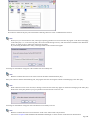 699
699
-
 700
700
-
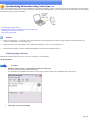 701
701
-
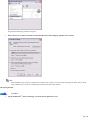 702
702
-
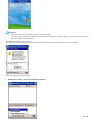 703
703
-
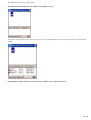 704
704
-
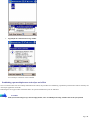 705
705
-
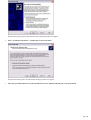 706
706
-
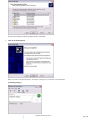 707
707
-
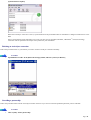 708
708
-
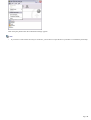 709
709
-
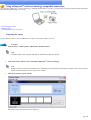 710
710
-
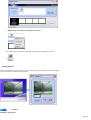 711
711
-
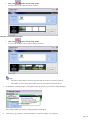 712
712
-
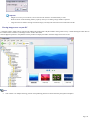 713
713
-
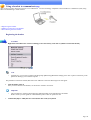 714
714
-
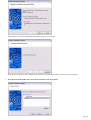 715
715
-
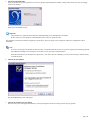 716
716
-
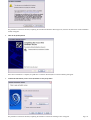 717
717
-
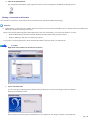 718
718
-
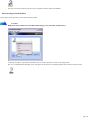 719
719
-
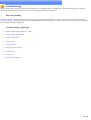 720
720
-
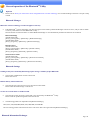 721
721
-
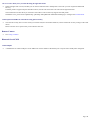 722
722
-
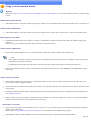 723
723
-
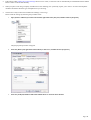 724
724
-
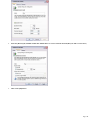 725
725
-
 726
726
-
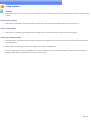 727
727
-
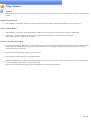 728
728
-
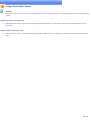 729
729
-
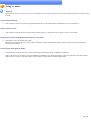 730
730
-
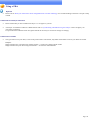 731
731
-
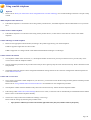 732
732
-
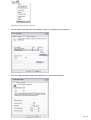 733
733
-
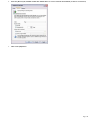 734
734
-
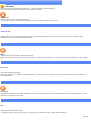 735
735
-
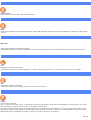 736
736
-
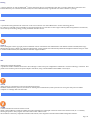 737
737
-
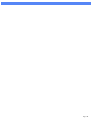 738
738
Ask a question and I''ll find the answer in the document
Finding information in a document is now easier with AI
Related papers
Other documents
-
Zoom 4310B User manual
-
Allnet ALL1578 User guide
-
Edimax EB-MDC2 User manual
-
Conceptronic CBT100U-B Datasheet
-
Advent ADEC2BTMI Quick start guide
-
Broadcom WL-BTD201M User manual
-
Trendnet TVP-SP1BK User manual
-
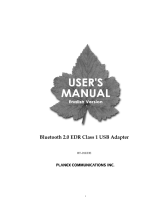 PC Concepts BT-01UDE User manual
PC Concepts BT-01UDE User manual
-
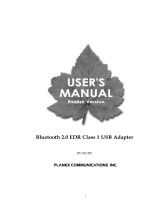 PC Concepts BT-01UDE User manual
PC Concepts BT-01UDE User manual
-
KYOCERA TASKalfa 550c User manual