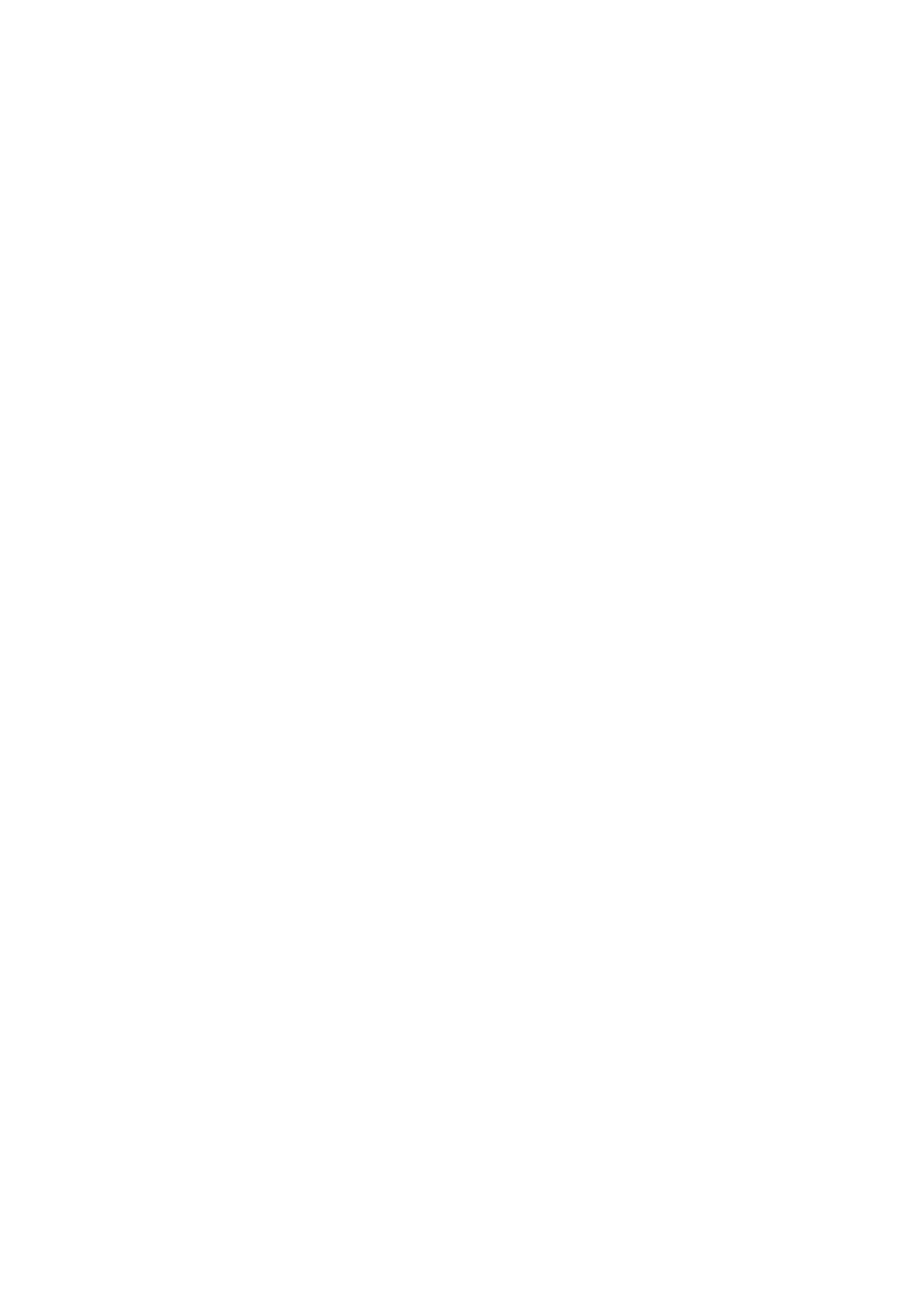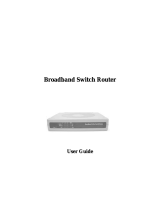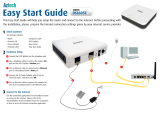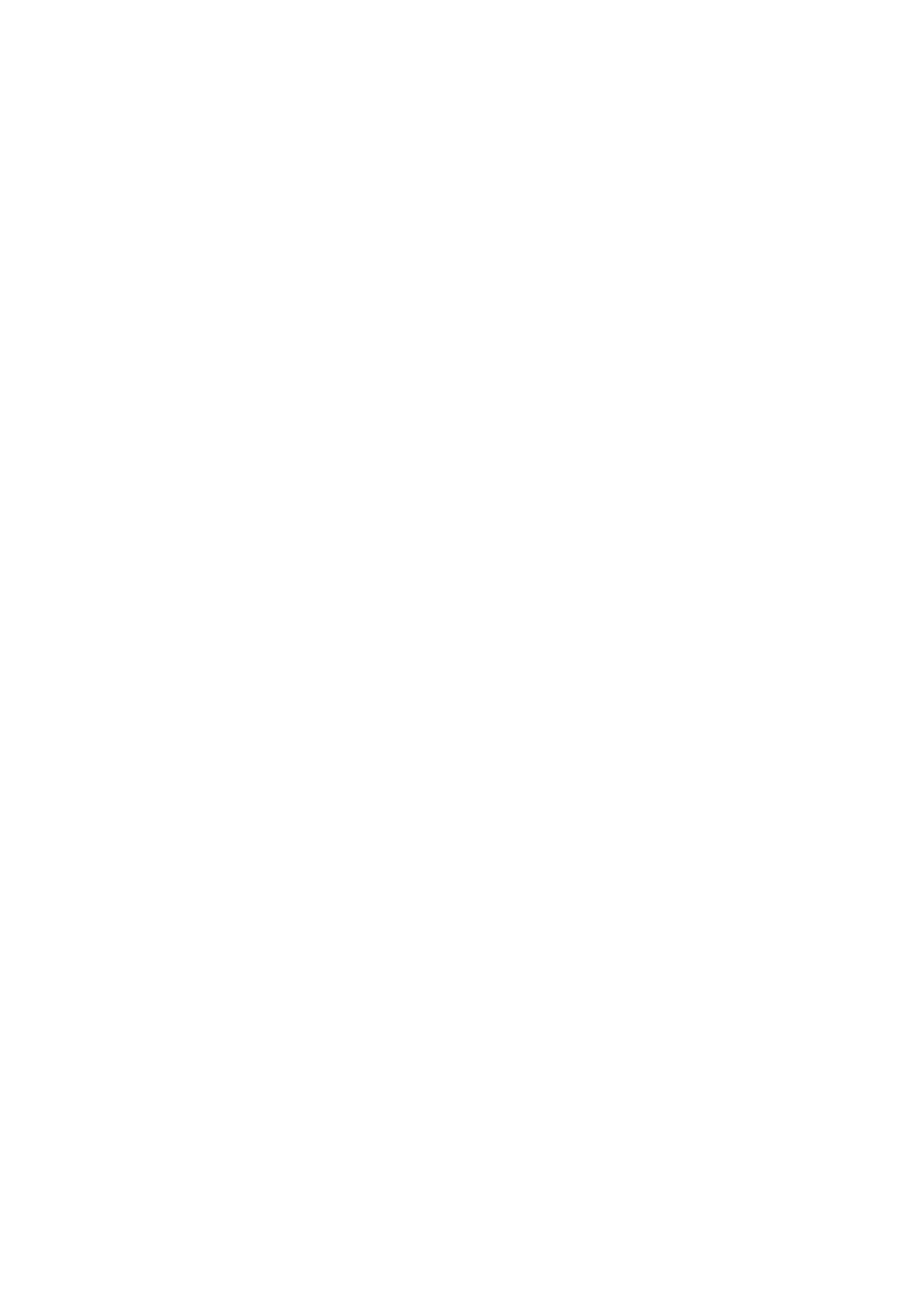
Package contents.............................................................................................................. 1
Chapter 1: About this Guide ........................................................................................... 2
1.1 Purposes ........................................................................................................... 2
1.2 Conventions ...................................................................................................... 2
1.3 Overview of this User Guide.............................................................................. 2
Chapter 2: Introduction................................................................................................... 3
2.1 Overview of the Router...................................................................................... 3
2.2 Features ............................................................................................................ 3
2.3 Panel Layout ..................................................................................................... 4
2.3.1 The Front Panel....................................................................................... 4
2.3.2 The Rear Panel ....................................................................................... 5
Chapter 3: Connecting the Router.................................................................................. 6
3.1 System Requirements ....................................................................................... 6
3.2 Installation Environment Requirements ............................................................. 6
3.3 Connecting the Router....................................................................................... 6
Chapter 4: Quick Installation Guide ................................................................................ 8
4.1 TCP/IP configuration ......................................................................................... 8
4.2 Quick Installation Guide..................................................................................... 9
Chapter 5: Configuring the Router................................................................................ 12
5.1 login................................................................................................................. 12
5.2 Status .............................................................................................................. 12
5.3 Quick Setup..................................................................................................... 13
5.4 Network ........................................................................................................... 13
5.4.1 LAN ....................................................................................................... 13
5.4.2 WAN ...................................................................................................... 14
5.4.3 MAC Clone............................................................................................ 19
5.4.4 Bandwidth Control ................................................................................. 20
5.4.5 VLAN..................................................................................................... 20
5.4.6 Port Mirror ............................................................................................. 20
5.5 DHCP .............................................................................................................. 21
5.5.1 DHCP Settings ...................................................................................... 21
5.5.2 DHCP Clients List.................................................................................. 22
5.5.3 Address Reservation ............................................................................. 23
5.6 Forwarding ...................................................................................................... 24
5.6.1 Virtual Servers....................................................................................... 24
5.6.2 Port Triggering....................................................................................... 25
5.6.3 DMZ ...................................................................................................... 27
5.6.4 UPnP..................................................................................................... 28
5.7 Security ........................................................................................................... 29
5.7.1 Firewall.................................................................................................. 29
5.7.2 IP Address Filtering ............................................................................... 30
5.7.3 Domain Filtering .................................................................................... 32
5.7.4 MAC Filtering......................................................................................... 33
5.7.5 Remote Management............................................................................ 34