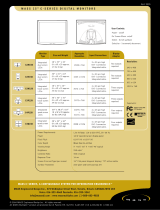Page is loading ...

MD302C6

Disclaimer
* Windows and MS-DOS are trademarks and/or registered trademarks of Microsoft Corporation in the United States and/or
other countries.
* VESA is a trademark of the Video Electronics Standard Association.
* All other products and company names are trademarks of their respective owners.

English

Index
Registration Information ...............................................................................................................English-2
Intended Use ................................................................................................................................English-4
Recommended use ......................................................................................................................English-5
Contents .......................................................................................................................................English-7
Connecting the cables ..................................................................................................................English-8
When using a USB hub... .............................................................................................................English-10
Controls ........................................................................................................................................English-11
Changing signal inputs .................................................................................................................English-13
Display information .......................................................................................................................English-16
OSD menu hierarchy ....................................................................................................................English-17
Displaying information ..................................................................................................................English-18
Displaying present state ...............................................................................................................English-18
Performing a DICOM conformance test .......................................................................................English-19
Switching the OSD menu .............................................................................................................English-21
Switching between different EDID content ...................................................................................English-21
Changing confi gurations ...............................................................................................................English-23
Automatic input source detection .................................................................................................English-24
Direct OSD setting menu ..............................................................................................................English-25
OSD operation without signal input from computer ......................................................................English-27
Specifi cations ...............................................................................................................................English-28
Troubleshooting ............................................................................................................................English-28
Attaching a wall mount or multi-display mounting arm .................................................................English-29
Manufacturer’s Recycling and Energy Information .......................................................................English-31

English-1
English
Symbol Information
This symbol warns the user that uninsulated voltage within the unit may have suffi cient
magnitude to cause electric shock. Therefore, it is dangerous to make any kind of contact with
any part inside this unit.
CAUTION
This symbol alerts the user that important literature concerning the operation and maintenance of
this unit has been included. Therefore, it should be read carefully in order to avoid any problems.
Protective earth terminal marked.
Stand by.
AC Input.
Main Power On.
Main Power Off.
Authentication sign of Standard Inspection Bureau for U.S.A.
Complies with ANSI/AAMI ES60601-1:2005+A1 (2012)
CAN/CSA-C22.2 No. 60601-1:08
Windows is a registered trademark of Microsoft Corporation. NEC is a registered trademark of NEC Corporation.
ErgoDesign is a registered trademark of NEC Display Solutions, Ltd. in Austria, Benelux, Denmark, France, Germany, Italy,
Norway, Spain, Sweden, U.K.
Adobe
®
is a registered trademark or trademark of Adobe Systems Incorporated in the U.S. and/or other
countries.
All other brands and product names are trademarks or registered trademarks of their respective owners.
DisplayPort and DisplayPort Compliance Logo are trademarks owned by the Video Electronics Standards
Association.

English-2
Registration Information
Declaration
Means of Conformity
Device Classifi cation: Class I, non-measuring function
Applicable Rules: Annex IX, Rules 1.4 (Section 1)
and 1.1 (Section 3)
Product Name: MD302C6
30.0” Diagnostic Imaging
LCD color monitor
Model Number: MD302C6
UMDNS Code: 16-603
NEC Display Solutions Europe GmbH declares that the product
listed is in conformity with the essential requirements and
provisions of the Council Directive 93/42/EEC, including the
amendments of the Council Directive 2007/47/EC, and conforms
to the applicable clauses of the following standards:
– EN 60601-1
– EN 60601-1-2
– EN 61000-3-2
– EN 61000-3-3
NEC Display Solutions Europe GmbH
Landshuter Allee 12-14. 80637 Muenchen, Germany
Declaration of the Authorized Representative
Declaration of the Authorized Representative
FCC Information
1. Use the attached specifi ed cables with the MD302C6 color monitor so as not to interfere with radio and television reception.
(1) Please use the supplied power cord or equivalent to ensure FCC compliance.
(2) Please use the supplied shielded video signal cable.
Use of other cables and adapters may cause interference with radio and television reception.
2. This equipment has been tested and found to comply with the limits for a Class B digital device, pursuant to part 15 of the FCC Rules.
These limits are designed to provide reasonable protection against harmful interference in a residential installation. This equipment
generates, uses, and can radiate radio frequency energy, and, if not installed and used in accordance with the instructions, may cause
harmful interference to radio communications. However, there is no guarantee that interference will not occur in a particular installation.
If this equipment does cause harmful interference to radio or television reception, which can be determined by turning the equipment off and
on, the user is encouraged to try to correct the interference by one or more of the following measures:
• Reorient or relocate the receiving antenna.
• Increase the separation between the equipment and receiver.
• Connect the equipment into an outlet on a circuit different from that to which the receiver is connected.
• Consult your dealer or an experienced radio/TV technician for help.
If necessary, the user should contact the dealer or an experienced radio/television technician for additional suggestions.
The user may fi nd the following booklet, prepared by the Federal Communications Commission, helpful: “How to Identify and Resolve
Radio-TV Interference Problems.” This booklet is available from the U.S. Government Printing Offi ce, Washington, D.C., 20402,
Stock No. 004-000-00345-4.
Declaration of Conformity
This device complies with Part 15 of FCC Rules. Operation is subject to the following two conditions. (1) This device may not cause harmful
interference, and (2) this device must accept any interference received, including interference that may cause undesired operation.
U.S. Responsible Party: NEC Display Solutions of America, Inc.
Address: 500 Park Boulevard, Suite 1100
Itasca, Illinois 60143
Tel. No.: (630) 467-3000
Type of Product: Display Monitor
Equipment Classifi cation: Class B Peripheral
Model: MD302C6
We hereby declare that the equipment specifi ed above conforms
to the technical standards as specifi ed in the FCC Rules.
Classifi cation
* Type of protection against electric shock: CLASS I equipment
* Degree of protection against electric shock: No applied part
* Degree of protection against ingress of water as detailed in the current edition of IEC529: IPX0 - No protection
* Method of sterilization or disinfection recommended by the manufacturer: Not Specifi ed
*
This device is not suitable for use in the presence of a fl ammable Anaesthetic Mixture with Air, Oxygen or Nitrous Oxide: No AP or APG category
* This device shall not be used in the vicinity of the patient, which is the space with surfaces likely to be contacted by the patient or an attendant
who can touch the patient. This encloses a space within the room 1.83 m (6 feet) beyond the perimeter of the bed in its intended location, and
extending vertically 2.29 m (7-1/ 2 feet) above the fl oor.
* Mode of operation: Continuous operation, maximum 16 hours/7 days

English-3
English
TO PREVENT FIRE OR SHOCK HAZARDS, DO NOT EXPOSE THIS UNIT TO RAIN OR MOISTURE. ALSO, DO NOT
USE THIS UNIT’S POLARIZED PLUG WITH AN EXTENSION CORD RECEPTACLE OR OTHER OUTLETS UNLESS THE
PRONGS CAN BE FULLY INSERTED.
REFRAIN FROM OPENING THE CABINET AS THERE ARE HIGH VOLTAGE COMPONENTS INSIDE. REFER SERVICING
TO QUALIFIED SERVICE PERSONNEL.
WARNING
THIS APPARATUS MUST BE EARTHED BECAUSE OF CLASS I EQUIPMENT.
TO REDUCE THE RISK OF ELECTRIC SHOCK, MAKE SURE POWER CORD IS UNPLUGGED FROM WALL SOCKET. TO
FULLY DISENGAGE THE POWER TO THE UNIT, PLEASE DISCONNECT THE POWER CORD FROM THE AC OUTLET.
DO NOT REMOVE COVER (OR BACK COVER). NO USER SERVICEABLE PARTS INSIDE. REFER SERVICING TO
QUALIFIED SERVICE PERSONNEL.
CAUTION
Power Cord Important Information
CAUTION: Please use the power cord provided with this display in accordance with the table below. If a power cord is not
supplied with this equipment, please contact your supplier. For all other cases, please use a power cord that matches the
AC voltage of the power outlet and has been approved by and complies with the safety standards of your particular country.
When you use this Display for medical in North America, you should use a North America Hospital Grade power cord.
Country U.S.A. / Canada EU (except U.K.) U.K. Chinese Japan
Plug Shape
Voltage
120 230 230 220 100
NOTE: This product can only be serviced in the country where it was purchased.

English-4
Intended Use
The MD302C6 color monitor is intended to be used for displaying and viewing of digital images by trained physicians.
Caution: The MD302C6 color display cannot be used for a life-support system.
This device is designed as component of a fi nal system which is in compliance to IEC 60601-1-1 requirements.
Contraindications: None known.
Safety Precautions
This device is designed for exclusive interconnection with IEC 60950-1 certifi ed equipment outside of patient vicinity.
• Equipment connected to digital interfaces must comply with the respective IEC standards (e.g. IEC 60950-1 for data
processing equipment and IEC 60601-1 for medical equipment).
• This device complies with IEC 60601-1-2. To minimize the interference from other equipment, a minimum 0.5 m distance shall
be kept form other potential electromagnetic sources, such as a Cell Phone.
• To reduce the risk of electric shock, make sure that the power cord is unplugged from wall socket. To fully disengage the
power to the unit, please disconnect the power cord from the AC outlet. Do not open the back cover. No user serviceable parts
inside. Refer servicing to qualifi ed service personnel. The AC outlet shall be readily available and accessible.
EMC Precaution
This product requires special EMC precautions and needs to be installed and used according to the following information.
Use the specifi ed cable. Using other cables could increase emission or decrease immunity.
Do not place any RF communication equipment in the vicinity of this product. It could affect the performance of the product.
Any additional equipment connected to this product needs to comply with the requirements of IEC 60601-1-2.
North America Customers
Grounding reliability can only be achieved when the equipment is connected to an equivalent receptacle, marked “Hospital Only”
or “Hospital Grade”. These signal input ports need to be connected properly and any unused signal input ports shall not be
accessible for the patient to contact in the patient area after the LCD is integrated into a medical system.
Federal law restricts this device to sale by or on the order of a licensed healthcare practitioner.
European Customers
Unpacking, Installation and calibration of this display should only be done by authorized and trained personnel. Any installation
done by a non-authorized person is done under his own risk and we accept no responsibility in any device malfunctioning. To
secure full functionality of this display, only NEC approved display controller models for connection with the fi nal system must be
used.
Medical Imaging
MD302C6 is designed for 3280 x 2048 medical imaging.

English-5
English
Recommended use
Safety Precautions and Maintenance
FOR OPTIMUM PERFORMANCE, PLEASE NOTE
THE FOLLOWING WHEN SETTING UP AND
USING THE LCD COLOR MONITOR:
WARNING: Do not modify this equipment without authorization of the manufacturer.
WARNING: To disconnect this product from the mains supply disconnect the mains plug from the socket outlet.
WARNING: To avoid risk of electric shock, this equipment must only be connected to a supply mains with protective earth.
WARNING: No modifi cation of this equipment is allowed.
WARNING: For EMC details information, please contact the NEC local representative.
• DO NOT OPEN THE MONITOR. There are no user serviceable parts inside and opening or removing covers may expose
you to dangerous shock hazards or other risks. Refer all servicing to qualifi ed service personnel.
• Do not spill any liquids into the cabinet or use your monitor near water.
• Do not insert objects of any kind into the cabinet slots, as they may touch dangerous voltage points, which can be harmful or
fatal or may cause electric shock, fi re or equipment failure.
• Do not place any heavy objects on the power cord. Damage to the cord may cause shock or fi re.
• Do not place this product on a sloping or unstable cart, stand or table, as the monitor may fall, causing serious damage to
the monitor.
• The power supply cord you use must have been approved by and comply with the safety standards of your country.
• In UK, use a BS-approved power cord with molded plug having a black (5A) fuse installed for use with this monitor.
• Do not place any objects onto the monitor and do not use the monitor outdoors.
• Do not bend, crimp or damage the power cord.
• Do not use monitor in high temperatured, humid, dusty, or oily areas.
• Do not cover vent on monitor.
• Vibration can damage the backlight. Do not install the monitor where it will be exposed to continual vibration.
• If the monitor's LCD panel is broken, do not come in contact with the liquid crystal and handle with care.
• To prevent damage to the LCD monitor caused by tipping over due to earthquakes or other shocks, make sure to install the
monitor in a stable location and take measures to prevent falling.
• Please do not touch patient and this medical device at the same time.
Immediately turn off the power, unplug your monitor from the wall outlet and move to a safe location then refer servicing to
qualifi ed service personnel under the following conditions. If the monitor is used in this condition, the monitor may cause fall, fi re
and electric shock:
• If the monitor stand has been cracked or peeled.
• If the monitor has been wobbled.
• If the monitor emanates an unusual odor.
• When the power supply cord or plug is damaged.
• If liquid has been spilled, or objects have fallen into the monitor.
• If the monitor has been exposed to rain or water.
• If the monitor has been dropped or the cabinet is damaged.
• If the monitor does not operate normally by following operating instructions.
• Allow adequate ventilation around the monitor so that heat can properly dissipate. Do not block ventilated
openings or place the monitor near a radiator or other heat sources. Do not put anything on top of monitor.
• The power cable connector is the primary means of detaching the system from the power supply.
The monitor should be installed close to a power outlet which is easily accessible.
• Handle with care when transporting. Save packaging for transporting.
• Do not touch LCD panel surface while transporting, mounting and setting. Applying pressure on the LCD
panel can cause serious damage.
• Carry the monitor by holding the top and the bottom of the monitor head with both hands.
• Do not carry holding only the stand.
CAUTION

English-6
Image Persistence: Image persistence exists, when a residual or “ghost” image of a previous image remains visible on the
screen. Unlike with CRT monitors, image persistence on LCD monitors is not permanent, but constant images being displayed
for a long period of time should be avoided.
To alleviate image persistence, turn off the monitor for as long as the previous image was displayed. For example, if an image
was on the monitor for one hour and a residual image remains, the monitor should be turned off for one hour to erase the image.
NOTE: As with all personal display devices, NEC DISPLAY SOLUTIONS recommends using a moving screen saver at regular
intervals whenever the screen is idle or turning off the monitor when not in use.
Maintenance: This display is factory calibrated for diagnostic imaging, in accordance with DICOM Part 14. To ensure constant
visual quality over the life of this display, the recommended time interval to re-calibrate this model is 12 months.
CORRECT PLACEMENT AND ADJUSTMENT OF THE MONITOR CAN
REDUCE EYE, SHOULDER AND NECK FATIGUE. CHECK THE
FOLLOWING WHEN YOU POSITION THE MONITOR:
• For optimum performance, allow 20 minutes for the display to warm up.
• Adjust the monitor height so that the top of the screen is at or slightly below eye level.
Your eyes should look slightly downward when viewing the middle of the screen.
• Position your monitor no closer than 40 cm (15.75 inches) and no further away than
70 cm (27.56 inches) from your eyes. The optimal distance is 50 cm (19.69 inches).
• Rest your eyes periodically by focusing on an object at least 6 m (20 feet) away.
Blink often.
• Position the monitor at a 90° angle to windows and other light sources to minimize glare
and refl ections. Adjust the monitor tilt so that ceiling lights do not refl ect on your screen.
• Position whatever you are looking at most of the time (the screen or reference material)
directly in front of you to minimize turning your head.
• Avoid displaying fi xed patterns on the monitor for long periods of time to avoid image
persistence (after-image effects).
• Get regular eye checkups.
Cleaning the LCD Panel
• When the LCD is dusty, please gently wipe with a soft cloth.
• Please do not rub the LCD panel with hard or coarse material.
• Please do not apply pressure to the LCD surface.
• Please do not use OA cleaner as it will cause deterioration or discoloration on the LCD surface.
• Do not touch a LCD luminance sensor. It could cause the set luminance level to change and/or the LCD to fail.
• Do not spray cleaner directly on the panel surface. It could run down the panel surface to the space between the luminance
sensor and panel, and could cause the display to fail or malfunction (see page 11).
Cleaning the Cabinet
• Unplug the power supply cord from the wall outlet.
• Gently wipe the cabinet with a soft cloth.
• To clean the cabinet, dampen the cloth with a neutral detergent and water, wipe the cabinet and follow with a dry cloth.
NOTE: Many plastics are used on the surface of the cabinet. DO NOT clean with benzene, thinner, alkaline detergent,
alcoholic system detergent, glass cleaner, wax, polish cleaner, soap powder, or insecticide. Do not touch rubber or
vinyl to the cabinet for a long time. These types of fl uids and fabrics can cause the paint to deteriorate, crack or peel.

English-7
English
Contents
Your new NEC monitor box* should contain the following:
• MD302C6 monitor with tilt/swivel/height adjust stand
• Power Cord
• Video Signal Cable (DVI-D to DVI-D cable)*
1
x 2
• Video Signal Cable (DisplayPort to DisplayPort cable) x 2
• USB Cable
• Quick Reference Guide
Quick Reference Guide DVI-D to DVI-D cable*
1
x 2
DisplayPort cable x 2
Power Cord*
2
Quick Reference
Guide
USB Cable
* Remember to save your original box and packing material to transport or ship the monitor.
*
1
Dual link DVI cable.
*
2
Type and number of power cords included will depend on the where the LCD monitor is to be shipped. When more than one power cord is
included, please use a power cord that matches the AC voltage of the power outlet and has been approved by and complies with the safety
standard of your particular country.

English-8
Connecting the cables
To connect the LCD monitor to your system, please follow these instructions:
NOTE: Make sure to read “Recommended Use” before installation.
In order to display the maximum resolution, a display controller that can output a resolution of 3280 x 2048 is needed.
1. Turn off the computer.
2. DVI connection: Connect the supplied digital signal cables between the display’s DVI and the computer’s DVI connector.
DisplayPort connection: Connect the supplied DisplayPort cables between the display’s DisplayPort and the computer’s
DisplayPort connector.
NOTE: The recommended cable length is 2m. If you use a longer cable, the display may become unstable and fl icker.
3. Connect one end of the power cord to the AC inlet on the back of the display and the other end to the power outlet.
NOTE: Please refer to the CAUTION section of this Installation & Maintenance Guide for proper selection of AC power cord.
4. Turn on the display and the computer. Make sure that the main power switch on the back side of the display is turned on.
Back of the display
Computer
To the wall outlet
DisplayPort cable
or DVI cable
5. To keep the cables neatly organized, place them into the cable management system that is built into the stand.
Place the cables in the hooks fi rmly and evenly (Figure A).
6. Slide down the cable cover (Figure B).
7. Please check that you can still rotate, raise and lower the monitor screen, when you have installed the cables.
NOTE: Handle with care when raising, lowering, rotating or tilting the monitor screen.
8. Turn on the monitor with the front power switch (Figure C) and the computer.
NOTE: If you have any problems, please refer to the Troubleshooting section of this Installation & Maintenance Guide.
Figure A Figure B Figure C
Power switch

English-9
English
Caution
For connection to the DVI input(s), make sure to use a DVI Dual Link cable.
Dual-link Single-link
• Precautions to display two 3MP screens from one computer (Figure D):
A display controller model, which has two outputs of the same signal type (either DVI + DVI or DisplayPort + DisplayPort)
is recommended. Using two outputs with different signal types, (i.e. DVI + DisplayPort) of the same display controller is
not recommended. Doing so may result in slight differences of luminance and color between left and right screen and/or a
frame skip*.
Using outputs from different display controllers may cause a frame skip, even if the outputs are of the same signal type.
Please also refer to the GammaCompMD QA user manual for correct setup for dual screen operation.
• Precautions to display two 3MP screens from two computers (Figure E):
This confi guration is not recommended, as it may cause a frame skip*. In addition, mixed connection of different signal types
(DVI + DisplayPort) may result in slight differences of luminance and color between left and right screen, depending on the
display controller models used in the two computers.
Note: This confi guration is not supported by the NEC GammaCompMD QA calibration software.
Two 3MP screens from
1 computer
Two 3MP screens from
two computers
Figure D Figure E
• Precautions to display two 3MP screens or screens with the resolution other than 6MP:
< Examples >
XGA screen +
3MP screen
XGA screen +
VGA screen
XGA screen
Some resolutions other than two 3MP screens or one 6MP screen are supported, but their display performance is not
guaranteed. Doing so may result in slight differences of luminance and color between left and right screen or a frame skip*.
Note: Mixed resolution confi gurations are not supported by the NEC GammaCompMD QA calibration software.
* Frame skip:
Difference of image display between left and right screens caused by fast movement of a cursor or window or by video display.

English-10
When using a USB hub...
This display has a USB 2.0 compliant hub. By connecting the supplied USB cable to a USB 2.0 port of the computer or another
USB 2.0 hub, USB devices can be connected to the display directly.
With the computer and the display turned on, connect the supplied USB cable between the display’s USB upstream port and the
computer’s USB 2.0 downstream port.
Back of the display
Computer
DOWN UP
DVI 2 DisplayPort DVI 1 DisplayPort
POWERAC IN
AC IN
IMPORTANT: Proper operation of all USB devices is not guaranteed. Depending on the computer, operating system, and/or
peripheral devices used, the device may not work properly.
The supplied USB cable can also be used for the followings:
• To calibrate the display.
• To calibrate multiple displays in succession.
To calibrate the display
Connect the supplied USB cable between one of the display’s USB upstream port and the computer’s USB 2.0 downstream
port. Regarding display calibration, please refer to the GammaCompMD QA user manual.
To calibrate multiple displays in succession
Up to six displays can be connected one after another in a daisy chain using USB cables.
1. Connect the supplied USB cable between the fi rst display’s USB upstream port and the computer’s USB 2.0 port.
2. Connect a USB cable between the fi rst display’s USB downstream port and the second display’s USB upstream port.
3. Repeat step 2 until all displays are connected one after another.
Computer
NOTE: Up to 5 sub monitors may be daisy-chained.

English-11
English
Controls
Power On/Off
Press and hold the switch to turn on/off the display.
NOTE: Wait at least 10 seconds between on/off actions.
MINUS button
Without displaying the OSD on the screen, press this button to switch the input source of INPUT 1 to DisplayPort 1 or
DVI 1. (This function is available only when “ENABLE FUNCTIONS” setting of the direct OSD menu setting is set to
“Enable Switching Input Source” or “Enable Both Functions” (see page 26)).
With the OSD screen displayed, press this button to move the cursor to right/left or up/down.
PLUS button
Without displaying the OSD on the screen, press this button to switch the input source of INPUT 2 to DisplayPort 1 or
DVI 2. (This function is available only when “ENABLE FUNCTIONS” setting of the direct OSD menu setting is set to
“Enable Switching Input Source” or “Enable Both Functions” (see page 26)).
With the OSD screen displayed, press this button to move the cursor to right/left or up/down.
MENU button
Without displaying the OSD on the screen, press this button to switch the input port displayed on the screen. The input port
is switched in the following order: INPUT 1, INPUT 2, and Input 1 + Input 2.
(This function is available only when “ENABLE FUNCTIONS” setting of the direct OSD menu setting is set to “Enable
Switching Input Source” or “Enable Both Functions” (see page 26)).
Press and hold this button to show OSD setting menus.
With the OSD screen displayed, press this button to select and set OSD items.
LCD Luminance Sensor
Caution: Do not touch the LCD luminance sensor. It may cause the set luminance level to change and/or the LCD to fail.
LED Status Indicator
No. LED Power Mode
1 Off Off Power off
2 Off On Normal (Luminance stabilized)
3 Green On Luminance stabilizer on
4 Blinking green On Calibrating
5 Orange On Power management on
6 Blinking orange On Advanced power management on
7 Red/blinking red On Error (Contact NEC technical support)
Ambient Light Sensor

English-12
DOWN UP
DVI 2 DisplayPort DVI 1 DisplayPort
POWERAC IN
AC Inlet: Connect the supplied Power cord.
Main power switch: Main power supply switch.
INPUT1 of DisplayPort-1: Digital video signal input port. Connect the supplied DisplayPort cable.
INPUT1 of DVI-1: Digital video signal input port. Connect the supplied DVI cable.
INPUT2 of DisplayPort-2: Digital video signal input port. Connect the supplied DisplayPort cable.
INPUT2 of DVI-2: Digital video signal input port. Connect the supplied DVI cable.
USB upstream port: When connecting an USB device to USB downstream port, connect one end of the supplied USB
cable to the display’s USB upstream port and the other end to an USB 2.0 port of the computer.
USB downstream port (x2): An USB device with a maximum current consumption of 500mA per port can be connected
to each port. Multiple MD302C6 displays, connected in a daisy chain, can be calibrated in succession by connecting the
supplied USB cable between here and the next display’s USB upstream port.

English-13
English
Changing signal inputs
Two methods to switch signal inputs are available, input port switching and input source switching. Press the appropriate
buttons located on the front bezel of the display as follows.
Input port switching
“Input port” here means a combination of the input sources of DisplayPort and DVI.
There are two input ports, INPUT 1 and INPUT 2.
See the following table and fi gure for the difference between input port and input source.
Input port Input Source
Input 1 DisplayPort 1 DVI 1
Input 2 DisplayPort 2 DVI 2
INPUT 1 — DisplayPort 1
— DVI 1
INPUT 2 — DisplayPort 2
— DVI 2
Input ports are located on the side of the display.
Without displaying the OSD on the screen, press the MENU button to switch the input port displayed on the screen.
The input port is switched in the following order: INPUT 1, INPUT 2, and Input 1 + Input 2.

English-14
The following shows an example of the case when the resolution of QXGA (1536 x 2048) is selected for both INPUT1 and
INPUT 2.
By pressing the MENU button and switching a port, both screens are active when INPUT 1 + INPUT 2 is selected.
INPUT 1 INPUT 2 INPUT 1 + INPUT 2
The following shows an example of the case when the resolution of 3072 x 2048 is selected for INPUT 1 and QXGA
(1536 x 2048) is selected for INPUT 2.
By pressing the MENU button and switching a port, only the screen related to INPUT 1 (the resolution of 3072 x 2048) is active
when INPUT 1 + INPUT 2 is selected. This combination exceeds the number of pixels of the LCD panel to show both INPUT 1
and INPUT 2 screens.
INPUT 1 INPUT 2 INPUT 1 + INPUT 2
Input source switching
Input source of each input port of INPUT 1 and INPUT 2 can be switched.
Input port Input Source
Input 1 DisplayPort 1 DVI 1
Input 2 DisplayPort 2 DVI 2
This operation is available only when “ENABLE FUNCTIONS” of the direct OSD menu setting is set to “Enable Switching Input
Source” or “Enable Both Functions”.
The procedure to switch input source depends on the “INPUT SOURCE BUTTON MODE” selected.
When “Separate Mode” is selected for INPUT SOURCE BUTTON MODE
“Separate mode” allows separate switching of the input source of INPUT 1 and INPUT 2.
Press the minus (-) button on the front bezel without displaying the OSD menu and the input source of INPUT 1 is switched.
The following shows an example of the case when Displayport is selected for the input source of both INPUT 1 and Input 2, and
the input source of INPUT 1 is switched to DVI.

English-15
English
Press the plus (+) button on the front bezel without displaying the OSD menu and the input source of INPUT 2 is switched.
The following shows an example of the case when Displayport is selected for the input source of both INPUT 1 and Input 2, and
the input source of INPUT 2 is switched to DVI.
NOTE: Using INPUT 1 and INPUT 2 with different input sources (DVI + DisplayPort) is not recommended for standard
applications. It may result in slight differences of luminance and color between left and right screen and/or a frame
skip (See page 9).
When “Concurrent Mode” is selected for INPUT SOURCE BUTTON MODE
Concurrent Mode allows simultaneous switching of the input source of INPUT 1 and INPUT 2.
Press either the plus (+) or the minus (-) button on the front bezel of the display without displaying the OSD menu. The input
source of INPUT 1 and INPUT 2 will be switched simultaneously.

English-16
Display information
Press the appropriate button located on the front bezel of the display to see display information or change settings.
1. Displaying the OSD menu
Press and hold the MENU button for 2 seconds. The following OSD menu appears.
MENU
INFORMAT ION
PRES ENT STATE
DICOM CONFORMAN
C
ETEST
MENU S E LEC TIO N
EXIT
OSD menu
See the following pages for all display information items.
Reference Menu
Information (see page 18)
Present state (see page 18)
DICOM conformance test (see page 19)
Menu selection (see page 21)
Exit
Full Menu
Information (see page 18)
Present state (see page 18)
Switching EDID (see page 21)
Menu selection (see page 21)
Exit
Switching confi guration (see page 23)
Input source auto scanning (see page 24)
DICOM conformance test (see page 19)
Direct OSD setting menu (see page 25)
NOTE: The OSD menu contents may be selected between “Reference menu” and “Full menu”. The “Reference menu” is the
factory default.
2. Closing the OSD menu
Press either + or - button to move the cursor “ ” and select “Exit”.
Press the MENU button to close the OSD menu.
NOTE: The OSD menu disappears in 15 seconds without closing.
/