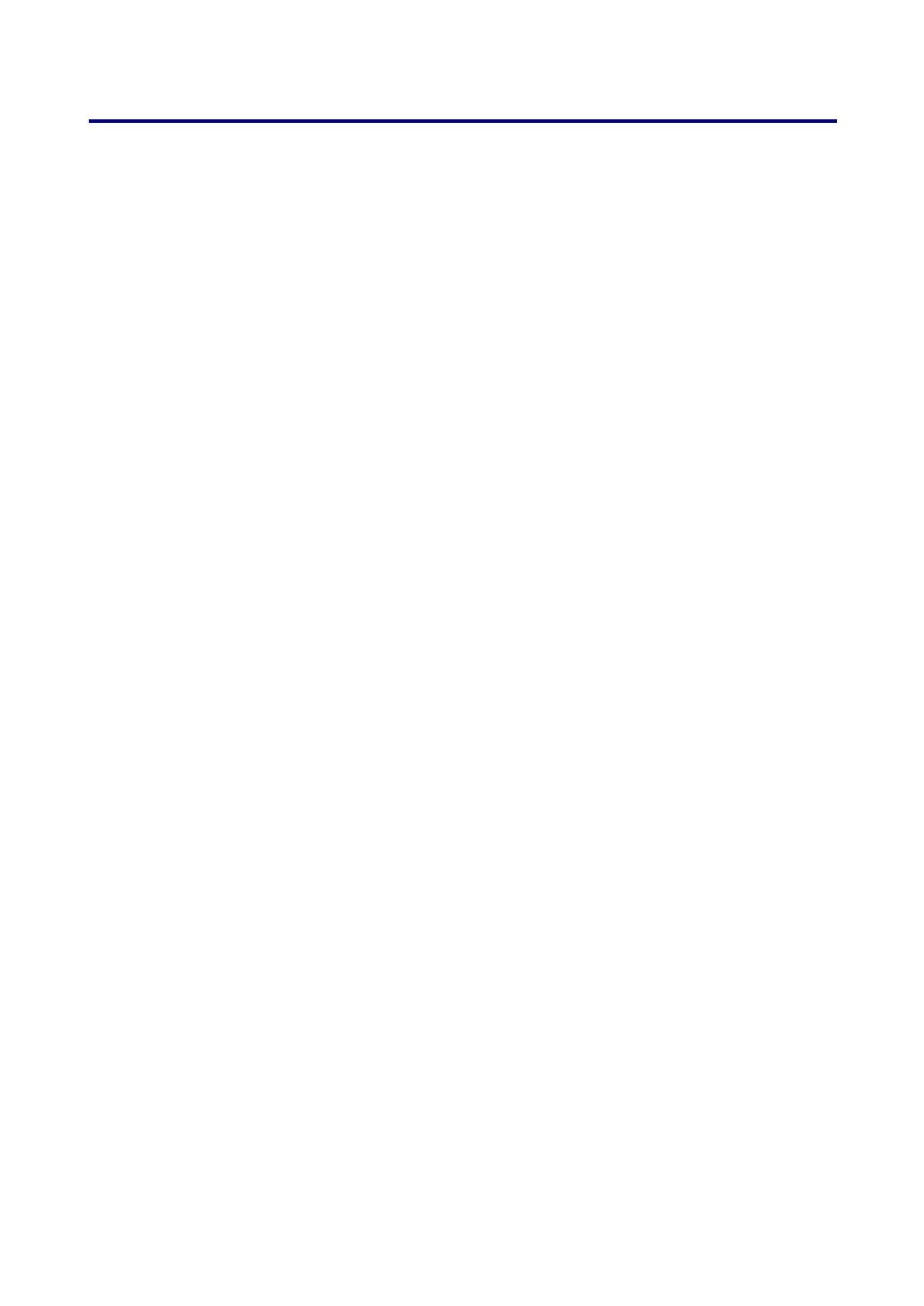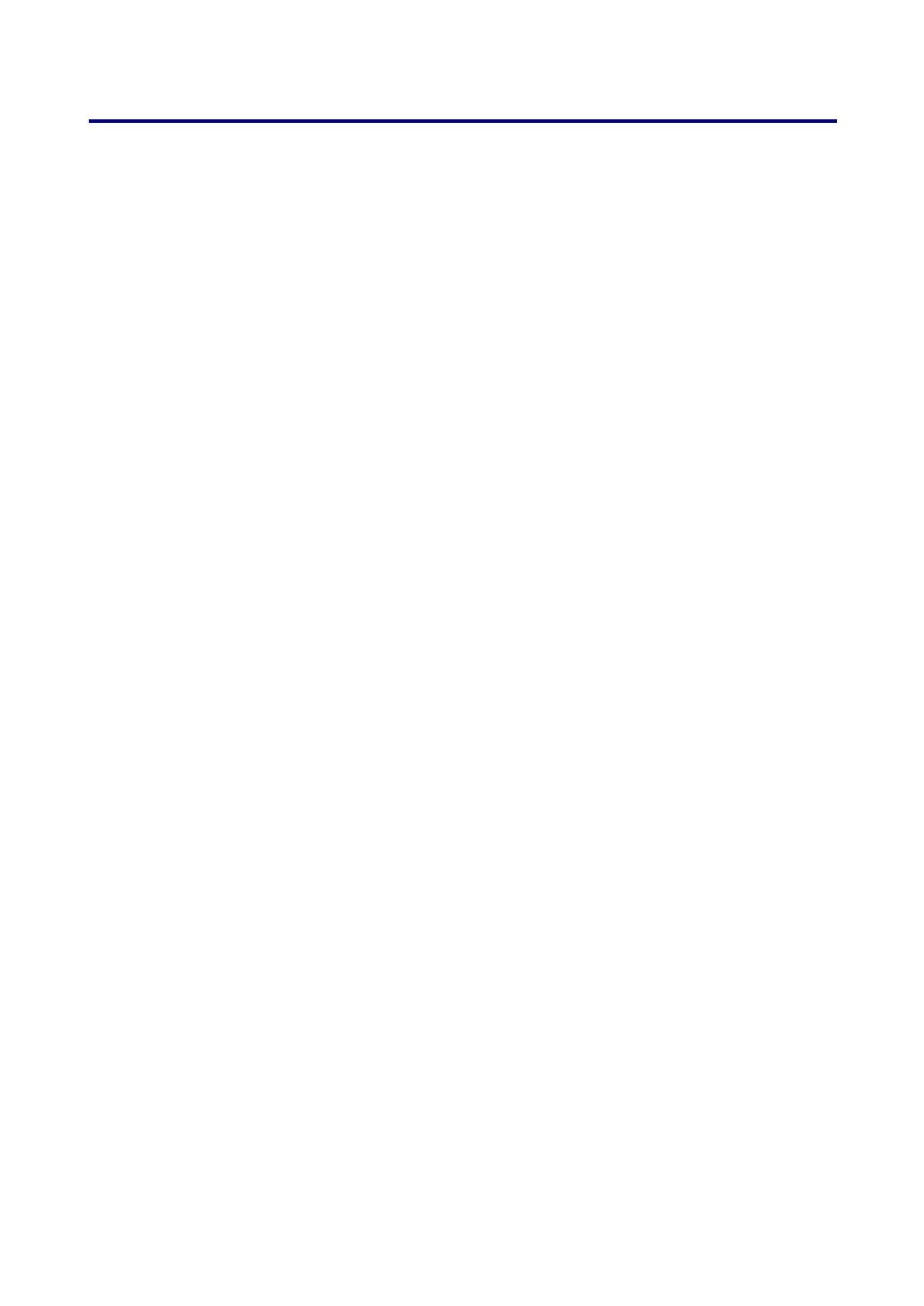
Table of Contents
ix
Lens Shift Adjustable Range .....................................................................................................42
From the Remote Control Unit ..................................................................................................42
Adjusting the Projector Level.....................................................................................................44
q OPTIMIZING AN RGB IMAGE AUTOMATICALLY..............................................................................45
Adjusting the Image Using Auto Adjust....................................................................................45
r ADJUSTING VOLUME UP AND DOWN.............................................................................................46
s TURNING OFF THE PROJECTOR ....................................................................................................47
About Direct Power Off...............................................................................................................48
After Use.......................................................................................................................................48
4. CONVENIENT FEATURES ..........................................................................................................49
n TURNING OFF THE IMAGE AND SOUND .........................................................................................49
o FREEZING A PICTURE ....................................................................................................................49
p ADJUSTING THE FOCUS/ZOOM MANUALLY...................................................................................50
Adjusting by Using the OSD Control Panel.............................................................................50
q CHANGING LAMP MODE ................................................................................................................51
Changing Lamp Mode by Using the Projector's OSD Control Panel...................................51
Changing Lamp Mode by Using the Remote Control ............................................................52
r GETTING INFORMATION.................................................................................................................53
s ADJUSTING POSITION/CLOCK .......................................................................................................54
Adjusting Position/Clock/Phase by Using the OSD Control Panel ......................................54
Correcting Keystone by Using the Remote Control ...............................................................55
t PREVENTING THE UNAUTHORIZED USE OF THE PROJECTOR ......................................................57
Locking the Projector ..................................................................................................................57
Unlocking the Projector ..............................................................................................................59
u USING THE PHYSICAL LOCK..........................................................................................................60
Using the Kensington Lock ........................................................................................................60
Using the Security Chain Lock ..................................................................................................60
5. USING ON-SCREEN DISPLAY ...................................................................................................61
n USING THE MENUS ........................................................................................................................61
Navigating the OSD ....................................................................................................................61
o MENU TREE ...................................................................................................................................63
p MENU ELEMENTS ..........................................................................................................................65
q SOURCE MENU DESCRIPTIONS AND FUNCTIONS .........................................................................66
r ADJUST MENU DESCRIPTIONS AND FUNCTIONS ..........................................................................67
Picture menu................................................................................................................................67
Image Options Menu ..................................................................................................................68
Video Menu ..................................................................................................................................73
s DETAIL SETTINGS MENU DESCRIPTIONS AND FUNCTIONS ..........................................................76
General .........................................................................................................................................76
White Balance..............................................................................................................................78
Color Correction ..........................................................................................................................79
t SETUP MENU DESCRIPTIONS AND FUNCTIONS ............................................................................80
General .........................................................................................................................................80
Installation ....................................................................................................................................84
LAN Settings ................................................................................................................................91
Options..........................................................................................................................................92
u INFORMATION MENU DESCRIPTIONS AND FUNCTIONS.................................................................96
Usage Time..................................................................................................................................96
Source...........................................................................................................................................97
LAN................................................................................................................................................98