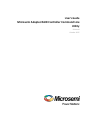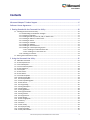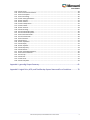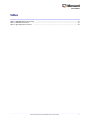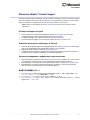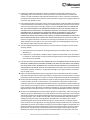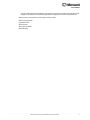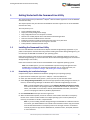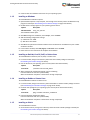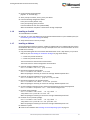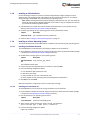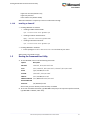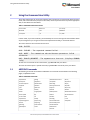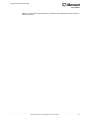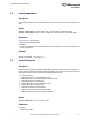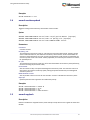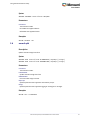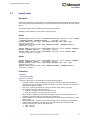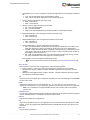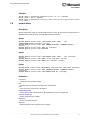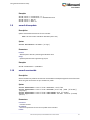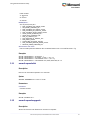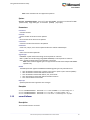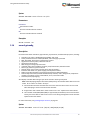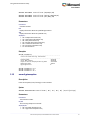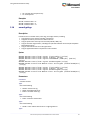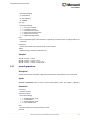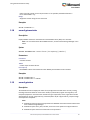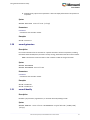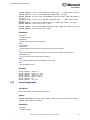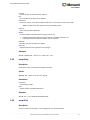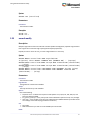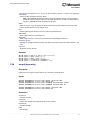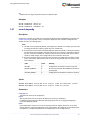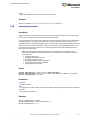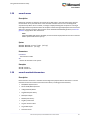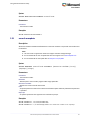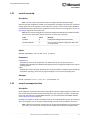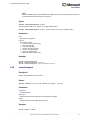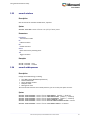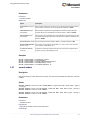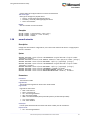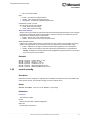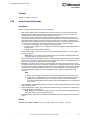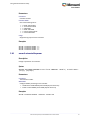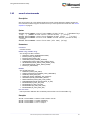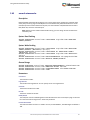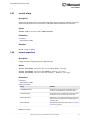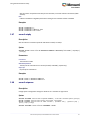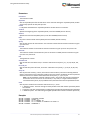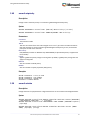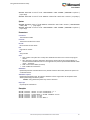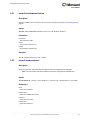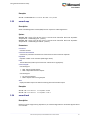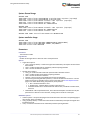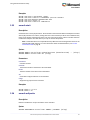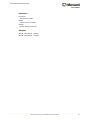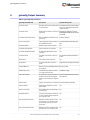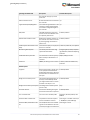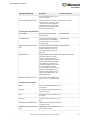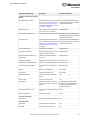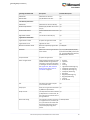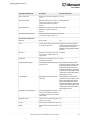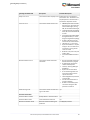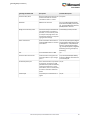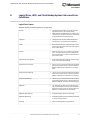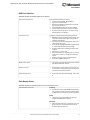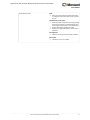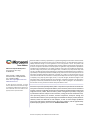.
User's Guide
Microsemi Adaptec RAID Controller Command Line
Utility
Released
October 2017

Revision History
Details of ChangeIssue DateIssue
Add Linux/Unix LogFiles for PLAYCONFIG and SAVECONFIG commands; add notes to RESCAN and SAVESUPPORTARCHIVE
command sections; add SETCONTROLLERPARAM command; update GETSMARTSTATS command.
October
2017
3
Add UARTLOG CONSOLE command; add PPC Linux and pre-boot plugin installation; add static-linked arcconf installation
for Linux x64.
September
2016
2
Add new commands; TASK uninit ALL; new GETCONFIG component properties; Logical Drive, HDD, and Backup System
Status and Error Conditions.
April 20161
2Microsemi Proprietary and Condential User's Guide Issue 3

Contents
Microsemi Adaptec
®
Product Support.............................................................................................6
Software License Agreement...........................................................................................................7
1 Getting Started with the Command Line Utility.........................................................................10
1.1 Installing the Command Line Utility............................................................................................................10
1.1.1 Downloading the Installation Packages........................................................................................10
1.1.2 Installing on Windows..................................................................................................................11
1.1.3 Installing on Red Hat, Cent OS, SuSE, or Fedora Linux..................................................................11
1.1.4 Installing on Debian or Ubuntu Linux...........................................................................................11
1.1.5 Installing on Solaris.......................................................................................................................11
1.1.6 Installing on FreeBSD....................................................................................................................12
1.1.7 Installing on VMware....................................................................................................................12
1.1.8 Installing on Citrix XenServer........................................................................................................13
1.1.9 Installing on a Guest Operating System........................................................................................13
1.1.9.1 Installing on a Windows Guest OS..................................................................................13
1.1.9.2 Installing on a Linux Guest OS........................................................................................13
1.1.10 Installing on PowerPC.................................................................................................................14
1.2 Starting the Command Line Utility..............................................................................................................14
2 Using the Command Line Utility................................................................................................15
2.1 ARCCONF Commands.................................................................................................................................15
2.2 arcconf atapassword...................................................................................................................................17
2.3 arcconf backupunit.....................................................................................................................................17
2.4 arcconf consistencycheck...........................................................................................................................18
2.5 arcconf copyback........................................................................................................................................18
2.6 arcconf cpld................................................................................................................................................19
2.7 arcconf create.............................................................................................................................................20
2.8 arcconf delete.............................................................................................................................................22
2.9 arcconf driverupdate..................................................................................................................................23
2.10 arcconf errortunable ................................................................................................................................23
2.11 arcconf expanderlist.................................................................................................................................24
2.12 arcconf expanderupgrade.........................................................................................................................24
2.13 arcconf failover.........................................................................................................................................25
2.14 arcconf getcong......................................................................................................................................26
2.15 arcconf getexception.................................................................................................................................27
2.16 arcconf getlogs..........................................................................................................................................28
2.17 arcconf getperform...................................................................................................................................29
2.18 arcconf getsmartstats...............................................................................................................................30
2.19 arcconf getstatus.......................................................................................................................................30
2.20 arcconf getversion....................................................................................................................................31
2.21 arcconf identify.........................................................................................................................................31
2.22 arcconf imageupdate................................................................................................................................32
2.23 arcconf key................................................................................................................................................33
2.24 arcconf list.................................................................................................................................................33
2.25 arcconf modify..........................................................................................................................................34
2.26 arcconf phyerrorlog..................................................................................................................................35
2.27 arcconf playcong.....................................................................................................................................36
2.28 arcconf preservecache..............................................................................................................................37
3Microsemi Proprietary and Condential User's Guide Issue 3

2.29 arcconf rescan...........................................................................................................................................38
2.30 arcconf resetstatisticscounters.................................................................................................................38
2.31 arcconf romupdate...................................................................................................................................39
2.32 arcconf savecong....................................................................................................................................40
2.33 arcconf savesupportarchive......................................................................................................................40
2.34 arcconf seeprom.......................................................................................................................................41
2.35 arcconf setalarm.......................................................................................................................................42
2.36 arcconf setbiosparams..............................................................................................................................42
2.37 arcconf setboot.........................................................................................................................................43
2.38 arcconf setcache.......................................................................................................................................44
2.39 arcconf setcong.......................................................................................................................................45
2.40 arcconf setcontrollermode.......................................................................................................................46
2.41 arcconf setcontrollerparam......................................................................................................................47
2.42 arcconf setcustommode...........................................................................................................................48
2.43 arcconf setmaxcache................................................................................................................................49
2.44 arcconf setname.......................................................................................................................................50
2.45 arcconf setncq...........................................................................................................................................51
2.46 arcconf setperform...................................................................................................................................51
2.47 arcconf setphy...........................................................................................................................................52
2.48 arcconf setpower......................................................................................................................................52
2.49 arcconf setpriority.....................................................................................................................................54
2.50 arcconf setstate.........................................................................................................................................54
2.51 arcconf setstatsdatacollection..................................................................................................................56
2.52 arcconf setvmcredential...........................................................................................................................56
2.53 arcconf smp..............................................................................................................................................57
2.54 arcconf task...............................................................................................................................................57
2.55 arcconf uninit............................................................................................................................................59
2.56 arcconf verifywrite ...................................................................................................................................59
Appendix A getcong Output Summary.......................................................................................61
Appendix B Logical Drive, HDD, and Flash Backup System Status and Error Conditions...............70
4Microsemi Proprietary and Condential User's Guide Issue 3

Tables
Table 1 • ARCCONF Batch Environments .................................................................................................................15
Table 2 • ARCCONF Commands ...............................................................................................................................15
Table 3 • getcong output summary .......................................................................................................................61
5Microsemi Proprietary and Condential User's Guide Issue 3

Microsemi Adaptec
®
Product Support
If you have questions about installing or using your Microsemi Adaptec
®
product, check this document
rst—you will nd answers to most of your questions. If you need further assistance, use the support
options listed below. To expedite your service, have your computer in front of you.
Note: Please visit our Support site at start.microsemi.com for the most up to date contact
information.
Self Help and Support in English
• Search the Microsemi Support Knowledgebase (ASK) at ask.microsemi.com for articles,
troubleshooting tips, and frequently asked questions for your product.
• For support through email, submit your question at ask.microsemi.com.
• To contact Technical Support, visit our product support site at start.microsemi.com.
Technische Informationen und Support in Deutsch
• Suchen Sie in der Adaptec Support Knowledgebase (ASK) unter ask-de.microsemi.com nach Artikeln,
Tipps zur Fehlerbehebung und häug gestellten Fragen zu Ihrem Produkt.
• Support per Email erhalten Sie unter ask-de.microsemi.com.
• Um den Technischen Support zu kontaktieren, besuchen Sie uns bitte unter start.microsemi.com
und klicken Sie auf „Support kontaktieren“, für Auswahlmöglichkeiten.
Техническая поддержка и информация на русском языке
• База знаний Microsemi (ASK) на сайте ask-ru.microsemi.com ask-ru.adaptec.com – статьи, советы
по устранению неисправностей и часто задаваемые вопросы о Вашем продукте.
• Для поддержки по электронной почте отправьте Ваш запрос на сайте ask-ru.microsemi.com
• Для обращения в службу Технической Поддержки, пожалуйста, посетите наш web сайт
start.microsemi.com и используйте ссылку "Contact Support".
日本語での技術情報とサポート
• ask.microsemi.co.jp のMicrosemi Support Knowledgebase (ASK)で、お使いの製品の情報 トラブル
シューティングのヒント、よくある質問を検索してください。
• Eメールでのサポートには ask.microsemi.co.jp から質問を送ってください。
• テクニカルサポートへコンタクトするには、弊社ウェブサイトstart.microsemi.comをご覧になり、"Contact
Support“をクリックして下さい。
6Microsemi Proprietary and Condential User's Guide Issue 3

Software License Agreement
PLEASE READ CAREFULLY: THE USE OF THIS SOFTWARE IS SUBJECT TO THE SOFTWARE LICENSE TERMS
OF MICROSEMI CORPORATION, AND OTHER LICENSORS WHOSE SOFTWARE MAY BE BUNDLED WITH
THIS PRODUCT.
BY YOUR USE OF THE SOFTWARE INCLUDED WITH THIS PRODUCT YOU AGREE TO THE LICENSE TERMS
REQUIRED BY THE LICENSOR OF THAT SOFTWARE, AS SET FORTH DURING THE INSTALLATION PROCESS.
IF YOU DO NOT AGREE TO THE LICENSE TERMS APPLICABLE TO THE SOFTWARE, YOU MAY RETURN THE
ENTIRE UNUSED PRODUCT FOR A FULL REFUND.
In return for acquiring a license to use the Microsemi software, which may include software from third
party licensors and patches made available by Microsemi (“Software”), and the related documentation,
you agree to the following terms and conditions:
1. License. This Agreement grants you, the Licensee, a license to:
a. Use the Software on a single computer system, which is not intended for use by more than ve
(5) users; and:
b. Make one copy of the Software in machine readable form solely for back-up purposes, provided
you reproduce Microsemi's copyright proprietary legends. Notwithstanding the foregoing, the
Software may be used on the home, laptop or other secondary computer of the principal user
of the Software, and an additional copy of the Software may be made to support such use. As
used in this license, the Software is “in use” when it is either loaded into RAM or installed on a
hard disk or other permanent memory device. The Software may be “in use” on only one computer
at any given time. (Different license terms and fees are applicable for networked or multiple user
applications.) As a specic condition of this license, you agree to use the Software in compliance
with all applicable laws, including copyright laws, and that you will not copy, transmit, perform
or distribute any audio or other content using the Software without obtaining all necessary
licenses or permissions from the owner of the content.
2. Restrictions. You may not distribute copies of the Software to others or electronically transfer the
Software from one computer to another over a network. You may not post or otherwise make
available the Software, or any portion thereof, in any form, on the Internet. You may not use the
Software in a computer service business, including in time sharing applications. The Software contains
trade secrets and, in order to protect them, you may not decompile, reverse engineer, disassemble,
or otherwise reduce the Software to a human-perceivable form. YOU MAY NOT MODIFY, ADAPT,
TRANSLATE, RENT, LEASE, LOAN, RESELL FOR PROFIT, DISTRIBUTE, NETWORK OR CREATE DERIVATIVE
WORKS BASED UPON THE SOFTWARE OR ANY PART THEREOF.
3. Ownership of Software. As Licensee, you own the media upon which the software is recorded or
xed, but Microsemi and its licensors retain title and ownership of the Software recorded on the
original media and all subsequent copies of the Software, regardless of the form or media in which
or on which the original and other copies may exist. This license is not a sale of the Software or any
copy.
4. Condentiality. You agree to maintain the Software in condence and that you will not disclose the
Software to any third party without the express written consent of Microsemi. You further agree to
take all reasonable precautions to preclude access of unauthorized persons to the Software.
5. Term. This license is effective until January 1, 2045, unless terminated earlier. You may terminate
the license at any time by destroying the Software (including the related documentation) together
with all copies or modications in any form. Microsemi will have the right to terminate our license
immediately if you fail to comply with any term or condition of this Agreement. Upon any termination,
including termination by you, you must destroy the Software (including the related documentation),
together with all copies or modications in any form.
7Microsemi Proprietary and Condential User's Guide Issue 3

6. Special Terms Applicable to Databases. Where a database is included with the Software, you
acknowledge that it is licensed only in connection with the use of the Software to perform disc
creation, and that the database and all data derived therefrom must be maintained in condence
in accordance with the provisions of Section 4. This license does not grant you any rights to distribute
or disclose such database or data.
7. Limited Warranty. Microsemi and its Licensor warrant only that the media upon which the Software
is furnished will be free from defects in material or workmanship under normal use and service for
a period of thirty (30) days from the date of delivery to you. MICROSEMI AND ITS LICENSORS DO
NOT AND CANNOT WARRANT THE PERFORMANCE OR RESULTS YOU MAY OBTAIN BY USING THE
SOFTWARE OR DOCUMENTATION. THE FOREGOING STATES THE SOLE AND EXCLUSIVE REMEDIES
MICROSEMI AND ITS LICENSORS WILL PROVIDE FOR BREACH OF WARRANTY. EXCEPT FOR THE
FOREGOING LIMITED WARRANTY, MICROSEMI AND ITS LICENSORS MAKE NO WARRANTIES,
EXPRESSED OR IMPLIED, INCLUDING, BUT NOT LIMITED, AS TO NON-INFRINGEMENT OF THIRD PARTY
RIGHTS, MERCHANTABILITY OR FITNESS FOR A PARTICULAR PURPOSE. Some states do not allow the
exclusion of implied warranties or limitations on how long an implied warranty may last, so the
above limitations may not apply to you. This warranty gives you specic legal rights and you may
also have other rights which vary from state to state.
8. The entire liability of Microsemi and its licensors, and your exclusive remedy for a breach of this
warranty, shall be:
a. The replacement of any media not meeting the above limited warranty which is returned to
Microsemi; or:
b. if Microsemi or its distributor is unable to deliver replacement media which is free from defects
in materials or workmanship, you may terminate this Agreement by returning the Software and
your money will be refunded.
9. Limitation of Liability. IN NO EVENT WILL MICROSEMI OR ITS LICENSORS BE LIABLE TO YOU FOR ANY
INCIDENTAL, CONSEQUENTIAL OR INDIRECT DAMAGES, INCLUDING ANY LOST PROFITS, LOST SAVINGS,
OR LOSS OF DATA, EVEN IF MICROSEMI OR A LICENSOR HAS BEEN ADVISED OF THE POSSIBILITY OF
SUCH DAMAGES, OR FOR ANY CLAIM BY ANY OTHER PARTY. Some states do not allow the exclusion
or limitation of special, incidental, or consequential damages, so the above limitation or exclusion
may not apply to you.
10. Export. You acknowledge that the laws and regulations of the United States and other countries
may restrict the export and re-export of the Software. You agree that you will not export or re-export
the Software or documentation in any form in violation of applicable United States and foreign law.
11. Government Restricted Rights. The Software is subject to restricted rights as follows. If the Software
is acquired under the terms of a GSA contract: use, reproduction or disclosure is subject to the
restrictions set forth in the applicable ADP Schedule contract. If the Software is acquired under the
terms of a DoD or civilian agency contract, use, duplication or disclosure by the Government is subject
to the restrictions of this Agreement in accordance with 48 C.F.R. 12.212 of the Federal Acquisition
Regulations and its successors and 49 C.F.R. 227.7202-1 of the DoD FAR Supplement and its successors.
12. General. You acknowledge that you have read this Agreement, understand it, and that by using the
Software you agree to be bound by its terms and conditions. You further agree that it is the complete
and exclusive statement of the agreement between Microsemi and you, and supersedes any proposal
or prior agreement, oral or written, and any other communication between Microsemi and you
relating to the subject matter of this Agreement. No additional or any different terms will be
enforceable against Microsemi unless Microsemi gives its express consent, including an express
waiver of the terms of this Agreement, in writing signed by an ofcer of Microsemi. You assume full
responsibility for the use of the Software and agree to use the Software legally and responsibly. This
Agreement shall be governed by California law, except as to copyright matters, which are covered
by Federal law. This Agreement is deemed entered into at Sunnyvale, California by both parties.
Should any provision of this Agreement be declared unenforceable in any jurisdiction, then such
8Microsemi Proprietary and Condential User's Guide Issue 3

provision shall be deemed severable from this Agreement and shall not affect the remainder hereof.
All rights in the Software not specically granted in this Agreement are reserved by Microsemi.
Should you have any questions concerning this license, contact:
Microsemi Corporation
Legal Department
One Enterprise
Aliso Viejo, CA 92656
(949) 380-6100
9Microsemi Proprietary and Condential User's Guide Issue 3

1 Getting Started with the Command Line Utility
This chapter explains how your Microsemi
®
Adaptec
®
RAID controllers support the use of the ARCCONF
command line utility.
This chapter explains how your Microsemi SmartHBA-SA controller supports the use of the ARCCONF
command line utility.
This utility allows you to:
• Create and delete logical drives
• Display and modify conguration settings
• Copy congurations from one computer to another
• Recover from a failed physical device and rebuild an affected logical drive
• Flash new rmware and BIOS onto the controller
• Enable the controller to check the removal and connection of any disk drives
• Provides access to the status and event logs of a controller
• Isolate problems and determine their causes
1.1 Installing the Command Line Utility
You can install ARCCONF with the Microsemi Adaptec maxView Storage Manager application. If you
prefer to install just the command line utility, without installing the maxView Storage Manager GUI, you
can install just the ARCCONF executable for your operating system.
Follow the instructions in this section to install ARCCONF on the supported operating systems with
maxView Storage Manager. (For more information about maxView Storage Manager, see the maxView
Storage Manager User's Guide.)
Follow the instructions in this section to install ARCCONF on the supported operating systems.
Note: On FreeBSD systems, you must use ARCCONF to perform storage management tasks.
FreeBSD does not support the maxView Storage Manager GUI. For more information, see
Downloading the Installation Packages and Installing on FreeBSD on page 12.
1.1.1 Downloading the Installation Packages
Complete these steps to download the installation package for your operating system(s):
1. Open a browser window, then type start.adaptec.com in the address bar.
2. Select your RAID controller family (Series 7, Series 8, and so on) and controller model.
3. Select Storage Manager Downloads, then select the appropriate installer package from the list; for
instance, maxView Storage Manager for Windows x64 or maxView Storage Manager for Linux.
Note: To install ARCCONF without the GUI, select Adaptec ARCCONF Command Line Utility
from the list of installers. This package includes the ARCCONF executable for Windows, Linux,
Solaris, and FreeBSD. It also includes a statically-linked ARCCONF executable, which allows
you to run the program without any OS library dependencies.
4. Click Download Now and accept the license agreement.
5. When the download completes, extract the contents of the installer archive le to a temporary
location. If the archive includes installers for multiple operating system versions (VMware, for
instance), each installer is stored in a separate folder.
Note: If you are installing maxView Storage Manager and ARCCONF on a different machine ̶
for instance, you downloaded the Linux installer onto a Windows machine ̶ copy the installer
from the download location to a temporary location on the target machine. Use whatever
method you prefer to copy the le: USB ash drive; network transfer; Telnet/SSH; whatever
is most convenient.
10Microsemi Proprietary and Condential User's Guide Issue 3
Getting Started with the Command Line Utility

6. Continue with the installation instructions for your operating system.
1.1.2 Installing on Windows
To install ARCCONF on Windows systems:
1. Open Windows Explorer or My Computer, then change to the directory where the Windows setup
program is located (see Downloading the Installation Packages on page 10 for details).
2. Double-click the setup program for your operating system version:
DescriptionOptions
setup_asm_x64.exeWindows 64-bit
The Installation wizard opens.
3. Click Next to begin the installation, click I accept..., then click Next.
4. Add the following conguration settings:
a) CIM Server Port: 5988.
b) Web Server Port: 8443.
5. Click OK on the password verication window and on the CIM Server and Web Server port number
verication window.
6. In the Features window, select GUI, Agent, and CLI Tools. Then click Next.
7. Follow the on-screen instructions to complete the installation.
1.1.3 Installing on Red Hat, Cent OS, SuSE, or Fedora Linux
To install ARCCONF on Red Hat, Cent OS, SuSE, or Fedora Linux:
1. In a shell window, change to the directory where the Linux installer package is located (see
Downloading the Installer Package for details).
2. Run the .bin le for your operating system version (where xxxxx=build number):
DescriptionOptions
./StorMan-2.02-xxxxx.x86_64.binLinux 64-bit
3. When prompted for conguration details, enter the following:
Enter the CIM Server HTTP Port: [default:5988]
When the installation completes a conrmation message is displayed.
1.1.4 Installing on Debian or Ubuntu Linux
To install ARCCONF on Debian or Ubuntu Linux:
1. In a shell window, change to the directory where the Debian or Ubuntu installer package is located
(see Downloading the Installation Packages on page 10 for details).
2. Install the .deb package for your operating system version (where xxxxx=build number):
DescriptionOptions
dpkg -i StorMan-2.02-xxxxx_amd64.debLinux 64-bit
3. Enter the following conguration details:
Enter the CIM Server HTTP Port: [default:5988].
When the installation completes a conrmation message is displayed.
1.1.5 Installing on Solaris
To install ARCCONF on Solaris:
1. On the Solaris machine, change to the directory where the Solaris installer package is located (see
Downloading the Installer Package for details).
11Microsemi Proprietary and Condential User's Guide Issue 3
Getting Started with the Command Line Utility

2. Install maxView Storage Manager:
pkgadd -d StorMan.pkg
3. At the prompt to continue, select y, then press Enter.
4. Enter the following conguration details:
Enter your username [default: root].
Enter your operating system password.
Enter the CIM Server HTTP Port: [default:5988].
When the installation completes a conrmation message is displayed.
1.1.6 Installing on FreeBSD
To install ARCCONF on FreeBSD:
1. Copy the arcconf executable from the original download location to your FreeBSD system (see
Downloading the Installer Package for details).
2. Verify that the le has 'execute' privilege.
1.1.7 Installing on VMware
Use the following procedure to install the .vib les for VMware ESXi 5.5 or VMware ESXi 6.0. Perform
the installation from a remote system running a Telnet/SSH client. Use a terminal emulator to access
the ESXi server remotely.
1. Copy the following les from the installer download location to the /tmp directory on your local
ESXi server (see Downloading the Installation Packages on page 10 for details):
• vmware-esx-provider-arcconf.vib
• vmware-esx-provider-arcsmis.vib
The arcconf.vib is for command line communication.
The arcsmis.vib is for remote management communication.
2. Check for existing installation of arcconf.
esxcli software vib list | grep arcconf
3. Remove the existing arcconf package.
esxcli software vib remove -n arcconf
When the package is removed, you receive the message "Reboot Required: false."
4. Check for an existing installation of arc-cim-provider.
esxcli software vib list | grep arc-cim-provider
5. Remove the existing arc-cim-provider package.
esxcli software vib remove -n arc-cim-provider
When the package is removed, you receive the message "Reboot Required: true."
6. Set the installation acceptance level to either PartnerSupported or CommunitySupported:
esxcli software acceptance set –-level=PartnerSupported
7. Install the arcconf package.
esxcli software vib install --no-sig-check -v
/tmp/vmware-esx-provider-arcconf.vib
When the package is installed, you receive the message "Reboot Required: false."
8. Install the arc-cim-provider package.
esxcli software vib install --no-sig-check -v
/tmp/vmware-esx-provider-arc-cim-provider.vib
When the package is installed, you receive the message "Reboot Required: true."
9. Reboot the system.
10. Continue the installation with Installing on a Guest Operating System on page 13.
12Microsemi Proprietary and Condential User's Guide Issue 3
Getting Started with the Command Line Utility

1.1.8 Installing on Citrix XenServer
Use the following procedure to install the maxView Storage Manager support package on a Citrix
XenServer host. This package installs and congures all the components necessary to run maxView
Storage Manager and ARCCONF from a XenServer guest operating system.
Note: Before installing the maxView support package on the XenServer host, you must install the
XenServer Integration Suite Supplemental Pack. Do not continue until you complete this task. See
your XenServer installation guide for details.
1. Copy the XenServer module rpm from the installer download location to your XenServer /tmp
directory (see Downloading the Installer Package for details).
2. Install the rpm package for your operating system version (xxxxx=build number).
DescriptionOptions
rpm -i StorMan-2.02-xxxxx_amd64.rpmXenServer 64-bit
3. Continue with Installing on a Guest Operating System on page 13.
1.1.9 Installing on a Guest Operating System
This section describes how to install ARCCONF on a VMware or Citrix XenServer guest operating system.
1.1.9.1 Installing on a Windows Guest OS
To install ARCCONF on a Windows Guest OS running on VMware or Citrix XenServer:
1. On the VMware or XenServer guest OS, change to the directory where the Guest OS installer package
is located (see Downloading the Installer Package for details).
2. Double-click the setup program for your operating system:
DescriptionOptions
setup_maxview_gos_x64.exeWindows GOS 64-
bit
The Installation wizard opens.
3. Choose the hypervisor type (ESXi Server or XenServer), then click Next.
4. Enter the following conguration details:
a) Host IP Address (ESXi or XenServer host)
b) Web Server Port: 8443
c) ESXi or XenServer Host user name (default: root)
d) ESXi or XenServer Host operating system password/password conrmation
5. Click Next, then click Install.
When the installation is complete you receive a conrmation message.
1.1.9.2 Installing on a Linux Guest OS
To install ARCCONF on a Linux Guest OS running on VMware or Citrix XenServer:
1. On the VMware or XenServer Guest OS, change to the directory where the Linux installer package
is located (see Downloading the Installer Package for details).
2. Run the installer for your operating system version.
DescriptionOptions
./Storman-2.02.GOS86_64.binLinux GOS 64-bit
3. At the prompt, choose the GOS type. Enter 1 for ESXi, 2 for XenServer:
Select the GOS Type. 1.ESXi Server 2.XenServer:
4. Enter the following conguration details:
Hypervisor IP address
13Microsemi Proprietary and Condential User's Guide Issue 3
Getting Started with the Command Line Utility

Hypervisor username [default: root]
Hypervisor password
Event Listener Port [default: 65500]
When the installation is complete you receive a conrmation message.
1.1.10 Installing on PowerPC
• Installing ARCCONF on PowerPC:
• Installing on RHEL PowerPC 64-bit
rpm -i Arcconf-2.02-xxxxx.ppc64le.rpm
• Installing on Ubuntu PowerPC 64-bit
dpkg -i Arcconf-2.02-xxxxx.ppc64el.deb
• Installing on SLES PowerPC 64-bit
rpm -i Arcconf-2.02-xxxxx.ppc64le.rpm
• Installing ARCCONF in Petitboot:
• Extract package arcconf-2.02-xxxxx.tar.xz in the folder of your choice.
Where xxxxx is the installer version.
1.2 Starting the Command Line Utility
1. To start ARCCONF, enter one of the following commands:
DescriptionOptions
<install_dir>\arcconf.exeWindows
/usr/<install_dir>/arcconf /<install_dir>/arcconfLinux
/opt/StorMan/arcconfSolaris
/<install_dir>/arcconfFreeBSD
/usr/StorMan/arcconfVMware
/usr/RemoteArcconf/arcconfVMware ESXi with
Remote ARCCONF
/usr/StorMan/arcconfXenServer
where Install_dir is the directory where the utility is installed.
2. To see a list of available commands, type ARCCONF at the prompt. For help with a specic command,
type ARCCONF <command_name> help.
14Microsemi Proprietary and Condential User's Guide Issue 3
Getting Started with the Command Line Utility

2 Using the Command Line Utility
This chapter explains how to use the command line utility interactively or in batch mode. With interactive
mode, enter commands at the prompt. In batch mode, create scripts and run the script in the appropriate
shell, as described in the table below.
Table 1 • ARCCONF Batch Environments
Run ScriptBatch FileEnvironment
CMD.EXE.batWindows
sh / bash.shLinux/Unix
In either mode, if your command fails, you immediately see an error message of Command failed. Other
script messages that you can get are Command completed successfully, or Command aborted.
The return values for each command are the same:
0x00: SUCCESS
0x01: FAILURE - The requested command failed
0x02: ABORT - The command was aborted because parameters failed
validation
0x03: INVALID_ARGUMENTS - The arguments are incorrect. (Displays COMMAND
help)
To view a list of commands at the command line, type ARCCONF and press Enter.
To access the online help for a specic command, type ARCCONF <command>, then press Enter.
2.1 ARCCONF Commands
The following commands are available in ARCCONF. The commands are described on the following
pages, in alphabetical order.
Table 2 • ARCCONF Commands
setncqresetstatisticscountersgetlogsatapassword
setperformromupdategetperformbackupunit
setphysaveconggetsmartstatsconsistencycheck
setpowersavesupportarchivegetstatuscopyback
setpriorityseepromgetversioncpld
setstatesetalarmidentifycreate
setstatsdatacollectionsetbiosparamsimageupdatedelete
setvmcredentialsetbootkeydriverupdate
tasksetcachelisterrortunable
uninitsetcongmodifyexpanderlist
verifywritesetcontrollermode
setcontrollerparam
phyerrorlog
playcong
expanderupgrade
failover
setcustommodepreservecachegetcong
setmaxcacherescangetexception
setname
15Microsemi Proprietary and Condential User's Guide Issue 3
Using the Command Line Utility

Note: In the command syntax descriptions, <> indicates a required parameter and [] indicates an
optional parameter.
16Microsemi Proprietary and Condential User's Guide Issue 3
Using the Command Line Utility

2.2 arcconf atapassword
Description
Sets or clears the drive's password for SATA drives. See arcconf task for more information about Secure
Erase.
Syntax
ARCCONF ATAPASSWORD <Controller#> SET <new password> <Channel# ID#> ...
ARCCONF ATAPASSWORD <Controller#> CLEAR <current password> <Channel# ID#> ...
Parameters
new password | current password
New password, current password.
Channel/ID
Lists the space-delimited channel number and device number (ID) pairs for each drive on which to set
or clear the password.
Examples
ARCCONF ATAPASSWORD 1 SET uR8ryx 0 1
ARCCONF ATAPASSWORD 1 CLEAR uR8ryx 0 1
2.3 arcconf backupunit
Description
Resets the hard error ag on the AFM-700 Flash Backup module, and erases the lifetime calculation
records. A hard error disables the backup module permanently, across power cycles, until the hard error
ag is cleared. The error ag is set when any of the following events occur:
• Initialization failure
• Backup failure due to an uncorrectable ECC error
• Backup failure due to a lack of good blocks in the AFM Flash
• Backup failure due to bad meta-data
• Backup failure due to a hardware failure
• Restore failure due to an uncorrectable ECC error
• Restore failure due to a DMA timeout
• Restore failure due to a hardware failure
• AFM Flash erase failure of the meta-data
• AFM Flash erase failure due to a hardware failure
Note: A reboot is necessary for change to take effect.
Syntax
ARCCONF BACKUPUNIT <Controller#> reset
Parameters
Controller#
The controller number.
17Microsemi Proprietary and Condential User's Guide Issue 3
Using the Command Line Utility

Examples
ARCCONF BACKUPUNIT 1 reset
2.4 arcconf consistencycheck
Description
Toggles the background consistency check modes of the controller.
Syntax
ARCCONF CONSISTENCYCHECK <Controller#> <on|off|period <DAYS>> [noprompt]
ARCCONF CONSISTENCYCHECK <Controller#> <on [Delay]|off> [noprompt]
ARCCONF CONSISTENCYCHECK <Controller#> PARALLELCOUNT <Count>
Parameters
Controller#
Controller number.
On [Delay] | Off
Turns background consistency check on, with optional 1-30 second delay period. The delay period
sets the controller idle time, after which the consistency check will start. A value of 0 disables the
consistency check (effectively, the same as setting the parameter to Off). If Delay is unspecied, the
consistency check mode is set to HIGH. If Delay is specied, the consistency check mode is set to IDLE,
for specied period.
On | Off
Turns background consistency check on or off. A value of 0 disables the consistency check (effectively,
the same as setting the parameter to Off).
Period <DAYS>
Sets the number of days to complete the background consistency check. The minimum value is 10
days (quick), the maximum is 365 days (slow). Setting the period automatically turns background
consistency check on.
PARALLELCOUNT <Count>
Sets the parallel surface scan count for the controller. A value of 1 disables the consistency check.
Noprompt
Optional parameter that suppresses the conrmation prompt.
Examples
ARCCONF CONSISTENCYCHECK 1 PERIOD 30
ARCCONF CONSISTENCYCHECK 1 ON 20
ARCCONF CONSISTENCYCHECK 1 OFF
ARCCONF CONSISTENCYCHECK 1 PARALLELCOUNT 4
2.5 arcconf copyback
Description
Enables or disables the copyback feature, which attempts to keep drives in the original slot order after
rebuilds.
18Microsemi Proprietary and Condential User's Guide Issue 3
Using the Command Line Utility

Syntax
ARCCONF COPYBACK <Controller#> <ON|OFF>
Parameters
Controller#
The controller number
On enables the copyback feature
Off disables the copyback feature
Examples
ARCCONF COPYBACK 1 ON
2.6 arcconf cpld
Description
Updates the CPLD image from ash.
Syntax
ARCCONF CPLD <Controller#> FLASHUPDATE [noprompt] [nologs]
ARCCONF CPLD <Controller#> FORCERELOAD [noprompt] [nologs]
Parameters
Controller#
The controller number.
FLASHUPDATE
Updates the CPLD image from ash.
FORCERELOAD
Forces the CPLD image to reload.
Noprompt
Optional parameter that suppresses conrmation prompt.
Nologs
Optional parameter that suppresses logging of warning/error messages.
Examples
ARCCONF CPLD 1 FLASHUPDATE
19Microsemi Proprietary and Condential User's Guide Issue 3
Using the Command Line Utility

2.7 arcconf create
Description
Creates a new logical drive, maxCache Device, or JBOD and, optionally, enables logical drive read caching,
write caching, and maxCache SSD caching. You must provide the channel and device ID of the physical
devices.
On redundant logical drives, ARCCONF performs autosynchronization.
ARCCONF presents JBODs as physical devices, not logical drives.
Syntax
ARCCONF CREATE <Controller#> <LOGICALDRIVE|MAXCACHE> [Options] <Size> <RAID#>
<CHANNEL# DRIVE#> [CHANNEL# DRIVE#] ... [noprompt] [nologs]
ARCCONF CREATE <Controller#> LOGICALDRIVE RVOLUME <LD#> <LD#> [LD#] ...
[noprompt] [nologs]
ARCCONF CREATE <Controller#> JBOD <CHANNEL# DRIVE#> [CHANNEL# DRIVE#] ...
[noprompt] [nologs]
ARCCONF CREATE <Controller#> LOGICALDRIVE [Options] <Size> <RAID#> <CHANNEL#
DRIVE#> [CHANNEL# DRIVE#] ... [noprompt] [nologs]
ARCCONF CREATE <Controller#> LOGICALDRIVE [Options] <Size> <RAID#> ARRAY
<Array#> [noprompt] [nologs]
Syntax
ARCCONF CREATE <Controller#> LOGICALDRIVE [Options] <Size> <RAID#> <CHANNEL#
DRIVE#> [CHANNEL# DRIVE#] ... [noprompt] [nologs]
ARCCONF CREATE <Controller#> LOGICALDRIVE RVOLUME <LD#> <LD#> [LD#] ...
[noprompt] [nologs]
ARCCONF CREATE <Controller#> JBOD <CHANNEL# DRIVE#> [CHANNEL# DRIVE#] ...
[noprompt] [nologs]
Parameters
Controller#
The controller number.
Logical Drive, maxCache
Indicates a logical drive or maxCache Device, with the following options:
• Stripesize <STRIPE>—Allows the logical drive stripe size to be built. Optional parameters for
specifying a stripe size. STRIPE is specied in kilobytes 8, 16, 32, 64, 128, 256, 512 and 1024 are
supported. The default is 256KB.
• Legs <LEG>—Optional parameters for specifying number of legs. Value is an integer.
• LEG—Number of legs for RAID level 50 or 60.
RAID 50—2-16 legs, 3-32 drives/leg, 128 drives max.•
• RAID 60—2-16 legs, 4-16 drives/leg, 128 drives max.
• Name <NAME>—Optional parameter for specifying the alias name of a logical device that is
displayed in the utilities. Value is a string of up to 16 characters.
• Priority <PRIORITY>—Initialization Priority for logical drive to be created. Valid options are: HIGH,
MED, or LOW.
• Method <METHOD>—Initialization method for the logical drive. Valid options include: BUILD,
CLEAR, QUICK, SKIP DEFAULT. Use SKIP for recovery only (to skip the initialization step).
• LDcache—Sets the cache state for the logical drive:
LON - cache on•
• LOFF - cache off
20Microsemi Proprietary and Condential User's Guide Issue 3
Using the Command Line Utility
Page is loading ...
Page is loading ...
Page is loading ...
Page is loading ...
Page is loading ...
Page is loading ...
Page is loading ...
Page is loading ...
Page is loading ...
Page is loading ...
Page is loading ...
Page is loading ...
Page is loading ...
Page is loading ...
Page is loading ...
Page is loading ...
Page is loading ...
Page is loading ...
Page is loading ...
Page is loading ...
Page is loading ...
Page is loading ...
Page is loading ...
Page is loading ...
Page is loading ...
Page is loading ...
Page is loading ...
Page is loading ...
Page is loading ...
Page is loading ...
Page is loading ...
Page is loading ...
Page is loading ...
Page is loading ...
Page is loading ...
Page is loading ...
Page is loading ...
Page is loading ...
Page is loading ...
Page is loading ...
Page is loading ...
Page is loading ...
Page is loading ...
Page is loading ...
Page is loading ...
Page is loading ...
Page is loading ...
Page is loading ...
Page is loading ...
Page is loading ...
Page is loading ...
Page is loading ...
Page is loading ...
-
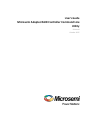 1
1
-
 2
2
-
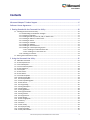 3
3
-
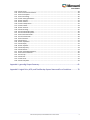 4
4
-
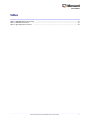 5
5
-
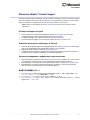 6
6
-
 7
7
-
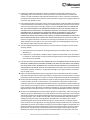 8
8
-
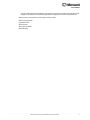 9
9
-
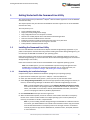 10
10
-
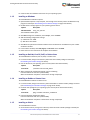 11
11
-
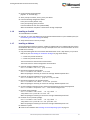 12
12
-
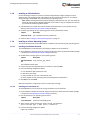 13
13
-
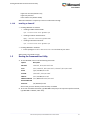 14
14
-
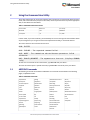 15
15
-
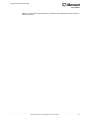 16
16
-
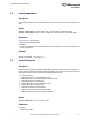 17
17
-
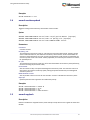 18
18
-
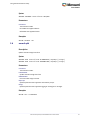 19
19
-
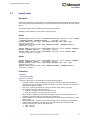 20
20
-
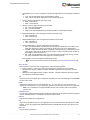 21
21
-
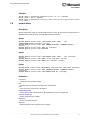 22
22
-
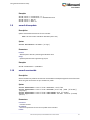 23
23
-
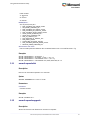 24
24
-
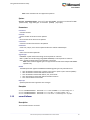 25
25
-
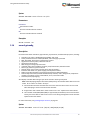 26
26
-
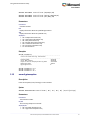 27
27
-
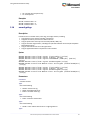 28
28
-
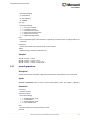 29
29
-
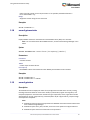 30
30
-
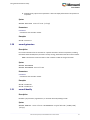 31
31
-
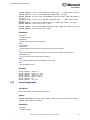 32
32
-
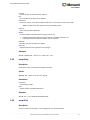 33
33
-
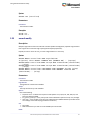 34
34
-
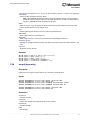 35
35
-
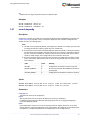 36
36
-
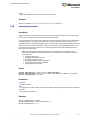 37
37
-
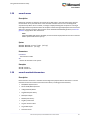 38
38
-
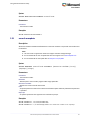 39
39
-
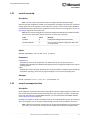 40
40
-
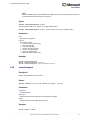 41
41
-
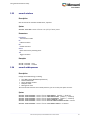 42
42
-
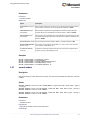 43
43
-
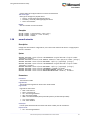 44
44
-
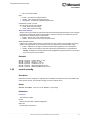 45
45
-
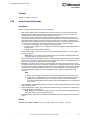 46
46
-
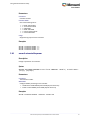 47
47
-
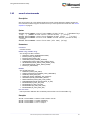 48
48
-
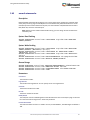 49
49
-
 50
50
-
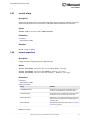 51
51
-
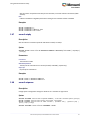 52
52
-
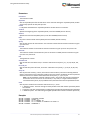 53
53
-
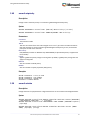 54
54
-
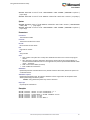 55
55
-
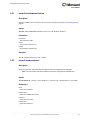 56
56
-
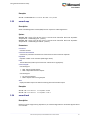 57
57
-
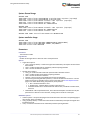 58
58
-
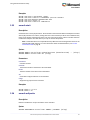 59
59
-
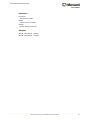 60
60
-
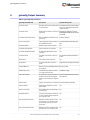 61
61
-
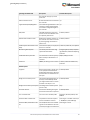 62
62
-
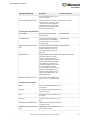 63
63
-
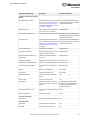 64
64
-
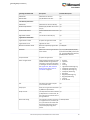 65
65
-
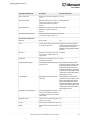 66
66
-
 67
67
-
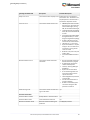 68
68
-
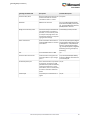 69
69
-
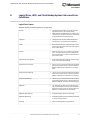 70
70
-
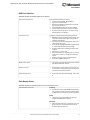 71
71
-
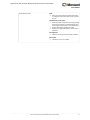 72
72
-
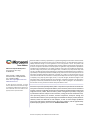 73
73
Ask a question and I''ll find the answer in the document
Finding information in a document is now easier with AI
Related papers
-
Adaptec HBA 1000-16i User guide
-
Adaptec 6805TQ with maxCache™ 2.0 User guide
-
Adaptec 6805TQ with maxCache™ 2.0 User guide
-
Adaptec HBA 1000-16i User guide
-
Adaptec HBA 1000-16i User guide
-
Adaptec 6805TQ with maxCache™ 2.0 User guide
-
Adaptec HBA 1000-16i User guide
-
Adaptec Serial ATA II RAID 1420SA User guide
-
Adaptec RAID 8805 User guide
-
Adaptec HBA 1000-16i User guide
Other documents
-
NEC Express5800/R120f-1M Appendix
-
NEC Express5800/R120d-2E SR User guide
-
Supermicro AOC-USAS-S8ir User manual
-
Supermicro AOC-USASLP-S8I User guide
-
Microsemi Adaptec ASR-81605ZQ Installation and User Manual
-
Highpoint ROCKETCACHE 3240X8 User guide
-
Dell Active Fabric Manager User guide
-
Dell Active Fabric Manager Owner's manual
-
Dell Active Fabric Manager User guide
-
Microsemi UG0612 Speed ID IQ PI Controller User guide