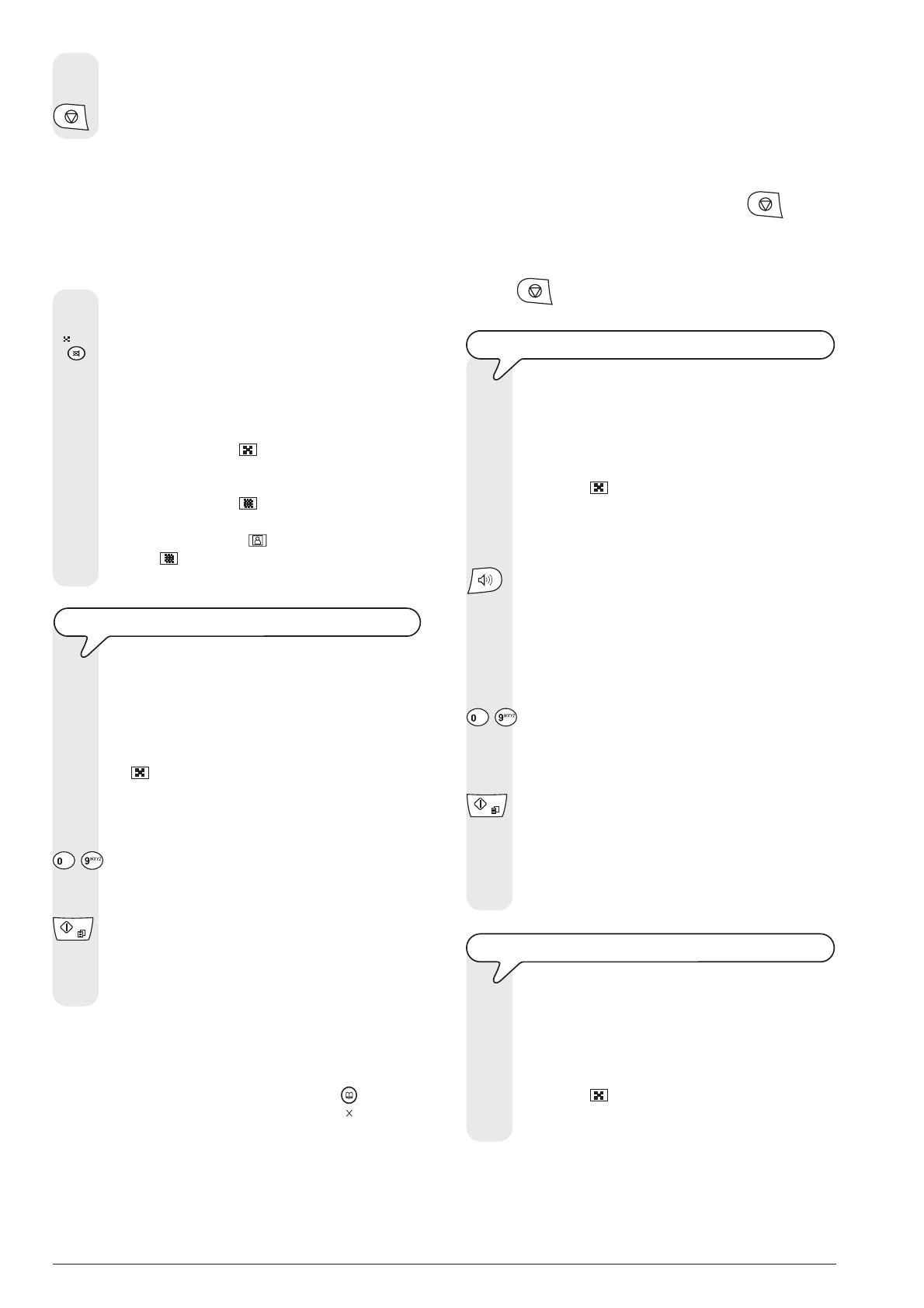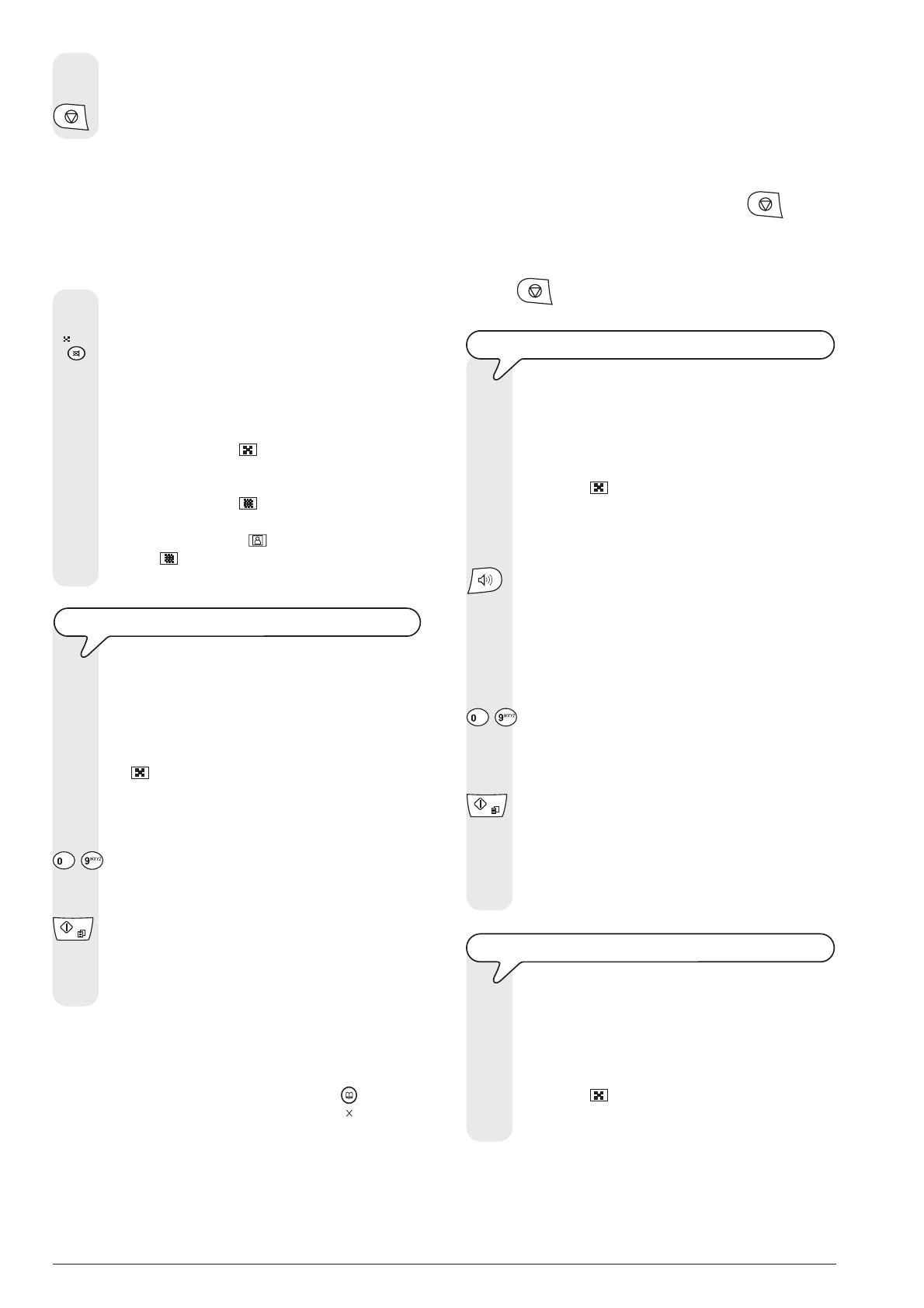
14
Note
If you want you can dial the recipients number using the quick dialling
procedures, see Setting one-touch and speed dialling, Sending
with one-touch dialling and Sending with speed dialling .
Note
To abort the current transmission, press the key . The fax
machine ejects the document from the ADF and returns to the stand-
by mode.
If the document to be removed consists of more than one sheet, before
pressing
to eject the first, remove all the others by hand.
TO TRANSMIT AND HEAR THE DIALLING TONES
1. Place the original document in the ADF.
The display shows on the top line:
DOCUMENT READY
and on the bottom line, the default contrast value: NORMAL.
The initial resolution value (even if it is not shown on the
display) is:
(standard).
If you want, change the contrast and resolution values as
described previously.
2. If you want to hear the dialling tone, press the key:
The display shows:
OFF HOOK
And the length of the transmission in minutes and seconds
in the top right-hand corner.
3. To select the recipient number, press the keys:
-
The recipients number may contain a maximum of 64 digits.
4. As soon as you hear the tone of the recipients fax machine,
press the key:
Transmission commences and the message
CONNECTING appears on the display.
If the document is sent correctly, once this operation has
been completed, the display will show the message TX
COMPLETED for a few seconds.
FOR TRANSMISSION, LIFT THE HANDSET
1. Place the original document in the ADF.
The display shows on the top line:
DOCUMENT READY
and on the bottom line, the default contrast value: NORMAL.
The initial resolution value (even if it is not shown on the
display) is:
(standard).
If you want, change the contrast and resolution values as
described previously.
7. To return the fax machine to the stand-by mode, press the
key:
Choose the type of contrast on the basis of the following criteria:
NORMAL, if the document is neither too light nor too dark.
NORMAL appears on the bottom line of the display.
LIGHT, if the document is excessively dark. LIGHT appears on
the bottom line of the display.
DARK, if the document is excessively light. DARK appears on the
bottom line of the display.
TO SET THE RESOLUTION
1. Press the key:
until the desired value appears on the display.
Choose the resolution on the basis of the following
criteria:
STD (STANDARD) if the original contains easily readable
characters. An arrow appears on the bottom line of the
display in line with the
symbol on the console.
FINE if the original contains very small characters or
diagrams. An arrow appears on the bottom line of the
display in line with the
symbol on the console.
HALF TONES, if the document contains shaded areas.
An arrow in line with the
symbol and an arrow in line
with the
symbol printed on the console appear on the
bottom line of the display.
TRANSMITTING AN ORIGINAL
1. Place the original document in the ADF.
The display shows on the top line:
DOCUMENT READY
and on the bottom line, the default contrast value: NORMAL.
The initial resolution value (even if not shown on the display)
is:
(standard).
If desired, change the contrast and resolution values as
described previously.
2. To select the recipient number, press the keys:
-
The recipients number may contain a maximum of 64 digits.
3. To start transmitting, press the key:
If the document is transmitted correctly, once this operation
has been completed, the display will show the message TX
COMPLETED for a few seconds.
Comment
If you have entered any incorrect digits: position the cursor, using the
|/} keys, to the incorrect digit and overwrite it with the correct one. If
you want to delete the number altogether, press the
key.