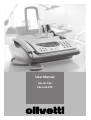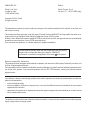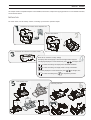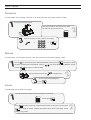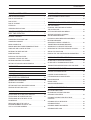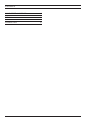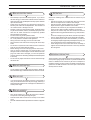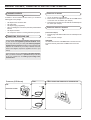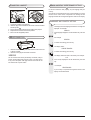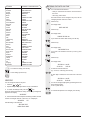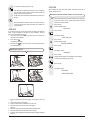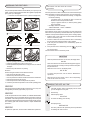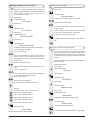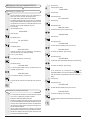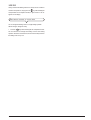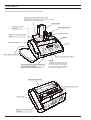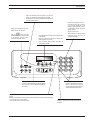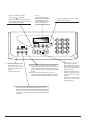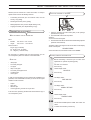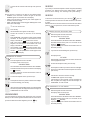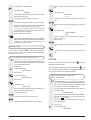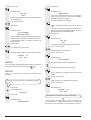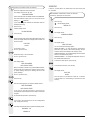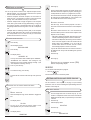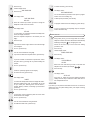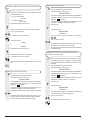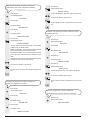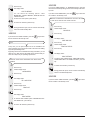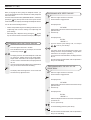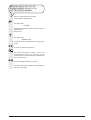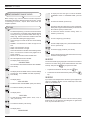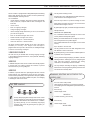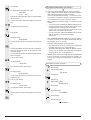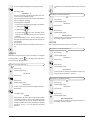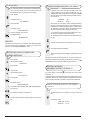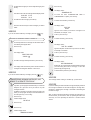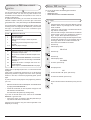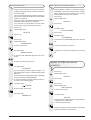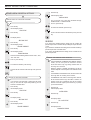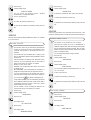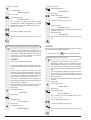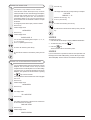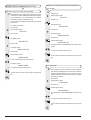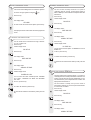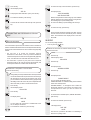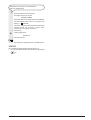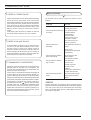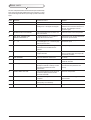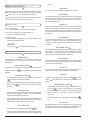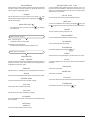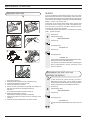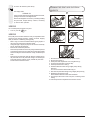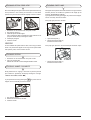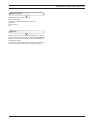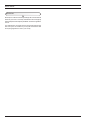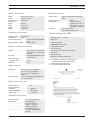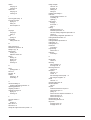Olivetti FAXLAB 275 LIDL Owner's manual
- Category
- Fax machines
- Type
- Owner's manual
This manual is also suitable for

User Manual
Ink Jet Fax
Fax-Lab 275

PUBLISHED BY:
Olivetti I- Jet S.p.A.
Località Le Vieux
11020 ARNAD (Italy)
Editors:
Olivetti Tecnost, S.p.A.
Via Jervis, 77 - 10015 IVREA (Italy)
Copyright © 2004, Olivetti
All rights reserved
The manufacturer reserves the right to make any changes to the machine described in this manual, at any time, and
without prior warning.
This machine has been approved, under the terms of Council Decision 98/482/EC, for Europe-wide connection as a
single terminal to an analogue Public Switched Telephone System (PSTN) system.
However, due to differences between individual PSTNs in the various countries, the approval does not unconditionally
guarantee success operation of every PSTN termination point.
If you encounter any problems, you should contact your supplier immediately.
The manufacturers declare under their own responsibility that this product
complies with provisions laid down by the directive 1999/05/CE.
Conformance is certified by the application of the mark to the product.
Network compatibility declaration
This product has been designed and developed to operate in the networks of all European Community countries, and
in those of Switzerland and Norway.
Full compatibility with the networks of individual countries will depend on specific national software parameters which
can be set in the product. If you encounter problems with non EC PSTN networks, contact your national technical
support service.
Your attention is drawn to the following conditions that could compromise the conformity attested above as well as the
machines characteristics:
incorrect electrical supply;
incorrect installation, erroneous or improper use, or any use that differs from what is indicated in the user manual
supplied with the machine;
replacement of components or original parts using other types not approved by the manufacturer, or where carried
out by unauthorized persons.
The electrical socket must be near to hand and easily accessible. To disconnect the machine from the electrical power
supply, unplug it from the supply socket.

SHORT GUIDE
This chapter contains a simplified description of the installation, transmission, reception and copying procedures. For more detailed instructions,
see the relevant sections.
INSTALLATION
For further details, see the Delivery contents, connecting up and first-time operation chapter.
+
Connect the fax machine to the telephone line
Connect the receiver
+
Connect the fax machine to the mains socket
The display shows the language in which the messages will be displayed.
If the language displayed is not the desired one, press
/ to change it, then
to confirm the setting. The display shows CHOOSE COUNTRY.
to confirm the setting. The display shows a country of destination.
If the country displayed is not the desired one, press
/ to change it, then
to confirm the setting. Press to complete the procedure.
Enter the fax machines country settings
Insert the print head
+
+
Insert printing paper
+
+
+

TRANSMITTING
For further details, see Transmitting a document in the Basic transmission and reception operations chapter.
Place the document on the document tray (ADF).
The side to be sent must be face up.
Prepare the document support
Enter the recipients number (maximum of 64 digits)
+
+
RECEIVING
For further details, see Receiving a document in the Basic transmission and reception operations chapter.
COPYING
For further details, see the Making a copy chapter.
Place the document on the ADF. The side to be copied must be face up.
Press to make a single copy or type the desired number of copies (max 9) and then press
. To change the contrast, resolution and reduction values shown on the display, see the
Making a copy section.
and then press
.
Press the key until the display shows RECEPTION MODE and then press the button again to confirm
the setting. The display shows AUTOMATIC. Press the
/ keys until the display shows MANUAL and then
press the
button again to confirm the setting.
When the telephone rings, lift the to engage the line.
As soon as you hear the dialling tone,
press
.
SHORT GUIDE

i
CONTENTS
ESSENTIAL SAFETY NOTES 1
RISK OF ELECTRIC SHOCK......................................................... 1
RISK OF SUFFOCATION............................................................... 1
RISK OF FIRE ................................................................................ 1
RISK OF ACCIDENT ...................................................................... 1
ATTENTION ................................................................................... 1
OPERATING PRECAUTIONS........................................................ 1
DELIVERY CONTENTS, CONNECTING UP AND
FIRST-TIME OPERATION 2
PACKAGE CONTENTS ................................................................. 2
CONNECTING TELEPHONE LINE ............................................... 2
CONNECTING HANDSET ............................................................. 3
MAINS CONNECTION ................................................................... 3
MAKING IMPORTANT PREDETERMINED SETTINGS ................ 3
LANGUAGE AND COUNTRY SETTING ........................................ 3
ENTERING THE DATE AND TIME ................................................ 4
INSERTING PAPER ....................................................................... 5
INSTALLING THE PRINT HEAD .................................................... 6
CHANGING THE DATE AND TIME................................................ 6
ENTERING NAME AND FAX NUMBER ......................................... 7
SETTING UP FOR LINE CHARACTERISTICS ............................. 8
COMPONENTS 10
CONSOLE 11
BASIC TRANSMISSION
AND RECEPTION OPERATIONS 13
TRANSMITTING A DOCUMENT.................................................. 13
RECEIVING A DOCUMENT ......................................................... 18
SETTING ONE-TOUCH AND SPEED DIALLING ........................ 18
PRINTING REPORTS AND LISTS .............................................. 21
MAKING A CALL 24
TELEPHONING WITH ONE-TOUCH DIALLING ......................... 24
TELEPHONING WITH SPEED DIALLING ................................... 24
TELEPHONING WITH THE HELP OF THE
PHONE BOOK.............................................................................. 24
REDIALLING ONE OF THE LAST 20
INCOMING NUMBERS OR ONE OF THE
LAST 10 OUTGOING NUMBERS ................................................ 25
MAKING A COPY 26
WHAT DOCUMENTS CAN BE COPIED ...................................... 26
COPYING ..................................................................................... 26
THE TELEPHONE ANSWERING DEVICE (TAD) 27
THE TAD CONSOLE .................................................................... 27
CHANGING, DELETING AND ACTIVATING
THE ACCESS CODE ................................................................... 27
OUTGOING MESSAGES AND MEMOS...................................... 28
SETTING THE LENGTH OF MEMOS
AND INCOMING MESSAGES ..................................................... 30
PLAYING INCOMING MESSAGES AND MEMOS ...................... 30
DELETING MESSAGES
AND MEMOS ALREADY LISTENED TO ..................................... 30
TRANSFERRING INCOMING MESSAGES
AND MEMOS TO A REMOTE TELEPHONE ............................... 31
OPERATING THE TAD FROM A REMOTE LOCATION .............. 32
SPECIAL TAD FUNCTIONS ......................................................... 32
PRINTING THE TAD CONFIGURATION PARAMETERS ........... 33
MORE SOPHISTICATED OPERATIONS 34
OTHER USEFUL RECEPTION SETTINGS................................. 34
OTHER USEFUL TRANSMISSION SETTINGS .......................... 38
TRANSMITTING AND RECEIVING IN POLLING MODE ............ 40
TROUBLESHOOTING GUIDE 42
IF THERE IS A POWER FAILURE ............................................... 42
IF PAPER OR INK HAS RUN OUT .............................................. 42
IF TRANSMISSION IS UNSUCCESSFUL ................................... 42
MINOR PROBLEMS ..................................................................... 42
ERROR CODES ........................................................................... 43
SIGNALS AND MESSAGES ........................................................ 44
MAINTENANCE OPERATIONS 46
REPLACING PRINT HEAD .......................................................... 46
RE-ENABLING THE PRINT HEAD AND
CHECKING THE NOZZLES ......................................................... 46
CLEANING THE PRINT HEAD ELECTRICAL
CONTACTS. ................................................................................. 47
CLEANING OPTICAL READ HEAD ............................................. 48
CLEANING SEATING ................................................................... 48
CLEARING JAMMED DOCUMENTS ........................................... 48
CLEARING PAPER JAMS ............................................................ 48

ii
CONTENTS
MANUFACTURER AND SERVICE 49
DISPOSAL 50
TECHNICAL DATA 51

1
RISK OF ELECTRIC SHOCK
Never attempt to repair the fax machine yourself. If you remove
the outer casing, you could receive an electric shock or suffer some
other kind of injury. Only qualified personnel may open or otherwise
repair the fax machine.
During storms we recommend you unplug the fax machine from
both the power outlet and the telephone line. This eliminates all
risk of electric shock or damage to the unit.
No fluids or vapour may enter the fax machine. If fluid does find its
way into the fax machine, however, immediately unplug the mains
cable from its socket and have the unit repaired by qualified
personnel before using it again.
The fax machine may not be operated outside.
Operate the fax machine only on a mains socket (220 240 V AC,
50 60 Hz) earthed in accordance with regulations.
Always pull on the mains plug, never on the mains cable.
Never touch the mains cable or the mains plug with wet or damp
hands.
Do not bend or squeeze the mains cable and route it such that it
does not come into contact with hot surfaces.
Before cleaning, remove the mains plug from the mains socket.
Only use the fax machine when it is working properly, is not
damaged and has not been dropped. If the fax machine, the mains
plug or the mains cable is damaged, you must not operate the
machine. Have the unit checked by qualified personnel and repaired
if necessary.
Do not insert any objects into interior of the fax machine through
the airflow slots.
RISK OF SUFFOCATION
The fax machine and associated parts are packed in plastic foil.
Never let children play unattended with the fax machine or the foil.
RISK OF FIRE
If you are to leave the fax machine unused for a long period of
time, you should disconnect it from the power supply. In this way, it
will be protected against the risk of damage due to interference or
sudden power surges.
RISK OF ACCIDENT
Place the fax machine on a stable, flat surface free of vibration.
This prevents it from falling and being damaged.
Route the mains cable such that no-one can step on it or stumble
over it.
Never let unattended children operate the fax machine or play with
it.
ATTENTION
Observe the following notes. Otherwise the fax machine may be
damaged:
Keep the fax machine in a dust-free place away from excessive
heat. Do not expose the fax machine to direct sunlight.
Keep the necessary distance between the fax machine and any
objects or walls for proper ventilation of the machine.
Operate the fax machine only at a temperature of between 5°C
and 35°C and a relative humidity of between 15% and 85%.
Keep the fax machine away from other electrical or electronic
appliances which may generate interference, e.g. radio, television,
etc.
In case of a voltage drop or power failure, it will not be possible to
make or receive telephone calls as the keypad will be disabled.
If it is essential that you make a call in this situation, you must use
an emergency telephone approved by the telephone company. You
may plug this directly into the wall telephone line socket.
Leave enough room in front of the outlet for the unloading of
originals and received/copied documents. These may otherwise
fall to the ground.
OPERATING PRECAUTIONS
This fax machine is only meant for transmission and reception of faxes
and for photocopying of paper documents in private households and
indoors. In addition, the fax machine may be used as a telephone or
answering machine. Any other usage is not allowed, particularly direct
operation on an ISDN connection or use in the open. In this case the
warranty becomes invalid.
ESSENTIAL SAFETY NOTES

2
DELIVERY CONTENTS, CONNECTING UP AND FIRST-TIME OPERATION
PACKAGE CONTENTS
In addition to the fax machine and this manual, you will find the
following parts in the package:
• The telephone line connection cable.
• The power cable.
• The telephone plug (if applicable).
• The box containing the monochrome print head provided with the
machine.
• The telephone handset.
• List of freephone numbers for servicing and warranty enquiries.
CONNECTING TELEPHONE LINE
The fax machine telephone line connection, additional telephone
or other devices are regulated by national standards. These
norms vary from country to country. The following diagrams
illustrate several connections. However, if the connection to the
telephone line is different in your country is different from those
shown in the diagrams, respect the regulations in force in your
country.
The fax machine is set up for connection to the public telephone
line. If you want to connect it to a private line and you also want
to use it on a public line, see “Setting up according to line
characteristics”.
CONNECTING FAX MACHINE
1. Lay the fax machine on its right side.
2. Insert one end of the telephone line cable into the “LINE” socket
on the base of the fax machine (see example).
3. Insert the plug on the other end of the cable into the wall telephone
line socket (see example).
CONNECTING ADDITIONAL TELEPHONE
(Connection example)
1. Insert the plug of the additional device into the wall telephone line
socket.
2. Note connection example.
ATTENTION
The additional connection socket EXT hidden in the base must not
be used for Germany and Austria. This EXT socket must not be
used.
C
A
B
B
C
CONNECTION (U.K./IRELAND)
C
ORD
FAX
EMERGENCY TELEPHONE
Connection sockets
WALL SOCKETS FOR CONNECTION TO TELEPHONE LINE
A

3
CONNECTING HANDSET
1. Lay the fax machine on its right side.
2. Insert the plug of the handset into the socket on the fax machine
with the symbol .
3. Fix the handset cable into the groove made for this purpose.
4. Replace the fax machine in its normal position.
5. Move it into its designated position.
MAINS CONNECTION
1. Insert the connector of the power cable into the socket on the rear
of the fax machine.
2. Insert the mains plug into the mains wall socket.
NOTE
The fax machine will remain permanently connected, ready to
receive and send documents 24 hours a day. If you want to turn
it off, pull out the power cable plug from the wall socket as the
fax machine has no power switch.
M
AKING
IMPORTANT
PREDETERMINED
SETTINGS
For the fax machine to work properly, set your language and your
country.
Once the fax is connected to the mains, it automatically runs a short
function test to check that its components are working and the
language in which the messages will appear is shown on the display.
LANGUAGE AND COUNTRY SETTING
The display shows the language in which the messages are
displayed. For example:
ENGLISH
1. If the language displayed is not the desired one, press the
key:
/
For example:
DEUTSCH
2. To confirm the setting, press the key:
The display shows:
CHOOSE COUNTRY
3. To confirm the setting, press the key:
The display shows the name of the country. For example:
U.K.
4. If the country displayed is not the desired one, press the
key:
/
For example:
DEUTSCHLAND
If your country is not present among those shown on the
display, see the table below:

4
ENTERING THE DATE AND TIME
You must enter the date and time
- when you connect the fax machine for the first time to
the mains
- after every power failure.
The date and time can be changed at any time, see the
Changing the date and time section.
1. Press the key:
The display shows:
DATE AND TIME
2. Press the key:
The display shows:
FORMAT: DD/MM/YY
3. If you want to set another date format, press the key:
/
4. Press the key:
The display shows:
TIME FORMAT: 24 H
5. If you want to set another time format (12 hours), press
the key:
/
6. Press the key:
The display shows:
DD/MM/YY HH:MM
25-02-04 11:23 AM
7. To enter the new date and time
(e.g. 15-03-04, 12:00 AM), press the key:
-
As each digit is entered, the cursor will move to the next
one.
DD/MM/YY HH:MM
26-02-04 12:00 AM
8. You can also change single digits by positioning the cursor
at the desired position..
To do so, press the key:
/
9. To overwrite the position to be changed, press the key:
-
COUNTRY COUNTRY TO BE SELECTED
Argentina AMERICA LATINA
Australia NZL/AUSTRALIA
Austria ÖSTERREICH
Belgium BELGIUM
Brazil BRASIL
Chile AMERICA LATINA
China CHINA
Colombia AMERICA LATINA
Czech Republic CZECH
Denmark DANMARK
Finland FINLAND
France FRANCE
Germany DEUTSCHLAND
Greece GREECE
Holland HOLLAND
Ireland U.K./IRELAND
Israel ISRAEL
Italy ITALIA
Luxembourg BELGIUM
Mexico AMERICA LATINA
New Zealand NZL/AUSTRALIA
Norway NORGE
Peru AMERICA LATINA
Portugal PORTUGAL
Rest of world INTERNATIONAL
South Africa S. AFRICA
Spain ESPAÑA
Sweden SVERIGE
Switzerland SCHWEIZ
Taiwan TAIWAN
Turkey TURKEY
UK U.K.
Uruguay AMERICA LATINA
Venezuela AMERICA LATINA
5. To confirm the setting, press the key:
6. To exit settings, press the key:
NOTE
You can change the entries at any time.
1. Press the
+ key.
2. Repeat setting the language and the country of destination
3. To confirm the settings made, press the
.key.
Having set the language and the country, the following messages will
appear on the display:
AUTOMATIC
or, in the models with built-in telephone answering machine, the total
number of messages received, in this case, 00 is displayed.
AUTOMATIC 00
and alternating on the lower line:
DATE AND TIME
CHECK PRINT HEAD

5
10. To confirm the setting, press the key:
The date and time setting procedure has been completed.
The new date and time will be updated automatically and
will be printed on each page sent.
11. To return the fax machine to the initial stand-by mode, press
the key:
Remember that the stand-by mode is the status in which it
is idle and that it is the mode from which the machine can
be programmed.
NOTE
If you have chosen the 12-hour time format, the display will show the
letter P (post meridian) or the letter A (ante meridian). The time
format can be changed in this way
1. Press the cursor keys t/u, to position the cursor under the
character to be changed.
2. Press the key
.
The setting is changed.
3. Press the key
if you have made a mistake or the procedure
was interrupted.
INSERTING PAPER
1. Push the automatic sheet feeder (ASF) into the slots on the unit
(1).
2. Push it until it clicks into position.
3. Open the ASF panel as indicated by the arrow (2).
4. Grip the sheets you want to insert by the upper
edge (3).
5. Let them drop loosely into the ASF without bending them.
6. Close the ASF panel as indicated by the arrow (4).
7. Push the sheets against the left side of the ASF using the adjusting
lever (5).
NOTE
When refilling the ASF, place new sheets under and not on top of
sheets already present.
CHECKING STANDARD PRINTING FORMAT ON FAX MACHINE
Check the printing format set matches the format of the paper
to be used. If this is not so, correct performance of the fax
machine is not guaranteed.
1. Press the key
until the display shows:
FAX SET-UP
2. Press the key:
The display shows:
DATE AND TIME
3. Press the key
until the display shows:
PRINTER PARAMET.
4. Press the key:
The display shows:
FORMAT:A4
5. Press the key
/ until the desired paper format appears on the display.
6. To confirm the setting, press the key:
7. Press the key:
The display shows:
AUTOMATIC
CHECK PRINT HEAD

6
REACTIVATING THE PRINT HEAD AND TESTING
THE
NOZZLES
Once the print head has been inserted, the fax machine starts the print
head reactivation and nozzle check procedure. This concludes with:
the printing, on the sheet loaded automatically, of a diagnostic
test sheet containing:
-a numbered scale, for checking the flow of ink and the
electrical circuits of the print head nozzles.
- a group of graphics and text, so that the printing quality
may be evaluated.
the display shows the message:
CHECK PRINTER, 1=EXIT 0=REPEAT.
Print the test sheet as follows:
Check that the numeric scale is not broken at any point and that the
black areas do not present any horizontal white lines: only under these
conditions is the print head inserted correctly and is working properly.
1. Enter the value 1 if this is the case. The fax machine automatically
returns to its stand-by mode.
2. If breaks or white lines are found, enter the value 0. Reactivating
the print head and testing the nozzles is then repeated.
3. If the new print test continues to be unsatisfactory, repeat the
procedure again.
4. If the print test result is satisfactory, press the
key to exit
from the procedure.
The fax machine returns to its stand-by mode.
IMPORTANT
When the print head is about to run out of ink, the display shows:
INK LOW
At the same time the fax machine automatically prints a page to
warn you that the ink is running out and you will have to replace
the print head soon.
When there is no more ink, the display shows:
OUT OF INK
To replace the print head, see the section Maintenance
operations.
When buying new print heads, refer to the corresponding
codes at the end of the manual.
CHANGING THE DATE AND TIME
If the date and time shown on the display are not correct,
you can change them at any time.
1. Press the key
until the display shows:
FAX SET-UP
2. To confirm the setting, press the key:
The display shows:
DATE AND TIME
From this point follow the procedure previously described
in Entering the date and time.
INSTALLING THE PRINT HEAD
The print head provided with the machine allows you to print up to 80
pages*, whereas replacement print heads with a greater capacity allow
you to print up to 450 pages*.
* Format ITU-TS, Test Sheet chart no.1 (black coverage 3.8%).
1. Flip the operating panel forwards as indicated by the arrow.
2. Open the operating panel until you hear a click.
3. Lift the print head compartment cover using the lever, as shown in
the figure.
4. Remove the print head from its packing.
Attention:
Avoid touching the nozzles and the electrical contacts.
5. Pick up the print head by its sides.
6. Remove the protective foil from the nozzles.
7. Turn the print head so that the electrical contacts face downwards.
8. Push the print head into its housing.
9. Push the print head until it audibly clicks into position.
10. Close the print head compartment cover and the operating panel.
NOTE
Once the print head provided with the machine has run out, only non-
rechargeable print heads (disposable) may be used.
NOTE
If, after the print head has been installed, the CHECK PRINT HEAD
message appears, remove it and then reinsert it, pressing it more firmly
into position. If the message remains on the display, remove the print
head and clean the electrical contacts of the print head and the carriage,
see Cleaning print head electrical contacts, chapter Maintenance
operations.
NOTE
To replace the print head, see the section Maintenance operations.
NO!

7
ENTERING NAME AND FAX NUMBER
Name (max. 16 letters) and number (max. 20 digits) will
remain unchanged until they are intentionally changed and
will be printed on each page received by your
correspondents fax machine.
1. Press the key
until the display shows:
INSTALLATION
2. Press the key:
The display shows:
TEL. LINE SET-UP
3. Press the key
until the display shows:
NAME/STATION NAME
4. Press the key:
The display shows:
NAME/TYPE YOUR NAME
You have the following ways of entering a name or logo:
You can enter letters and digits.
5. To do so, press the keys:
-
Press the corresponding key until the desired character
appears. After you have released the key, the cursor
automatically jumps to the position to allow you to enter the
next character.
6. To enter a space, press the key:
/
You may include a variety of special symbols, e.g. &, in your
name.
7. To do so, press the keys:
-
You can also change wrong characters by positioning the
cursor under the corresponding character.
8. To do so, press the key:
/
Now enter the correct character.
9. To delete the name completely, press the key:
Example:
To enter the name LARA, press the keys:
Until you have selected the letter L.
Until you have selected the letter A.
Until you have selected the letter R.
Until you have selected the letter A.
10. To confirm the name, press the key:
The display shows:
PHONE NUMBER.
Now enter the fax number as indicated below:
ENTERING YOUR FAX NUMBER
1. Press the key:
The display shows:
TYPE YOUR NUMBER
2. To enter your fax machine number, press the keys:
-
3. To enter a space, press the key:
/
If you make any typing errors, correct them in the same way
as for your name.
If you are entering a country code, press the * key instead
of zeros. The + character appears on the display.
4. To confirm the fax number, press the key:
5. To return the fax machine to the stand-by mode, press the
key:
NAME AND FAX NUMBER PRINTING POSITION
You can put information in the header of the original
document to be sent. This can be your name/logo, your fax
number, date/time and number of pages. This information
is received at the top of the page, outside the actual fax
contents.
Your fax machine is set up as default to send this information
within the text area.
Changing the position
1. Press the key
until the display shows:
FAX SET-UP
2. Press the key:
The display shows:
DATE AND TIME
3. Press the key:
The display shows:
VARIOUS SETTINGS
4. Press the key
until the display shows:
HEADER INSIDE
5. To select the other parameters, press the key:
/
The display shows:
HEADER OUTSIDE
6. To confirm the setting, press the key:
7. To return the fax machine to the stand-by mode, press the key:

8
SETTING UP FOR LINE CHARACTERISTICS
CONNECTING TO A PUBLIC LINE
The fax machine is already set up to be connected to a
public line. Check, however, the following points:
The PUBL.LINE (PSTN) parameter is selected.
The dialling mode parameter (tone or pulse) is compatible
with the public telephone exchange line to which you have
connected the fax machine. If in doubt about the choice to
be made, ask your public telephone company.
1. Press the key
until the display shows:
INSTALLATION
2. Press the key:
The display shows:
TEL. LINE SET-UP
3. Press the key:
The display shows:
PUBL.LINE (PSTN)
If the fax machine is set up for connection to a private line,
select the Private Line connection setting.
4. To do so, press the key:
/
5. To confirm the selection, press the key:
The display shows:
PSTN DIAL:TONE
6. To view the other dialling mode (in countries where it is
available), press the key:
/
PSTN DIAL:PULSE
7. To confirm the selection, press the key:
8. To return the fax machine to the stand-by mode, press the
key
CONNECTING TO A PRIVATE LINE (PBX)
To connect the fax machine to a private line and be able to
use it also on a public line, proceed as follows:
Select the PRIV.LINE (PBX) parameter.
Set the same dialling mode (tone or pulse) as the one used
by the private telephone exchange that manages the line to
which you have connected the fax machine. If in doubt about
the choice to be made, ask the company that manages your
private telephone network.
Set the output mode (area code or flash) to access the
public telephone network from the private telephone network.
Set the same dialling mode (tone or pulse) as the one used
by the public telephone exchange.
1. Press the key
until the display shows:
INSTALLATION
2. Press the key:
The display shows:
TEL. LINE SET-UP
3. Press the key:
The display shows:
PUBL.LINE (PSTN)
4. To select the other options, press the key:
/
PRIV.LINE (PBX)
5. Press the key:
The display shows:
PSTN DIAL:TONE
6. To select the other dialling mode, press the key:
/
PSTN DIAL:PULSE
7. To confirm the selection, press the key:
The display shows:
EXT.LINE:PREFIX
8. To select the other EXT.LINE:FLASH option, press the key:
/
9. To confirm the selection, press the key:
If you confirmed, by pressing the key , the
EXT.LINE:PREFIX mode, the fax machine prompts you to
enter the number corresponding to the area code (max. 3
digits).
10. Press the key:
The display shows:
PSTN DIAL:TONE
11. To select the other dialling mode, press the key:
/
PSTN DIAL:PULSE
12. To confirm the setting, press the key:
13. To return the fax machine to the initial stand-by mode, press
the key:

9
NOTE
Having confirmed the dialling mode to be used by the fax machine to
connect to the public line, simply press the
key, before dialling the
correspondents fax or telephone number, to gain access to it. An E
appears on the display.
SIMULTANEOUS CHANGING OF DIALLING MODE
You can change the dialling mode for a single dialling operation
without having to change the setup.
1. Press the
key, before entering the fax or telephone number.
The fax machine now changes the dialling mode for this dialling
operation. At the end of transmission, the fax machine always restores
the dialling mode set up on it.

10
COMPONENTS
The figure shows the external and internal parts of the fax machine.
Paper support
Connection sockets
(see base)
Built-in telephone handset
Document support
Display
The display consists of two lines of 16
characters each. It shows the date and
time, menu items, error messages,
resolution and contrast values and the
total number of messages received.
Paper adjusting lever
Plain paper automatic sheet feeder (ASF)
Adjustable to the following paper sizes: A4, Letter and Legal.
Maximum capacity: 100 sheets (80gr/m
2
).
Automatic feeder for original documents to
be sent and copied (ADF)
Maximum capacity: 20 sheets A4 (80gr/m
2
).
Console
Sent or copied document output
Received or copied document
output
Speaker
Notes about paper
Print head compartment cover
Print head compartment
Machine serial number plate
(see base)
Optical reader

11
Dials the fax or telephone number.
If pressed for more than a second,
(once set) the telephone or fax
number assigned assigned to the key
is automatically dialled (one-touch
dialling function).
Sets any numeric data.
Selects digits and alphanumeric
characters during the entry of
numbers and names.
Gives access to programming mode.
Selects menus and submenus.
After the
button has been
pressed, the speaker volume is turned
up to maximum and then recom-
mences at the lowest volume.
Adjusts the resolution of the documents to be sent and
copied (only with the document inserted in the ADF).
Puts the line on hold during a telephone conversation (with
the handset off the hook).
Error LED indicator
Signals an operating fault during transmission or
reception.
Lit, indicates that there are messages or memos in the memory that have already been
played.
Blinking, indicates that the memory contains documents that have not been printed, messages
or memos that have not been played.
Unlit, indicates that the memory is empty.
With tone dialling, a tone is sent down
the line for special network services.
Selects characters and special
symbols during the entry of names by
scrolling backwards and forwards.
CONSOLE
With the handset lifted, gives access to the special
functions made available by the network operator
and commonly known as REGISTER RECALL
(R function).
Scroll forwards and backwards through the values
of a parameter.
Move the cursor to the right and to the left while
entering numbers and names.
Used to perform TAD functions. Described in
corresponding chapter.

12
• Unloads a document from the ADF.
• Turns off the
LED indicator.
• Returns the fax machine to the stand-by mode.
• Stops the programming, transmission, reception
or copying operation in progress.
• Starts receiving a document.
• After the fax number has been
dialled, starts sending a document
(only with the document already
inserted in the ADF).
• Confirms the selection of menus,
submenus, parameters and their
values and moves on to the next
procedure.
• Starts copying a document (only
with the document already
inserted in the ADF).
Used to dial a telephone or fax number without
lifting the telephone handset.
• After two numeric keys (01-50)
have been pressed, automa-
tically dials (once set) the
associated telephone or fax
numbers.
• Cancels incorrect settings.
Inserts a pause during the dialling of the telephone or fax number.
Displays a list of the last 10 fax or telephone numbers dialled (outgoing
calls) or the last 20 numbers from which calls have been received
(incoming calls), irrespective of whether or not a document was present
in the ADF.
With the fax machine connected to a private exchange:
- When pressed once before dialling the telephone or fax
number, access to the public line is provided. When pressed
twice, it provides access to the programmed network
operator.
With the fax machine connected to the public line:
- When pressed before dialling the telephone or fax number,
access to the programmed network operator is provided.
Display
A two-line liquid crystal
display with a capacity of
16 characters per line.
Shows operator prompts
and error messages.

13
BASIC TRANSMISSION AND RECEPTION OPERATIONS
Now that your fax machine has a name and number, it is ready to
operate and be used for the following functions:
Transmitting documents (also in broadcast mode, from the
memory, or by polling)
Receiving documents (also by polling)
Making telephone calls (see the chapter Making a call)
Copying documents (see chapter Making a copy).
TRANSMITTING A DOCUMENT
WHAT DOCUMENTS CAN BE TRANSMITTED
Sizes
Breadth min. 148 mm - max. 216 mm
Length min. 216 mm - max. 600 mm
Sheet thickness
80 g/m
2
(max. 20 sheets)
60 - 90 g/m
2
(max. 10 sheets)
50 - 140 gr/m
2
(1 sheet at a time)
For documents of a different size from those specified, you can
use a transparency with a rear sheet as a document holder.
NEVER USE
rolled paper
excessively thin paper
torn paper
damp or wet paper
excessively small paper format
crumpled paper
carbon paper
In order to avoid damaging your fax machine and invalidating your
guarantee, make sure that the documents you are to use are in good
condition and do not contain:
staples
paper clips
adhesive tape
correcting liquid or glue that has not yet dried.
In all such cases, photocopy the document and transmit the copy or
use a transparency cover.
PLACE THE DOCUMENT IN THE ADF.
1. Insert the automatic document feeder (ADF) in the openings
provided for this purpose.
2. Push in the ADF until it clicks into position.
Attention:
You must not force the original.
3. Insert the document with the side to be transmitted facing upwards
(automatic document feed).
The bottom edge of the original is fed into the ADF and the display
shows on the top line:
DOCUMENT READY
and on the bottom line, the default contrast value: NORMAL.
SETTING CONTRAST AND RESOLUTION
Before transmitting a document you can make some
adjustments to optimise the printing quality.
SETTING THE CONTRAST
1. Press the key
until the display shows:
FAX SET-UP
2. Press the key:
The display shows:
DATE AND TIME
3. Press the key:
The display shows:
VARIOUS SETTINGS
4. Press the key
until the display shows:
CONTRAST: NORM.
5. Press the key
/
until the other available options DARK and LIGHT are
shown.
6. To confirm the selection, press the key:
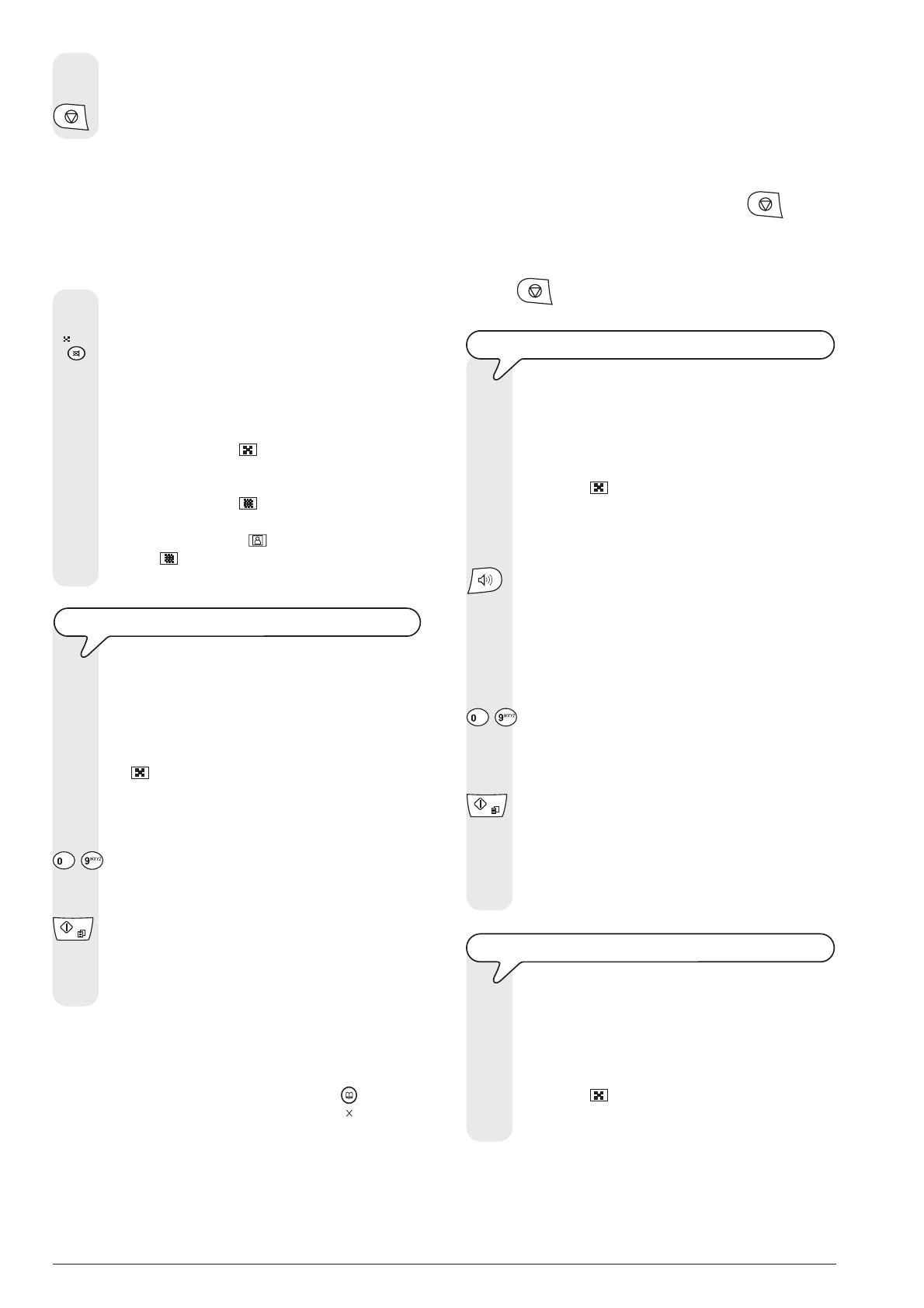
14
Note
If you want you can dial the recipients number using the quick dialling
procedures, see Setting one-touch and speed dialling, Sending
with one-touch dialling and Sending with speed dialling .
Note
To abort the current transmission, press the key . The fax
machine ejects the document from the ADF and returns to the stand-
by mode.
If the document to be removed consists of more than one sheet, before
pressing
to eject the first, remove all the others by hand.
TO TRANSMIT AND HEAR THE DIALLING TONES
1. Place the original document in the ADF.
The display shows on the top line:
DOCUMENT READY
and on the bottom line, the default contrast value: NORMAL.
The initial resolution value (even if it is not shown on the
display) is:
(standard).
If you want, change the contrast and resolution values as
described previously.
2. If you want to hear the dialling tone, press the key:
The display shows:
OFF HOOK
And the length of the transmission in minutes and seconds
in the top right-hand corner.
3. To select the recipient number, press the keys:
-
The recipients number may contain a maximum of 64 digits.
4. As soon as you hear the tone of the recipients fax machine,
press the key:
Transmission commences and the message
CONNECTING appears on the display.
If the document is sent correctly, once this operation has
been completed, the display will show the message TX
COMPLETED for a few seconds.
FOR TRANSMISSION, LIFT THE HANDSET
1. Place the original document in the ADF.
The display shows on the top line:
DOCUMENT READY
and on the bottom line, the default contrast value: NORMAL.
The initial resolution value (even if it is not shown on the
display) is:
(standard).
If you want, change the contrast and resolution values as
described previously.
7. To return the fax machine to the stand-by mode, press the
key:
Choose the type of contrast on the basis of the following criteria:
NORMAL, if the document is neither too light nor too dark.
NORMAL appears on the bottom line of the display.
LIGHT, if the document is excessively dark. LIGHT appears on
the bottom line of the display.
DARK, if the document is excessively light. DARK appears on the
bottom line of the display.
TO SET THE RESOLUTION
1. Press the key:
until the desired value appears on the display.
Choose the resolution on the basis of the following
criteria:
STD (STANDARD) if the original contains easily readable
characters. An arrow appears on the bottom line of the
display in line with the
symbol on the console.
FINE if the original contains very small characters or
diagrams. An arrow appears on the bottom line of the
display in line with the
symbol on the console.
HALF TONES, if the document contains shaded areas.
An arrow in line with the
symbol and an arrow in line
with the
symbol printed on the console appear on the
bottom line of the display.
TRANSMITTING AN ORIGINAL
1. Place the original document in the ADF.
The display shows on the top line:
DOCUMENT READY
and on the bottom line, the default contrast value: NORMAL.
The initial resolution value (even if not shown on the display)
is:
(standard).
If desired, change the contrast and resolution values as
described previously.
2. To select the recipient number, press the keys:
-
The recipients number may contain a maximum of 64 digits.
3. To start transmitting, press the key:
If the document is transmitted correctly, once this operation
has been completed, the display will show the message TX
COMPLETED for a few seconds.
Comment
If you have entered any incorrect digits: position the cursor, using the
|/} keys, to the incorrect digit and overwrite it with the correct one. If
you want to delete the number altogether, press the
key.
Page is loading ...
Page is loading ...
Page is loading ...
Page is loading ...
Page is loading ...
Page is loading ...
Page is loading ...
Page is loading ...
Page is loading ...
Page is loading ...
Page is loading ...
Page is loading ...
Page is loading ...
Page is loading ...
Page is loading ...
Page is loading ...
Page is loading ...
Page is loading ...
Page is loading ...
Page is loading ...
Page is loading ...
Page is loading ...
Page is loading ...
Page is loading ...
Page is loading ...
Page is loading ...
Page is loading ...
Page is loading ...
Page is loading ...
Page is loading ...
Page is loading ...
Page is loading ...
Page is loading ...
Page is loading ...
Page is loading ...
Page is loading ...
Page is loading ...
Page is loading ...
Page is loading ...
Page is loading ...
Page is loading ...
Page is loading ...
Page is loading ...
Page is loading ...
-
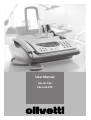 1
1
-
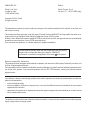 2
2
-
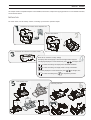 3
3
-
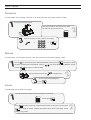 4
4
-
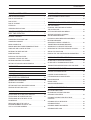 5
5
-
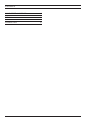 6
6
-
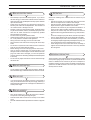 7
7
-
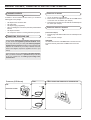 8
8
-
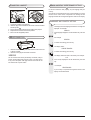 9
9
-
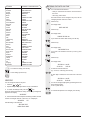 10
10
-
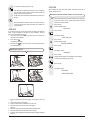 11
11
-
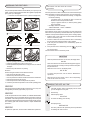 12
12
-
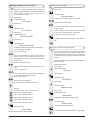 13
13
-
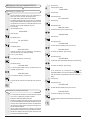 14
14
-
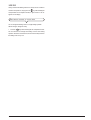 15
15
-
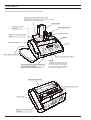 16
16
-
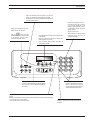 17
17
-
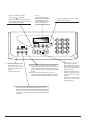 18
18
-
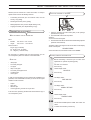 19
19
-
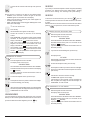 20
20
-
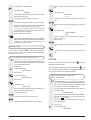 21
21
-
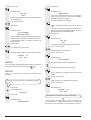 22
22
-
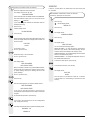 23
23
-
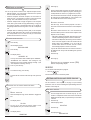 24
24
-
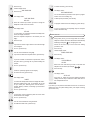 25
25
-
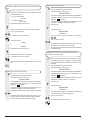 26
26
-
 27
27
-
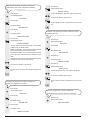 28
28
-
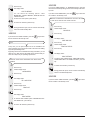 29
29
-
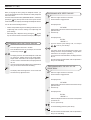 30
30
-
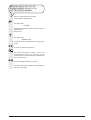 31
31
-
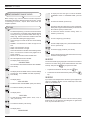 32
32
-
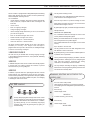 33
33
-
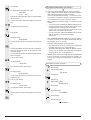 34
34
-
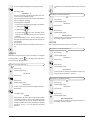 35
35
-
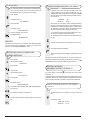 36
36
-
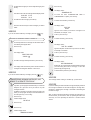 37
37
-
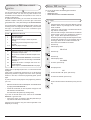 38
38
-
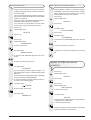 39
39
-
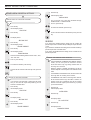 40
40
-
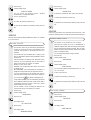 41
41
-
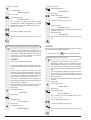 42
42
-
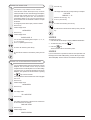 43
43
-
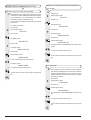 44
44
-
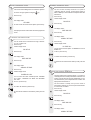 45
45
-
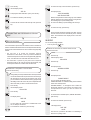 46
46
-
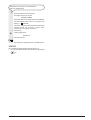 47
47
-
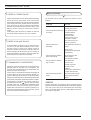 48
48
-
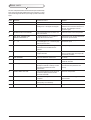 49
49
-
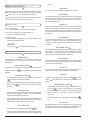 50
50
-
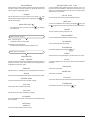 51
51
-
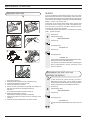 52
52
-
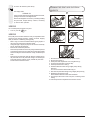 53
53
-
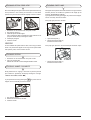 54
54
-
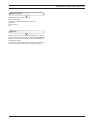 55
55
-
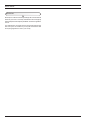 56
56
-
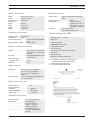 57
57
-
 58
58
-
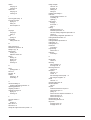 59
59
-
 60
60
-
 61
61
-
 62
62
-
 63
63
-
 64
64
Olivetti FAXLAB 275 LIDL Owner's manual
- Category
- Fax machines
- Type
- Owner's manual
- This manual is also suitable for
Ask a question and I''ll find the answer in the document
Finding information in a document is now easier with AI
Related papers
-
Olivetti Jet-Lab 490 User manual
-
Olivetti Fax-Lab 270 Owner's manual
-
Olivetti OFX180 Owner's manual
-
Olivetti FAX_LAB 680 Owner's manual
-
Olivetti Jet-Lab 600@ Owner's manual
-
Olivetti FAX_LAB 680 User manual
-
Olivetti Fax-Lab 470 Owner's manual
-
Olivetti Fax-Lab 460 Owner's manual
-
Olivetti FAX_LAB 730 Owner's manual
-
Olivetti FAX_LAB 610 Owner's manual