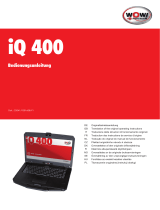Page is loading ...

Benutzerhandbuch
User manual
Guide d‘utilisation
Systeemhandleiding
D
GB
F
NL
MAXDATA Computer GmbH & Co. KG
Elbestraße 16 · D - 45768 Marl
www.maxdata.com
MAXDATA UK Limited
The MAXDATA Center
Downhill Road · Bracknell Berkshire · RG12 1QS
United Kingdom
www.maxdata.com
MAXDATA S.A.R.L.
8 rue du Forez · SILIC 1726
F - 91017 EVRY Cedex
MAXDATA Benelux B.V.
Hogehilweg 8
NL-1101 CC Amsterdam Zuid-Oost
www.maxdata.nl
[ notebook ]
Art.-Nr. 243971

Einführung Modell 400M & 700T Benutzerhandbuch
Seite 1-6 Dieses Dokument kann ohne Ankündigung geändert werden.
STROMSPARFUNKTIONEN
Industriestandard APM 1.2 (Advanced Power Management) sowie ACPI 1.0 (Advanced
Configuration Power Interface).
BETRIEBSSYSTEM
Windows 98 SE (ACPI oder APM), Windows NT, Windows 2000 und
Windows Millennium.
OPTIONEN (systemabhängig)
• Standard SDRAM S.O. DIMM Self-Refresh 32 MB, 64 MB, 128 MB
Speichermodule zur Erweiterung von 32 MB auf bis zu 256 MB.
• Zusätzlicher Lithium-Ionen-(Li-Ion-) bzw. Nickel-Metallhydrid-(NiMH-)Akku.
• LAN/Modem-Kombikarte für die Ethernet LAN-Anbindung und als Schnittstelle
für Fax/Modem.

Modell 400M & 700T Benutzerhandbuch Konfigurieren des Systems
Dieses Dokument kann ohne Ankündigung geändert werden. Seite 11-5
11.4 Advanced CMOS Setup (Erweitertes CMOS-
Setup)
Folgender Bildschirm wird nach dem Aufruf des Menüs Advanced CMOS Setup
angezeigt:
AMIBIOS SETUP - ADVANCED CMOS SETUP
(C)2000 American Megatrends, Inc. All Rights Reserved
Video out Type NTSC
LCD Panel View Expansion On
Internal Mouse Enabled
Suspend Warning Tone Enabled
Intel(R)SpeedStep(TM)Technology Automatic
Select the appropriate Video
Standard for your country. ‘NTSC’ is
for USA/Japan, and ‘PAL“ is for
Europe.
ESC: Exit ↑↓: Sel
PgUp/PgDn: Modify
F3/F4: Color
Video Out Type (Typ des Videoausgangssignals):
Hier gibt es zwei Optionen: NTSC und PAL. Treffen Sie Ihre Wahl je nach Land, auf
das Ihr Fernsehgerät eingestellt ist. NTSC ist der Standard in Nordamerika und Japan.
PAL ist der Standard in den meisten europäischen Ländern.
LCD Panel View Expansion:
Hier gibt es zwei Optionen: On und Off. Bei der Einstellung Off und einer
Systemauflösung von 640x480 füllt der Bildinhalt beispielsweise nicht die gesamte
Fläche des LCD-Bildschirms. Bei der Einstellung On und einer Systemauflösung von
640 x 480 hingegen wird der Inhalt auf die gesamte Fläche des LCD-Bildschirms

Modell 400M & 700T Benutzerhandbuch Konfigurieren des Systems
Dieses Dokument kann ohne Ankündigung geändert werden. Seite 11-7
11.5 System Security Setup (Systemsicherheits-Setup)
Folgender Bildschirm wird nach dem Aufruf des Menüs System Security Setup
angezeigt:
AMIBIOS SETUP - SYSTEM SECURITY SETUP
(C)2000 American Megatrends, Inc. All Rights Reserved
Change Supervisor Password Press Enter
Change User Password Press Enter
Boot Password Required No
Resume Password Required No
If supervisor password is entered, the
system requires the supervisor
password to enter this Setup utility.
Pressing Ctrl-Alt-Backspace locks up
the keyboard until the password is
entered. The Cap Lock and Scroll
Lock LEDS will flash in sequence
while waiting for the user to enter a
password.
ESC: Exit ↑↓: Sel
PgUp/PgDn: Modify
F3/F4: Color
Change Supervisor Password (Hauptpasswort):
Das Supervisor Password eröffnet Zugang:
• zum SETUP;
• zum System während des Bootvorgangs, wenn Boot Password (s. Kapitel 11.5)
aktiviert ist;
• zum System während der Rückkehr aus dem Suspend-Modus (s. Suspend-Option,
Kapitel 11.6), wenn Resume Password (s. Kapitel 11.5) aktiviert ist;
• zur Tastatur, wenn diese durch Strg-Alt-Rücktaste gesperrt ist.
Change User Password (Benutzerpasswort):
Das User Password eröffnet Zugang:

Modell 400M & 700T Benutzerhandbuch Konfigurieren des Systems
Dieses Dokument kann ohne Ankündigung geändert werden. Seite 11-9
11.6 Power Management Setup (Stromspar-Setup)
Folgender Bildschirm wird nach dem Aufruf des Power Management Setup angezeigt:
AMIBIOS SETUP – POWER MANAGEMENT SETUP
(C)2000 American Megatrends, Inc. All Rights Reserved
Power Switch Power Button
Power Management Under AC Power Off
Power Saving Level Off
Hard Disk Time-out Off
Video Time-out Off
Standby Time-out Off
Auto Suspend Time-out Off
LCD Suspend Disabled
Suspend Option Suspend
Auto Save To File Disabled
Wake Up Alarm Disabled
Resume Alarm Time Off
Use ‘Power Button’ to power the
system On or Off. Use ‘Sleep Button’
to enter or resume from suspend mode.
ESC: Exit ↑↓: Sel
PgUp/PgDn: Modify
F3/F4: Color
Power Switch:
Hier gibt es zwei Optionen: Power Button und Sleep Button. Je nach gewählter Option
besitzt der Betriebsschalter unterschiedliche Funktionen (s. Kapitel 2.6 und Kapitel 2.2).
Wenn Power Button gewählt ist, fungiert der Betriebsschalter als normaler Ein-
/Ausschalter. Wenn Sleep Button gewählt ist, übernimmt der Betriebsschalter
folgende 4 Funktionen:
• Wenn der Betriebsschalter länger als 4 Sekunden gedrückt gehalten wird, schaltet
sich das System aus.
• Wenn der Betriebsschalter kürzer als 4 Sekunden gedrückt wird, wird die
Suspend-Option auf Suspend (auch STR genannt) gestellt, und wenn das System
in Betrieb ist, wird ein Suspend-To-RAM durchgeführt. Bei erneutem Betätigen
des Betriebsschalters fährt das System wieder hoch. Diese Funktion des
Betriebsschalters steht nur im APM-Modus von Windows NT und Windows 98
zur Verfügung.

Konfigurieren des Systems Modell 400M & 700T Benutzerhandbuch
Seite 11-14 Dieses Dokument kann ohne Ankündigung geändert werden.
11.7 Boot Device Setup (Setup für Boot-Vorgang)
Folgender Bildschirm wird nach dem Aufruf des Boot Device Setup angezeigt:
AMIBIOS SETUP - BOOT DEVICE SETUP
(C)2000 American Megatrends, Inc. All Rights Reserved
Quick Boot Enabled
Silent Boot Enabled
Boot Display Device Simul. Mode
BootUp Num-Lock Off
1
st
Boot Device CD/DVD
2
nd
Boot Device Floppy
3
rd
Boot Device 1
st
IDE-HDD
Try Other Boot Devices Yes
„Enabled“ allows the system to skip
part of test during system is booting.
ESC: Exit ↑↓: Sel
PgUp/PgDn: Modify
F3/F4: Color
Quick Boot:
Hier stehen zwei Möglichkeiten zur Auswahl, Enabled und Disabled. Mit Enabled
werden Teile des beim Systemstart automatisch durchgeführten Selbsttests (POST)
übersprungen.
Silent Boot:
Hier stehen drei Möglichkeiten zur Auswahl, Enabled, Disabled und Black. Mit
Enabled wird beim Hochfahren des Systems das MAXDATA-Logo angezeigt. Mit
Black wird ein schwarzer Bildschirm angezeigt. Der Bildschirm bleibt dann für ca. 20
Sekunden schwarz, als würde das System nicht reagieren. Mit Disable werden die BIOS
Informationen des Systems angezeigt.

Model 400M & 700T User’s Manual
Information in this document is subject to change without notice!!! Page I
Specifications and information found in this manual are subject to change without
notice. Any changes therefore will be incorporated in future editions. The manufacturer
assumes no responsibility for errors or omissions in this document.
MS-DOS, Windows 98, Windows 2000, and Windows Millennium are trademarks of
Microsoft Corporation.
Pentium III (, PIII), and SpeedStep are trademarks of Intel Corporation.
Other trademarks are properties of their respective owners.
NOTICE
TRADEMARKS

Model 400M & 700T User’s Manual
Page II Information in this document is subject to change without notice!!!
The following standards are adopted throughout this manual:
Notebook in boldface (with or without capitalization) refers to the
notebook computer which you have purchased.
Boldface type is also used to highlight important information in this
document.
The messages which appear on the Notebook screen will be boxed
when they are referenced.
Whenever extra caution is called for, the information will be boxed in a
dark frame preceded by "Note:" or "Warning:"
Usually after performing a step-by-step instruction, you will be asked to:
Press the Esc key
Which means you should press the
key located at the upper left-
hand corner of the keyboard.
Standards

Model 400M & 700T User’s Manual Contents
Information in this document is subject to change without notice!!! Page III
CHAPTER 1 INTRODUCTION.............................................................................1-1
1.1 STANDARD FEATURES...........................................................................................................................................1-3
1.2 S
PECIAL FEATURES ...............................................................................................................................................1-7
CHAPTER 2 BEFORE YOU BEGIN.....................................................................2-1
2.1 CHECKING WHAT YOU RECEIVED ........................................................................................................................2-1
2.2 E
XAMINING YOUR COMPUTER..............................................................................................................................2-2
2.3 T
HE TWO POWER LEDS.......................................................................................................................................2-6
2.4 T
HE SEVEN SYSTEM LEDS ...................................................................................................................................2-7
CHAPTER 3 KEYBOARD.....................................................................................3-1
3.1 GENERAL VIEW.....................................................................................................................................................3-2
3.2 T
HE EMBEDDED NUMERIC KEYPAD ......................................................................................................................3-3
3.3 O
THER KEYS .........................................................................................................................................................3-3
CHAPTER 4 FDD/HDD DRIVES...........................................................................4-1
4.1 THE FLOPPY DISKETTE DRIVE (FDD)..................................................................................................................4-1
4.2 R
EMOVAL HARD DISK DRIVE (HDD) ..................................................................................................................4-2
4.3 R
EMOVING THE HARD DISK DRIVE ......................................................................................................................4-3
CHAPTER 5 THE LCD SCREEN..........................................................................5-1
5.1 ADJUSTING CONTRAST-BRIGHTNESS....................................................................................................................5-1
5.2 LCD/CRT/TV D
ISPLAY.......................................................................................................................................5-2
5.3 R
ESOLUTIONS AND COLORS .................................................................................................................................5-2
CHAPTER 6 BATTERY.........................................................................................6-1
6.1 BATTERY PACK.....................................................................................................................................................6-1
6.2 R
ECHARGING THE BATTERY PACK........................................................................................................................6-1
6.3 Q
UESTIONS AND ANSWERS:..................................................................................................................................6-1
6.4 B
ATTERY BUTTON, LEDS AND ALARM................................................................................................................6-3
6.5 B
ATTERY MAINTENANCE......................................................................................................................................6-4
6.6 P
OWER CONSUMPTION .........................................................................................................................................6-4
6.7 R
EDUCING POWER CONSUMPTION........................................................................................................................6-6
6.8 R
EMOVING/INSERTING THE BATTERY PACK ........................................................................................................6-6
CHAPTER 7 MEMORY.........................................................................................7-1
7.1 INSERTING/REMOVING MEMORY MODULE...........................................................................................................7-2
CHAPTER 8 THE CD/DVD-ROM DRIVE............................................................8-1
8.1 THE CD/DVD-ROM DRIVE PANEL.....................................................................................................................8-1
8.2 DISC L
OADING/EJECTION ...................................................................................................................................8-2
8.3 ROM D
ISC MAINTENANCE ..................................................................................................................................8-2
CONTENTS

Contents Model 400M & 700T User’s Manual
Page IV Information in this document is subject to change without notice!!!
CHAPTER 9 PERIPHERALS................................................................................9-1
9.1 PS/2 KEYBOARD CONNECTOR..............................................................................................................................9-1
9.2 P
ARALLEL PORT....................................................................................................................................................9-1
9.3 COM P
ORT...........................................................................................................................................................9-1
9.4 USB C
ONNECTOR.................................................................................................................................................9-2
9.5 VGA C
ONNECTOR................................................................................................................................................9-2
9.6 S-VIDEO CONNECTOR ..........................................................................................................................................9-2
9.7 A
UDIO JACKS ........................................................................................................................................................9-2
9.8 PCMCIA P
ORT....................................................................................................................................................9-3
9.9 I
RDA PORT...........................................................................................................................................................9-3
9.10 F
AX PORT ...........................................................................................................................................................9-3
9.11 E
THERNET LAN PORT........................................................................................................................................9-3
9.12 IEEE 1394 P
ORT................................................................................................................................................9-4
CHAPTER 10 THE CD-ROM DISC....................................................................10-1
10.1 DOS UTILITIES AND DRIVERS..........................................................................................................................10-1
10.2 W
INDOWS 98 DRIVERS AND APPLICATIONS ....................................................................................................10-2
10.3 W
INDOWS NT 4.0 DRIVERS AND APPLICATIONS.............................................................................................10-2
CHAPTER 11 CONFIGURING YOUR SYSTEM...............................................11-1
11.1 CONFIGURATION SOFTWARE............................................................................................................................11-1
11.2 R
UNNING THE SETUP UTILITY...........................................................................................................................11-2
11.3 S
TANDARD CMOS SETUP ................................................................................................................................11-3
11.4 A
DVANCED CMOS SETUP ................................................................................................................................11-5
11.5 SYSTEM SECURITY SETUP.................................................................................................................................11-7
11.6 P
OWER MANAGEMENT SETUP...........................................................................................................................11-9
11.7 B
OOT DEVICE SETUP ......................................................................................................................................11-13
11.8 P
ERIPHERAL SETUP .........................................................................................................................................11-15
11.9 A
UTO CONFIGURATION WITH DEFAULTS.......................................................................................................11-16
11.10 S
AVE SETTINGS AND EXIT............................................................................................................................11-16
11.11 E
XIT WITHOUT SAVING................................................................................................................................11-16
APPENDIX A - CONNECTORS AND PIN ASSIGNMENTS............................ A-1
APPENDIX B - HOT-KEYS................................................................................ B-1
APPENDIX C - GLOSSARY............................................................................... C-1
APPENDIX D - PORT REPLICATOR............................................................... D-1
APPENDIX E - OTHER KEYBOARDS ..............................................................E-1
APPENDIX F - ERROR LOG..............................................................................F-1
APPENDIX G - AGENCY REGULATORY NOTICES.....................................G-1

Model 400M & 700T User’s Manual Introduction
Information in this document is subject to change without notice!!! Page 1-1
Chapter 1 Introduction
Thank-you for purchasing our latest state-of-the-art Multimedia notebook computer!
Whether you are a no-nonsense traveling business executive, who are occasionally tied
down by your company’s local area network, or a die-hard multiMedia fan who spends
elaborated hours on the internet; you will find your investment on this notebook worth
the money you have paid for a long time to come.
You are holding one of the most powerful, feature-rich and expandable notebook ever
made. We encourage you to read over this manual to familiarize yourself with all the
capabilities that your machine has to offer. For those of you who just cannot wait to get
start, please take time to read the Safety Instructions at the very beginning of this
manual, the Overview in this chapter, the basic operations in Chapter 2, and Configuring
Your System as explained in Chapter 11. Then you can go ahead and get start with your
new notebook!
Overview
Internally, the notebook uses the Intel’s latest generation of Pentium III SpeedStep
processor, and Intel’s premium North-Bridge/South-Bridge PCI bus architecture. The
ATI’s latest VGA chip-set together ESS’s audio chip-set has made this notebook is an
ideal choice for sober MultiMedia lovers. Externally, the notebook provides a wide
choice of ports and connectivity; such as PCMCIA socket, USB ports, infrared port,
internal fax/modem port (optional), LAN connection port (optional), external CRT,
Television (NTSC/PAL), and many others. This would definitely make the life of a
travel executive a lot easier, off-site, at home, and in the office.
With this notebook, upgrades have never been easier. You can switch CPU processor
among the Intel’s Pentium III 400MHz to 700MHz.Your system memory is easily
upgradeable from 64MB up to 512MB. The hard disk system can handle most of the
9.5mm or 12.7mm IDE industry standard drives, giving you virtually unlimited storage
capability.

Introduction Model 400M & 700T User’s Manual
Page 1-2 Information in this document is subject to change without notice!!!
Battery life (or more appropriately the duration of which a notebook unit be able to
operate without an AC outlet) is an important issue. Knowing this, we have incorporated
the latest Advanced Power Management (APM) and/or Advanced Configuration
Power Interface (ACPI) for energy saving.
While we hope that this overview has made you aware of some the most exciting
features of your new computer, there is still much more to the notebook. The remainder
of this manual is dedicated to helping you get the most out of your new notebook. Please
read each chapter carefully and we recommend you to explore each of the explained
functions.
Now, read on to find out more about what the amazing notebook can do for you!

Model 400M & 700T User’s Manual Introduction
Information in this document is subject to change without notice!!! Page 1-3
1.1 Standard Features
SYSTEM
• Intel µPGA-II Pentium III 400MHz to 700MHz with 64KB L1 cache and
128KB/256KB L2 cache.
• Core Logic: North Bridge, Intel AGPset FW82443ZXM-100.
South Bridge, Intel PCIset PIIX4 FW82371.
• Two S.O. DIMM memory sockets upgradeable from the basic 32MB to 256MB
memory.
• 256Kb Flash ROM contains BIOS and is easily user upgradeable.
• Hard Disk Drive (HDD) is conveniently user changeable.
DISPLAY
• ATI RAGE Mobility-M1 PCI/AGP 1x/2x with MCM memory 8MB.
• LCD only, CRT only, TV only, and LCD/CRT simultaneous.
• Display Panel: TFT 13.3” XGA, 1024*768
TFT 14.1” XGA, 1024*768
STORAGE DEVICE
• User changeable industry standard 9.5mm hard disk drive, or latest Ultra DMA 33
hard disk drive.
• Industry standard 3.5inch 1.44MB floppy disk drive.
• 32x CD-ROM, or 8x DVD-ROM drive.

Introduction Model 400M & 700T User’s Manual
Page 1-4 Information in this document is subject to change without notice!!!
KEYBOARD
• 87 full keys, including 2 Windows keys, and embedded numerical keypad.
• External PS/2 keyboard connector located on the back of notebook.
•
CONNECTIVITY and EXPANSION
• Built-in TouchPad, IBM PS/2 mouse compatible.
• One Serial D-type 9-pin COM1 connector.
• One 6-pin mini DIN external keyboard, or PS/2 mouse connector.
• One 15-pin D-type connector for external VGA monitor.
• One parallel port 25-pin D-type for printer, or pocket LAN. High-speed bi-
directional port under either hardware or software control (EPP/ECP compliance).
• Two type 2 PCMCIA slots.
• Two USB connectors.
• One earphone connector.
• One external microphone-in connector (mono).
• One S-Video jack for television connection.
• One RJ11 Fax/Modem connector.
• One RJ45 LAN connector.
• One IEEE 1394 connector.
• One IrDA port.

Model 400M & 700T User’s Manual Introduction
Information in this document is subject to change without notice!!! Page 1-5
POWER
• One battery slot to support 3000mAH Lithium Ion (Li-Ion), or 4500mAH Nickel
Metal Hydride (NiMH) battery pack.
• Offline battery charging time is around two-and-a-half hours.
• Full range 100 to 240V auto-switch AC adapter.
PHYSICAL
Weight (TFT color, 14.1”) : 3.2kg
Length/Width/Height : 305.0mm/250.0mm/39.5mm
Note: Weight and height might change due to different configurations and models.
ENVIRONMENT
Operating Temperature : 10ºC to 35ºC
Non-Operating Temperature : -20ºC to 60ºC
Humidity : 20% to 80% non-condensing
Shock : 5G operating, 60G non-operating
Vibration : 3-200Hz @ 1.0G operating
: 3-200Hz @ 1.5G non-operating
Warning: Don’t expose your notebook to excessive heat or coldness (frost).
Don’t drop, spill fluids or open the exterior of the case. This can
damage the notebook and void the warranty.

Introduction Model 400M & 700T User’s Manual
Page 1-6 Information in this document is subject to change without notice!!!
POWER MANAGEMENT
Industry standard Advanced Power Management (APM) 1.2, and Advanced
Configuration Power Interface (ACPI) 1.0.
OPERATING SYSTEM
Windows 98 SE (ACPI or APM), Windows NT, Windows 2000, and
Windows Millennium.
OPTIONS
• Standard SDRAM S.O. DIMM self-fresh 32MB, 64MB, and 128MB memory
module for expansion from 32MB to 256MB.
• Additional Lithium Ion (Li-Ion), or Nickel Metal Hydride (NiMH) battery pack.
• LAN/Modem Combo Card for Ethernet LAN connection and Fax/Modem
connection.

Model 400M & 700T User’s Manual Introduction
Information in this document is subject to change without notice!!! Page 1-7
1.2 Special Features
Power Management
Power Saving can be switched to Customized or Disabled in the BIOS Setup.
System will enter Suspend-To-RAM mode (with the LCD panel
automatically turned off), when the cover is closed.
Advanced Power Management (APM), and ACPI supports.
Depending on user’s setup, system enters Suspend Mode (Suspend-To-RAM
or Save-To-File) when no device activity occurs after an user selected time
duration.
In Suspend-To-RAM mode, all major devices and components (including
VGA chip and LCD panel) are shutdown to save energy.
In Save-To-File mode, system is completely shutdown for energy saving. Low
Battery Activity allow system to save memory contents and system activities
into a disk file called Save-To-File (refer to Chapter 10). When you power on
the system again, the system will return to exactly where you left off.
The Hard Disk Drive, HDD, would spin down for power saving if there is no
HDD access for an extended period of time.
Memory Expansion
System Memory, upgradeable from 32MB to 256MB. For more information, refer to
Chapter 7.
Hot Keys
Please see Appendix B for all available Hot Key functions; such as Contrast and
Brightness adjustment, and Suspend-To-RAM and Save-To-File etc.

Introduction Model 400M & 700T User’s Manual
Page 1-8 Information in this document is subject to change without notice!!!
TouchPad
The TouchPad is conveniently located, making it easily accessible to both left and right
handed people. There are two buttons at the bottom of the TouchPad, emulating the right
and left mouse buttons. Use your finger as a mouse pointer to draw lines or point to an
item as needed. Double click (tap) on the TouchPad to simulate mouse button clicking.
Note: You are advised to clean your TouchPad with a dry cloth in a regular basis.
Grease, dirt, and moisture on the TouchPad can lead to abnormal mouse
operations.
PCMCIA
PCMCIA card provides many powerful features for your notebook. Many cards are
available today such as: Fax/Modems, Network Adapter, and SCSI Adapters. The
PCMCIA unit in your notebook provides connections to one type 2 (5mm height).
SOUND SYSTEM
This internal sound card provides you 16-bit CD-quality stereo sound, and it is Sound
Blaster Pro compatible. The notebook includes built-in stereo speakers, microphone,
and connectors for line-in, line-out, microphone-in, and earphone.

Model 400M & 700T User’s Manual Before You Begin
Information in this document is subject to change without notice!!! Page 2-1
Chapter 2 Before You Begin
Please read this section before you start using your computer.
2.1 Checking What You Received
Your notebook package should contain the following items:
USER’S MAN UAL
b) c) d) e) f)
Note: You should keep the original factory carton and packing materials in case
you need to ship the unit back for servicing.
a) The notebook (without Battery
Pack).
b) Battery Pack
c) AC Adapter
d) AC Power Cable
e) CD-ROM Disc (for Drivers/
Utilities)
f) User’s Manual
a)

Before You Begin Model 400M & 700T User’s Manual
Page 2-2 Information in this document is subject to change without notice!!!
2.2 Examining Your Computer
Before you start using your computer, you need to get acquainted with your notebook’s
main features and interfaces:
A Panoramic View of the notebook
Power Switch
TouchPad
Cover Lock
The Seven System LEDs
LCD Switch
LCD Screen
/