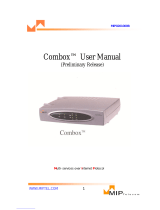Page is loading ...

LEDs
glowing
white
www.swisscom.ch/devices-help
Swisscom (Switzerland) Ltd.
Contact Center
CH-3050 Bern
www.swisscom.ch
0800 055 055
KKD+JM (RES-CWE-UID)
04/2015 EN
Make calls
in HD sound
quality
HD-Phone Sarnen setup
You have received:
Success! You have now set
up your HD-Phone Sarnen.
A detailed user guide can be found at
www.swisscom.ch/devices-help
Installation overview
BaseHandset with
cable
Ethernet cablePower adapter
HD-Phone Sarnen
Connect the adapter to the
power socket of your choice.
Connect the HD-Phone
Sarnen to the router using
the supplied Ethernet cable.
Attach the HD-Phone to the
base.
You can choose between
two positions.
Connect the handset to the
HD-Phone (
socket).
On the display, you will see how far the installation has
progressed. Choose your language when requested.
In order to change to the second position, push the buttons
labelled «Push» at the same time and adjust the base until
it clicks into place again.
Push the base into the slots until it clicks into place.
You can also use headphones. Connect these to the
socket.
Your router must be installed
and switched on.
Start
7
1
6
2
3
4
5

HD telephony
What does HD quality mean?
HD stands for High Definition. HD telephony means
making calls in high sound quality.
If both you and the person you are calling are using an
HD-Phone, your conversation will be in HD quality.
Display icons
All calls will be diverted to the preset number.
All incoming calls will be blocked.
Calls will be automatically answered.
Ring tone is switched off.
Turn it back on using the -/+ volume button.
You can see additional information (e.g. phone
numbers). Navigate with the navigation buttons.
Indicates lower energy use.
The PC connection cannot be used at the same
time.
Ethernet socket for PC
With the PC socket, you can
connect a computer to the phone
via a cable in order to connect to
the Internet
LEDs
The LED flashes quickly if a call is
coming in and slowly if there is
an unread message or if you have
missed a call.
Fault:
If your phone line is not working
and the LED is flashing blue, check
the Ethernet cable.
LED
/L1
,
/L2
(if programmed as line key)
Glowing blue:
Call in progress (telephone number in use).
Slowly flashing blue:
Your call is on hold.
Quickly flashing blue:
Incoming call.
Flashing or glowing red:
Someone else is making a call (telephone number in use
from another device).
ECO
Safety information
Please note
> Only use the power adaptor supplied.
> This telephone cannot be used to make emergency calls during a power cut. Make sure you have other phones available if
required.
> Only operate the phone in temperatures between 0 and 40 degrees Celcius and keep it out of direct sunlight.
> Protect your phone from dampness, moisture and liquids. In order to avoid electric shocks, we recommend that you do not
open up the phone.
> Do not use the phone in locations where explosions may occur (e.g. paint shops, petrol stations, etc.).
> Do not install the phone in a bathroom or shower room.
> Only clean the phone with a damp (not wet) cloth or anti-static cloth. Do not use a dry cloth due to the risk of a static
charge!
> Never spray cleaning liquids directly onto the phone.
> Please do not use the phone during a thunder storm (risk of lightning strike). In order to prevent damage to the phone,
unplug the phone from the mains during thunder storms.
> Return your device to Swisscom or hand it in at a specialized store.
> The device’s conformity with EU Directives 2004/108/EC and 2006/95/EC is confirmed by the CE symbol. The declaration
of conformity is available on the following website: www.swisscom.ch/devices-help
Copyright notice and license Information
In using the Sarnen HD phone, the user accepts that he or she is receiving open source software. Further information can be
found in the enclosed information sheet or at www.swisscom.ch/opensource
Special functions, infos at
www.swisscom.ch/devices-help
Long press: COMBOX®
Navigation buttons
Cancel selected function
Conference call
Forward call
Hands-free call
Adjust volume (ring tone
/
conversation)
COMBOX®
You can access your COMBOX® by pressing the «1» key for a
long time (pre-programmed short dial).
More info at
www.swisscom.ch/login > COMBOX®
Change phone number
You can make phone number changes for your HD-Phone
Sarnen under
www.swisscom.ch/login > Business Telephony
Keys and functions
Begin and end call with headphones
Mute button
Redial last number
Put call on hold
/