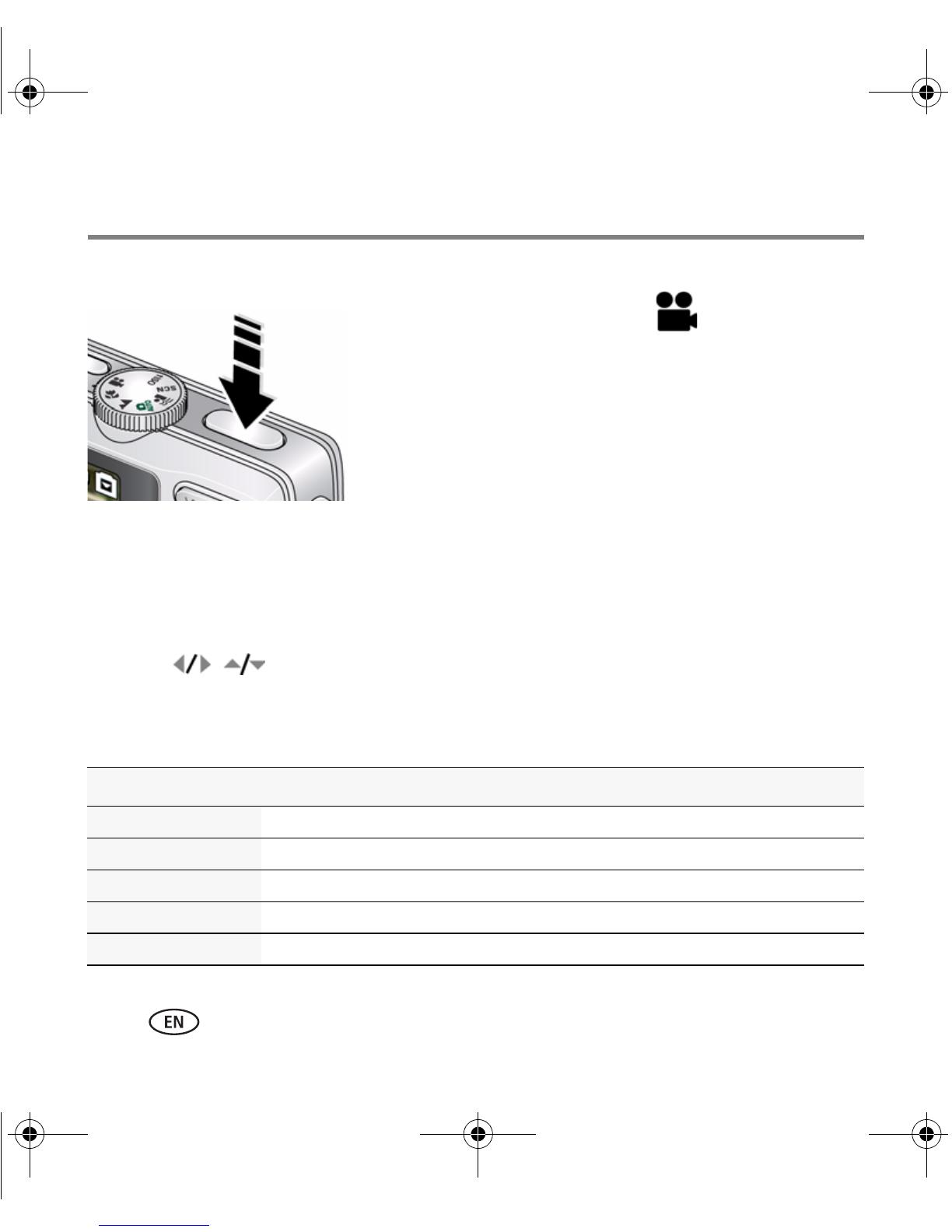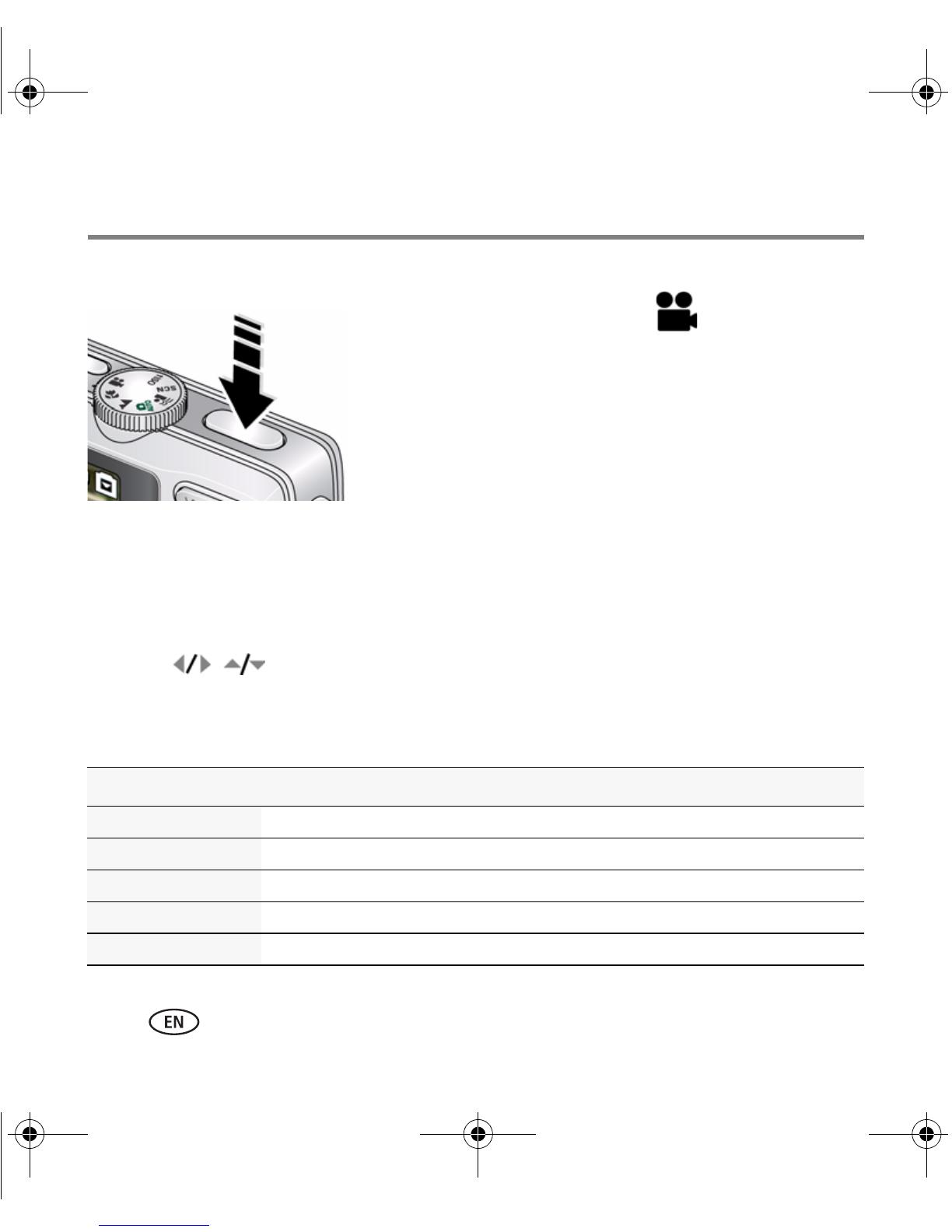
Doing more with your camera
12 www.kodak.com/go/easysharecenter
Taking a video
1 Turn the Mode dial to Video .
2 Press the Shutter button completely down,
then release it. To stop recording, press and release
the Shutter button again.
To review videos, see page 18.
Using Scene (SCN) modes
Choose a Scene mode—for great pictures in practically any situation.
1 Turn the Mode dial to SCN.
2 Press to view scene mode descriptions.
If the mode description turns off before you finish reading it, press OK.
3 Press OK to choose a Scene mode.
SCN mode For
Portrait Full-frame portraits of people.
Flower Close-ups of flowers or other small subjects in bright light.
Sunset Subjects at dusk.
Backlight Subjects that are in shadow or “backlit” (when light is behind the subject).
Candle Light Subjects illuminated by candle light.
urg_00968.book Page 12 Wednesday, February 4, 2009 10:36 AM
Downloaded from www.Manualslib.com manuals search engine