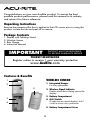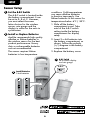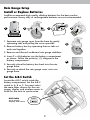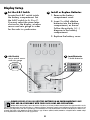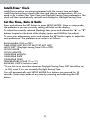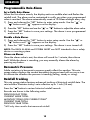AcuRite Rain Gauge Station User manual
- Category
- Weather stations
- Type
- User manual
This manual is also suitable for

Instruction Manual
SAVE THIS MANUAL FOR FUTURE REFERENCE.
Questions? Contact Customer Support at
(877) 221-1252 or visit www.AcuRite.com.
CONTENTS
Unpacking Instructions ........... 2
Package Contents .................. 2
Product Registration ............... 2
Features & Benets: Sensor ..... 2
Features & Benets: Display .... 3
Features & Benets: Rain Gauge ...... 5
Setup .................................... 6
Sensor Setup ......................... 6
Rain Gauge Setup .................. 7
Display Setup ........................ 8
Intelli-Time
®
Clock .................. 9
Set the Time, Date & Units ...... 9
Rain Gauge Installation .........10
Placement Guidelines ............11
Programmable Rain Alarm .....12
Rainfall Tracking ...................12
Troubleshooting ....................14
Care & Maintenance ............. 15
Calibration ...........................15
Replace Intelli-Time
®
Battery ..17
Specications ........................18
FCC Information ...................18
Customer Support .................19
Warranty..............................19
Rain Gauge Station
model 01608 / 06042M
inches
set
o
on
mm
yesterday
this week
this year
last year
all time
records
today’s rainfall
outdoor
indoor
.5
1
0
+
TODAY
ALL-TIME
TODAY
ALL-TIME
pressure
STORM!
YR.
heat
index
dew point

2
Congratulations on your new AcuRite product. To ensure the best
possible product performance, please read this manual in its entirety
and retain it for future reference.
Unpacking Instructions
Remove the protective lm that is applied to the LCD screen prior to using this
product. Locate the tab and peel off to remove.
Package Contents
1. Display with Tabletop Stand
2. Wireless Sensor
3. Rain Gauge
4. Instruction Manual
Features & Benets
4
3
2
1
5
WIRELESS SENSOR
1. Integrated Hanger
For easy placement.
2. Wireless Signal Indicator
Flashes when data is being sent to the
display.
3. Battery Compartment
4. A-B-C Switch
ID code that must match display’s A-B-C
switch to ensure units synchronize.
5. Battery Compartment Cover
PRODUCT REGISTRATION
Register online to receive 1 year warranty protection
www.AcuRite.com
IMPORTANT
PRODUCT MUST BE REGISTERED
TO RECEIVE WARRANTY SERVICE

3
Features & Benets
DISPLAY FRONT
1. Current Outdoor Temperature
Arrow icon indicates the direction
temperature is trending.
2. Rain Gauge
Low Battery Indicator
3. Rain Gauge Signal Strength
4. Rain Alarm Icon
Indicates the alarm is set.
5. Current Indoor Temperature
Arrow icon indicates the direction
temperature is trending.
6. Display
Low Battery Indicator
7. Pressure Trend Indicator
Arrow icon indicates direction pressure
is trending.
8. Storm Alert Indicator
Activates when a storm is approaching.
9 Button
Access rainfall records (yesterday,
this week, this year, last year, all time) and
all-time records for temperature and humidity.
10. Date
11.
Intelli-Time
®
Clock
Automatically updates itself for Daylight
Saving Time.
12.
Current Indoor Humidity
Arrow icon indicates direction humidity
is trending.
13.
Icon
Appears next to calibrated values.
14. Today’s Rain Indicator
Illustrates rainfall collection up to 1 inch
(25 mm).
15. Rainfall Total
For current mode selected.
16. Dew Point
Displays dew point calculation when
temperature is 79°F (26°C) or below.
17. Heat Index
Displays heat index calculation when
temperature is 80°F (27°C) or above.
18.
Current Outdoor Humidity
Arrow icon indicates direction humidity
is trending.
19. Wireless
Sensor Signal Strength
20. Sensor Low Battery Indicator
inches
set
o
on
mm
yesterday
this week
this year
last year
all time
records
today’s rainfall
outdoor
indoor
.5
1
0
+
TODAY
ALL-TIME
TODAY
ALL-TIME
pressure
STORM!
YR.
heat index
dew point
10
15
11
12
13
14
18
20
19
1
3
4
5
7
6
9
17
16
2
8

4
8
7
4
2
1
3
DISPLAY BACK
1. Integrated Hang Hole
For easy wall mounting.
2. Button
For setup preferences and
viewing today’s HIGH temperature
and humidity records.
3. SET Button
For setup preferences.
4. Battery Compartment
5. Battery Compartment Cover
6. A-B-C Switch
ID code that must match the wire-
less sensor and rain gauge’s A-B-C
switches to ensure units synchronize.
7. Intelli-Time
®
Battery Compartment
8. Button
For setup preferences and
viewing today’s LOW temperature
and humidity records.
Features & Benets
5
6

5
RAIN GAUGE
1. Rain Gauge Cover
2. Rain Gauge Tipping Cups
Collects and empties rain for
continuous rain measurement.
3. Battery Compartment &
Electronics Box
4. Rain Gauge Base
5. A-B-C Switch
ID code that must match display’s A-B-C
switch to ensure units synchronize.
Features & Benets
A B C
SQUEEZE
4
5
1
2
3

6
Sensor Setup
Set the A-B-C Switch
The A-B-C switch is located inside
the battery compartment. It can
be set to A, B or C. However,
you must select the same
letter choices for the wireless
sensor, rain gauge and the
display in order for the units to
synchronize.
Install or Replace Batteries
AcuRite recommends high quality
alkaline or lithium batteries in
the wireless sensor for the best
product performance. Heavy
duty or rechargeable batteries
are not recommended.
The sensor requires lithium
batteries in low temperature
conditions. Cold temperatures
can cause alkaline batteries
to function improperly. Use
lithium batteries in the sensor for
temperatures below -4ºF / -20ºC.
1. Slide off the battery
compartment cover. Take
note of the A-B-C switch
setting inside the battery
compartment for display
setup.
2. Insert 2 x AA batteries into
the battery compartment, as
shown. Follow the polarity
(+/-) diagram in the battery
compartment.
3. Replace the battery cover.
2
1
2
Install Batteries
2 AA batteries
1
A-B-C Switch
set to match display
and rain gauge
A B C
SETUP

7
Install or Replace Batteries
AcuRite recommends high quality alkaline batteries for the best product
performance. Heavy duty or rechargeable batteries are not recommended.
1. Separate rain gauge cover from the base by gently
squeezing tabs and pulling the cover upwards.
2. Remove battery box by squeezing the two tabs on
each end together.
3. Remove and discard cardboard rain gauge stabilizer.
4. Insert 2 x AA batteries into the battery compartment
as shown. Follow the polarity (+/-) diagram in the
battery compartment.
5. Securely place the battery box back into the rain
gauge base.
6. Securely re-attach the rain gauge cover onto rain
gauge base.
1
5
6
3
2
SQUEEZE
SQUEEZE TABS TO OPEN
SQUEEZE
LARGE
TAB
SQUEEZE
LARGE
TAB
4
Rain Gauge Setup
A B C
A-B-C Switch
set to match
display and sensor
Set the A-B-C Switch
Locate the A-B-C switch inside the
battery compartment. Set the A-B-C
switch to A, B or C. You must select
the same letter choices for the rain
gauge, display and wireless sensor in
order for the units to synchronize.

8
PLEASE DISPOSE OF OLD OR DEFECTIVE BATTERIES IN AN ENVIRONMENTALLY SAFE
WAY AND IN ACCORDANCE WITH YOUR LOCAL LAWS AND REGULATIONS.
BATTERY SAFETY: Clean the battery contacts and also those of the device prior to battery installation. Remove batteries from equipment which is not to be
used for an extended period of time. Follow the polarity (+/-) diagram in the battery compartment. Promptly remove dead batteries from the device. Dispose of used
batteries properly. Only batteries of the same or equivalent type as recommended are to be used. DO NOT incinerate used batteries. DO NOT dispose of batteries in fire,
as batteries may explode or leak. DO NOT mix old and new batteries or types of batteries (alkaline/standard). DO NOT use rechargeable batteries. DO NOT recharge
non-rechargeable batteries. DO NOT short-circuit the supply terminals.
Display Setup
2
Install Batteries
3 AAA batteries
Set the A-B-C Switch
Locate the A-B-C switch inside
the battery compartment. Set
the A-B-C switch to A, B or C.
You must select the same letter
choices for the display, wireless
sensor and rain gauge in order
for the units to synchronize.
Install or Replace Batteries
1. Remove the battery
compartment cover.
2. Insert 3 x AAA alkaline
batteries into the battery
compartment, as shown.
Follow the polarity (+/–)
diagram in the battery
compartment.
3. Replace the battery cover.
1
2
1
A-B-C Switch
set to match sensor
and rain gauge
A B C

9
Intelli-Time
®
Clock
Intelli-Time products are pre-programmed with the correct time and date.
Intelli-Time technology instructs the time and date to set themselves. All you
need to do is select your Time Zone and Daylight Saving Time preferences. The
clock will then automatically set itself and change for Daylight Saving Time.
Set the Time, Date & Units
Press and release the SET button to enter SETUP MODE. Once in setup mode,
the preference you are currently setting will blink on the display.
To adjust the currently selected (ashing) item, press and release the “▲” or “▼”
buttons located on the back of the display (press and HOLD to fast adjust).
To save your adjustments, press and release the SET button again to adjust the
next preference. The preference set order is as follows:
RAIN ALARM (ON or OFF)
TIME ZONE (AST EST CST MST PST AKT HAT)
AUTO DST* (Daylight Saving Time ON or OFF)
CLOCK HOUR
CLOCK MINUTE
CALENDAR MONTH
CALENDAR DATE
CALENDAR YEAR
TEMPERATURE SCALE (ºF or ºC)
RAINFALL UNITS (inches or mm)
*If you live in an area that observes Daylight Saving Time, DST should be set
to ON, even if it is not currently Daylight Saving Time.
You will automatically exit SETUP MODE if no buttons are pressed for 10
seconds. Enter setup mode at any time by pressing and releasing the SET
button.
Install Batteries
3 AAA batteries

10
Rain Gauge Installation
• To ensure accurate rain measurement, the rain gauge MUST be placed on a
at, level surface.
• Ensure the rain gauge is not placed in a low spot that could become ooded
or in an area where there are obstructions above it.
DO NOT
PLACE IN WATER OR
IN UNEVEN OR LOW
SPOTS THAT MAY
BECOME FLOODED.
DO
PLACE ON A LEVEL
SURFACE AT LEAST
3 FEET FROM THE
GROUND WITH NO
OBSTRUCTIONS ABOVE.
DO NOT
PLACE IN AREAS WHERE
PLANT GROWTH CAN
GROW INTO CASE AND
OBSTRUCT RAIN FLOW
THROUGH COLLECTOR
DO NOT
PLACE IN AN
AREA WITH
OBSTRUCTIONS ABOVE
OK
1. Separate the rain gauge cover from the rain gauge base.
2. Locate the two holes on the rain gauge base.
3. Fasten the rain gauge base to a sturdy surface, like a deck railing or a fence
post, with screws (included) using hand tools. (Power tools may slip during
installation, causing damage to the rain gauge.)
INSTALL 2 SCREWS USING
HAND TOOLS ONLY.
THEN RE-ATTACH UPPER CASING
SQUEEZE
SQUEEZE TABS TO OPEN
Setup is Complete
The rain gauge and wireless sensor will now synchronize with the display. It may
take a few minutes for synchronization to complete. Please refer to the
troubleshooting section of this manual if anything appears to be functioning
improperly.

11
Placement for Maximum Accuracy
AcuRite sensors are sensitive to surrounding environmental conditions. Proper
placement of the display, wireless sensor and rain gauge are critical to the
accuracy and performance of this product.
Display Placement
Place the display in a dry area free of dirt and dust. Display stands
upright for tabletop use or is wall-mountable.
Wireless Sensor Placement
Sensor must be placed outside to observe outdoor conditions.
Sensor is water resistant and is designed for general outdoor use,
however, to extend its life place the sensor in an area protected
from direct weather elements.
Hang the sensor using the integrated hang holes or hanger, or by
using string (not included) to hang it from a suitable location, like a
well covered tree branch. The best location is 4 to 8 feet above the
ground with permanent shade and plenty of fresh air to circulate
around the sensor.
inches
set
o
on
mm
yesterday
this week
this year
last year
all time
records
today’s rainfall
outdoor
indoor
.5
1
0
+
TODAY
ALL-TIME
TODAY
ALL-TIME
pressure
STORM!
YR.
heat index
dew point
Important Placement Guidelines
• To maximize communication, install the rain gauge at least 3 ft (.9 m)
above the ground.
• Display and rain gauge must be within 100 ft (30 m) of each other.
• To ensure accurate temperature measurement, place display and wireless
sensor out of direct sunlight and away from any heat sources or vents.
• Display and wireless sensor must be within 330 ft (100 m) of each other.
• To maximize wireless range, place units away from large metallic items, thick
walls, metal surfaces, or other objects that may limit wireless communication.
• To prevent wireless interference, place all units at least 3 ft (.9 m) away
from electronic devices (TV, computer,
microwave, radio, etc.).
TV
3
(100 meters)
(330 feet maximum)
(30 meters)
(100 feet maximum)
(.9 m)
AT
LEAST
APART
inches
set
o
on
mm
yesterday
this week
this year
last year
all time
records
today’s rainfall
outdoor
indoor
.5
1
0
+
TODAY
ALL-TIME
TODAY
ALL-TIME
pressure
STORM!
YR.
heat index
dew point

12
OPERATION
Programmable Rain Alarm
Set a Daily Rain Alarm:
When the rain alarm sounds, the display emits an audible alert and ashes the
rainfall total. The alarm can be customized to notify you when your programmed
value is reached. The alarm automatically resets at 12:00am midnight every day.
1) Press and release the ”SET” button to enter setup mode. Use the ” ” or
” ” buttons until “ ” appears on the display.
2) Press the ”SET” button and use the ” ” or ” ” buttons to adjust the alarm value.
3) Press the ”SET” button to save your settings. The alarm is now programmed
and turned on.
Disable a Rain Alarm:
1) Press and release the ”SET” button to enter setup mode. Use the ” ” or
” ” buttons until “ ” appears on the display.
2) Press the ”SET” button to save your settings. The alarm is now turned off.
NOTE: The RAIN ALARM and STORM ALERT are NOT intended to be a safety
device or warning system.
Silence an Alarm:
Once the alarm value is met, the alarm will sound for 1 minute, then silence
itself. While the alarm is sounding, you may manually silence the alarm by
pressing any button.
Barometric Pressure
Subtle variations in barometric pressure greatly affect the weather. This rain
gauge station displays the current barometric pressure trend with an arrow icon
to indicate the direction the pressure is trending (falling, steady or rising).
Rainfall Tracking
This rain gauge station features enhanced tracking of historical rainfall data. The
rain indicator illustrates today's rain collection up to 1 inch (25 mm).
Press the ” ” button to review historical rainfall records.
Records are shown in the following order:
PREVIOUS DAY TOTAL
CURRENT WEEK TOTAL
MONTHLY TOTALS FOR CURRENT YEAR*
CURRENT YEAR TOTAL
PREVIOUS YEAR TOTAL
*Will only show months that measured rainfall.

13
Daily High & Low Records
Today’s high and low records are displayed for indoor and outdoor temperature
and humidity. Today’s records automatically clear at 12:00am midnight every day.
View today’s high or low records for temperature and humidity by pressing the
“▲” or “▼” buttons located on the back of the display. Press and release again
to cycle through available records.
To manually clear today’s LOW recorded values, press and release the “▼”
button located on the back of the display to view low records, then press and
hold the “▼” button for 2 seconds while viewing the record you wish to clear.
To manually clear today’s HIGH recorded values, press and release the “▲”
button located on the back of the display to view high records, then press and
hold the “▲” button for 2 seconds while viewing the record you wish to clear.
Rainfall History
PREVIOUS DAY
RAINFALL
CURRENT YEAR
RAINFALL
CURRENT WEEK
RAINFALL
PREVIOUS YEAR
RAINFALL
inches
set
o
on
mm
yesterday
this week
this year
last year
all time
records
today’s rainfall
.5
1
0
+
10
20
inches
set
o
on
mm
yesterday
this week
this year
last year
all time
records
today’s rainfall
.5
1
0
+
10
20
inches
set
o
on
mm
yesterday
this week
this year
last year
all time
records
today’s rainfall
.5
1
0
+
10
20
inches
set
o
on
mm
yesterday
this week
this year
last year
all time
records
today’s rainfall
.5
1
0
+
10
20
RAINFALL
FOR MONTH SHOWN
inches
set
o
on
mm
yesterday
this week
this year
last year
all time
records
today’s rainfall
indoor
.5
1
0
+
TODAY
ALL-TIME
pressure
STORM!
YR.
10
20
All-Time High & Low Records
All-time high and low records are displayed for indoor and outdoor temperature
and humidity with a timestamp for when the record was set.
View all-time high and low records for temperature and humidity by pressing the
” ” button on front of the display until temperature and humidity records are
shown.
To manually clear all-time LOW recorded values, press and hold the “▼”
button located on the back of the display for 2 seconds while viewing the
record you wish to clear.
To manually clear all-time HIGH recorded values, press and hold the “▲”
button located on the back of the display for 2 seconds while viewing the record
you wish to clear.

14
Troubleshooting
Problem Possible Solution
No wireless sensor or
rain gauge reception
no bars
If the wireless signal indicator shows no bars:
• Relocate the display and/or the wireless sensor.
The units must be within 330 ft (100 m) of each other.
• Relocate the display and/or the rain gauge.
The units must be within 100 ft (30 m) of each other.
• Make sure both units are placed at least 3 feet
(.9 m) away from electronics that may interfere with
the wireless communication (such as TVs, microwaves,
computers, etc).
• Use standard alkaline batteries (or lithium batteries
in sensor when temperature is below -4ºF/-20ºC). Do
not use heavy duty or rechargeable batteries.
NOTE: It may take a few minutes for display and sensor
to synchronize after batteries are replaced.
Display screen
not working
• Check that the batteries are installed correctly.
Batteries may need to be replaced.
Outdoor temperature
and/or humidity is
ashing or showing
dashes
Flashing of the outdoor temperature and/or humidity is
generally an indication of wireless interference.
1. Bring the wireless sensor and display indoors and
remove at least one battery from each.
2. Reinstall the battery in the wireless sensor.
3. Reinstall the battery in the display.
4. Let the units sit within a couple feet of each other
for a few minutes to gain a strong connection.
Inaccurate
temperature
or humidity
• Make sure both the display and wireless sensor are
placed out of direct sunlight and away from any heat
sources or vents (see page 11).
• Make sure the display is positioned away from
moisture sources (see page 11).
Can the rain gauge
remain outdoors in
freezing temperatures?
No, the rain gauge should be brought indoors when
there is a possibility of freezing temperatures. Water
expands when it freezes. If any water is left within the
rain gauge during a freeze, it can crack the plastic and
cause permanent damage.
If your AcuRite product does not operate properly after trying
the troubleshooting steps, visit www.AcuRite.com or call
(877) 221-1252 for assistance.

15
Care & Maintenance
Display Care
Clean with a soft, damp cloth. Do not use caustic cleaners or abrasives. Keep away
from dust, dirt and moisture. Clean ventilation ports regularly with a gentle puff of air.
Wireless Sensor Care
Clean with a soft damp cloth. Do not use caustic cleaners or abrasives.
Rain Gauge Care
Clean with a soft damp cloth. Do not use caustic cleaners or abrasives that
could mar the polished surface of the rain gauge or tipping cups. If the
collector becomes dirty, rain water may not ow correctly through the rain
gauge. Some environmental conditions may require more frequent, periodic
cleaning of the collector. After a cleaning, it is recommended to apply a small
amount of liquid water repellent (found in the automotive section) to the tipping
cups and collector funnel for optimal rain collection.
The rain gauge cannot be used in the winter during freezing temperatures.
Water expands when it freezes. If any water is left within the unit during a
freeze, it can crack the plastic and permanently damage the unit.
Calibration
Calibrate Temperature & Humidity
The indoor and outdoor temperature and humidity readings can be calibrated
on the display to improve accuracy. Calibration can improve accuracy when
sensor placement or environmental factors impact your data accuracy.
1. To access calibration mode, press AND HOLD the “▲”, “▼”, and “SET”
buttons for at least 10 seconds.
2. Once in calibration mode, the preference you are currently setting will be
shown on the display
3. Press the “▲” or “▼” buttons to calibrate the data value higher or lower
from the actual reading.
4. Press the “SET” button to conrm the calibration adjustment. The “ ” icon
will remain illuminated next to calibrated values.
5. The next adjustable data will appear, indicating it is ready to be calibrated.
Repeat Steps 1 - 4 to calibrate additional data.
The preference set order is as follows:
OUTDOOR TEMPERATURE
OUTDOOR HUMIDITY
INDOOR TEMPERATURE
INDOOR HUMIDITY

16
2 CALIBRATION SCREWS
COLLECTING CUP
Increase
Rainfall
Decrease
Rainfall
Increase
Rainfall
Decrease
Rainfall
After 20 seconds of inactivity, the display will save the adjustments and exit
calibration mode.
NOTE: Calibrations will be erased if the display is reset or if the batteries are
removed.
Calibrate the Rain Gauge
The rain gauge can be calibrated to improve accuracy.
Items Needed: rain gauge, display, plastic cup, pin, screw driver
1. First, place the rain gauge on a level surface.
2. Place the display close by so you can monitor it during calibration.
3. Make a pin hole in the bottom of a plastic cup. Hold the cup over the rain
gauge and ll it with exactly 1 cup (8 oz.) of water, allowing the water to
slowly drip into the rain gauge. You should hear the internal cups tipping
and see the water drain through the rain gauge.
4. A few seconds after each cup tip, the display will display rainfall in
approximately 0.01”
(0.2 mm)
or more increments.
5. The cup of water should take more than 20 minutes to empty; a quicker
period will result in an inaccurate calibration. Try to simulate a normal
steady rainfall. When the cup is empty of water, the display should register
1.68”
(42.67 mm).
Tips
• There should be nearly an equal number of water drops between cup tips.
If not, then adjust the calibration screws beneath the tipping lever until
an equal number of water drops are tipping the cups. Then, restart the
calibration procedure.
• If you don’t hear the cups tipping and see water dripping alternately out of
each drain, there may be an issue with the rain gauge or it’s adjustment.
Adjustment
If the rain gauge doesn’t register close to 1.68”
(42.67 mm)
after the cup is empty, make an
EQUAL adjustment to the two calibration screws,
located beneath the tipping cups. Turn screws
counter-clockwise to increase rainfall; turn screw
clockwise to decrease rainfall.
• To adjust the rainfall reading by 2%
turn both screws 1/4 of a turn.
• To adjust the rainfall reading by 4%
turn both screws 1/2 of a turn.
• To adjust the rainfall reading by 8%
turn both screws 1 full turn.

17
Replace Intelli-Time Clock Battery
Intelli-Time technology is powered by a pre-installed coin-cell battery that stores
the time and date settings. The battery has a shelf life of several years. Time
and date will need to be entered after replacing Intelli-Time battery. To replace
the Intelli-Time battery:
1. Locate the coin cell
battery compartment
door in the battery
compartment of the
display. Unscrew
and remove the
compartment cover.
2. Insert 1 x CR2032
coin cell battery
into the battery
compartment,
as shown. Install
battery with “+”
positive terminal facing OUT.
3. Screw in the battery cover.

18
FCC Information
This device complies with part 15 of FCC rules. Operation is subject to the following two conditions:
1- This device may NOT cause harmful interference, and
2- This device must accept any interference received, including interference that may cause undesired operation.
WARNING: Changes or modications to this unit not expressly approved by the party responsible for compliance could void the
user’s authority to operate the equipment.
NOTE: This equipment has been tested and found to comply with the limits for a Class B digital device, pursuant to Part 15 of the FCC
rules. These limits are designed to provide reasonable protection against harmful interference in a residential installation. This equip
-
ment generates, uses and can radiate radio frequency energy and, if not installed and used in accordance with the instructions, may
cause harmful interference to radio communications. However, there is no guarantee that interference will not occur in a particular
installation. If this equipment does cause harmful interference to radio or television reception, which can be determined by turning
the equipment off and on, the user is encouraged to try to correct the interference by one or more of the following measures:
• Reorient or relocate the receiving antenna.
• Increase the separation between the equipment and the receiver.
• Connect the equipment into an outlet on a circuit different from that to which the receiver is connected.
• Consult the dealer or an experienced radio/TV technician for help.
NOTE: The manufacturer is not responsible for any radio or TV interference caused by unauthorized modications to this equipment.
Such modications could void the user authority to operate the equipment.
This device complies with Industry Canada licence-exempt RSS standard(s).
Operation is subject to the following two conditions:
(1) This device may not cause interference, and
(2) This device must accept any interference received, including interference that may cause undesired operation of the device.
TEMPERATURE RANGE
Outdoor: -40ºF to 158ºF; -40ºC to 70ºC
Indoor: -4ºF to 122ºF; -20ºC to 50ºC
HUMIDITY RANGE
1% to 99% RH
RAINFALL MEASUREMENT
0.01 inches (0.25 mm) and up
WIRELESS RANGE
Wireless Sensor:
330 ft/100 m depending on home
construction materials
Rain Gauge:
100 ft/30 m depending on home
construction materials
OPERATING FREQUENCY
433 MHz
POWER
Display: 3 x AAA alkaline batteries
Wireless Sensor: 2 x AA alkaline or lithium batteries
DATA REPORTING
Wireless Sensor: 16 second updates
Indoor: 60 second updates
Specications
Rain Gauge: 2 x AA alkaline batteries
Rain Gauge: 60 second updates

19
PRODUCT REGISTRATION
Register online to receive 1 year warranty protection
www.AcuRite.com
IMPORTANT
PRODUCT MUST BE REGISTERED
TO RECEIVE WARRANTY SERVICE
Customer Support
AcuRite customer support is committed to providing you with best-in-
class service. For assistance, please have the model number of this
product available and contact us in any of the following ways:
(877) 221-1252
Visit us at www.AcuRite.com
► Installation Videos ► Register your Product
► Instruction Manuals ► Support User Forum
► Replacement Parts ► Submit Feedback & Ideas
Limited 1 Year Warranty
AcuRite is a wholly owned subsidiary of Chaney
Instrument Company. For purchases of AcuRite
products, AcuRite provides the benets and services set
forth herein. For purchases of Chaney products, Chaney
provides the benets and services set forth herein.
We warrant that all products we manufacture under this
warranty are of good material and workmanship and, when
properly installed and operated, will be free of defects for a
period of one year from the date of purchase.
Any product which, under normal use and service, is proven
to breach the warranty contained herein within ONE YEAR
from date of sale will, upon examination by us, and at our sole
option, be repaired or replaced by us. Transportation costs and
charges for returned goods shall be paid for by the purchaser.
We hereby disclaim all responsibility for such transportation
costs and charges. This warranty will not be breached, and we
will give no credit for products which have received normal
wear and tear not affecting the functionality of the product,
been damaged (including by acts of nature), tampered,
abused, improperly installed, or repaired or altered by others
than our authorized representatives.
Remedy for breach of this warranty is limited to repair or
replacement of the defective item(s). If we determine that repair
or replacement is not feasible, we may, at our option, refund
the amount of the original purchase price
THE ABOVE-DESCRIBED WARRANTY IS THE SOLE WARRANTY
FOR THE PRODUCTS AND IS EXPRESSLY IN LIEU OF ALL OTHER
WARRANTIES, EXPRESS OR IMPLIED. ALL OTHER WARRANTIES
OTHER THAN THE EXPRESS WARRANTY SET FORTH HEREIN
ARE HEREBY EXPRESSLY DISCLAIMED, INCLUDING WITHOUT
LIMITATION THE IMPLIED WARRANTY OF MERCHANTABILITY
AND THE IMPLIED WARRANTY OF FITNESS FOR A PARTICULAR
PURPOSE.
We expressly disclaim all liability for special, consequential,
or incidental damages, whether arising in tort or by contract
from any breach of this warranty. Some states do not allow the
exclusion or limitation of incidental or consequential damages,
so the above limitation or exclusion may not apply to you.
We further disclaim liability from personal injury relating to
its products to the extent permitted by law. By acceptance of
any of our products, the purchaser assumes all liability for the
consequences arising from their use or misuse. No person, rm
or corporation is authorized to bind us to any other obligation
or liability in connection with the sale of our products.
Furthermore, no person, rm or corporation is authorized
to modify or waive the terms of this warranty unless done in
writing and signed by a duly authorized agent of ours.
In no case shall our liability for any claim relating to our
products, your purchase or your use thereof, exceed the
original purchase price paid for the product.
Applicability of Policy
This Return, Refund, and Warranty Policy applies only to
purchases made in the United States and Canada. For
purchases made in a country other than the United States or
Canada, please consult the policies applicable to the country in
which you made your purchase.
Additionally, this Policy applies only to the original purchaser
of our products. We do cannot and do not offer any return,
refund, or warranty services if you buy products used or from
resale sites such as eBay or Craigslist.
Governing Law
This Return, Refund, and Warranty Policy is governed by the
laws of the United States and the State of Wisconsin. Any
dispute relating to this Policy shall be brought exclusively in the
federal or State courts having jurisdiction in Walworth County,
Wisconsin; and purchaser consents to jurisdiction within the
State of Wisconsin.

©Chaney Instrument Co. All rights reserved. AcuRite is a registered trademark of
the Chaney Instrument Co., Lake Geneva, WI 53147. All other trademarks and copy-
rights are the property of their respective owners. AcuRite uses patented technology.
Visit www.AcuRite.com/patents for details.
Printed in China
01608/06042M INST 031516
It’s more than accurate, it’s
AcuRite offers an extensive assortment of precision instruments,
designed to provide you with information you can depend on to
Plan your day with condence
™
.
www.AcuRite.com
Weather
Stations
Temperature
& Humidity
Weather
Alert Radio
Kitchen
Thermometers
& Timers
Clocks
-
 1
1
-
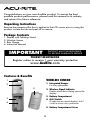 2
2
-
 3
3
-
 4
4
-
 5
5
-
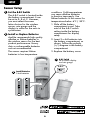 6
6
-
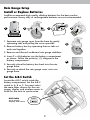 7
7
-
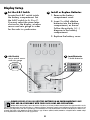 8
8
-
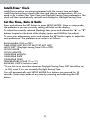 9
9
-
 10
10
-
 11
11
-
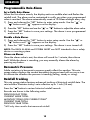 12
12
-
 13
13
-
 14
14
-
 15
15
-
 16
16
-
 17
17
-
 18
18
-
 19
19
-
 20
20
AcuRite Rain Gauge Station User manual
- Category
- Weather stations
- Type
- User manual
- This manual is also suitable for
Ask a question and I''ll find the answer in the document
Finding information in a document is now easier with AI
Related papers
-
AcuRite 76091HD Installation guide
-
AcuRite Thermometer User manual
-
AcuRite 02059M Installation guide
-
AcuRite 76101M Operating instructions
-
AcuRite 18-inch Digital Clock 14.5-inch Digital Clock User Manual User manual
-
AcuRite 75127A1 Installation guide
-
AcuRite 00592A3 User manual
-
AcuRite Digital Thermometer User manual
-
AcuRite Digital Thermometer User manual
-
AcuRite Digital Clock User manual
Other documents
-
Timex 75071T User manual
-
ACU-RITE 75100CAUDI User manual
-
ACU-RITE 06034RM Quick Manual
-
ACU-RITE Intelli-Time 13027 User manual
-
ACU-RITE 06016RM User manual
-
ACU-RITE Intelli-Time 13003 User manual
-
Taylor 2753 User manual
-
ACU-RITE 06004RM/VN1TXC User manual
-
ACU-RITE 06004RM/VN1TXC User manual
-
ACU-RITE 02032C / 888143 User manual