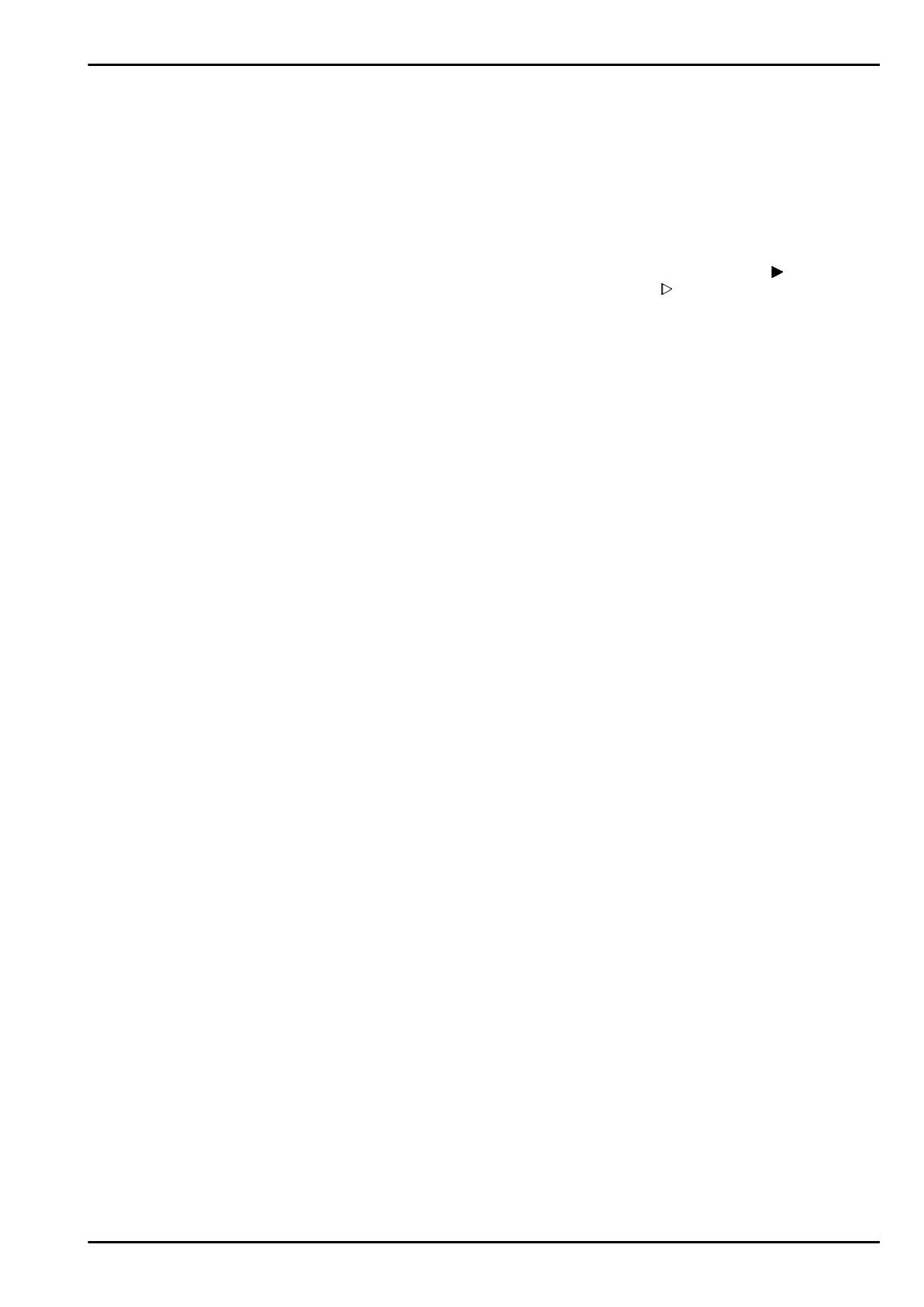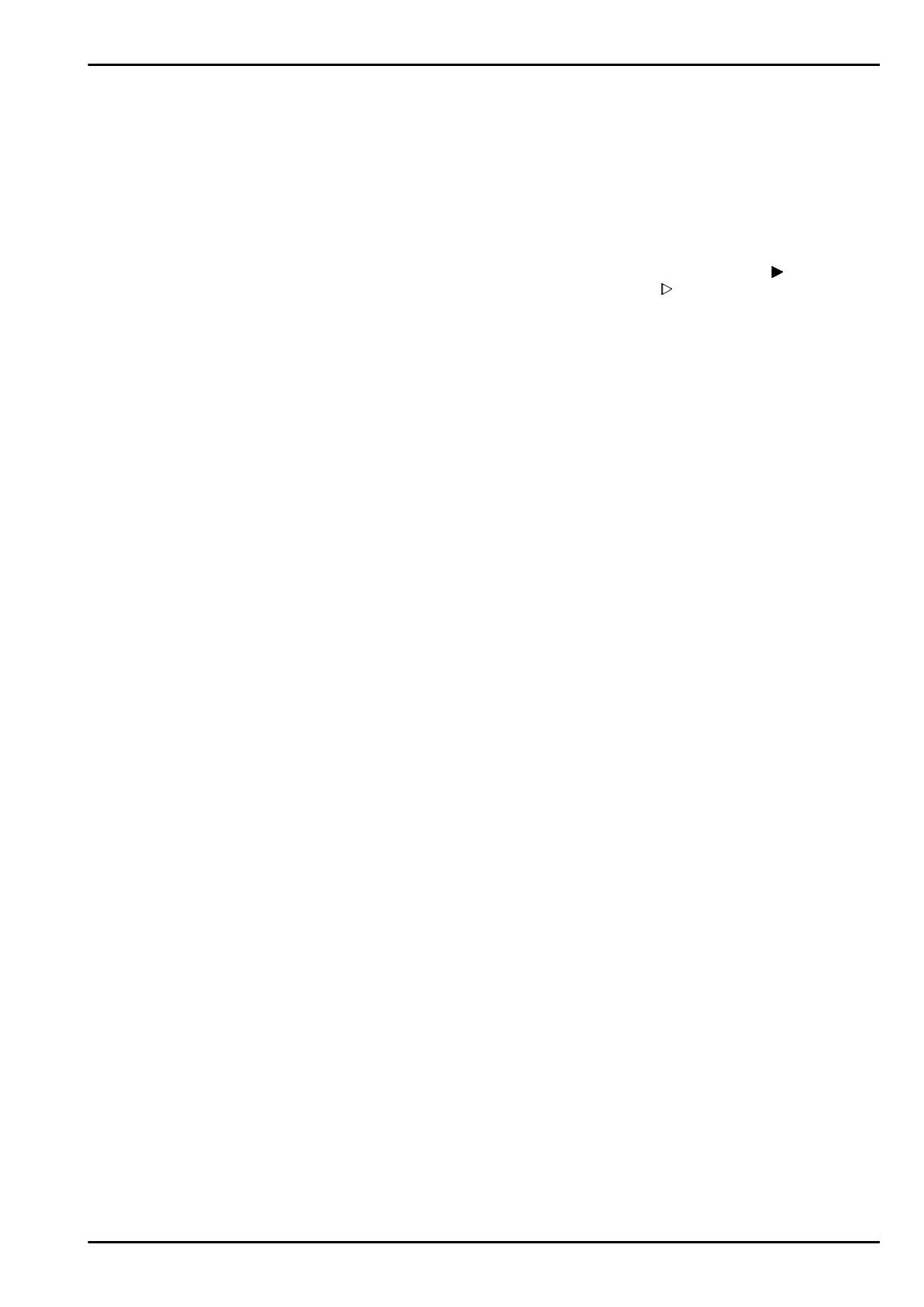
Contents
1 Appliance at a glance............................................ 2
1.1 Scope of delivery...................................................... 2
1.2 Overview of the appliance and its equipment........... 3
1.3 Appliance range of use............................................. 3
1.4 Conformity................................................................ 3
1.5 EPREL database...................................................... 3
2 General safety instructions................................... 3
3 Putting into operation............................................ 5
3.1 Switching on appliance............................................. 5
3.2 Inserting the components......................................... 5
4 Foods management............................................... 5
4.1 Storing food.............................................................. 5
4.2 Storage times........................................................... 6
5 Saving energy........................................................ 6
6 Controls.................................................................. 6
6.1 Controls and displays............................................... 6
6.1.1 Status display.......................................................... 6
6.1.2 Navigation............................................................... 6
6.1.3 Operating structure..................................................7
6.1.4 Display symbols...................................................... 7
6.2 Control concept........................................................ 7
6.2.1 Activating/deactivating the function......................... 7
6.2.2 Select the function value......................................... 7
6.2.3 Activating/deactivating settings............................... 8
6.2.4 Selecting the setting value.......................................8
6.2.5 Go to the Customer menu....................................... 8
6.3 Functions.................................................................. 8
6.3.1 Setting the temperature...........................................8
SuperCool............................................................... 8
PowerCool*............................................................. 9
Party........................................................................9
Holiday.................................................................... 9
E-Saver................................................................... 9
6.4 Settings.................................................................... 9
Connecting to the WLAN.........................................9
Entry lock.............................................................. 10
Display brightness.................................................10
Door alarm............................................................ 10
Info........................................................................ 10
SabbathMode........................................................10
CleaningMode.......................................................11
Reminder...............................................................11
Switching the appliance off....................................11
6.5 Warnings.................................................................. 11
6.5.1 Message............................................................... 11
6.5.2 DemoMode........................................................... 11
7 Features.................................................................. 11
7.1 4-star freezer compartment*..................................... 11
7.2 Door rack.................................................................. 12
7.3 Shelves.................................................................... 12
7.4 Space for baking tray*.............................................. 12
7.5 Drawers.................................................................... 13
7.6 EasyFresh-Safe cover.............................................. 13
7.7 Adjusting the moisture levels.................................... 14
7.8 Accessories.............................................................. 14
8 Maintenance........................................................... 14
8.1 FreshAir carbon filter*............................................... 14
8.2 Defrosting the appliance........................................... 15
8.3 Cleaning the appliance............................................. 15
9 Customer help........................................................ 15
9.1 Technical specifications............................................ 15
9.2 Operating noises...................................................... 16
9.3 Technical fault........................................................... 16
9.4 Customer Services................................................... 17
9.5 Model plate............................................................... 17
10 Shutting down........................................................ 18
11 Disposing of the appliance................................... 18
The manufacturer works constantly on the further development
of all the types and models. Therefore please understand that
we have to reserve the right to make design, equipment and
technical modifications.
To get to know all the benefits of your new appliance, please
read the information contained in these instructions carefully.
The instructions apply to several models. Differences may
occur. Text relating only to specific appliances is marked with
an asterisk (*).
Instructions for action are marked with a , the results of
action are marked with a
.
This User Guide applies to:
-
IK 3Z9fa0
-
IK 3Z9fa1
-
ISK 4Z1ea0
-
ISK 4Z1ea1
-
IK 5Z1ea0
-
IK 5Z1fa1
1 Appliance at a glance
1.1 Scope of delivery
Check all parts for damage during transport. If you have any
complaints, please contact your retailer or Customer Services
(see 9.4 Customer Services) .
Your new appliance comes with the following parts:
-
Built-in appliance
-
Features (depending on the model)
-
Installation materials (depending on the model)
-
“Quick Start Guide”
-
“Installation Guide”
-
Service Brochure
Appliance at a glance
2 * Depending on model and options