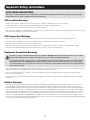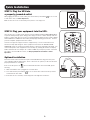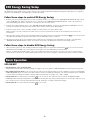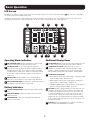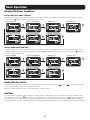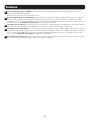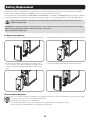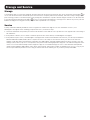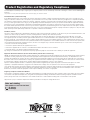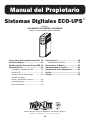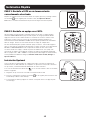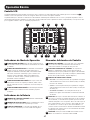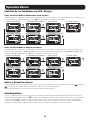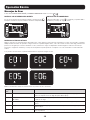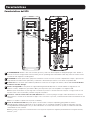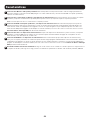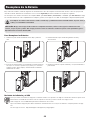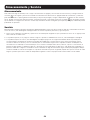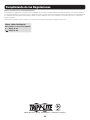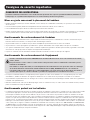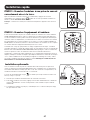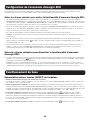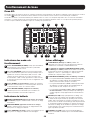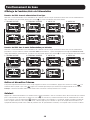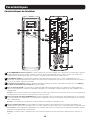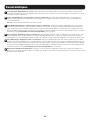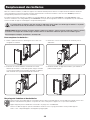1
Digital ECO-UPS
™
Systems
Models:
ECO1000LCD, ECO1300LCD, ECO1500LCD
(Series Numbers: AG-87C1, AG-87C2, AG-87C3)
Important Safety Instructions ................. 2
Quick Installation ...................................3
ECO Energy Saving Setup .......................4
Basic Operation .....................................4
UPS On/Off ..........................................4
LCD Screen ......................................... 5
Display UPS/Power Conditions ...............6
Enable/Disable Alarm ...........................6
Self-Test ..............................................6
Error Messages ....................................7
Features ................................................8
UPS Features ......................................8
Battery Replacement ...........................10
Storage and Service ............................11
Product Registration and......................12
Regulatory Compliance
Español................................................13
Français ............................................... 25
Owner’s Manual
1111 W. 35th Street, Chicago, IL 60609 USA • www.tripplite.com/support
Copyright © 2018 Tripp Lite. All rights reserved.
PROTECT YOUR INVESTMENT!
Register your product for quicker service and ultimate peace of mind.
You could also win an ISOBAR6ULTRA surge protector—a $100 value!
www.tripplite.com/warranty

2
SAVE THESE INSTRUCTIONS
This manual contains instructions and warnings that should be followed during the installation, operation and storage of this
product. Failure to heed these warnings may affect the warranty.
UPS Location Warnings
• Install your UPS indoors, away from excess moisture or heat, conductive contaminants, dust or direct sunlight.
• For best performance, keep the indoor temperature between 32º F and 104º F (0º C and 40º C).
• Leave adequate space around all sides of the UPS for proper ventilation.
• Only set the UPS upright on a sturdy flat surface. Do not block fans or ventilation holes, as this will seriously inhibit the unit's internal cooling
and cause product damage not covered under warranty.
UPS Connection Warnings
• Connect your UPS directly to a properly grounded AC power outlet. Do not plug the UPS into itself; this will damage the UPS.
• Do not modify the UPS plug, and do not use an adapter that would eliminate the UPS ground connection.
• Do not use extension cords to connect the UPS to an AC outlet.
• If the UPS receives power from a motor-powered AC generator, the generator must provide clean, filtered, computer-grade output.
• The mains socket outlet that supplies the UPS should be easily accessible and located near the UPS.
Equipment Connection Warnings
Install in accordance with National Electrical Code standards ANSI/NFPA 70 and Canadian Electrical Code, Part I, C22.1.
Short Circuit backup protection and overcurrent protection is provided by the building installation.
To reduce the risk of fire, connect only to a circuit provided branch circuit overcurrent protection in accordance with the
National Electrical Code, ANSI/NFPA 70 and the Canadian Electrical Code, Part I, C22.1. The plug on the power supply
cord is intended to serve as the disconnect device. Be sure that the socket-outlet is installed near the equipment and is
made easily accessible.
• Use of this equipment in life support applications where failure of this equipment can reasonably be expected to cause the failure of the life
support equipment or to significantly affect its safety or effectiveness is not recommended.
• Do not connect surge protectors or extension cords to the output of your UPS. This might damage the UPS and may affect the surge
protector and UPS warranties.
• Connect the UPS to an outlet that is adequately protected against excess currents, short circuits and earth faults as part of the building
installation.
Battery Warnings
• Batteries can present a risk of electrical shock and burn from high short-circuit current. Observe proper precautions. There are no user-
serviceable parts inside the UPS. Do not open the UPS except to perform battery replacement. Do not open batteries. Do not short or
bridge the battery terminals with any object. Do not dispose of batteries in a fire. The batteries may explode. Released material is harmful
to the skin and eyes. It may be toxic. Unplug and turn off the UPS before performing battery replacement. Use tools with insulated handles.
Battery replacement should be performed only by authorized service personnel using the same number and type of batteries (Sealed Lead-
Acid). Do not dispose of the batteries in a fire. The batteries are recyclable. Refer to your local codes for disposal requirements or in the
USA only call 1-800-SAV-LEAD or 1-800-8-BATTERY (1-800-822-8837) or visit www.rbrc.com for recycling information. Tripp Lite offers a
complete line of UPS System Replacement Battery Cartridges (R.B.C.).Visit Tripp Lite on the Web at www.tripplite.com/products/battery-finder
to locate the specific replacement battery for your UPS.
Important Safety Instructions

3
STEP 1: Plug the UPS into
a properly grounded outlet.
After plugging the UPS into a wall outlet, press and hold the power button for one second
to turn on the UPS (See Basic Operation).
Note: The UPS will not turn on automatically in the presence of live utility power.
STEP 2: Plug your equipment into the UPS.
There are two sets of outlets on the back of your UPS. Outlets marked SURGE PROTECTED do
not provide battery backup power during power outages. Connect common desktop items like
printers, scanners and other accessories not requiring battery support to these outlets. Outlets
marked BATTERY & SURGE offer UPS battery backup support during power failures. Connect
your vital computer equipment into these outlets.
Your UPS is designed to support electronic equipment only. You will overload the UPS if
the total volt-amp (VA) ratings for all the equipment connected to the BATTERY/SURGE
PROTECTED outlets exceed the UPS output capacity. To find your equipment’s VA ratings, look
on their nameplates. If the equipment is listed in amps (A), multiply the number of amps by
120 to determine VA. For example: 1A × 120 = 120VA. If you suspect you have overloaded
the outlets, check Load Meter screens (see Display UPS/Power Conditions in Basic
Operation).
Optional Installation
All models include USB communication ports and tel/DSL/Ethernet surge protection jacks
(not compatible with PoE applications). These connections are optional, as the UPS will work
properly without these connections.
If the on-line AC power icon does not illuminate when the UPS is turned ON, try the
following:
1. Make sure that the UPS is plugged into a live AC outlet.
2. Press and hold the power button for one second to turn on the UPS. A beep should
sound when the UPS starts.
3. If the UPS still does not start, contact Tripp Lite Tech Support for assistance.
Quick Installation

4
Basic Operation
ECO Energy Saving Setup
UPS ON/OFF
• Plug the UPS into a live, grounded outlet.
The LCD display will illuminate, the battery charger will engage as necessary and the SURGE PROTECTED outlets will begin passing power.
• Plug equipment into the UPS: You will overload the UPS if the total volt-amp (VA) ratings for all the equipment connected to the BATTERY/
SURGE PROTECTED outlets exceed the UPS output capacity. To find your equipment’s VA ratings, look on their nameplates. If the equipment
is listed in amps (A), multiply the number of amps by 120 to determine VA. For example: 1A × 120 = 120VA.
• Turn the UPS on: Press and hold the power button for one second. The UPS alarm will beep once briefly. The BATTERY/SURGE
PROTECTED outlets will begin passing AC line power. The UPS will automatically recharge internal batteries as needed. Once turned on, your
UPS is ready to protect connected equipment from blackouts, brownouts, overvoltages and transient surges.
• Turn the UPS off: Press and hold the power button for one second.
The ECO Energy Saving feature allows your UPS system to save energy by automatically turning off designated outlets when your computer is
turned off or in standby mode. The ECO feature is disabled by default.
Follow these steps to enable ECO Energy Saving:
1 Connect your nonessential peripheral devices such as a printer, speakers, or a scanner to the “CONTROLLED BY MASTER OUTLET” outlets
on the SURGE ONLY side. Make sure that any devices connected to the “CONTROLLED BY MASTER OUTLET” outlets can be turned off
without interrupting your Internet connection, local network or other essential services.
2 Connect an essential peripheral device to the “CONTROLLED BY MASTER OUTLET” outlet(s) on the “BATTERY & SURGE ONLY” side. This
outlet provides battery and surge protection with the option of being controlled by the Master Outlet.
3 Connect a master device, such as a desktop computer or audio/visual receiver to the Master outlet.
Note: A minimum of 30 watts is required for the Master outlet to power ON for ECO1000LCD, 36 watts for the ECO1300LCD, and 45 watts for the
ECO1500LCD.
4 While your UPS system is turned on and operating normally from utility power, press and hold the MUTE button for 2 seconds. Release
the button when the ECO icon appears in the LCD screen. The ECO feature has been enabled.
5 When the UPS system detects your computer has been turned off or in standby mode for approximately 3 minutes, it will turn off the
“CONTROLLED BY MASTER OUTLET” outlets. The 3-minute delay ensures the ECO outlets remain powered during a reboot.
Follow these steps to disable ECO Energy Saving:
1 While your UPS system is on and operating normally from utility power, press and hold the MUTE button for 2 seconds. Release the
MUTE button when the ECO icon no longer appears on the LCD screen. The ECO feature has been disabled.
Note: The “CONTROLLED BY MASTER OUTLET” outlets on the “SURGE ONLY” side provide surge and noise protection, but they do not provide battery
backup. During a power failure, the “CONTROLLED BY MASTER OUTLET” outlets will be off regardless of whether the ECO feature is enabled or disabled.

5
Basic Operation
LCD Screen
The LCD screen displays a variety of UPS modes and operating conditions. To view, press the mute button while the UPS is operating in
on-line AC power mode or battery power mode.
The LCD screen shown here is fully illuminated to identify all available icons and labels. This is for illustrative purposes only—there are no
operating modes where the screen fully illuminates, except for a few seconds when the UPS is first plugged in.
Operating Mode Indicators
1
ON-LINE MODE ICON indicates that AC power is present and
the UPS is running from an input line power source.
2
AVR BOOST ICONS will selectively illuminate during line
power mode to indicate Automatic Voltage Regulation (AVR) is
engaged. “AVR” indicates an overvoltage condition and output
is reduced back to usable levels. “AVR” also indicates brownout/
undervoltage conditions and when output is boosted back to
usable levels.
3
ON BATT ICON indicates that the UPS is running in battery
mode, due to power failure or severe input voltage fluctuation.
4
REPLACE BATTERY ICON will illuminate to inform users that the
UPS battery is weak and requires replacement.
Battery Indicators
5
BATTERY CHARGE METER continuously reports battery charge
level.
6
LOAD LEVEL METER continuously reports load-level on UPS
supported outlets.
7
OVERLOAD ICON comes on to report that UPS supported
outlets are overloaded.
Additional Display Items
8
3-DIGIT DISPLAY lights along with associated labeling and icons
to report a variety of UPS and site power related conditions.
9
3-DIGIT DISPLAY SUFFIX display labels will selectively
illuminate to describe the unit of measurement the 3-digit
display is currently reporting (V=volts, %=percent, A=amps,
kW=kilowatts, Hz=frequency, Min=minutes, VA=Volt Amps).
10
3-DIGIT DISPLAY PREFIXES
• INPUT lights to indicate the 3-digit display is reporting an input
condition (input voltage, input frequency)
• OUTPUT lights to indicate the 3-digit display is reporting an
output condition (output voltage, output Hz, etc)
• RUNTIME ESTIMATE lights to indicate that the 3-digit display is
currently reporting estimated runtime in minutes
11
SW ICON indicates a wiring fault has been detected. If this icon
illuminates at any time the unit is plugged in, the fault should
be repaired by a qualified electrician as soon as possible. This
icon indicates that phases are reversed, ground is missing or
some other sort of wiring error exists in the circuit the UPS is
plugged into. The site wiring fault detector circuitry will identify
most common wiring faults, but will not necessarily detect every
possible type of fault.
12
ECO ICON indicates the ECO feature is enabled. The ECO icon
will not display if the ECO feature is disabled.
1 72 121134
5 8 910 6

6
Basic Operation
Display UPS/Power Conditions
On-Line AC Power Mode LCD Data
The LCD screen offers 7 screens of UPS and site power information as the UPS is operating in on-line power mode. To advance to the next
screen, press the button. The screens are displayed in this order:
1. INPUT VOLTAGE 2. INPUT FREQUENCY 3. OUTPUT kW 4. OUTPUT kVA
5. ESTIMATED RUNTIME 6. OUTPUT VOLTAGE 7. OUTPUT FREQUENCY
Battery Power Mode LCD Data
The LCD screen offers 7 screens of UPS and site power information as the UPS is operating in battery power mode. When the UPS switches
to BATTERY MODE, the UPS will automatically switch to report ESTIMATED RUNTIME. To advance to the next screen, press the button. The
screens are displayed in this order:
1. INPUT VOLTAGE 2. INPUT FREQUENCY 3. OUTPUT kW 4. OUTPUT kVA
5. ESTIMATED RUNTIME 6. OUTPUT VOLTAGE 7. OUTPUT FREQUENCY
Enable/Disable Alarm
To temporarily mute the alarm while the unit is in battery mode, press and hold the mute button until the icon flashes on the LCD
screen to indicate that the alarm has been temporarily muted.
Note: The low battery alarm will still sound even if the battery alarm is temporarily muted.
Self-Test
Press and hold the power button to initiate the test. The test will last approximately 10 seconds as the UPS switches to battery to test
the capacity with a load. Upon completion of the test, UPS will return to line mode. If test fails, the replace icon will display and an alarm
will sound. If this occurs, charge the batteries for 12 hours and repeat the self-test. If there is another failure, contact Tripp Lite for battery
replacement options. Connected equipment can remain on during the test. Do not unplug your UPS; this will remove safe electrical grounding.

7
Error Messages
The UPS reports BATTERY REPLACEMENT and OVERLOAD STATUS using the and the icons.
REPLACE BATTERY LCD SCREEN
In the event that the UPS battery requires replacement, the icon will
light. Replace the UPS battery to reset the replace-battery indicator.
OVERLOAD LCD SCREEN
If there is an overload, the icon will light and the LCD screen will
report the output load percentage.
CRITICAL FAULT SCREENS
Some more severe fault conditions will result in the UPS shutting off power to the UPS-supported output receptacles. At this point, the LCD
screen will report any one of 5 possible on-screen fault codes. Some faults, such as output short circuit, overload and bad battery can be
user-corrected by removing the short, reducing the load or replacing the battery. Some fault conditions involving the battery charger and output
voltage may require repair or replacement in order to restore normal operation.
If a critical fault occurs, the LCD display will show the following error codes.
Note: The backlight will always illuminate whenever a fault or warning occurs.
Error Code Critical Fault Solution
E01 OUTPUT SHORT Disconnect load(s) from UPS outlets. Power off UPS and contact Tripp Lite Technical
Support for assistance.
E02 OVER LOAD (LINE MODE OVERHAUL) Remove excess load, check load meter on LCD for load status.
E04 BATTERY MODE HIGH OUTPUT Turn off power to the UPS and contact Tripp Lite Technical Support for assistance.
E05 OVER CHARGE Unplug UPS and contact Tripp Lite Technical Support for assistance.
E06 BATTERY LOW VOLTAGE Replace battery and contact Tripp Lite Technical Support if problem persists.
Basic Operation

8
Features
1
ON/OFF/TEST Button: When the UPS is on, press and release this button after one beep to turn the UPS off. When the UPS is in on-line
(normal) AC power mode, press and hold this button for four beeps, then release. The UPS will perform a 10-second self-test.
2
MUTE Button: This button can be used to put the unit in silent mode (mute the beeper completely) or temporarily mute an active alarm
by pressing and holding the button until the mute icon flashes on the LCD screen.
3
Select Button: Use this button to toggle power condition displays. Refer to Display UPS/Power Conditions section for details.
4
USB Charging Ports: The two USB charging ports deliver up to 5V DC, 2.1A maximum charge current for use with cell phones,
smartphones, MP3 players and other devices that are compatible with USB chargers.
Note: This port is intended for USB charging only. USB communication is not accessible through this port. USB charging is only available when the UPS is
on and receiving utility power.
5
Tel/DSL/Ethernet Line Protection Jacks: These jacks protect equipment against surges over a single phone line or network connection.
Connecting your equipment to these jacks is optional, your UPS will work properly without this connection.
Note: Not compatible with PoE (Power over Ethernet) applications.
6
USB Communication Port: This port can connect your UPS to any computer for automatic saves and unattended shutdown in the event
of a power failure. Use with Tripp Lite’s PowerAlert
®
Software (available as a FREE download at www.tripplite.com) and the USB cable
included with your UPS. This connection is optional, your UPS will work properly without this connection.
Note: This UPS System provides basic communication compatibility with most integrated Windows
®
, Macintosh
®
and Linux
®
power management
applications.
7
Battery Backup Master Outlet: This outlet allows one master device to control power for up to two peripheral devices (one surge-only
protected ECO outlet and one battery-backup/surge protected ECO outlet).
UPS Features
MASTER OUTLET
CONTROLLED BY
MASTER OUTLET
1
7
12
2
11
3
4
5
8
9
10
6

9
Features
8
Battery Backup/Surge Protected Outlets: These outlets offer battery backup support and premium surge suppression for critical
devices requiring battery backup support.
Note: Do not plug laser printers into the battery backup outlets.
9
Battery Backup/Surge Protected ECO Outlet: This outlet provides battery backup support and surge and noise protection. Your UPS
system can save energy by automatically turning off this outlet when it detects your computer is turned off or in standby mode. Make
sure that any devices connected to the ECO outlets can be turned off without interrupting your Internet connection, local network or other
essential services. See the ECO Energy-Saving Feature section for more information.
10
Surge-Only Protected Outlets: Provide surge and line noise protection, not battery backup or the ECO feature. Plug equipment that does
not require battery backup during a utility power failure into these outlets, such as a printer, scanner or fax machine.
11
Surge-Only Protected ECO Outlet: These outlets provide surge and noise protection, but not battery backup. Your UPS system can save
energy by automatically turning off these outlets when it detects that your computer is turned off or in standby mode. Make sure that any
devices connected to the ECO outlets can be turned off without interrupting your Internet connection, local network or other essential
services. See the ECO Energy-Saving Feature section for more information.
12
Resettable Input Circuit Breaker: Protects your electrical circuit from over current draw from the UPS load. If this breaker trips, remove
some of the load, then reset by pressing it in. Breaker is rated for 15A, 250V AC.

10
1. Remove the front panel by sliding it down and away from the UPS. 2. Carefully pull the old batteries from the UPS and disconnect them.
3. Connect the new batteries in exactly the same manner as the
old ones: positive (red) connectors together and negative (black)
connectors together. Carefully push the batteries back into the
UPS.
4. Reinstall the battery support bar and replace the front panel.
Battery Replacement
UPS and Battery Recycling
Please recycle Tripp Lite Products. The batteries used in Tripp Lite products are sealed Lead-Acid batteries. These batteries are highly
recyclable. Please refer to local codes for disposal requirements.
Call Tripp Lite for recycling info at 1.773.869.1234.
Go to the Tripp Lite Website for up-to-date information on recycling the batteries or any Tripp Lite product.
Please follow this link: http://www.tripplite.com/support/recycling-program/
To Replace the Batteries:
Under normal conditions, the original battery in your UPS will last several years. Battery replacement should only be performed by qualified
personnel. Refer to “Battery Warnings” in the Safety section for complete battery safety information.
Your UPS requires two Tripp Lite RBC51 (for ECO1300LCD and ECO1500LCD) or one RBC51 (for ECO1000LCD) replacement battery cartridges.
For further information about replacement compatibility and ordering, visit Tripp Lite on the Web at www.tripplite.com/products/battery-finder.
Battery replacement must be done using the same battery type and quantity: 12V DC sealed lead acid, 6 cell, and in
compliance with UL 1989.
CAUTION: Risk of energy hazard. Before replacing batteries, remove conductive jewelry such as chains, wrist watches and rings.
High energy passing through conductive materials may cause severe burns.
Battery specification: 12V DC, 9Ah.

11
Storage
To avoid battery drain, all connected equipment should be turned off and disconnected from the UPS. Press and hold the power button for
one second and disconnect the unit from AC power. Your UPS will be completely turned off (deactivated), and will be ready for storage. If you
plan on storing your UPS for an extended period, fully recharge the UPS batteries every three months. Plug the UPS into a live AC outlet, turn
it on by pressing and holding the power button for one second, and allow the batteries to recharge for 4 to 6 hours. If you leave your UPS
batteries discharged for a long period of time, they will suffer a permanent loss of capacity.
Service
A variety of Extended Warranty and On-Site Service Programs are available from Tripp Lite. For more information on service, visit
www.tripplite.com/support. Before returning your product for service, follow these steps:
1. Review the installation and operation procedures in this manual to insure that the service problem does not originate from a misreading of
the instructions.
2. If the problem continues, do not contact or return the product to the dealer. Instead, visit www.tripplite.com/support.
3. If the problem requires service, visit www.tripplite.com/support and click the Product Returns link. From here you can request a Returned
Material Authorization (RMA) number, which is required for service. This simple on-line form will ask for your unit’s model and serial
numbers, along with other general purchaser information. The RMA number, along with shipping instructions will be emailed to you. Any
damages (direct, indirect, special or consequential) to the product incurred during shipment to Tripp Lite or an authorized Tripp Lite service
center is not covered under warranty. Products shipped to Tripp Lite or an authorized Tripp Lite service center must have transportation
charges prepaid. Mark the RMA number on the outside of the package. If the product is within its warranty period, enclose a copy of your
sales receipt. Return the product for service using an insured carrier to the address given to you when you request the RMA.
Storage and Service
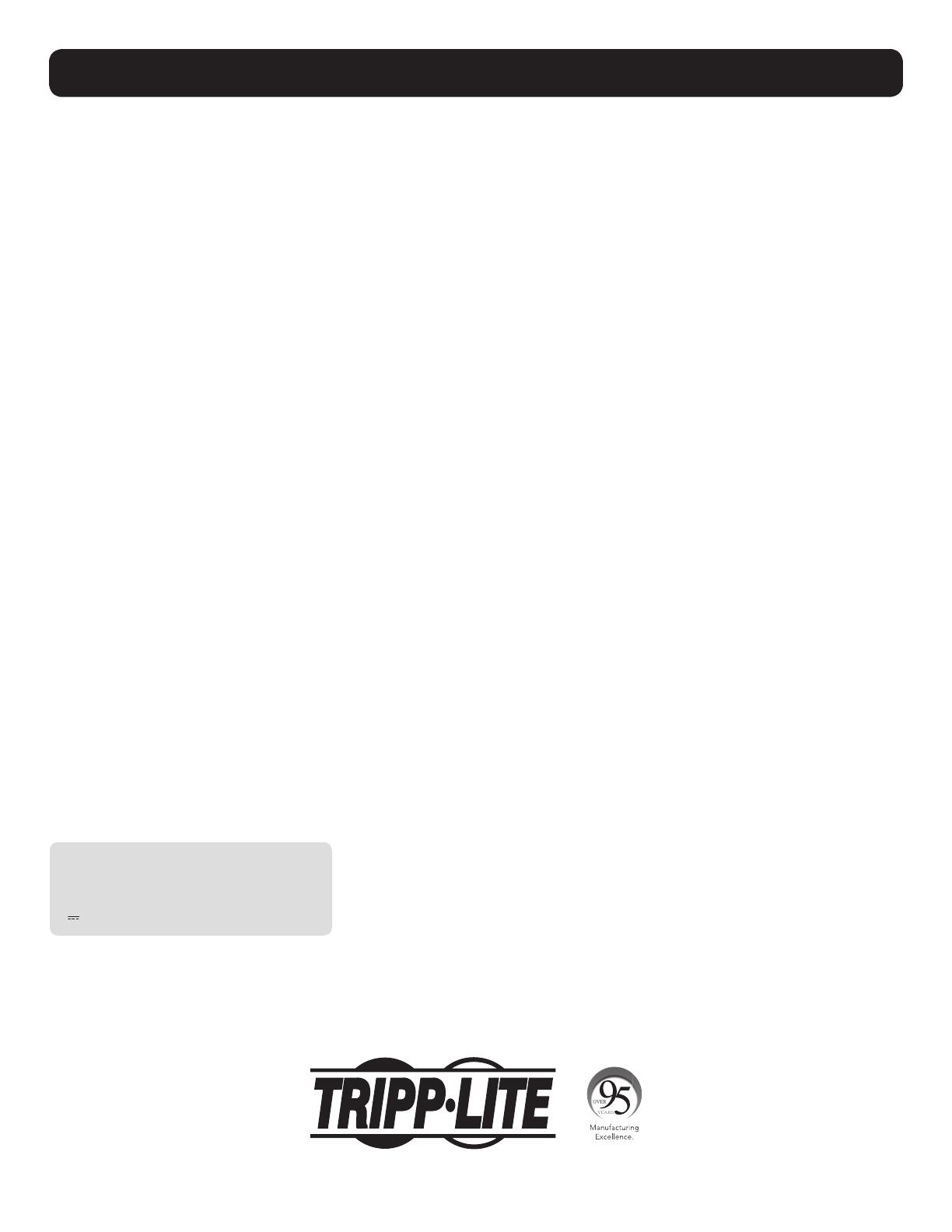
12
Visit www.tripplite.com/warranty today to register your new Tripp Lite product. You’ll be automatically entered into a drawing for a chance to win a FREE Tripp Lite
product! *
* No purchase necessary. Void where prohibited. Some restrictions apply. See website for details.
FCC Part 68 Notice (United States Only)
If your Modem/Fax Protection causes harm to the telephone network, the telephone company may temporarily discontinue your service. If possible, they will
notify you in advance. If advance notice isn’t practical, you will be notified as soon as possible. You will be advised of your right to file a complaint with the FCC.
Your telephone company may make changes in its facilities, equipment, operations or procedures that could affect the proper operation of your equipment. If
it does, you will be given advance notice to give you an opportunity to maintain uninterrupted service. If you experience trouble with this equipment’s Modem/
Fax Protection, please visit www.tripplite.com/support for repair/warranty information. The telephone company may ask you to disconnect this equipment from
the network until the problem has been corrected or you are sure the equipment is not malfunctioning. There are no repairs that can be made by the customer
to the Modem/Fax Protection. This equipment may not be used on coin service provided by the telephone company. Connection to party lines is subject to state
tariffs. (Contact your state public utility commission or corporation commission for information.)
FCC Notice, Class B
This device complies with part 15 of the FCC Rules. Operation is subject to the following two conditions: (1) This device may not cause harmful interference, and
(2) this device must accept any interference received, including interference that may cause undesired operation.
Note: This equipment has been tested and found to comply with the limits for a Class B digital device, pursuant to part 15 of the FCC Rules. These limits
are designed to provide reasonable protection against harmful interference in a residential installation. This equipment generates, uses and can radiate radio
frequency energy and, if not installed and used in accordance with the instructions, may cause harmful interference to radio communications. However, there is
no guarantee that interference will not occur in a particular installation. If this equipment does cause harmful interference to radio or television reception, which
can be determined by turning the equipment off and on, the user is encouraged to try to correct the interference by one or more of the following measures:
• Reorient or relocate the receiving antenna.
• Increase the separation between the equipment and receiver.
• Connect the equipment into an outlet on a circuit different from that to which the receiver is connected.
• Consult the dealer or an experienced radio/TV technician for help.
Any changes or modifications to this equipment not expressly approved by Tripp Lite could void the user’s authority to operate this equipment.
Equipment Attachment Limitations (models with the Industry Canada label in Canada only)
NOTICE: The Industry Canada label identifies certified equipment. This certification means that the equipment meets the telecommunications network protective,
operational and safety requirements as prescribed in the appropriate Terminal Equipment Technical Requirements Document(s). The Department does not
guarantee the equipment will operate to the user’s satisfaction. Before installing this equipment, users should ensure that it is permissible to be connected to
the facilities of the local telecommunications company. The equipment must also be installed using an acceptable method of connection. The customer should
be aware that the compliance with the above conditions might not prevent degradation of service in some situations.
Repairs to certified equipment should be coordinated by a representative designated by the supplier. Any repairs or alterations made by the user to this
equipment, or equipment malfunctions, may give the telecommunications company cause to request the user to disconnect the equipment.
Users should ensure for their own protection that the electrical ground connections of the power utility, telephone lines and internal metallic water pipe system,
if present, are connected together. This precaution may be particularly important in rural areas. Caution: Users should not attempt to make connections
themselves, but should contact the appropriate electric inspection authority, or electrician, as appropriate.
Regulatory Compliance Identification Numbers
For the purpose of regulatory compliance certifications and identification, your Tripp Lite product has been assigned a unique series number. The series number
can be found on the product nameplate label, along with all required approval markings and information. When requesting compliance information for this
product, always refer to the series number. The series number should not be confused with the marking name or model number of the product.
Tripp Lite has a policy of continuous improvement. Product specifications are subject to change without notice.
Product Registration and Regulatory Compliance
Note on Labeling
Two symbols are used on the label.
V~ : AC Voltage
V : DC Voltage
1111 W. 35th Street, Chicago, IL 60609 USA • www.tripplite.com/support
Page is loading ...
Page is loading ...
Page is loading ...
Page is loading ...
Page is loading ...
Page is loading ...
Page is loading ...
Page is loading ...
Page is loading ...
Page is loading ...
Page is loading ...
Page is loading ...
Page is loading ...
Page is loading ...
Page is loading ...
Page is loading ...
Page is loading ...
Page is loading ...
Page is loading ...
Page is loading ...
Page is loading ...
Page is loading ...
Page is loading ...
Page is loading ...
-
 1
1
-
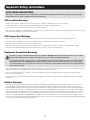 2
2
-
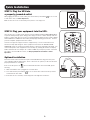 3
3
-
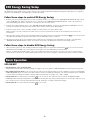 4
4
-
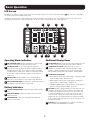 5
5
-
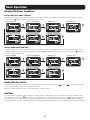 6
6
-
 7
7
-
 8
8
-
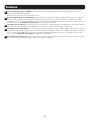 9
9
-
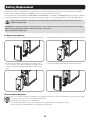 10
10
-
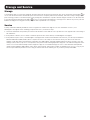 11
11
-
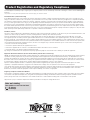 12
12
-
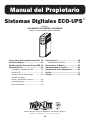 13
13
-
 14
14
-
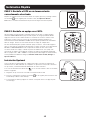 15
15
-
 16
16
-
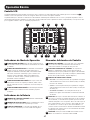 17
17
-
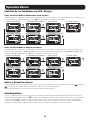 18
18
-
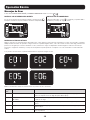 19
19
-
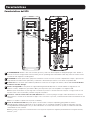 20
20
-
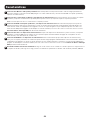 21
21
-
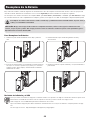 22
22
-
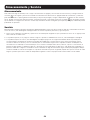 23
23
-
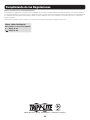 24
24
-
 25
25
-
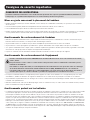 26
26
-
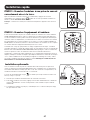 27
27
-
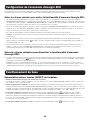 28
28
-
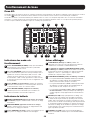 29
29
-
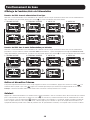 30
30
-
 31
31
-
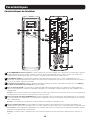 32
32
-
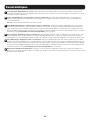 33
33
-
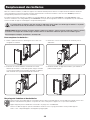 34
34
-
 35
35
-
 36
36
Tripp Lite ECO1500LCD Owner's manual
- Type
- Owner's manual
- This manual is also suitable for
Ask a question and I''ll find the answer in the document
Finding information in a document is now easier with AI
in other languages
Related papers
-
Tripp Lite OMNI1500LCDT User manual
-
Tripp Lite ECO650LCD Owner's manual
-
Tripp Lite SmartPro, 720W Owner's manual
-
Tripp Lite ECO850LCD User manual
-
Tripp Lite SMX1500LCDT Owner's manual
-
Tripp Lite OMNI1500LCD User manual
-
Tripp Lite INTERNETX525 User manual
-
Tripp Lite Digital UPS 200703079 User manual
-
Tripp Lite G1010USB User manual
-
Tripp Lite SMART1000LCDTAA Owner's manual
Other documents
-
Smartbitt SBNB600PR Uninterruptible Power Supply User manual
-
APC ES 350G User manual
-
APC BE550G-FR User manual
-
Steren MOV-1010 Owner's manual
-
Eaton DIN500AC User guide
-
APC J25B User manual
-
Approx APPUPS7 Specification
-
RocketFish RF-AVS7ES User manual
-
RocketFish RF-PCS7ES User manual
-
AmazonBasics B073Q48YGF, B073Q3BSPG Surge Protector Battery Power Backup User guide