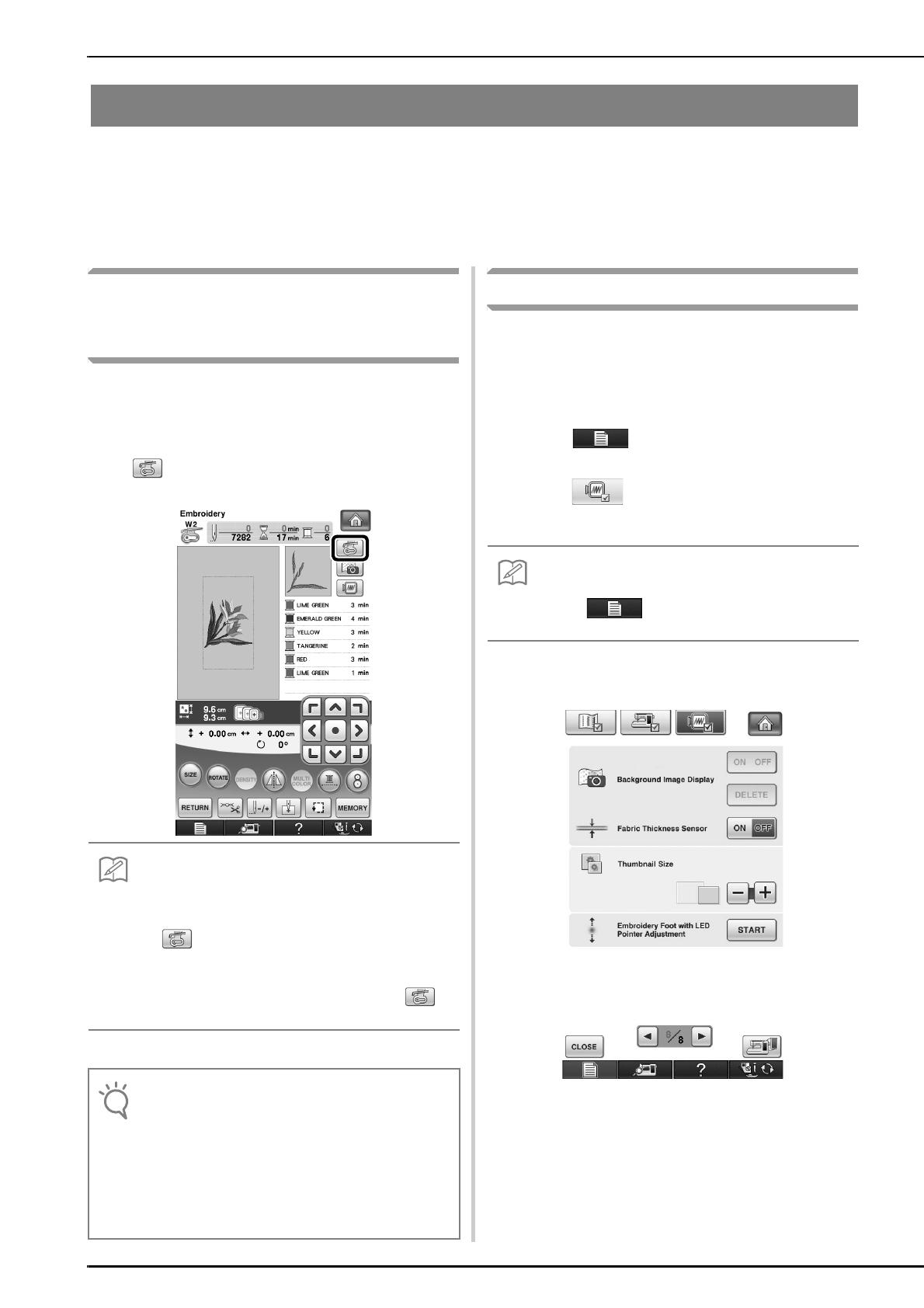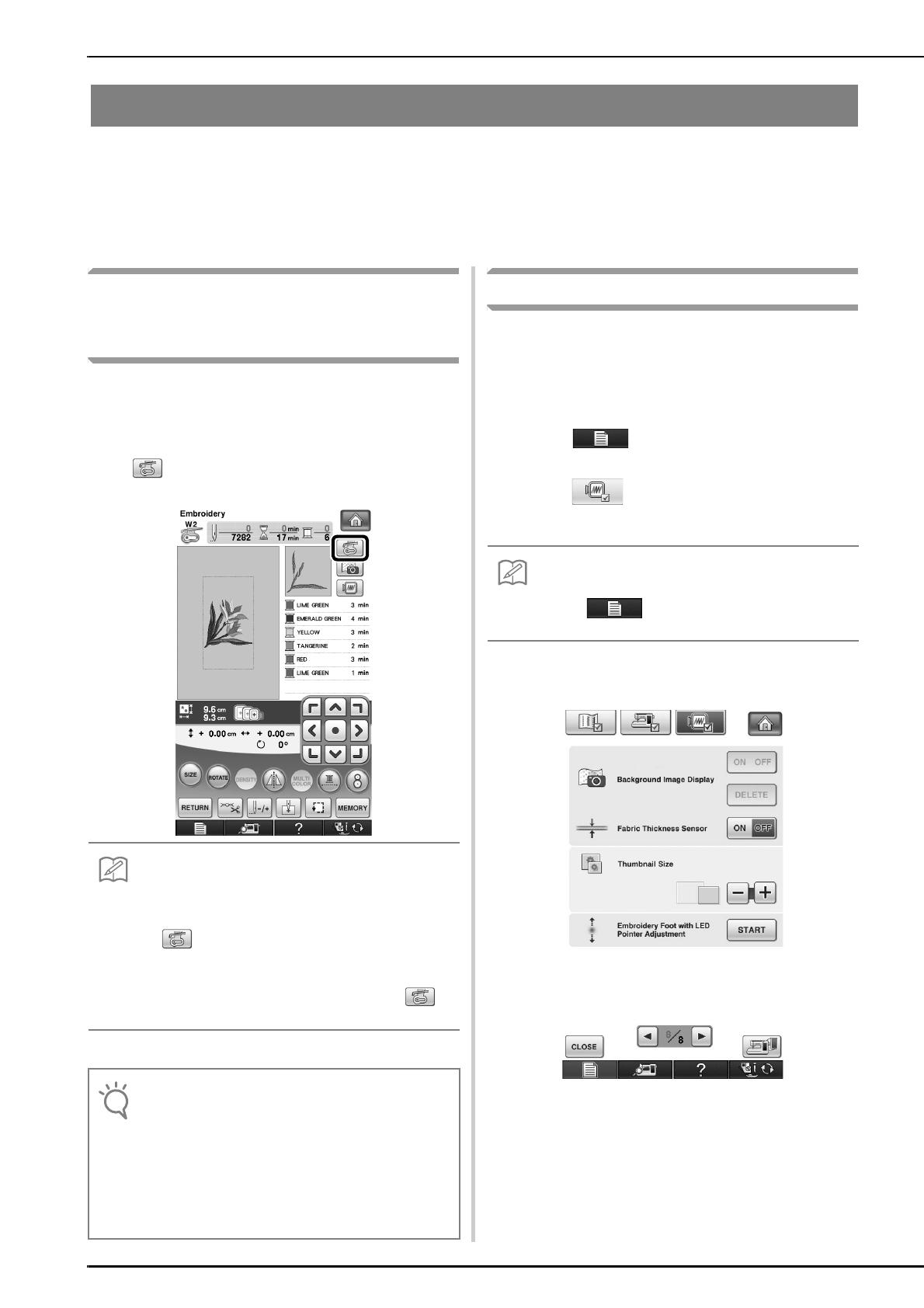
2
Using the Embroidery Foot “W2” with LED Pointer
Included Embroidery foot with LED pointer indicates the needle position with a red LED point.
The LED pointer shows you the location of the needle penetration so that it is easier to adjust the embroidery
position.
Before beginning to embroider when using the embroidery foot “W2” with LED pointer, carefully read “Attaching
Embroidery foot W2” instructions, described in the “Embroidery” chapter of the Operation Manual included with
your machine.
Checking the Needle Drop Point With
the Embroidery Foot “W2” with LED
Pointer
The presser foot code “W2” appears on the upper left
side of the screen while the embroidery foot “W2” with
LED pointer is attached to your machine.
a
After the embroidery frame is attached, press
in the embroidery screen.
→ The LED pointer indicates the needle drop point.
* The LED pointer turns off automatically by lowering the
presser foot or returning to the previous page.
Adjusting the LED Pointer
Adjust the LED pointer if it indicates a point different
than the actual needle drop point.
Before adjusting the LED pointer, mark the actual
needle drop point on the fabric to be embroidered, and
then hoop the fabric and attach the embroidery frame.
a
Press .
→ The settings screen appears.
b
Press .
→ The Embroidery settings screen appears.
c
Display page 8 of the Embroidery settings
screen.
• When the LED pointer is turned on, the presser foot
height is automatically adjusted according to the
fabric thickness.
• If is pressed again, the fabric thickness is
remeasured and the presser foot is set to the
optimum height.
• If the embroidery foot “W2” is not attached,
appears in gray.
• With thick elastic fabric, the position will be
misaligned only at raised parts in the fabric. In this
case, manually adjust the position according to the
thickness of the fabric.
• With fabric that has a very uneven surface such as
quilting, the position is not correctly aligned. In this
case, the pointer indication should be used only as a
reference.
• When using the “Embroidery” or “Embroidery Edit”,
touch to directly access the Embroidery
settings screen.